How to Stop Apple Pay From Appearing on the iPhone Lock Screen
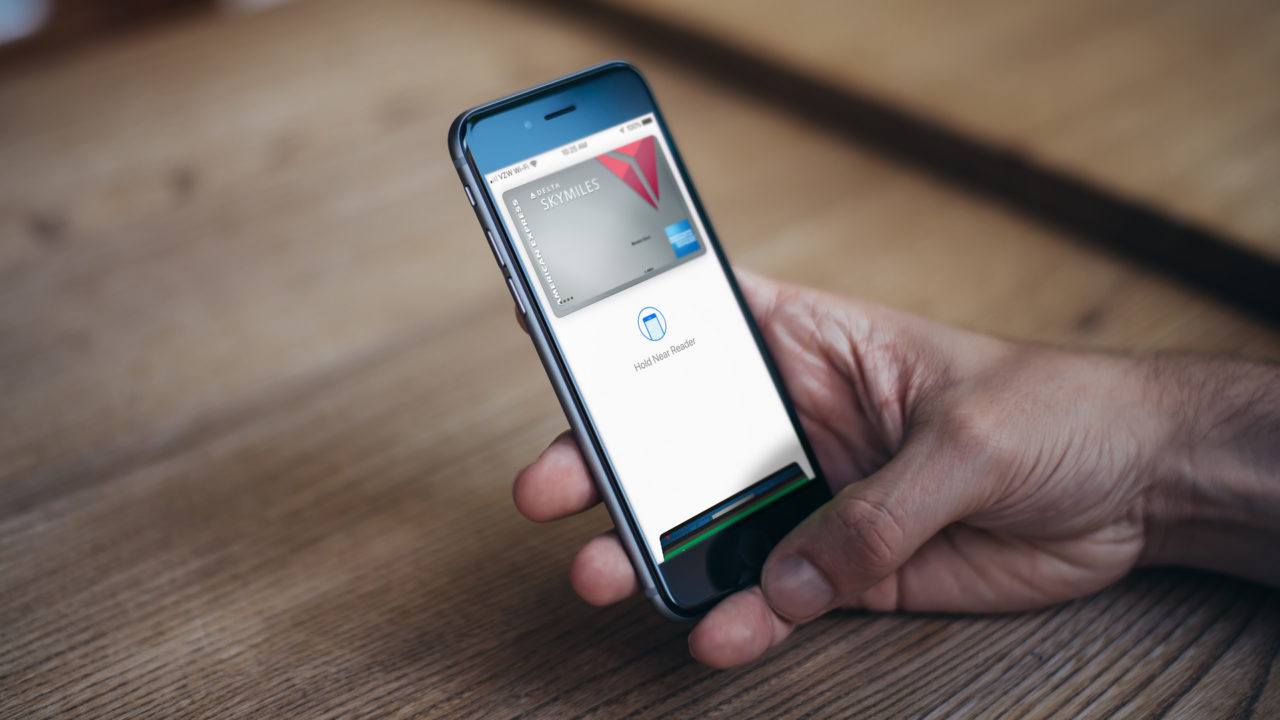
If you have an iPhone that supports it, you may notice that Apple Pay seems to randomly appear on your lock screen while you’re out and about. I’ve had a number of clients recently ask me about this and they want to know how to stop this from happening.
The reason that your credit cards and passes appear on your iPhone lock screen is due to a setting that’s enabled when you first activate Apple Pay. Apple assumes that users want quick access to their credit cards, member cards, and event passes, so it provides an option to quickly access Apple Pay from a locked iPhone by double-pressing either the Home Button (iPhone 8 and earlier) or the Side Button (iPhone X).
If you don’t want this kind of quick access to Apple Pay, you can easily disable it. To do so, unlock your iPhone and head to Settings > Wallet & Apple Pay.
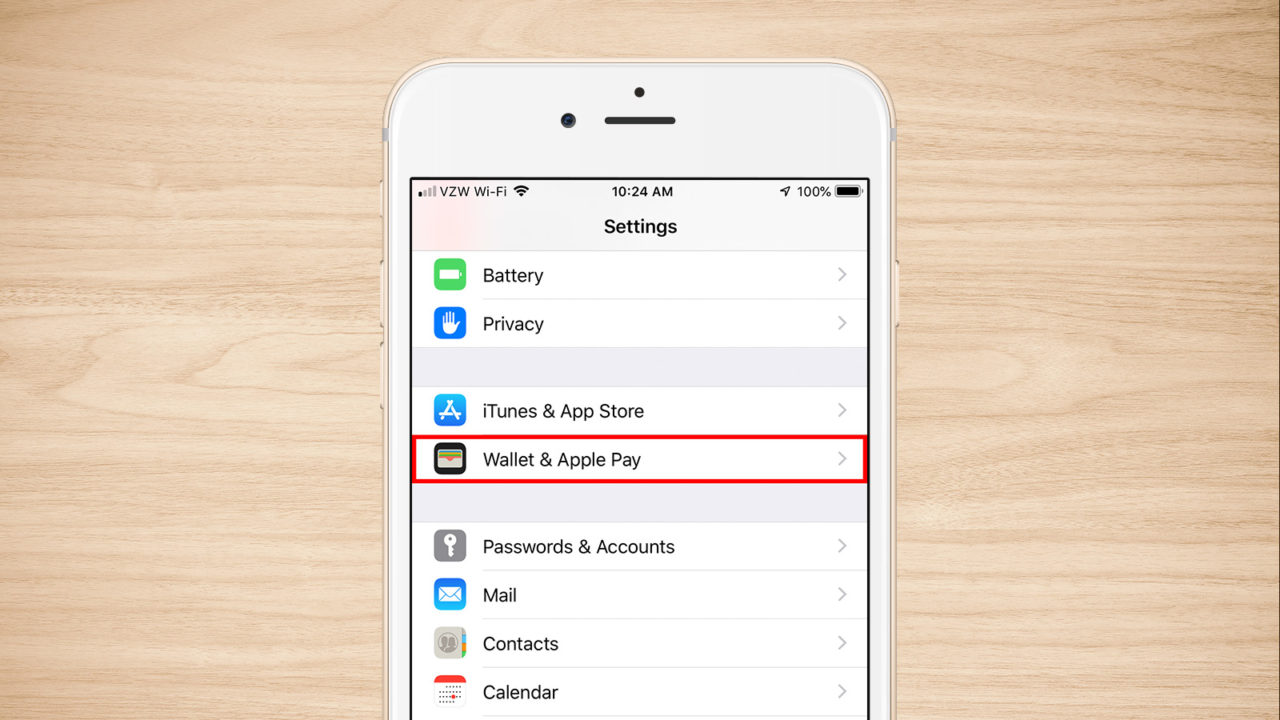
From the Wallet & Apple Pay settings page, you’ll see your Apple Pay cards listed at the top. Swipe down until you see the option labeled Allow Access When Locked: Double-Click Home Button. If you have an iPhone X, the option will instead be Double-Click the Side Button. Tap the toggle button to turn the option off.
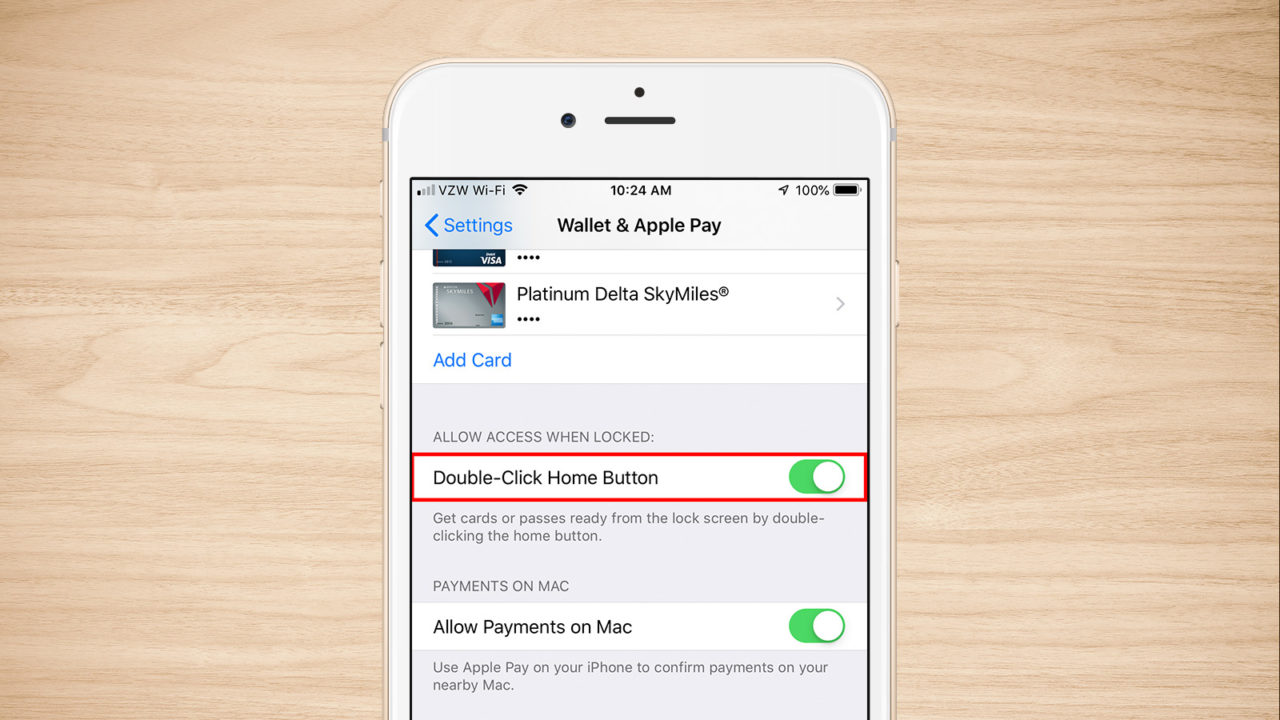
After disabling this option, nothing will happen when you double-click the Home or Side button (again, depending on iPhone model). You can still use Apple Pay, of course, by unlocking your device and launching the Wallet app. For quicker access, you can move your iPhone near a payment processor and rest your finger on the Home Button (iPhone 8 and earlier), or add the Wallet widget to Control Center and launch it from there (all iPhone models that support Apple Pay).
Either way, you’ll no longer have Apple Pay appear on your lock screen when you’re not expecting it, and you can still use the handy feature only when you explicitly want to.

















One thought on “How to Stop Apple Pay From Appearing on the iPhone Lock Screen”