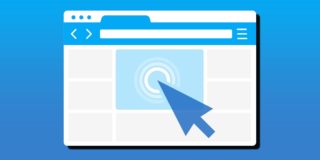How To Disable Chrome Media Keys
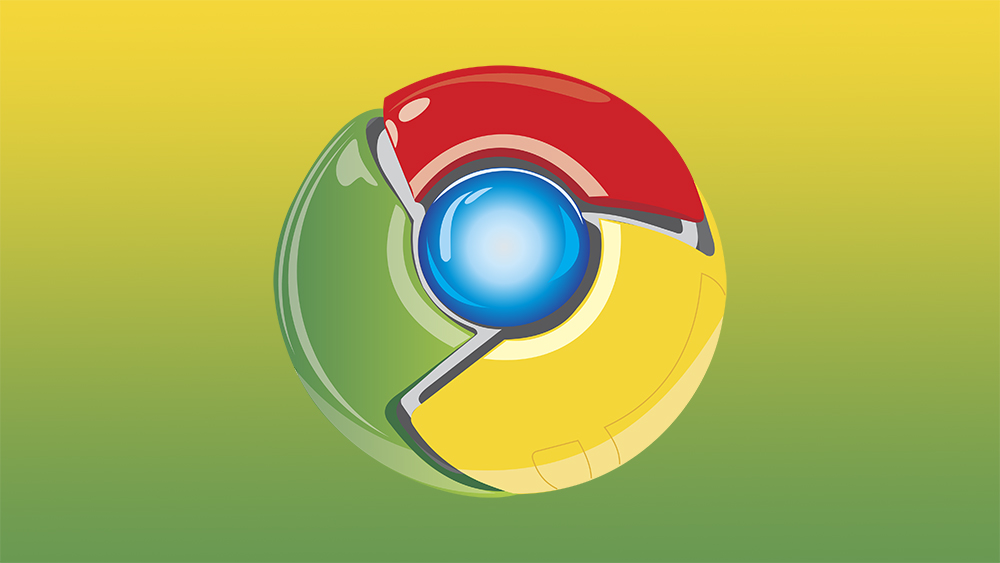
In a recent update, Google’s Chrome browser received integrated support for multimedia keys. This simply means that you can now control music and video playing within Chrome by using the media keys on your keyboard. This convenience is largely overlooked by people who aren’t accustomed to using the media keys, but it has been a long time coming for enthusiasts.
Although useful, this new application of media keys can be jarring for users who aren’t accustomed to the function in Chrome. The functionality may also be interfering with media key usage in other programs such as Spotify. If you’re running into issues with media keys on Chrome or just don’t find them useful, you’ll learn how to disable them in this article.
What Are Media Keys?
The only thing you’ll unlock with these keys is better user experience. “Multimedia keys” refers to the buttons on keyboards that govern music and video playback. On some keyboards, they share functionality with other keys.
Most standalone keyboards, however, have dedicated keys for media controls. Which functions are available varies greatly by the manufacturer, but just about every keyboard that has media keys will have a volume up, volume down, and play/pause. Some keyboards even have an integrated volume knob.
The design idea behind these keys is to economize mouse movement and save time on window management. As useful as they are, for some people they may as well not even exist. The field seems to be split down the middle with one side swearing by them and the other half placing them in the same category as the Pause/Break key.
However you feel about them, they’re a staple of modern keyboards and supporting them on browsers such as Chrome was only a matter of time. If you’ve never used them, you’d be highly advised to try them out. Chances are you will never look back.

Media Keys in Chrome
There are many Chrome extensions that enable the media keys to be used in the browser. If you use one of those extensions, it should continue to work just the same with the new Chrome update. If, on the other hand, you’re having issues with it, try disabling it and using the new native media key support.
As stated earlier, not everyone is happy with how the media keys are performing in Chrome. It seems that the use of media keys in Chrome is interfering with processes in other applications. If you have to close Chrome or certain tabs to use the media keys, their use becomes negated. If you’re experiencing any of these issues, you may want to disable the function altogether.
When features, such as this one, are added to Chrome on an experimental basis, they exist as “Flags.” To access these Flags and disable media key support in Chrome, follow the steps below.
Disabling Media Keys in Chrome
The first thing you want to do is access Chrome’s Flags. To do this type “chrome://flags/” into your URL search bar. This will open a new tab showing you all the flags currently available for Chrome. Once in the Flags window, use the search bar to find “Hardware Media Key Handling,” the official name of the feature. Use the drop-down menu beside the flag to disable it and then restart your browser.
The media keys will no longer work in Chrome. Of course, you can reverse this process if you decide to enable them.
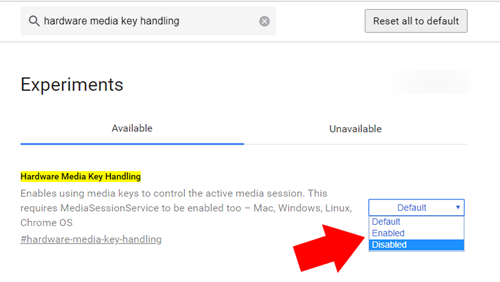
While you’re in the Flags menu, it wouldn’t hurt to check out what else is available. There are some really good experimental features that you might find useful. For instance, try the Smooth Scrolling flag for a stutter-free scrolling experience with the mouse wheel. Maybe you want to enable Parallel Downloading, a feature that will accelerate download speeds by creating concurrent connections. If you’ve never played around with flags before, you’ll likely find some really interesting things.
You can try these experimental features pretty safely. They’re not likely to crash your browser or cause problems, but if you do run into any issues, you can set all flags to their default state from the Flags menu. Also, keep in mind that these are experimental for a reason, as they could be disabled or removed at any point, so don’t become too attached.
Media Key? Not for Me
If you’ve been frustrated by this new addition to Google Chrome, you’re probably more than ready to see it disappear. Disabling media key support (also known as Hardware Media Key Handling) in Chrome is a simple process that only requires you to access the experimental features in your browser. In future updates, the feature may be improved or reworked to better handle interaction with other applications, so keep your ear to the ground.
Have you experienced any issues with this Chrome Update? Are you a media key user or a media key denier? Also, if you’re aware of what the Pause/Break key does, please let us know about it in the comments below.