How To Disable Find My iPhone

The Find My iPhone feature is there to help you locate the phone if it gets lost or stolen. In case of an emergency, it can be a real life-saver. It also lets you erase your data, should your smartphone end up in the wrong hands.
But some users find this feature unnecessary. If you are one of them, it’s super easy to disable it, and there are a few ways to do it.
Disabling Find My iPhone
Disabling the feature basically means removing the device from your iCloud account. This same method applies to iPads too, and it takes only a couple of steps.
Note: Signing out from the Find My iPhone app isn’t enough. Your device still gets tracked until you remove the option from your Settings.
iPhone/iPad Method
Step 1
Launch the Settings app and select the menu under your name to access more options.
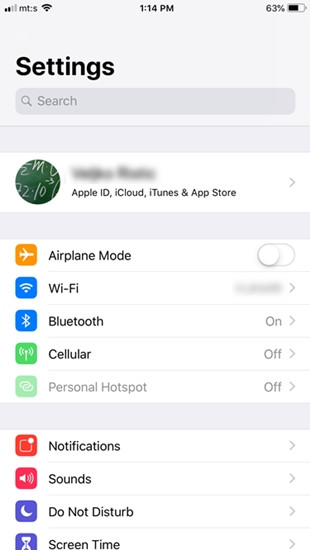
Swipe down and tap on your phone’s name to reach the Find My iPhone settings.
Step 2
Select the Find My iPhone menu at the top of the screen and toggle off the button in the window that pops up.
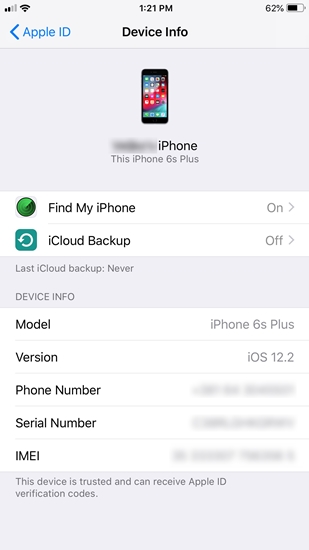
As soon as you tap on the toggle, a new pop-up appears, asking you to provide your Apple ID Password. Type the password and select Turn Off to confirm.
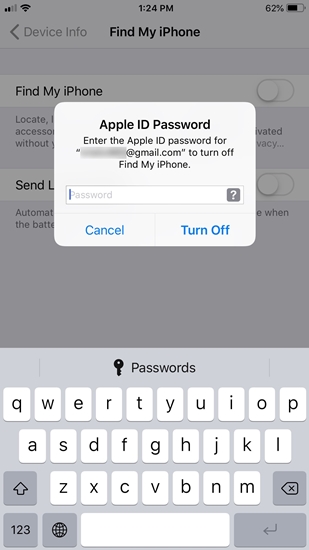
You will receive an email that Find My iPhone has been disabled on your device. You can always double-check by launching the Find My iPhone app.
An Option to Consider
There is a Send Last Location feature right under Find My iPhone (in the Device Info menu).
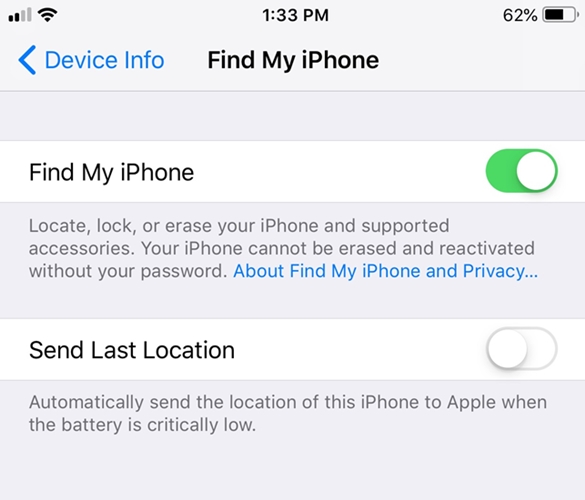
It’s toggled off by default. But you might want to turn it on because it sends location information to Apple when your battery gets critically low.
Some users feel that this is a privacy breach. But the information might prove to be extremely valuable after you realize your phone is nowhere to be found.
An Alternative Path
To disable Find My Phone, you can also tap on iCloud (in the Apple ID window), swipe down, and select Find My iPhone.
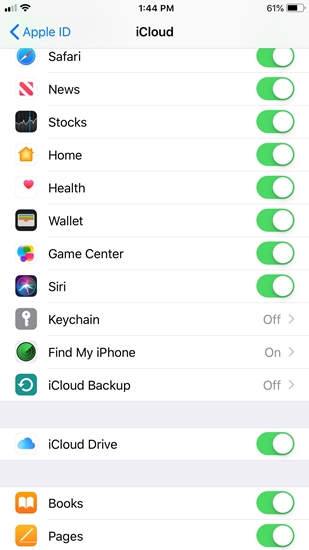
From there on, the steps are as previously described. Tap on the button to toggle it off, enter your Apple ID password, and hit Turn Off to confirm.
Can You Disable Find My iPhone from a Browser?
On your computer, you can quickly log into iCloud, locate your phone, or change some basic settings. However, you cannot disable Find My iPhone permanently.
Once inside the iCloud, tap on the Setting icon and select your iPhone under My Devices. The pop-up window lists all the connected devices and there’s a small “x” icon when you click on your phone. You can temporarily remove your phone by clicking on the icon, but it will reappear as soon as it connects to the internet.
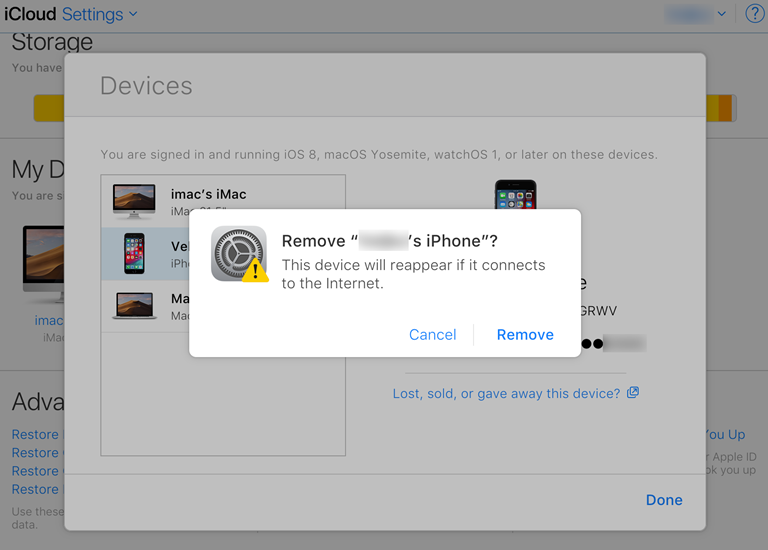
Disabling Find My Mac
Aside from your iPhone, you can also disable/enable location services for other Apple devices, including iMacs and MacBooks. The entire process is quite simple and you don’t need to be tech-savvy to do it.
Launch System Preferences on your Mac and select iCloud. Scroll down the iCloud menu and uncheck the box in front of Find My Mac.
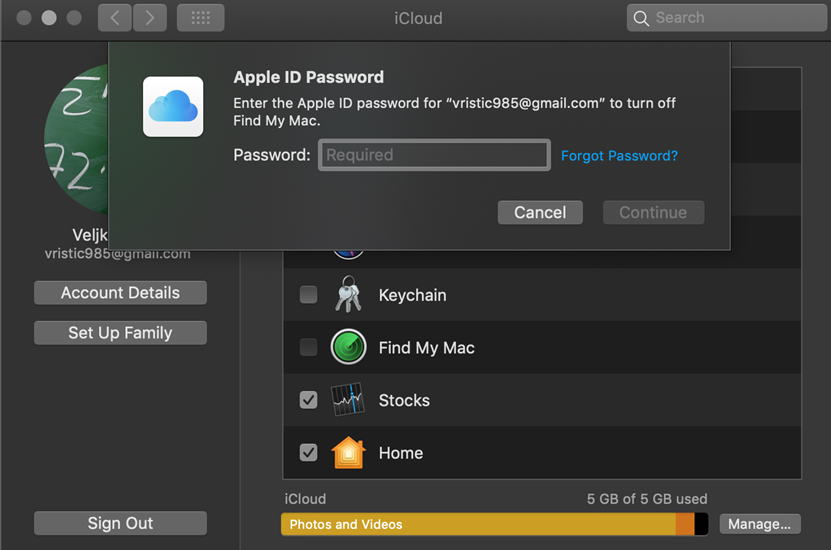
You’ll be prompted to supply your Apple ID password. After you enter the password and confirm, the Mac will disappear from the grid.
An Extra Tip
You can also disable Location Services entirely on your Mac. Navigate to Security & Privacy from System Preferences and select Location Services at the top left. Click on the small padlock at the bottom of the window to allow changes, and then provide the unlock password for your Mac.
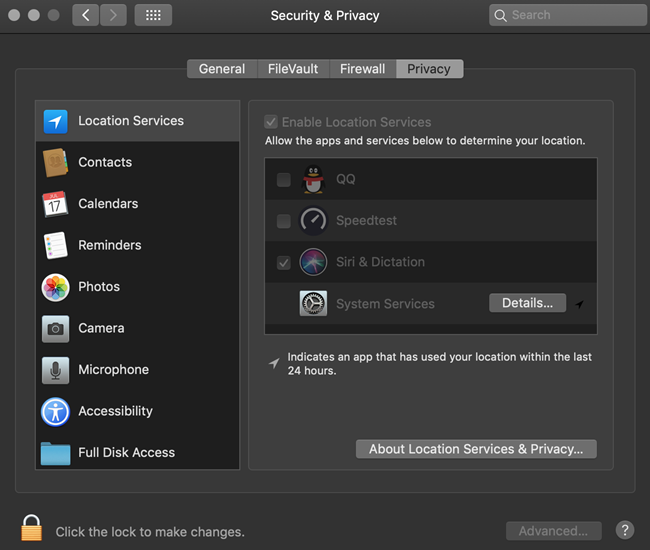
Uncheck the box in front of Enable Location Services and don’t forget to click back on the padlock to relock the settings.
Find My iPhone – Useful Features
As you already know, this option provides a surprisingly accurate location of your phone. But it comes with a few other useful actions as well.
For example, you get to play a sound to easily locate the phone. Erasing your phone is an option too – this is like performing a factory reset and it wipes all the data from your iPhone. If you don’t make backups, you shouldn’t use this one unless you’re sure the phone is gone for good.
Convenience First, Security Second
Assuming you don’t worry that Apple might abuse your location data, why would you want to disable Find My iPhone? For example, you’ll need to do this if you decide to give away and sell your iPhone. The new user will probably want to connect it to their iCloud, and they won’t be able to do it unless you disable the device.
















