How to Disable iPhone Calling in OS X Yosemite
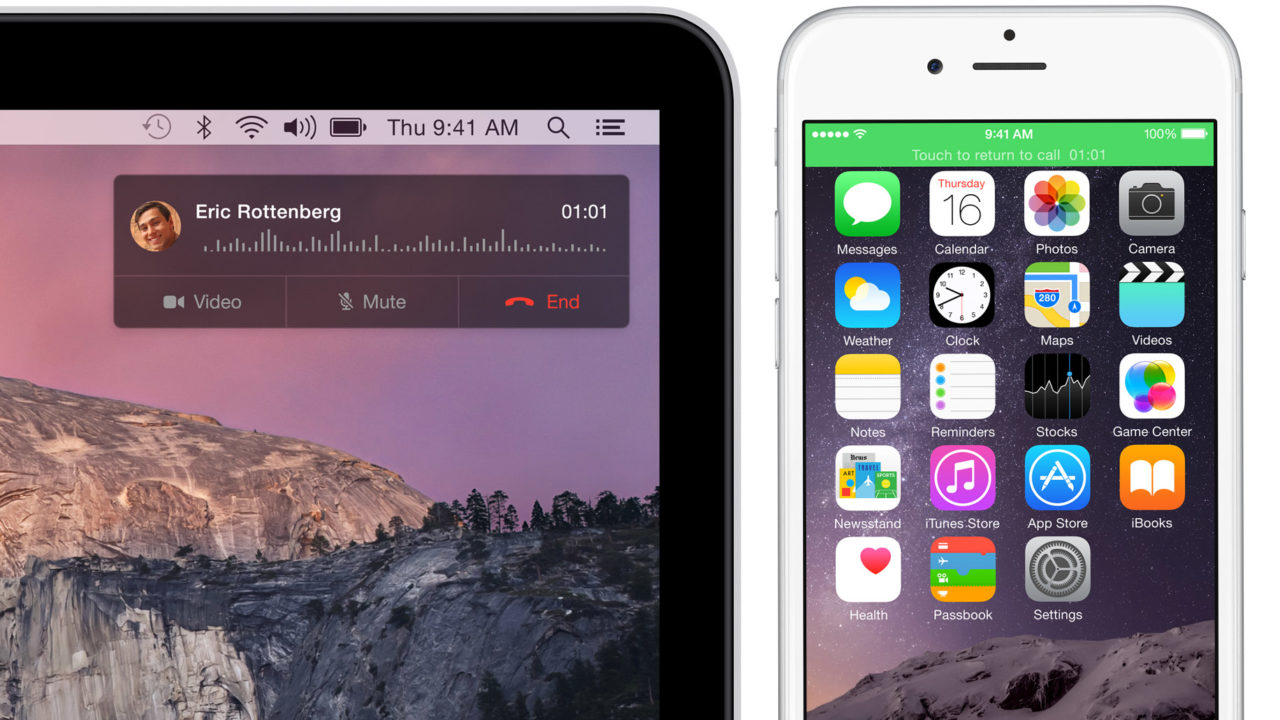
One of the big new features in OS X Yosemite, released for free today, is Continuity, a series of technologies that bridge the gap between your Mac, iPhone, and iPad. Examples of Continuity in action include sending and receiving SMS messages via the OS X Messages app, a new “Instant Hotspot” option that automatically connects your Mac to your iPhone’s mobile data connection, and Handoff, which lets you start a task on one Apple device and pick up right where you left off on another.
But one of the most interesting Continuity features is phone calls. With OS X Yosemite and iOS 8, users can make and receive cellular phone calls, routed through their iPhones, on their Macs and iPads. At first, it seems like a great feature — and many Mac users will undoubtedly love it — but it can be a bit disconcerting the first time you hear your iPhone start to ring and, before you have time to react, your Mac starts to ring, too. For some users, it’s simply best to keep phone calls limited to the iPhone.
Luckily, there’s a quick and easy solution. To disable iPhone calling in OS X Yosemite, launch FaceTime on your Mac and, from the Menu Bar, select FaceTime > Preferences. Make sure you’re on the Settings tab and uncheck the box titled “iPhone Cellular Calls.” There’s no need to save or reboot; as soon as you uncheck that box, your Mac will no longer respond to incoming iPhone calls.
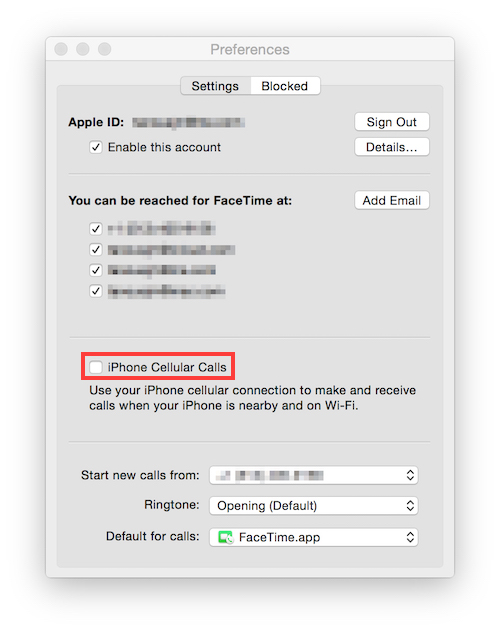
Of course, this also means that you can no longer place cellular phone calls from your Mac, something we hope Apple addresses in the future. For example, many users may not want to be interrupted by what is effectively an unexpected speakerphone call on their Mac, but they may want to make calls on their Mac when they’re ready and prepared to do so. A future option that lets users place calls when needed, but ignore unexpected incoming calls could be beneficial to many users.

















5 thoughts on “How to Disable iPhone Calling in OS X Yosemite”
I was so impressed that I satisfied my urge to delete the FaceTime app from mi MacBook. I deleted iMessage while I was in there. No need for that nonsense!
I disabled the apps on my other devices.
do u see handoff in system preferences, general?
if the mac supports handsoff and it doesn’t work try turning off handoff on the iPhone and turn it on again
make sure the mac and the iPhone both have wifi and bluetooth turned on and make sure that they are both connected to the same wifi network.
you can also check about this mac. check system preferences. click on bluetooth, it should say
bluetooth low energy supported : yes
handoff supported : yes
instant hotspot supported : yes
there is also a firmware / revision you can check. i don’t have that off hand , you will have to google it
now that Yosemite is out. maybe someone will post a list of 3rd party bluetooth adapters you can use to maybe enable handoff, in case your mac is too old to support bluetooth low energy ( 4.0 )
MacBook says it’s Mid 2012, so it should work… in theory.
but my iPhone is 4s, so i don’t have handsoff functionality on it, Apple lists it as “iPhone 4s (sharing iPhone calls only)” so it means the calls must work?
there supposedly should be a setting in iphone’s facetime to allow iphone cell calls, did yours have that? did you have any problems logging into facetime today? because since Yosemite release mine started acting up and keeps refusing to log in since afternoon
and, are you quite sure that handoffs and bluetooth are required for phone calls on macs? i read about bluetooth error/workaround, but apple also says that for calls devices has to be on the same wifi network, i thought they use wifi for calls
>>>>>>>>>>>>> -> fox7⁵.com