How to Disable Remix on Your YouTube Shorts

Quick Tips
- The easiest way to stop people from using your shorts is to edit the video.
- While you can see the traffic, there is no dedicated section to view who remixed your videos.
- You can restrict others to remix only the audio part of your shorts.
How to Disable Remix on Your YouTube Shorts
Other creators can remix your short video to create Content using the Remix feature on YouTube Shorts. However, not all YouTube creators may like it, and they can disable the remix feature.
Step 1: Go to YouTube Studio and sign in using your Google Account connected to the YouTube Channel.
Step 2: From the sidebar, click on Content > go to Shorts.
Step 3: Now, select an individual video or all the Content on your channel.
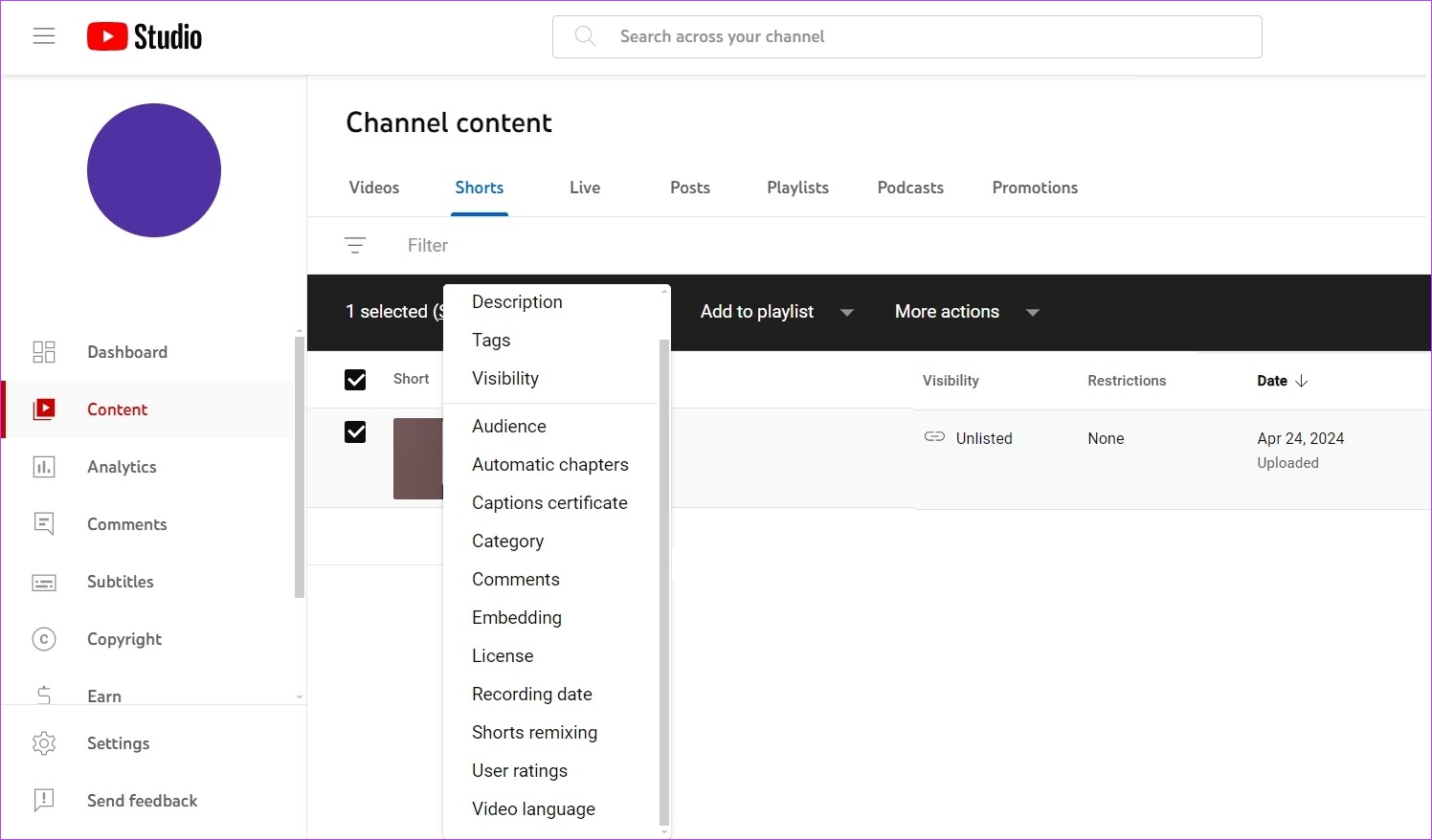
Step 4: Go to Edit > Shorts remixing.
Step 5: Finally, select Don’t allow remixing and click on Update videos.
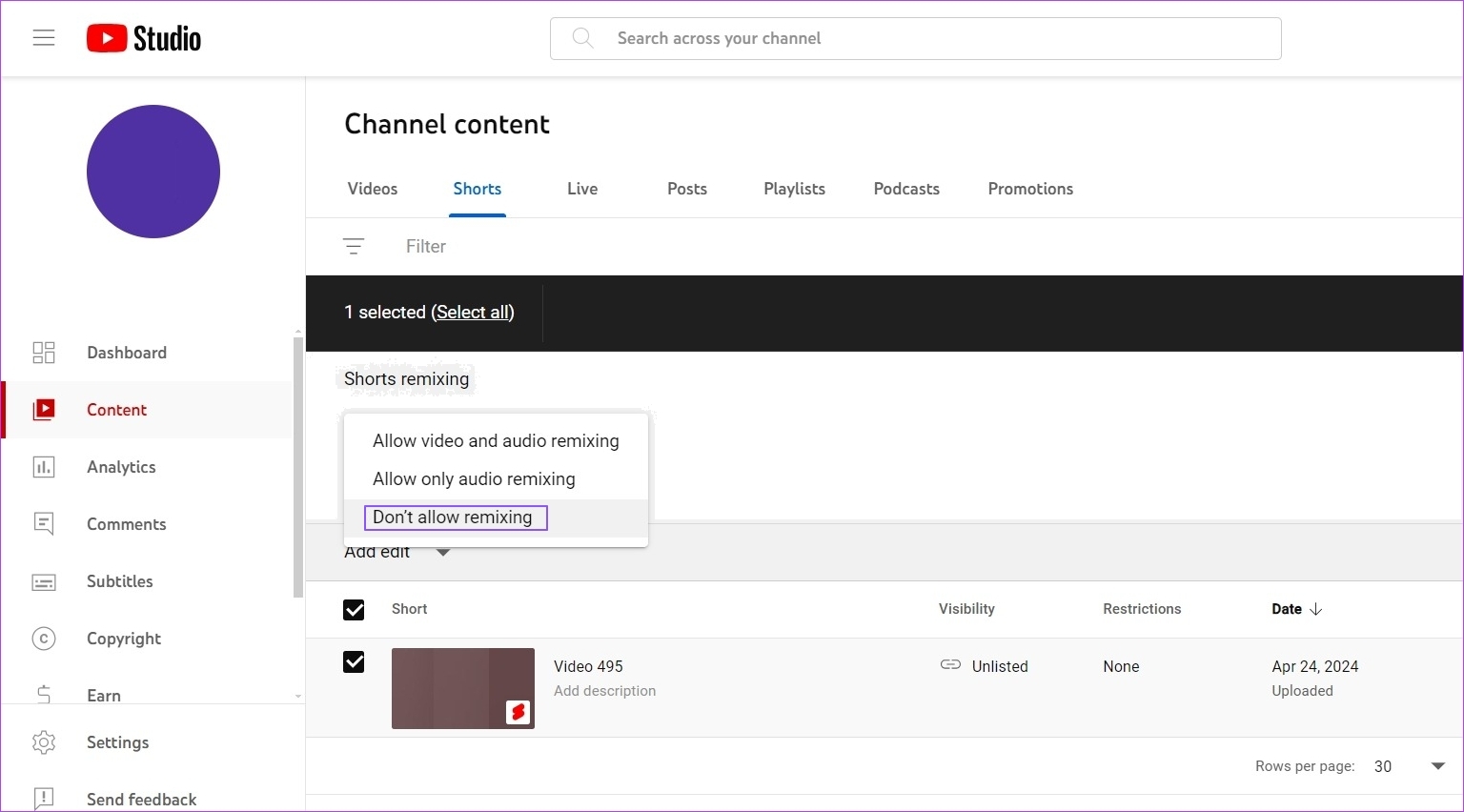
How to See Who Remixed Your Shorts
There is no straightforward way to see who remixed your shorts. However, YouTube notifies you whenever other creators remix your shorts.
YouTube sends one summary notification daily and up to three times per week. So, if your videos are remixed by multiple creators each day, you will receive a maximum of one notification that day.
FAQS
What Happens When I Limit Remixing or Delete or Edit YouTube Video?
When you delete or edit your YouTube videos, other creators who have remixed your content will be notified so they can take appropriate action. YouTube will mute the content for audio remixes, set the videos to unlisted, or schedule them for deletion in 30 days, whereas video mixes are deleted.
How Can I See the Traffic I Got From Visual Remixes of My Content?
Visual remixes of your content by other YouTube creators can help you gain new viewers. YouTube analytics allow you to see how many views you have received from remixes. All you have to do is view your reach reports and sort them by Remixed video traffic source.
















