How to Disable Restricted Mode in YouTube

Restricted mode is something of a parental control tool on YouTube. It prevents you from seeing disturbing or sensitive videos on the platform, and it works both on the mobile app and on the website.
Turning off restricted mode is definitely doable. If a network block is the reason why YouTube is in restricted mode (for instance, parental-controlled and school computers), a proxy site may help you get around the block. If the proxy sites are blocked too, however, this won’t work.
The YouTube Algorithm
So, how do certain YouTube videos end up being blocked while you’re in restricted mode? Well, YouTube’s algorithm utilizes age restrictions, community flagging, and many other factors and signals to label certain content as inappropriate and to make it unviewable in restricted mode. Of course, disabling restricted mode can be done on any device.

On Desktop
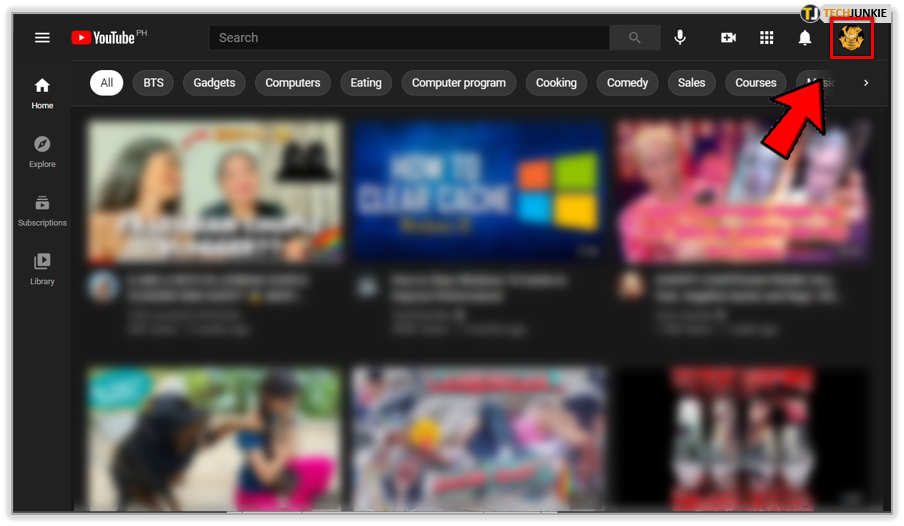
Go to www.youtube.com using your default browser. You can do this in incognito and regular browsing modes. Either way, you should sign in to your YouTube account if you aren’t signed in already. To do this, go to the top-right corner of the YouTube main page and enter your information. Once logged in, you’ll see an icon in the top-right corner.
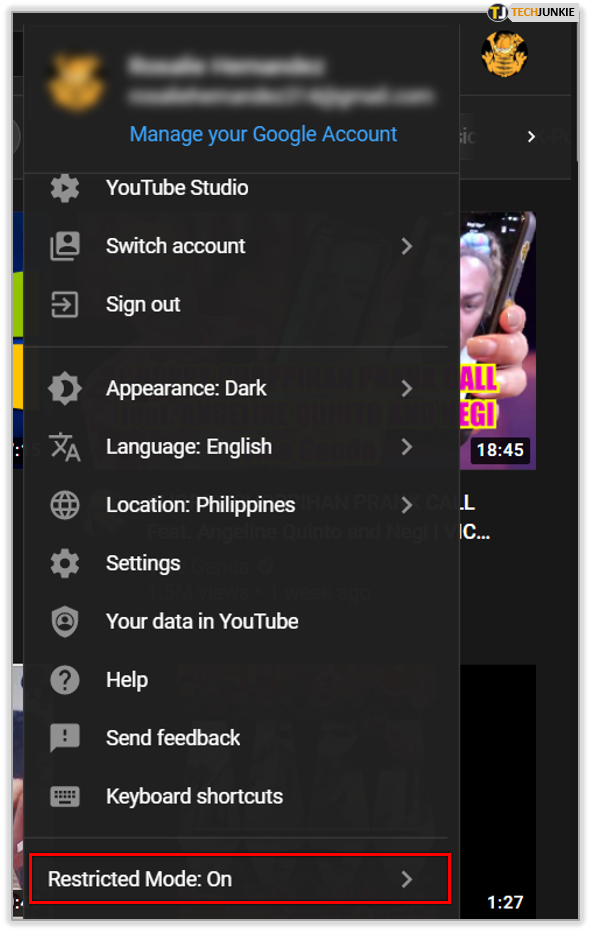
Click it and a drop-down menu will appear. Go to the bottom of this menu and you’ll see Restricted Mode: On. Click here and then you’ll see another menu appear. In this menu, click the switch to disable restricted mode. You’ll see the page refresh, automatically resetting YouTube’s cache.
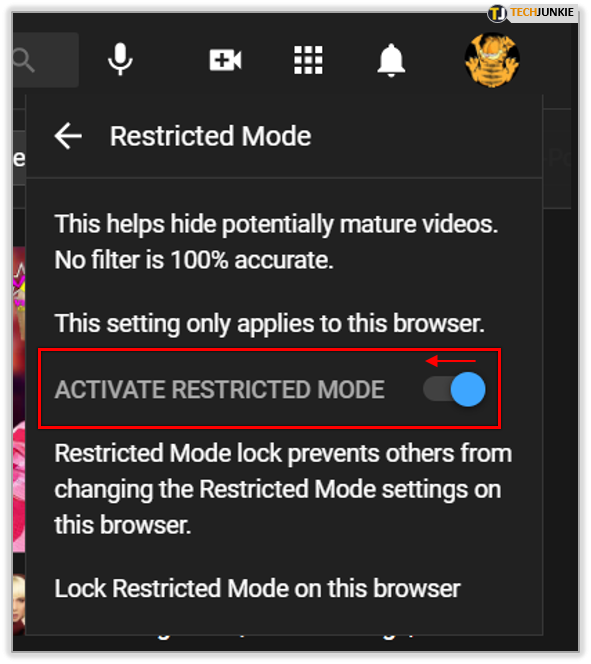
On Mobile
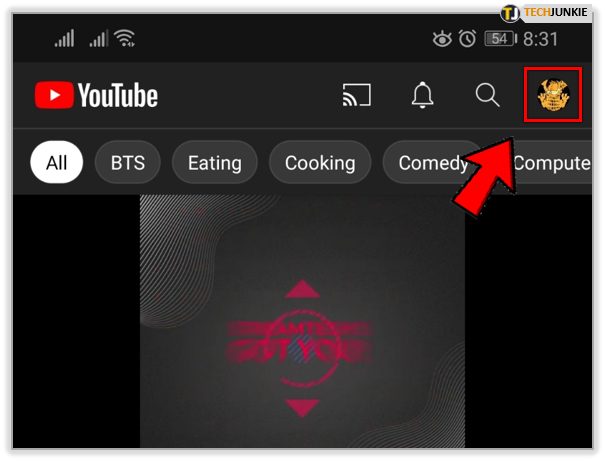
The mobile YouTube app doesn’t work the same as the website version. The entire user interface is vastly different. To disable restricted mode on YouTube mobile, open the app and log in to your account if you aren’t logged in already. To do this, navigate to the person-shaped icon in the upper right corner of your screen, enter your credentials, and sign in.
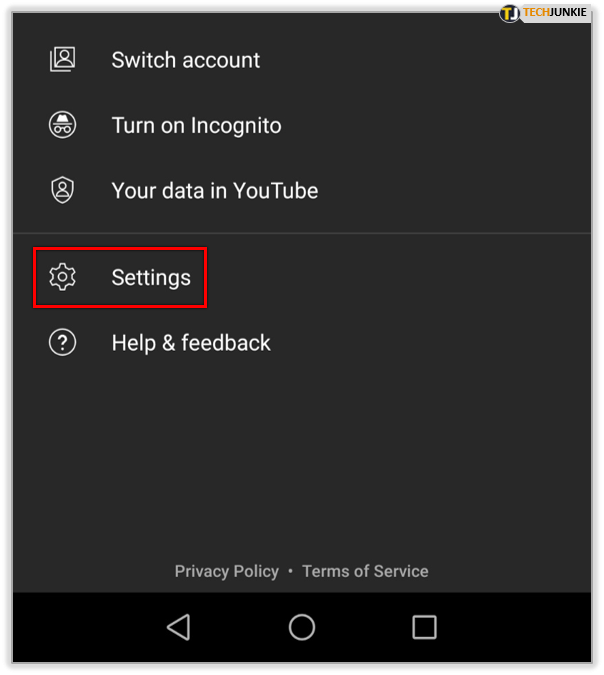
Once logged in, go to the same location where the person-shaped icon was. Instead of that icon, you’ll see your YouTube account photo (if you’ve set it up). From the menu that appears, select Settings. In the Settings view, you’ll see the Restricted Mode option with a switch next to it. Flip the switch so that restricted mode is disabled. When disabled, the restricted mode switch will turn grey.
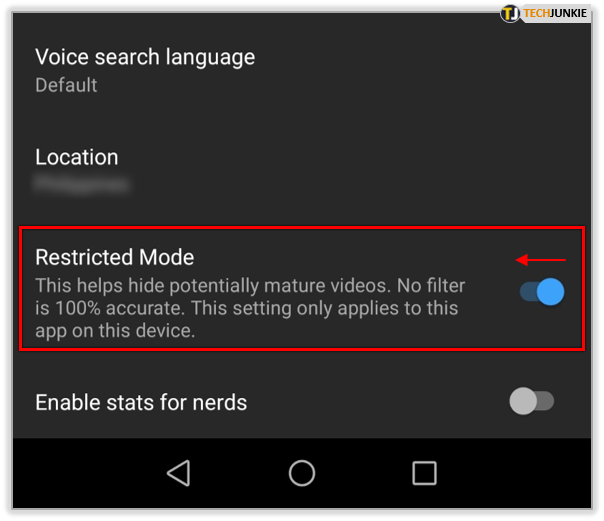
If you’re an Android user, you’ll first have to tap General, but everything else is the same.
Proxy Website
If you are unable to access certain YouTube videos owing to the network block, you may want to try using a proxy website. Your network routes your searches through a particular server. Proxy websites essentially work by routing your searches through a different server that doesn’t fall under any network restrictions.
Although this is a great way to go around a network block, keep in mind that proxy sites are generally considered unreliable and unsafe. If there’s a YouTube network block on the computer that you’re using, there is likely going to be a proxy website block, too.
First of all, you need to choose the proxy site that you want to use. The best way to go is to Google a free proxy site – that is, unless you’re willing to pay for YouTube viewership experience, which you likely aren’t eager to do.
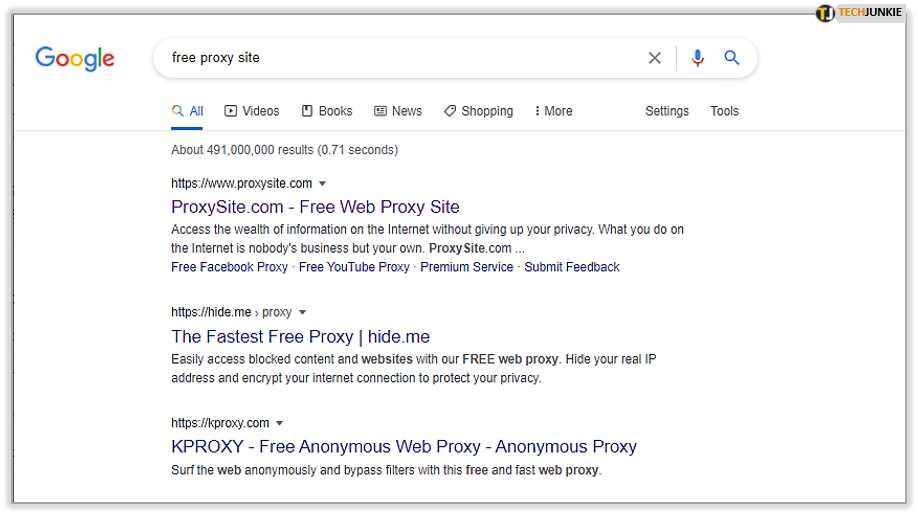
Once you’ve found your perfect proxy site, find the URL search bar and enter www.youtube.com. Select a proxy location and edit the search properties, if you want/need to. Hit Enter to run the search.
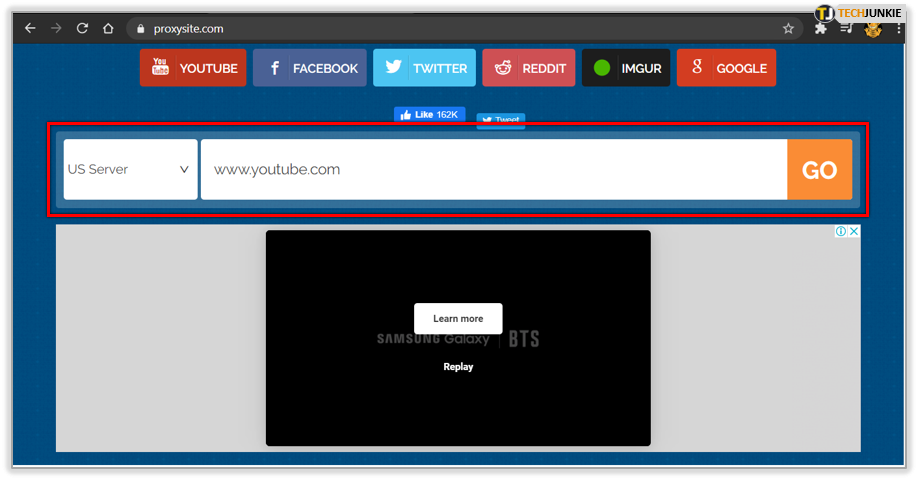
Bear in mind that searching through proxies is a much slower process than Googling through your browser. The reason behind this is that your connection needs to use the actual proxy server, which makes the whole process much slower than using your typical server directly. This means that the YouTube video that you’re looking for might take a while to open and load, depending on your internet connection and on the proxy server that you’re using.
Restricted Mode Won’t Turn Off
If you’ve done everything as outlined above and restricted mode still won’t turn off, this is likely because your network administrator has blocked this option. In this case, use a VPN service.
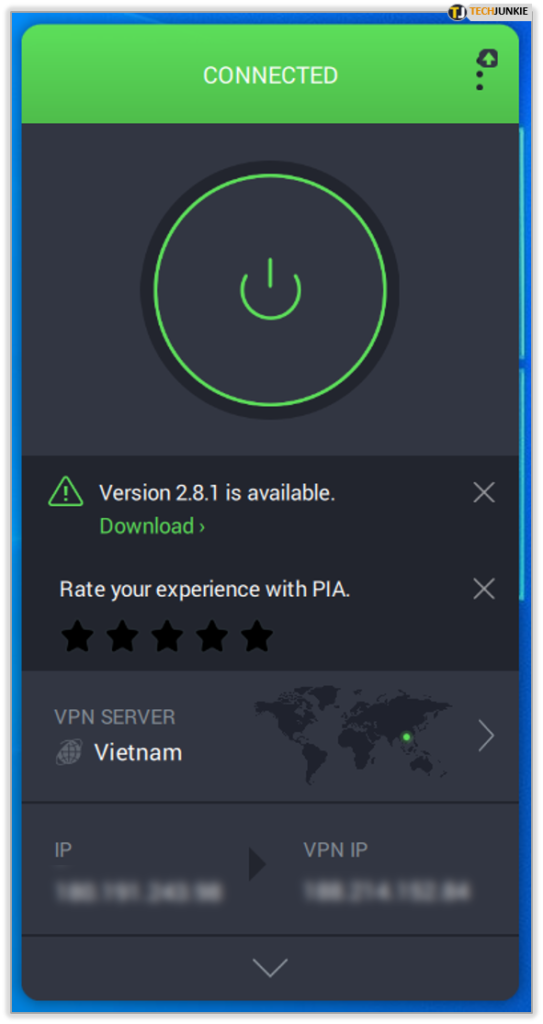
Alternatively, there are websites that will allow you to access restricted YouTube videos. These websites operate by means of proxy servers and are easy to use. Like using the proxy search, however, they are much slower than performing a direct search in your browser, so expect slow speeds and long video loading times.
Going Around the Restricted Mode
Clearly, there are multiple ways you can work around YouTube’s restricted mode. However, watching restricted videos is always best done at home, where you’ll be able to disable restricted mode effortlessly. Either way, if you really need to access a certain video, there are always ways to do it.
What method do you use to bypass YouTube’s restricted mode block? Did you ever have to enable restricted mode on YouTube? Tell us more in the comments section below.

















4 thoughts on “How to Disable Restricted Mode in YouTube”