How to Fix Disney Plus Error Code 83
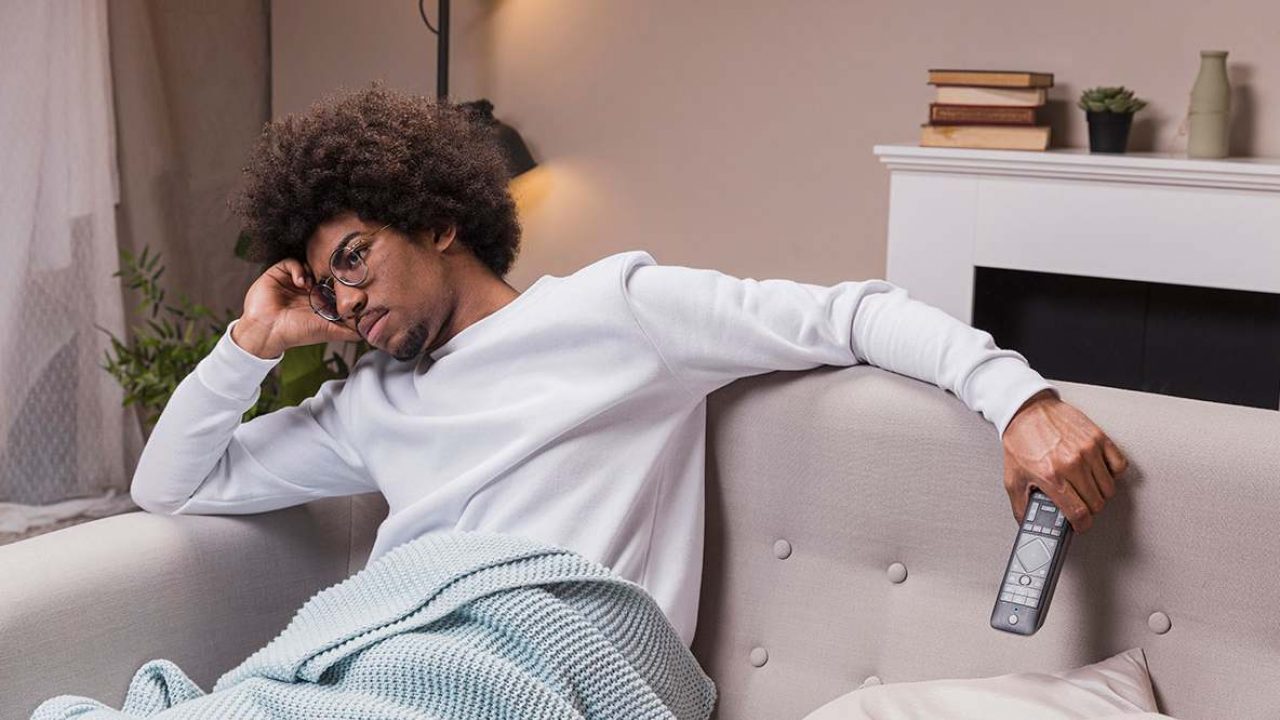
With so much content available on Disney Plus, it’s really annoying if you run into an error on your device. Naturally, these errors can range from the trivial to the complex. One of the most problematic issues you can encounter is the Error Code 83.
Being a sign of compatibility issues, you might have hard time getting rid of it. Fortunately, there are a few things you can try to solve this problem.
What Is Error Code 83?
This code appears when your device isn’t compatible with Disney Plus. But if you’ve managed to install the app in the first place, it might be that something went wrong with the app itself.
Commonly encountered on mobile devices, you can try one of the following methods as explained in the sections below.

Restart Your Device
The most obvious thing to do is to restart your device. This simple action can do wonders for your device, in general. A restart clears up the overloaded memory and closes any apps that are currently misbehaving.
Check Compatibility
It may be that your device isn’t actually compatible with the Disney Plus app. To make sure, it’s best to consult the compatibility list found on Disney Plus support pages. Some of the common devices that work with this service include the following:
- Desktop web browsers. Common ones include Google Chrome, Safari, Microsoft’s Internet Explorer and Edge, as well as Opera and Mozilla Firefox.
- Mobile devices running Android (5.0 and higher) and iOS (6.0 and higher).
- Android TVs.
- Apple TV.
- Chromecast and devices that run it.
- Amazon Fire TV devices and related smart TVs.
- Smart TVs from Sony, LG, Samsung, and Vizio.
- PlayStation 4 and Xbox One consoles.
- Roku players and Roku TV
If it turns out that your mobile device is compatible, then perhaps you need to update your Android or iOS operating system. If you’re trying to watch Disney Plus on your TV or a gaming console, check for related software and firmware updates. This also applies to other streaming devices as well.
Connect to a Wi-Fi
Some users reported that they had problems with code 83 while using their mobile data plan to access Disney Plus. If this applies to you as well, consider switching to your home Wi-Fi, or any other network you can find in your location. Hopefully, this will resolve the Error Code 83.
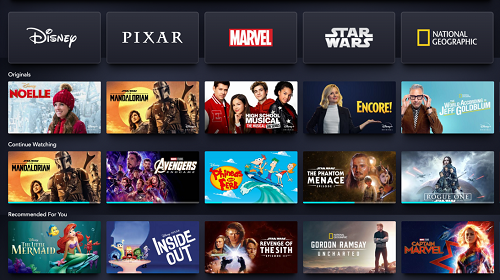
Change Your Location
If you’re trying to access Disney Plus while on a trip to a different country, chances are you won’t be able to connect. Reason being: Disney limits use if you’re out of your home country due to licensing reasons.
If you desperately need to watch the latest episode of your favorite show, then you might consider installing a VPN app on your device. This will allow you to virtually change your location to your home country and let you use Disney Plus again.
Reinstall Disney Plus
If none of this helped, and you’re sure your device is compatible with Disney Plus, then you should reinstall the app. For mobile devices, you can find it on Google Play and Apple App Store. For any other device, it’s best to consult their manufacturer’s website to get the latest version of Disney Plus.
Use Another Device
If you’re still having problems with Error Code 83, try using another device to access Disney Plus. Although this won’t solve the issue you’re having with your device, at least you’ll manage to stream whatever movie or TV show you wanted to watch.
Error Solved?
Hopefully, one of our suggestions helped you to get back on track with Disney Plus. If not, then it would be best to contact Disney Plus tech support directly and ask for advice.
Have you managed to solve the Error Code 83? If so, which of the solutions worked for you? Of course, feel welcome to share your Disney Plus experiences in the comments section below.
















