How to Remove Videos from Your Watchlist on Disney Plus

Since its recent inauguration, Disney Plus’s subscription base has grown exponentially. The service is bringing together Disney’s massive back catalog as well as most of the Marvel and Star Wars titles under one “roof” – and people are loving it.
True to their nature, Disney seems to have sprung for the development of a very intuitive and streamlined interface. It has all the options that users might need including setting up a watchlist. Where some users get stuck, however, is in removing titles from said watchlist. That’s what you’ll learn to do in this article.
Get Started By Signing Up
Before you start streaming your favorite Disney movies on Disney Plus, you’ll need to get signed up for an account. Start by signing up here for a free week trial, or get your favorite movies, shows, and sports for one low price by bundling Disney Plus, Hulu, and ESPN Plus right here!
Add or Remove Titles from the Watchlist
The interface for Disney Plus remains largely consistent across devices and platforms. In this article, you’ll see the steps outlined using a Chrome browser but they remain roughly the same no matter what you’re using to manage your watchlist.
First, you want to access your account. In case you’re using a browser, you can do that by visiting the Disney Plus website and logging in with your account information. If you’re using a smart TV or another device, you’ll likely do this via the Disney Plus app for your system.
Once you log in, you’ll see the home screen with a variety of featured titles. To add titles to your watchlist, navigate to the title that you want and select it. This will open the title’s splash page, where you can see information about it and a “Play” button. Next to that play button, you’ll see a plus sign that you can interact with. Click or otherwise select the plus sign to add the title to your watchlist.
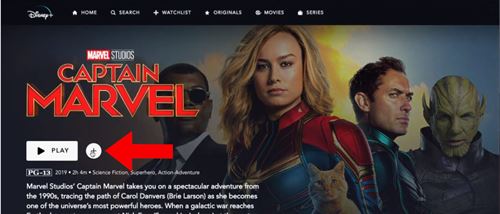
You can view titles on your watchlist by navigating to it on the top menu from your home screen. The menu may be found on the left or right depending on the platform as well.
To remove titles, you’ll simply reverse this process. When you add a title to the watchlist, the plus sign will transform into a checkmark. Navigate to the title’s splash page and select the checkmark to remove it from the watchlist. You don’t have to find the title from the home page since it’s already on the watchlist, and it’s easiest to access the splash page from there.
Where Can I Access the Watchlist?
So now that you’ve populated your watchlist, it may be unclear where exactly that watchlist is in effect located. Obviously, the watchlist will be available on the device that you used to add the titles immediately. But, it will also be available anywhere else you log it. The watchlist is tied to your account, not the device used to add titles.
It should be worth noting that the titles added will only be added on the profile that is currently signed in. Other profiles won’t have those titles on the watchlist and each will need to be managed separately. At the time of writing, some users have experienced a bug that copies all titles from all watchlists over profiles. But that won’t be the case for long as the Disney dev team will no doubt work to fix it.
Is Disney Plus Worth It?
With Disney Plus, the entertainment giant is trying to break into the streaming market and they’re not pulling any punches along the way. Disney already owns a few other subscription streaming services – most notably Hulu – but Disney Plus seems to be gunning for pole position. That position, unequivocally held by Netflix, is shifting.
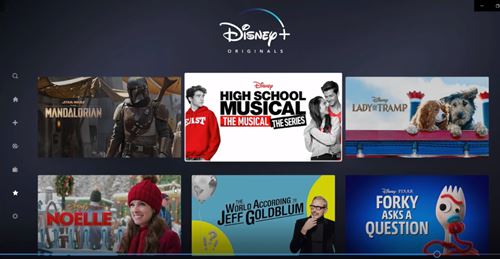
The initial price for the service is well below the most comparable options, and it’s even below some options that provide less content. While the amount of content is actually less than other services, it has some of the most popular titles of all time as well as timeless classics.
The interface is intuitive, the service works flawlessly (for the most part) and there’s every indication that, as their licensing ends with other streaming services, Disney content will become exclusive to Disney Plus. When all that stacks up, it’s hard to find a reason not to pick this service. If you’re in the market for a new streaming subscription, you can’t go wrong with Disney Plus.
Find, Add, Repeat, Binge
Adding titles to your Disney Plus watchlist is super simple thanks to their straightforward interface. Disney made a very smart move in not trying to reinvent the wheel and stuck to tried and tested design layouts and UX models.
To add a title, simply find it and select the big plus sign next to the play button. To remove that title, select the checkmark that replaces the plus sign once it’s added. It’s that easy.
Which Disney classic title are you excited to start watching? Do you prefer to make a big watchlist first or discover things as you go along? Share your Disney Plus experience in the comments section below.

















3 thoughts on “How to Remove Videos from Your Watchlist on Disney Plus”