How to Download the Chrome Offline Installer
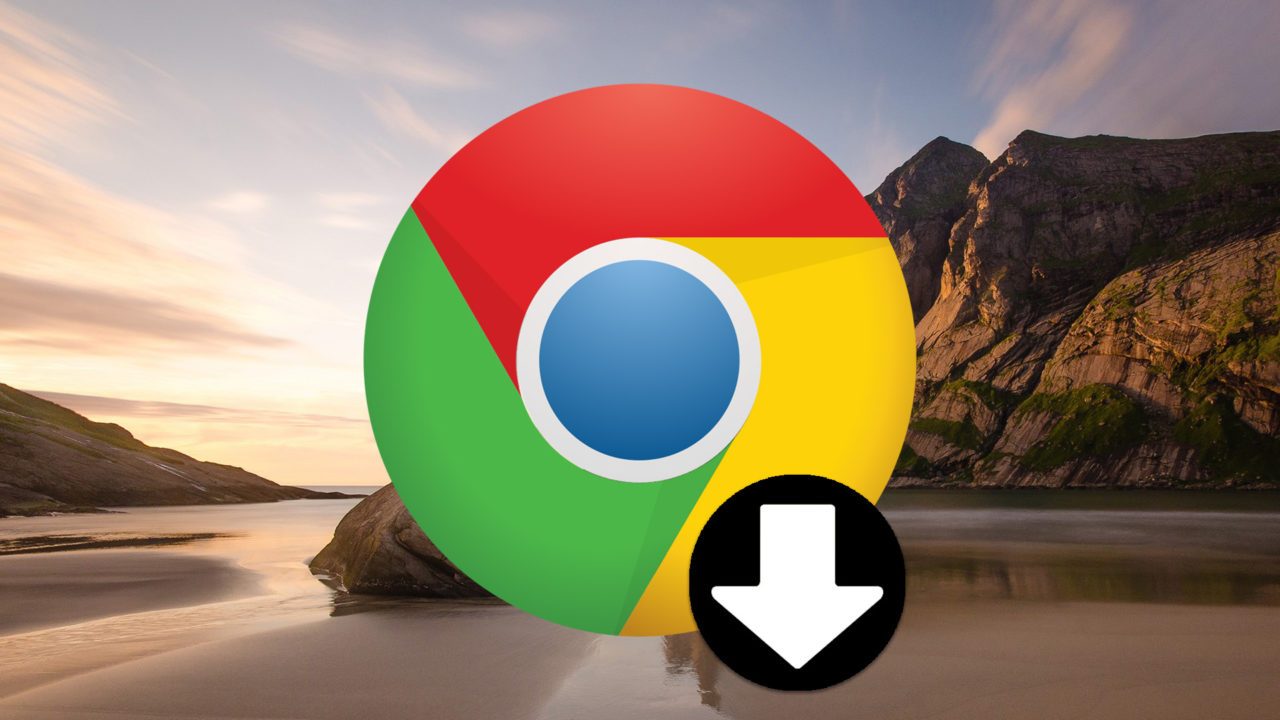
Like many modern Web-focused apps, Google Chrome uses an online installer by default for new users looking to acquire the Windows version of the popular browser. This means that the file a user downloads when they visit the main Google Chrome website is actually just a tiny installation utility—usually about 1MB in size—that, when run on a user’s PC, reaches out to Google’s servers and downloads the latest version of Chrome (this does not apply to Macs, as Chrome for OS X is only offered as a standalone download).

This is beneficial because if the user saves the initial installation utility and runs it at a later date, the user will still receive the most up-to-date version of Chrome, including patches to critical security vulnerabilities that may have been discovered and fixed in the time between the initial download and the eventual installation process.
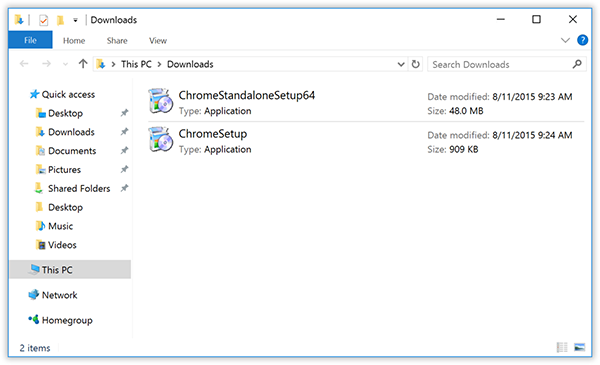
But the Chrome online installer also has its drawbacks. First, unlike traditional self-contained software installers, you need to have an active Internet connection in order to install the browser. This may seem like a minor issue, especially since a Web browser like Chrome is nearly useless without the Internet, but there are several scenarios in which a user installing Chrome wouldn’t need or necessarily want Internet access. Examples include IT management and service, where a technician deploys software to one or more PCs that may not yet have Internet connections set up, or installing a Web browser on a PC that will be used for browsing local HTML resources in an organization’s intranet but won’t have access to the wider internet.
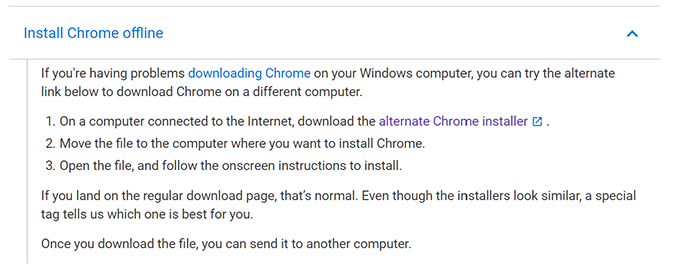
Even in cases where the Internet is available, some users may prefer a standalone offline installer, such as those working with networks and connections that offer very limited bandwidth. The full Chrome installer is only about 50MB in size, but that could still take some time to download in cases where the only network connection is dial-up, or in cases where bandwidth is metered or otherwise limited.
Thankfully, Google provides an option to download a standalone Chrome offline installer, but you need to know where to look. To download the Chrome offline installer, visit this page at Google’s support website and select your desired version of Chrome. Like the online installer, Google will attempt to automatically detect the version of the operating system you’re running and offer you the corresponding version of Chrome. This may not be helpful, however, since you’re presumably downloading the Chrome offline installer to use with other computers that may not match your current platform. To work around this issue, look for an option labeled “Download Chrome for another Platform,” which will let you manually download all available versions of Chrome. If that doesn’t work (i.e., if using that link redirects you to the online installer), you can append the following tags to the end of the Chrome offline installer URL in your browser:
Windows 64-bit: &platform=win64
Windows 32-bit: &platform=win
Linux: &platform=linux
OS X: &platform=mac
For example, if you’re currently using a Mac running OS X, but you want to download the Chrome offline installer for a 64-bit version of Windows, you’d use the following URL:
https://www.google.com/chrome/browser/desktop/index.html?system=true&standalone=1&platform=win64
Once you’ve obtained the Chrome offline installer, you can install the browser on a compatible PC in the absence of an active Internet connection. The next time that Chrome detects an Internet connection, it will contact Google’s servers and attempt to update itself to the latest version.
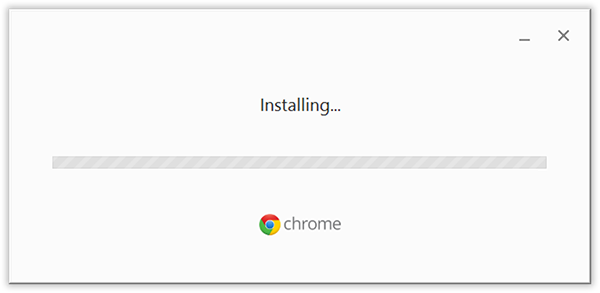
While you’ll be relatively secure once you update, it’s important to note that you may not be secure, even within an organization’s intranet, in the period before the update is downloaded and installed. This is the major drawback of using a standalone offline installer, and you’ll want to periodically grab the latest offline installer to ensure that the version in your software kit isn’t too far out of date. You can keep track of Chrome updates to the various channels via the Chrome Releases blog, and can decide based on release notes when it’s time to update your offline installer.

















5 thoughts on “How to Download the Chrome Offline Installer”
There is even a section on the linked page called “Download alternate installer” or something similar but when you follow that link you end up in exactly the same place as the mainstream (i.e. online for your current OS) installer.
http://www.chromeofflineinstaller.com