How To Download and Convert YouTube Videos to MP4
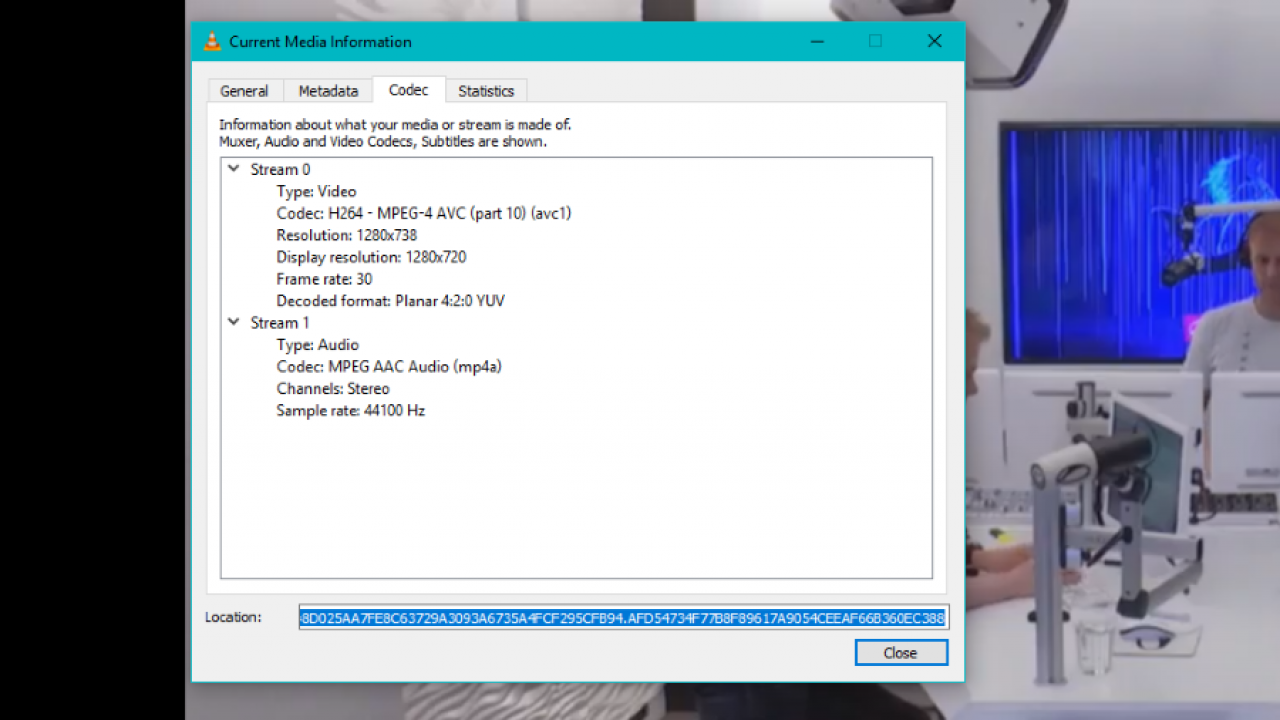
We, here at TechJunkies, have created our own easy-to-use YouTube video downloading tool for you. This video downloader will work on your Mac, Windows PC, iPhone or Android device. Please TechJunkie’s YouTube Video Downloader.
We’ll show you how to use this tool and other methods for downloading and converting YouTube videos to mp4 format.
Streaming videos has become more popular than ever. Thanks to a multitude of online media streaming apps and cutting-edge technology, watching our favorite shows and movies has never been more convenient. The drawback of this new streaming experience, however, is its reliance on WiFi. To be able to watch seamlessly, we have to have access to a reliable Internet connection, which obviously wouldn’t be possible while we are on the train or subway. In situations like this, we have to rely on downloaded videos that we can watch offline to keep us entertained. In this article, we are going to show you how to download and convert YouTube videos to MP4.
The MP4 format is a high-quality video format that is very space-efficient. A TV show can be downloaded in HD and be as little as 300 – 400Mb. A full movie can be anything from 800Mb to 3.2Gb depending on quality and length. YouTube videos vary hugely but can range from 30 – 40MB for smaller videos up to the full length.
Now YouTube has (thankfully) left Flash videos in the dust, most video downloads should default to MP4 format. When uploading videos to YouTube, they are automatically encoded into MP4 anyway which is the default. All of the options listed in this tutorial will download in MP4 which you can then use with any device you choose.
If your device doesn’t play MP4 files automatically, which it should, just download a copy of VLC. There are versions available for Windows, Mac, iOS, and Android.
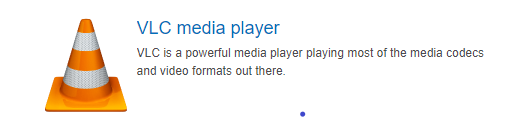
How to Download YouTube Videos to Mp4
There are three primary ways to convert YouTube videos to MP4. This can be done through:
- apps for downloading and converting videos,
- web services for downloading and converting videos, and
- browser extensions for downloading and converting videos.
We will walk you through these video downloading and converting methods in the sections below.
Convert YouTube Videos to mp4 with the VLC Media Player
The VLC Media Player is a popular go-to video app for just about everything, including converting videos from one format to another. It was developed by VideoLAN, a non-profit organization that creates free and open-source tools such as VLC Media Player and VideoLAN Movie Creator. They also create cross-platform multimedia frameworks and libraries for developers.
VLC Media Player is like media player Swiss Army knife; thus it’s a very useful tool to have in your software toolkit. It’s a movie player, basic video editor, converter, and streamer all rolled into one!
Here’s how to use VLC to save YouTube videos in Mp4 format:
- Save the YouTube URL of the video you want to download and convert.

- Open VLC then select Media.

- Select Open Capture Device and select Network.

- Paste the video URL into the network URL box then hit the Play button. The video should appear in VLC.

- Select Tools from the menu, then Codec information.

- Save the contents of the Location box and paste it into a new browser tab. The video should appear in the browser in a slightly different format.

- Right-click the video and select Save As.

- Select MP4 as the format and a location to download the file onto your computer.

This process does contain a few steps but it works well and requires no extra software. It also does not require a browser extension or any potentially risky downloads.
For these reasons, we think using VLC is the easiest and most secure way to download videos and convert them to MP4.
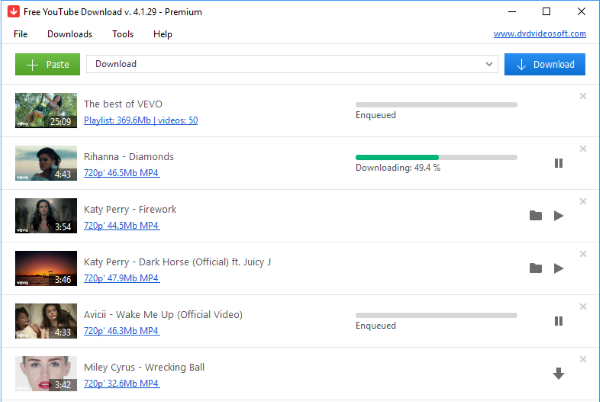
Free YouTube Download
Free YouTube Download is a free and cross-platform application that works for Windows, Mac, and Android. The Free YouTube Download software enables you to download and convert YouTube videos to MP4 format. The application is light and fast and (as far as we can tell) is virus and malware-free from this source.
The interface is simple, just add the video URL to the box in the top, wait for it to populate and then hit Download. Free YouTube Download will then download the video to your computer in a few seconds.
The software itself is very fast but download time depends on your connection and the size of the file.
One neat trick with Free YouTube Download is the ability to queue up a batch of videos. To queue a batch of videos, paste the video URLs of each video into a text file, point the application at that file and it will pick them all up and begin downloading them.
If you want an alternative to VLC, this little program is well worth a look.
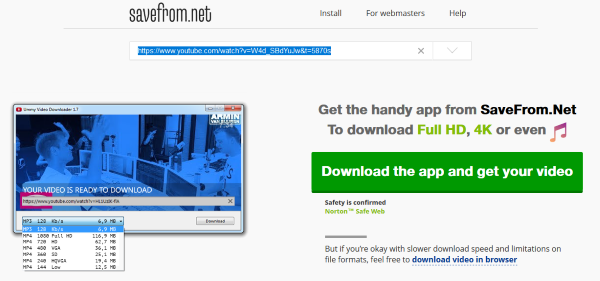
Savefrom.net for Downloading YouTube Videos
Savefrom.net is a web service that allows you to download a YouTube video directly through the savefrom.net site. No need to download an app or use an extension, this is about as easy as it gets. It’s convenient as you can use it from the Savefrom.net web application.
- Navigate to Savefrom.net.

- Paste the video URL into the box and hit the blue button.

- Select ‘download video in browser’ in the next screen and select your quality.

- Select the green Download button to start downloading.

The website changes in layout regularly but never stray far from this basic process. The ‘download video in browser’ selection is new so it may not be there when you try, but the process is simple enough to figure out.
It is currently pushing a premium movie downloader but the free aspect still works fine. You just have an extra step to go through to get it.
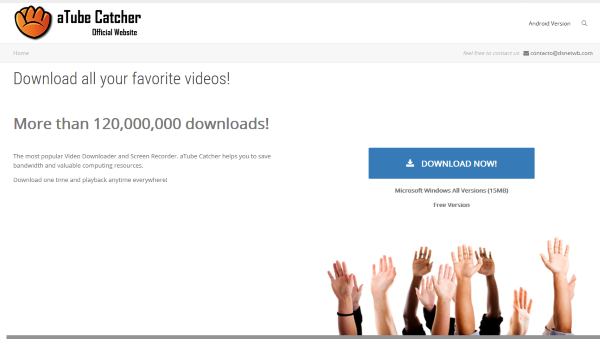
aTube Catcher
aTube Catcher is another installed app but is so fast and easy to use that it deserves a mention, though it appears to only work on Windows.
The aTube Catcher UI is colorful and intuitive to use. The install is small but you need to be careful as you set this up as there are bundled apps within it that you can choose not to install. Review your options carefully when installing aTube Catcher unless you want a new browser toolbar.
Aside from that, the application works well. You can add video URL, batch download, convert videos to MP4 and do other neat tricks with aTube Catcher.
Start the program and it will walk you through what you can do and how to do it. As an introduction, many premium software vendors could learn a lot from aTube Catcher. It works well.
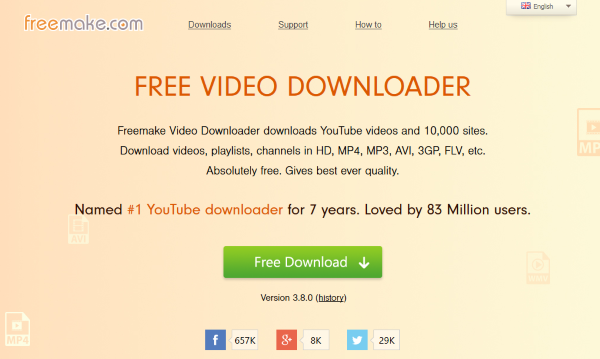
Freemake Video Downloader
Freemake Video Downloader is another installed app worth checking out. It not only supports YouTube but also lots of other sites and can download in MP4 and a number of other formats. The program is also simple to use and completes downloads quickly and efficiently.
Like aTube Catcher, the installer has ‘extras’ that you need to avoid if you don’t want a new antivirus and toolbar. The app is also ad-supported although these are easy to ignore.
Once over those hurdles, the core program is simple and fast. Two characteristics we like.
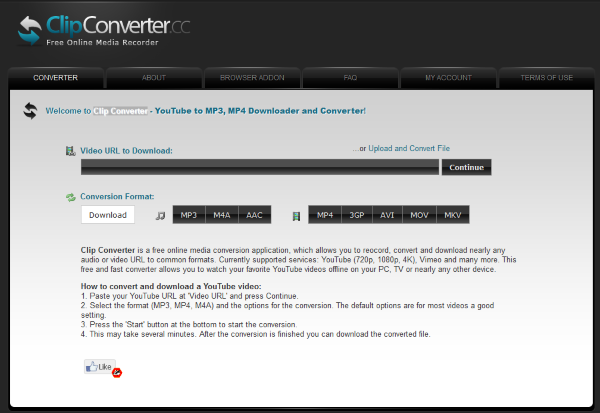
Clip Converter
Clip Converter is a website that does the heavy lifting for you. Like Savefrom.net, this site will take a video URL from YouTube or other video site and download it as MP4. It is simple to use, relatively fast and requires no installation. The site can slow down some at peak times but other than that is a breeze to use.
In addition to YouTube (HD, 720p, 1080p, 4K), Clip Converter works for Vimeo, Facebook Video and other services.
Just add the video URL to the box in the center and select your format. Hit Continue to set everything up, confirm your required quality and then hit Start. If the instructions change, Clip Converter posts the exact steps right on its website.
Your download will begin within a couple of seconds. As far as I can test, the only thing that is downloaded is the video and nothing else so for now at least, Clip Converter is perfectly safe to use.
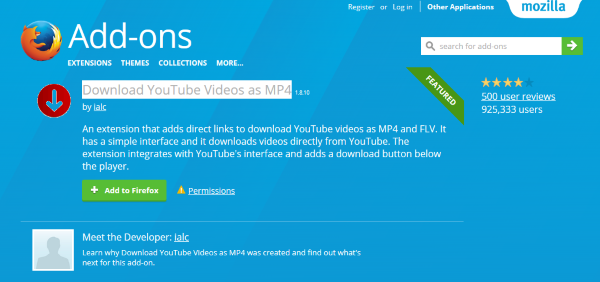
Download YouTube Videos as MP4
Download YouTube Videos as MP4 is a Firefox add-on that will take care of the downloading for you. It installs seamlessly into the browser and adds download links to videos when you browse to them. The developer says the add-on doesn’t work with the new YouTube UI but I found it working fine and it should work fine for you, too.
When you are on the page of a video you want, look to the sharing interface underneath. You should see a Download tab. Select it and quality options should appear. Select your chosen option and the download begins. It really is as easy as that.
Now let us address the elephant in the room. Is it legal to download and convert YouTube videos? I saved this until last as I hate to bury the headline but it is something that needs to be addressed.
Is it legal to download and convert YouTube videos?
The short answer is no it isn’t legal in most cases unless you have the express permission of the content creator. Even then, downloading is against YouTube’sTerms of Service (ToS).
It’s short so we recommend reading the whole thing through the link above but here’s an important section of the YouTube’s ToS:
Tube hereby grants you permission to access and use the Service as set forth in these Terms of Service, provided that:
- You agree not to distribute in any medium any part of the Service or the Content without YouTube’s prior written authorization, unless YouTube makes available the means for such distribution through functionality offered by the Service (such as the Embeddable Player).
- You agree not to alter or modify any part of the Service.
- You agree not to access Content through any technology or means other than the video playback pages of the Service itself, the Embeddable Player, or other explicitly authorized means YouTube may designate.
- You agree not to use the Service for any of the following commercial uses unless you obtain YouTube’s prior written approval:
- the sale of access to the Service;
- the sale of advertising, sponsorships, or promotions placed on or within the Service or Content; or
- the sale of advertising, sponsorships, or promotions on any page of an ad-enabled blog or website containing Content delivered via the Service, unless other material not obtained from YouTube appears on the same page and is of sufficient value to be the basis for such sales.
So if you don’t have a note from both the content owner and YouTube, you are breaking the rules and potentially the law by downloading, so please honor the YouTube Terms of Service (ToS).
Here are some other TechJunkie articles you might find useful:
- How To Convert a VOB File to MP4
- How to Embed a YouTube Video in a Google Docs
- How to Use YouTube Search Filters
So there you have multiple ways to download and convert YouTube videos to MP4. Do you have any other methods you would like to suggest? What works best of methods you’ve used to convert YouTube videos to mp4? Tell us about it below in the comments below!




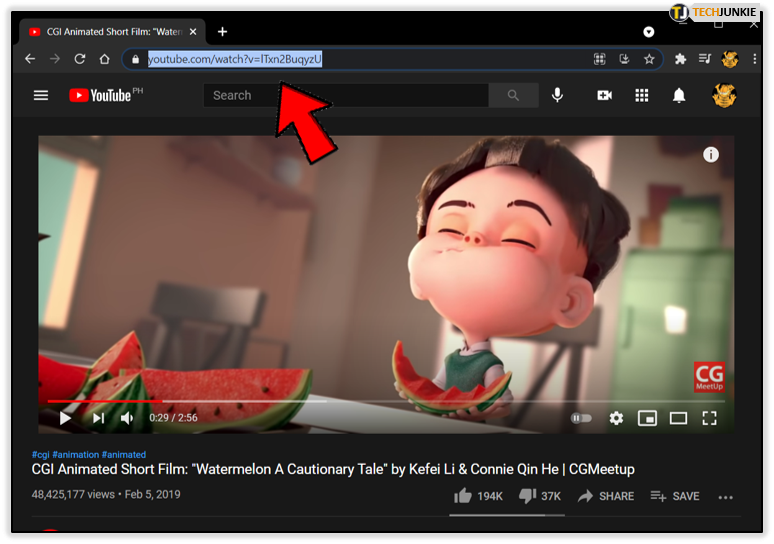
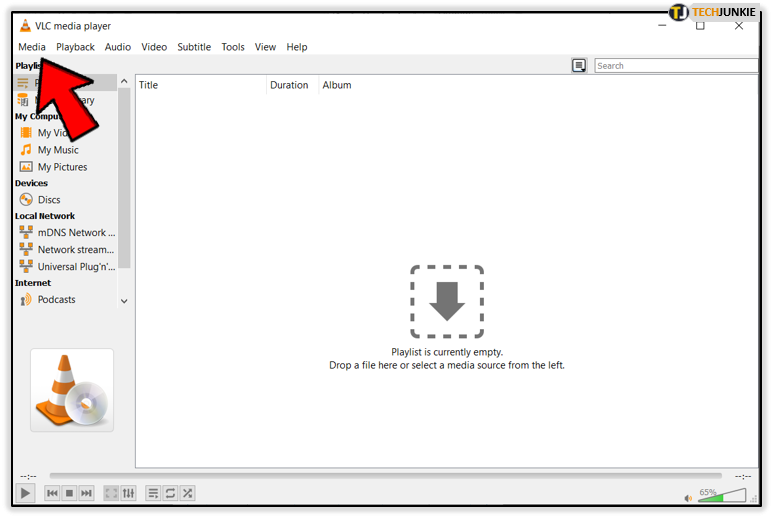
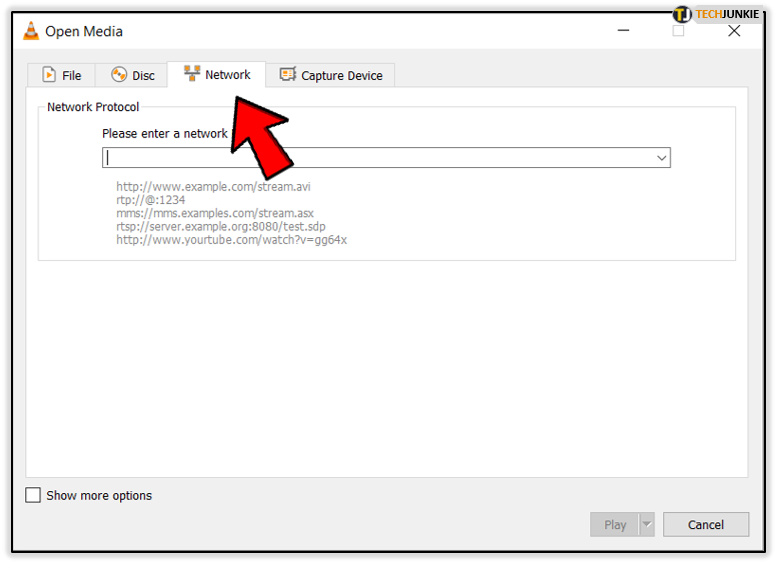
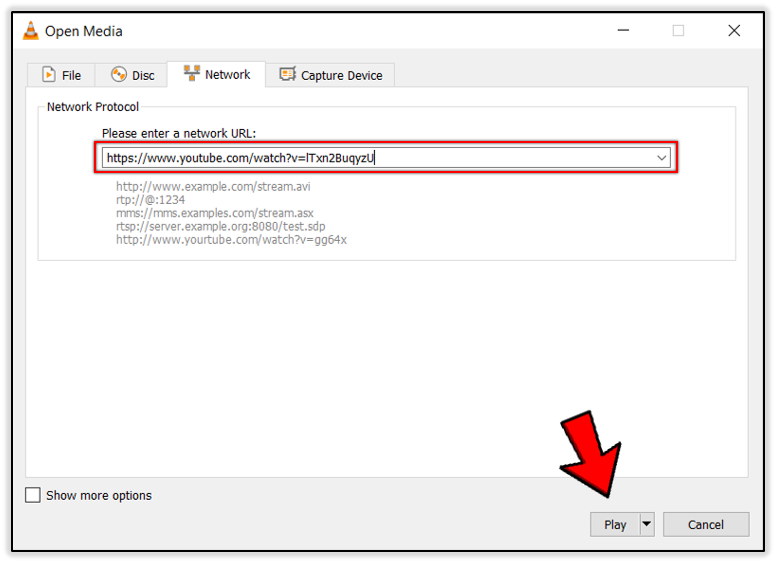
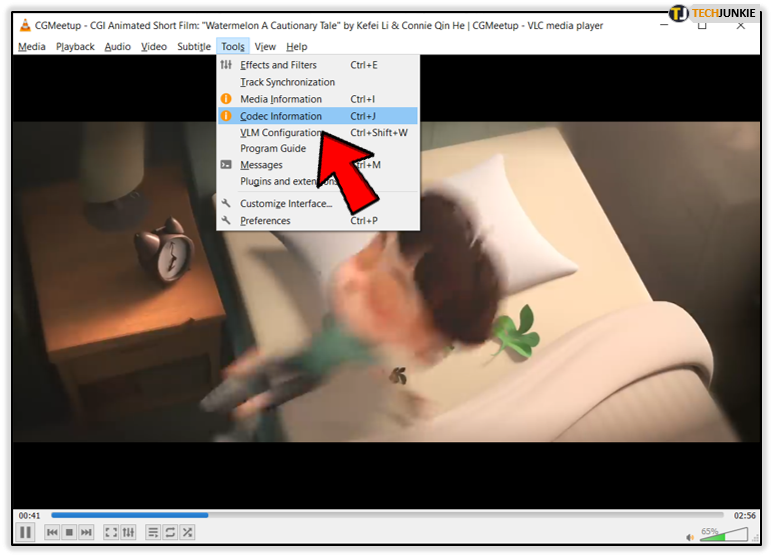
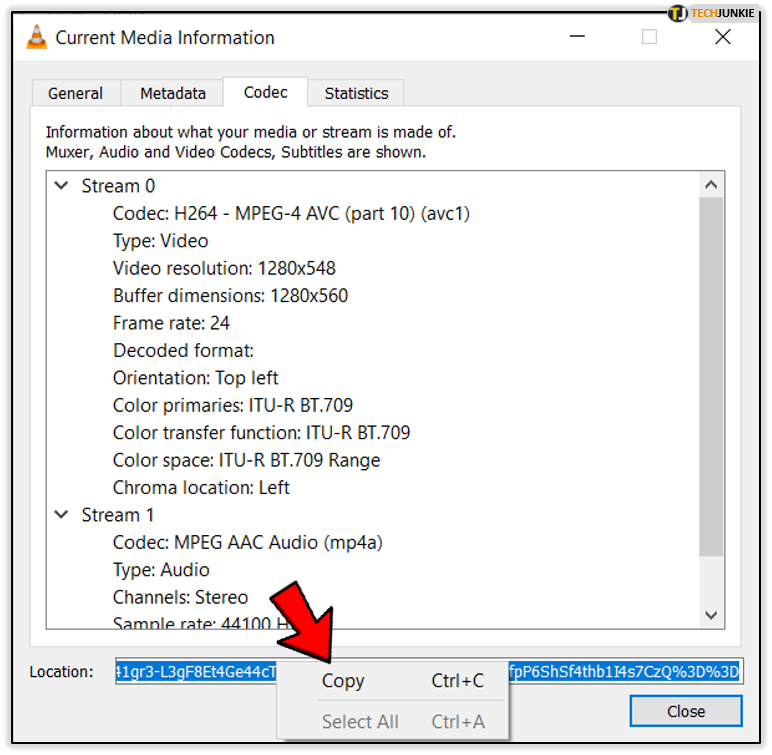
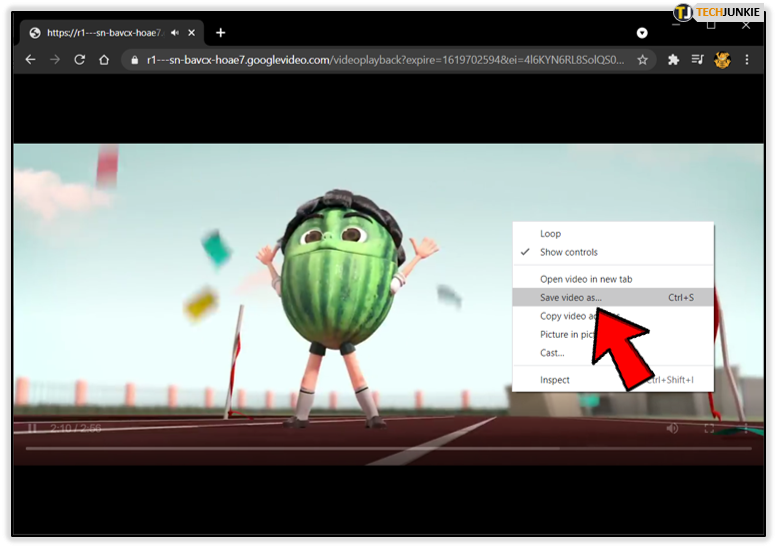
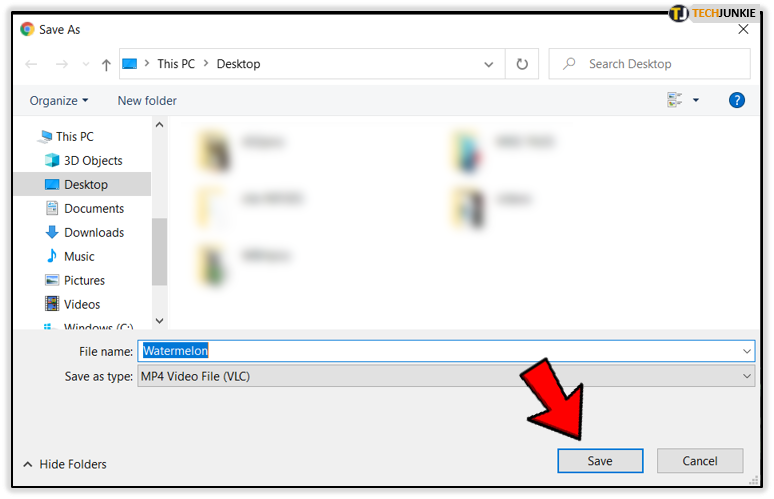
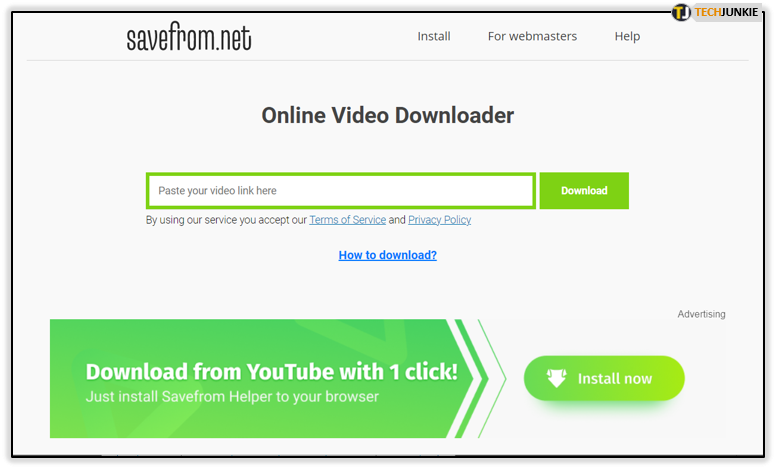
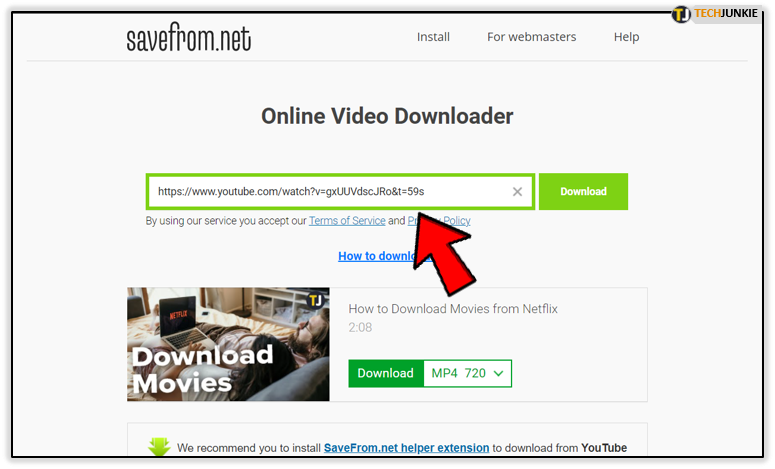
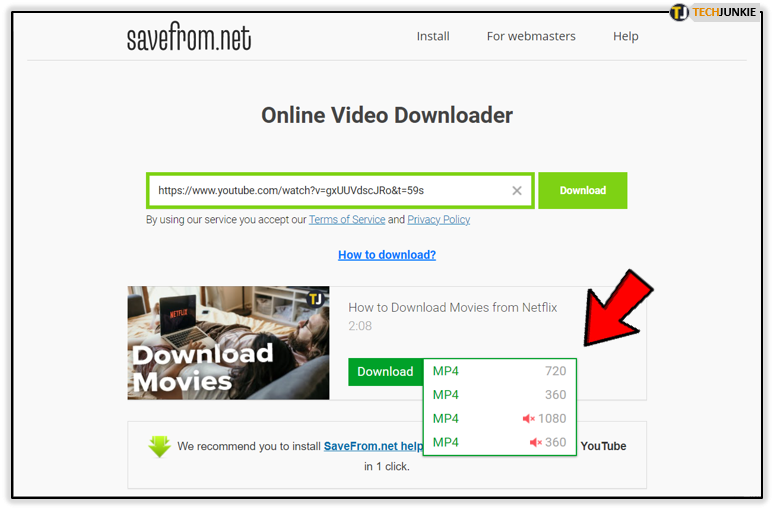
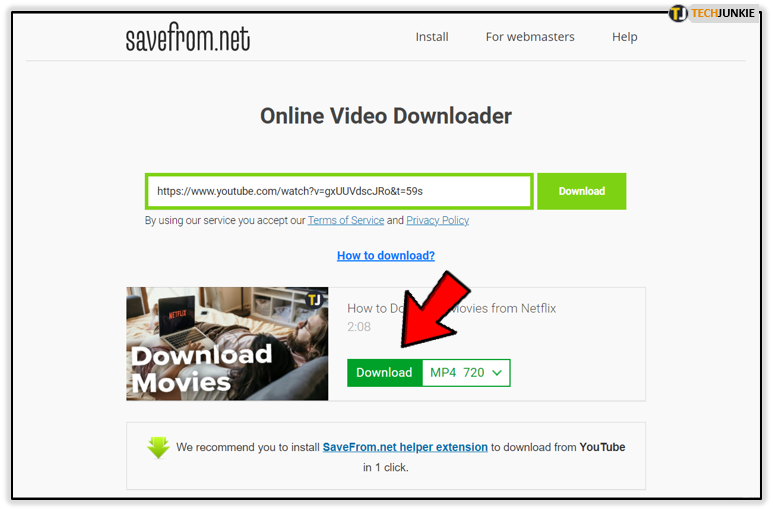













One thought on “How To Download and Convert YouTube Videos to MP4”
Thanks