How to Download Disney Plus on LG Smart TV

Disney Plus provides hours of entertainment for the entire family and this is a streaming service your smart TV can’t do without. The best thing is that it’s pretty straightforward to install the Disney Plus app on your LG smart TV.
The set-up is easy and it doesn’t require you to be tech-savvy, but there are still certain things you should know to avoid trial and error. The following sections provide you a detailed guide for LG Smart TVs and there are a few tips and tricks along the way.
Compatibility and Smart TV Requirements
At the time of writing, Disney Plus is available on more than nine hundred LG TVs. This means you can access the LG Content Store, follow the on-screen wizard, and install the streaming service directly.
When it comes to compatibility, the Disney Plus app should work on any LG Smart TV that runs WebOS 3.0 or higher. This means you shouldn’t have any problems installing Disney’s service/app as long as your TV has been manufactured in 2016 or later.

In fact, the entire thing takes a quick search via ThinQ AI, a few clicks, and Disney Plus will be up and running in a matter of minutes, but more on that later on.
What to Expect?
The best thing about the Disney Plus app is that it supports HDR and 4K formats. Of course, your TV set should support Dolby Vision HDR playback in the first place. And if it does, you’ll also enjoy Dolby Atmos surround sound.
Simply put, you’ll be getting the best of the best Disney has to offer in terms of image and sound quality. But, don’t get things wrong, the viewing experience will still be great even if your TV doesn’t support fancy formats.
Downloading and Installing Disney Plus
Once you’ve established that your LG is Disney Plus-compatible it’s time to get down to the installation. But, before you grab the remote, you’ll have to sign up for the service. Here are the necessary steps.
Step 1
Before you start streaming your favorite Disney movies on Disney Plus, you’ll need to get signed up for an account. Start by signing up here for a free week trial, or get your favorite movies, shows, and sports for one low price by bundling Disney Plus, Hulu, and ESPN Plus right here!
Step 2
Now that you’re signed up, you can now grab the LG remote, hit the Home button, and navigate to the LG Content Store.
Once inside the store, you need to select the Apps tab and browse for the Disney Plus app. The best way to do it is through the Search bar feature. Hit the magnifying glass icon in the upper-right section of the screen and start typing.
Step 3
When you find the app, highlight its thumbnail, and hit the Enter button on your remote. This takes you to the app preview window and you need to select and press the Install button to proceed.
Step 4
Depending on your internet speed, it might take a couple of minutes for the app to install. You’ll get a notification that it’s done and then you can proceed and log into your Disney Plus account. Needless to say, you use the same log-in credentials you’ve used on the official Disney Plus website.
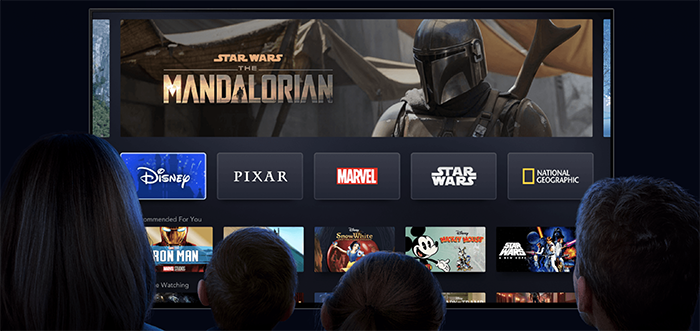
Things to Consider
Currently, Disney Plus is available in the United States, the Netherlands, and Canada. You can access the service via a desktop browser. The company announced that the service will be available in other countries in the future. But, at this point, you won’t be able to enjoy Disney Plus when traveling abroad unless you use a VPN service.
On the bright side, Disney Plus is quite affordable and the basic package is only $7. You should take this pricing with a pinch of salt because it might change in the future. However, it’s still among the best value-for-money services when you factor in the content quality.
Which Channels Does Disney Plus Include?
A major highlight of the Disney Plus platform is that it comes with one of the biggest content archives on the market. You’ll be able to stream the latest Disney releases and some of the all-time favorites such as Wreck It Ralph, Steamboat Willie, the Star Wars series, and more. The list of channels includes National Geographic, Discovery, and many others. Plus, you can get Hulu and ESPN if you’re willing to pay a bit more.
Disney announced that The Mandalorian series will also be available soon and you’ll also get access to the long-anticipated Star Wars: The Clone Wars. Overall, it seems that Disney is determined to take the streaming world by storm with its first streaming service.
Get Ready for Binging
Whichever way you look at it, downloading Disney Plus on LG Smart TV is a no-brainer. In addition, the subscription is among the most affordable and the content covers the needs of the entire family.
What’s your favorite Disney show? Did you know that the company is a proud owner of the Star Wars franchise? Give us your two cents in the comments section below.





















24 thoughts on “How to Download Disney Plus on LG Smart TV”
Wtf is happening tv is 2 years old and well above the webos 3.0 min requirement it’s webos 5.5
LG don’t like Disney+!
Can anyone help.