How to Download Disney Plus on a PS3

In its heyday, the PS3 was a force to reckoned with. Even now, some titles released for the console remain popular. However, there’s no support for Disney Plus on PS3. This is primarily because Sony discontinued support for the console in early 2019.
But don’t despair because Disney Plus is available on Sony Smart TVs as well as popular streaming gadgets and other consoles. Since Disney Plus isn’t available on PS3, we’ll focus on other ways to use the service. But you need a smart TV or, at least, a streaming dongle that makes your TV smart.

Get Started By Signing Up
Before you start streaming your favorite Disney movies on Disney Plus, you’ll need to get signed up for an account. Start by signing up here for a free week trial, or get your favorite movies, shows, and sports for one low price by bundling Disney Plus, Hulu, and ESPN Plus right here!
Downloading Disney Plus on Sony Smart TV
If you own a Sony Smart TV that runs on Android TV you should be able to download and install Disney Plus without any problems. Here are the necessary steps.
Step 1
Grab your remote, navigate to the main Smart TV menu, and select Google Play Store. Then you need to find the Disney Plus app. Being a fresh service, the app might appear under Featured. If it doesn’t, use the magnifying glass icon to search for Disney Plus.
Step 2
Select the app to access more actions and hit the Install button to initiate the process. All the navigation is done with arrow buttons and you access menus by pressing the Plus button.
Tip: There’s a Sony remote app on PlayStore, feel free to give this app a try when downloading Disney Plus on your smart TV.
Step 3
When the download completes, you can open Disney Plus and log into your account or sign up.
Downloading Disney Plus on a PS4
It’s a pity that there’s no support for Disney Plus on a PS3, but the app works like charm on a PS4. In fact, PS4 is a better-suited console for such a streaming service because it can handle Ultra HD video and audio formats.
Step 1
Launch your PS4, navigate to the PlayStation Store, and then choose Apps.
Step 2
Again, the Disney Plus app should show up under new, featured, or suggested apps. And you can also use the search feature to locate it. Either way, select the app once you find it and access its main menu.
Step 3
Hit the Download button to get Disney Plus and launch the app when the download completes.
Can You Download Disney Plus on Any Other Console?
The quick answer is yes, you can, and the console in question is the Xbox One. And the best thing is that the installation is completely the same as on the PS4. Okay, some of the menus are named differently but other actions are as described above.
Can You Download Disney Plus on Sony Xperia?
Given the fact that the Xperia line of smartphones runs on Android, you shouldn’t have any problems downloading and installing the app. Launch PlayStore, look for Disney Plus, and log into your account.
There’s also an option to mirror the Xperia’s screen to Sony Smart TV. This is easy to set up but the video and audio quality may suffer. But don’t get things wrong, the playback quality is still quite impressive.
Signing up on Disney Plus
When you download and install the app, you’ll need to sign up for the service. This applies to all devices, PS4, smart TVs, smartphones, streaming dongles, etc.
Launch Disney Plus and hit the “Start Free Trial” button. If you already have an account, choose the “Log In” button. To sign up, you need to fill out a short online form and provide your credentials.
There’s a confirmation email and you can then proceed to log in. The first time you do so, the app asks you to create a password.
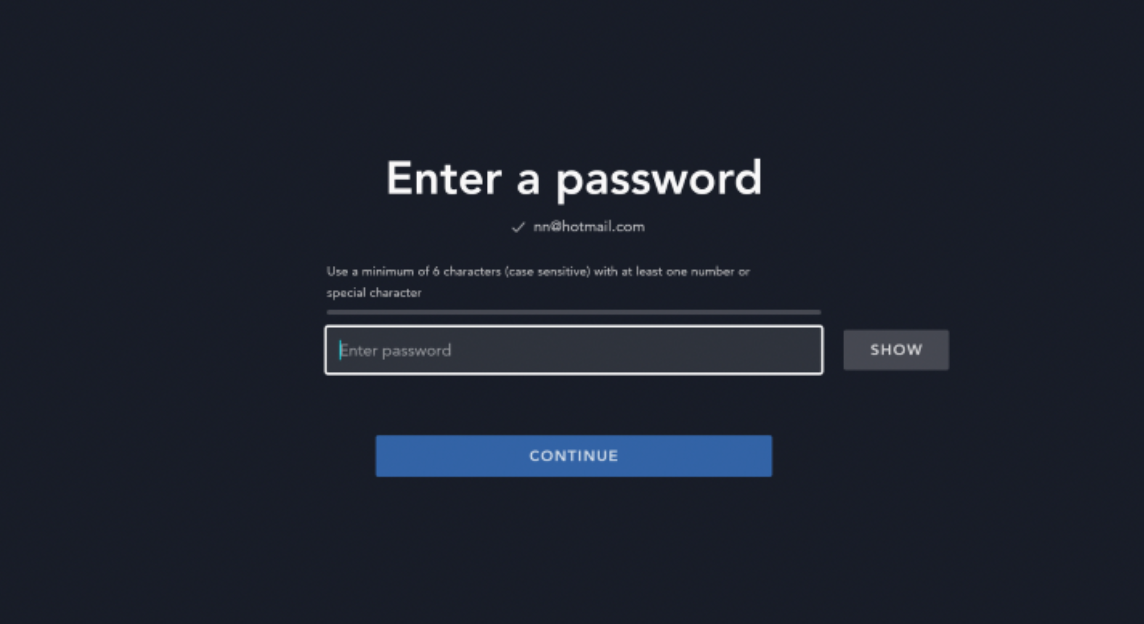
Password out of the way, you’ll need to choose the subscription model and payment. Disney Plus gives you two options – monthly and yearly – and the free trial lasts for seven days.
Note: Aside from the devices mentioned in this article, Disney Plus is available on desktop browsers, iOS devices, streaming gadgets, and Samsung and LG Smart TVs. In addition, the download and installation methods follow a similar principle so it’ll be easy for you to get the app.
What Does the Service Include?
By the looks of it, Disney Plus offers an impressive library. You get access to all the new and old titles Disney is famous for. All Pixar movies are also at your disposal and you can binge on the Star Wars series.
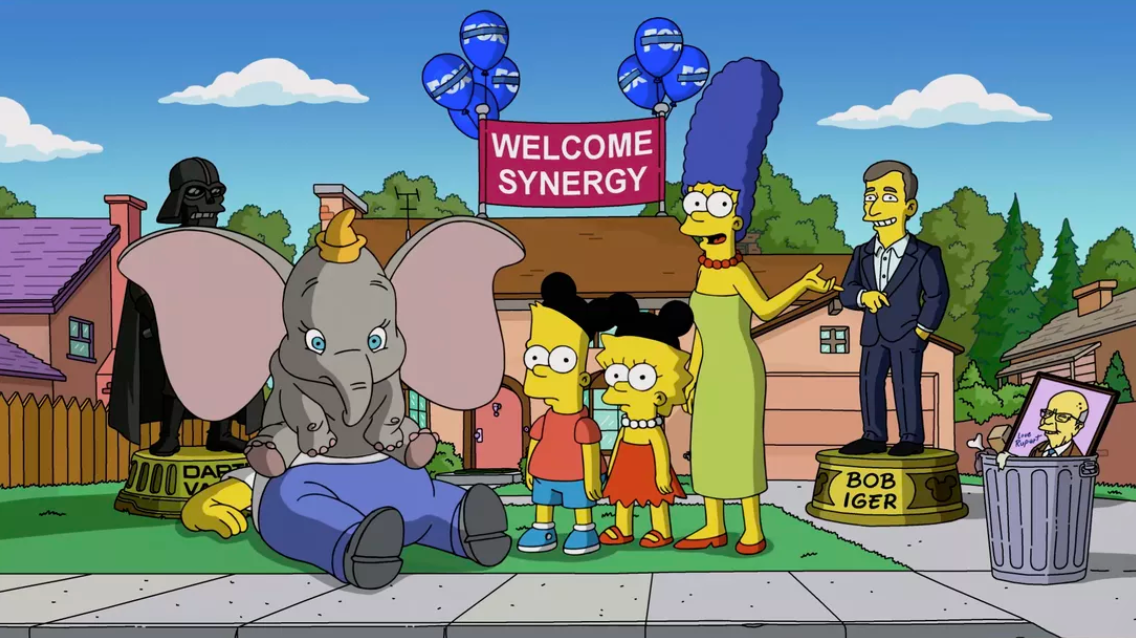
National Geographic is included with the basic package and you can get ESPN and Hulu if you’re ready to spend a bit more. Nevertheless, Disney Plus is still one of the best bargains you can currently get.
PS3 is Retired
There’s a possibility that a third-party developer might engineer a Disney Plus APK for PS3. But you’d probably need to jailbreak the device to use it. Anyway, it’s too much effort, especially when you can find other ways to download the app.
How long have you been using your PS3? Would you like to get PS4? What’s your favorite game on the console? Share your preferences with the rest of the TechJunkie community.

















4 thoughts on “How to Download Disney Plus on a PS3”