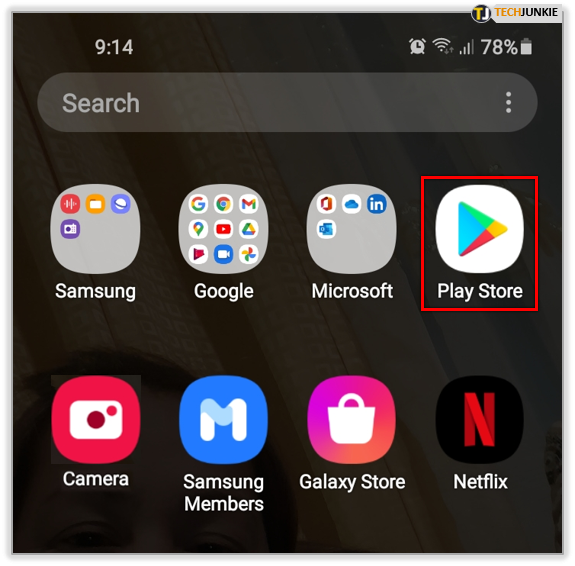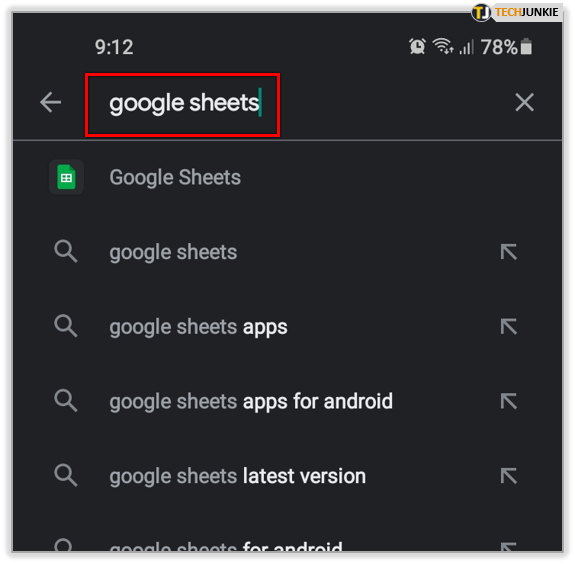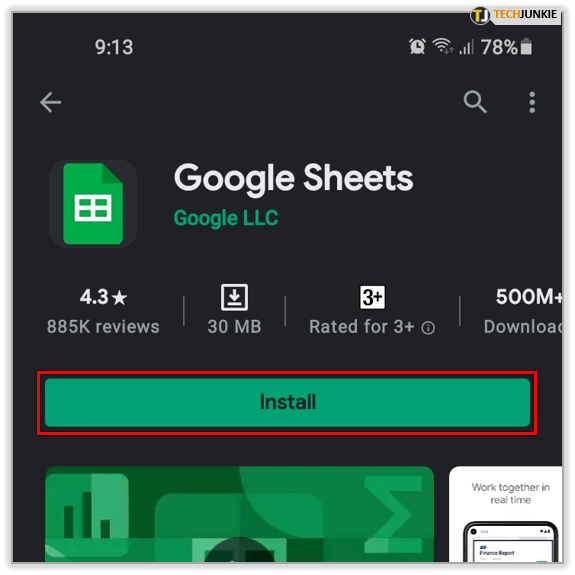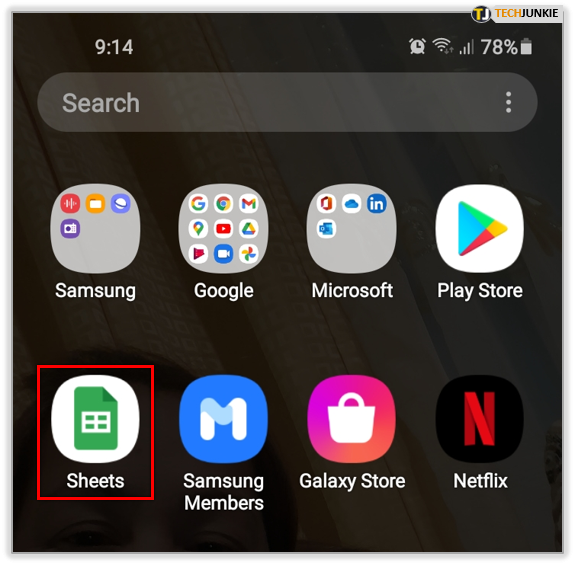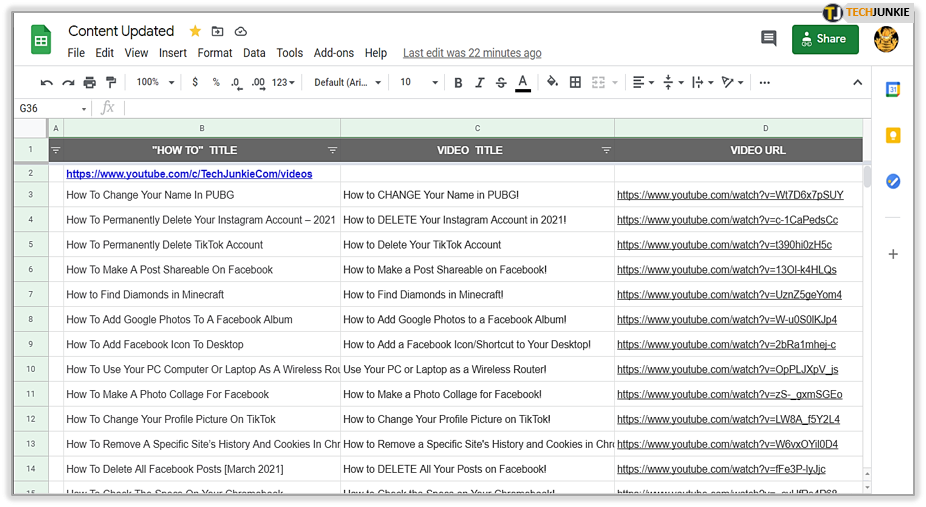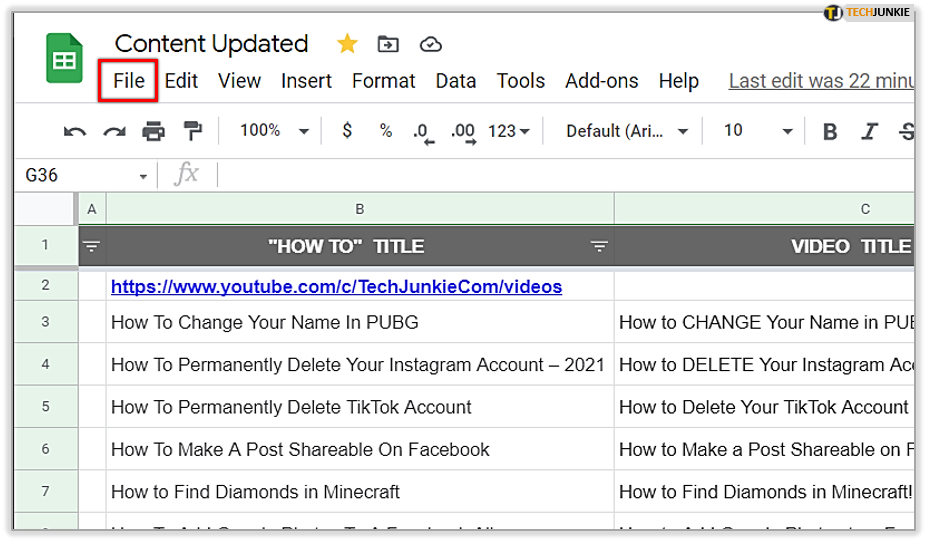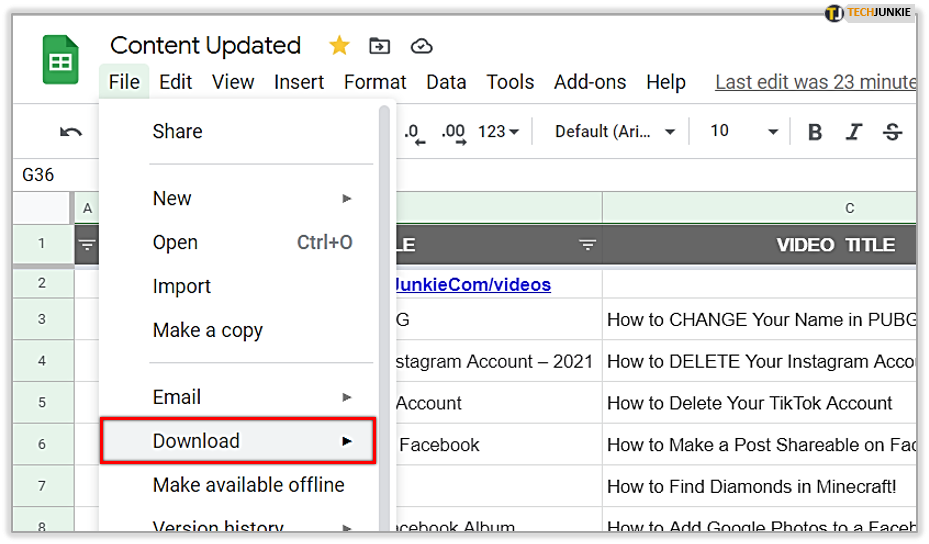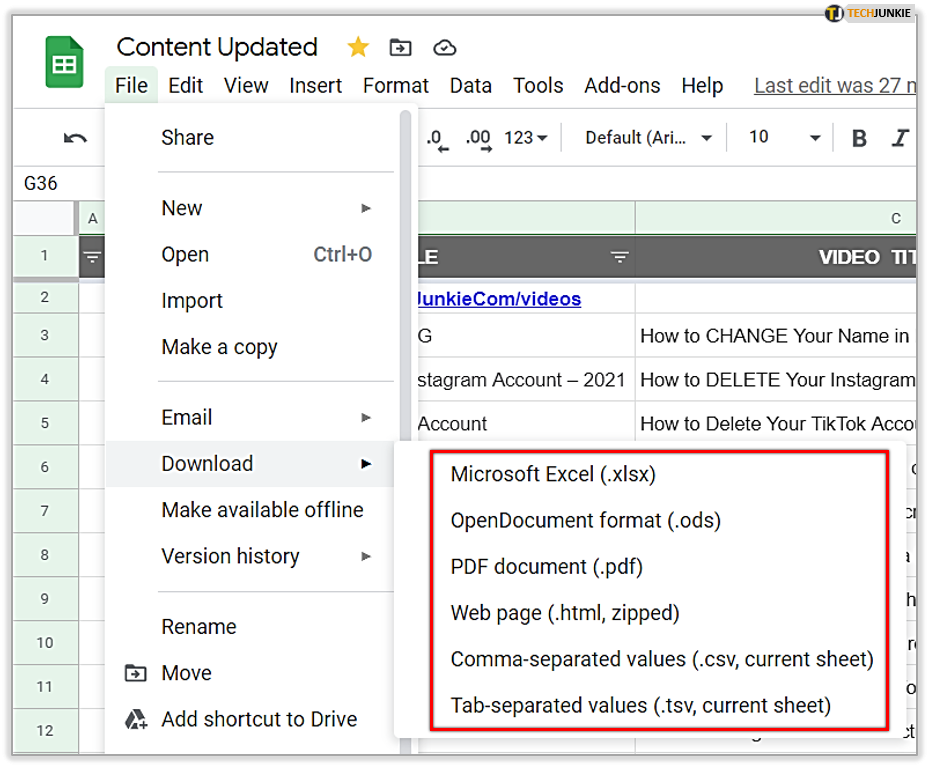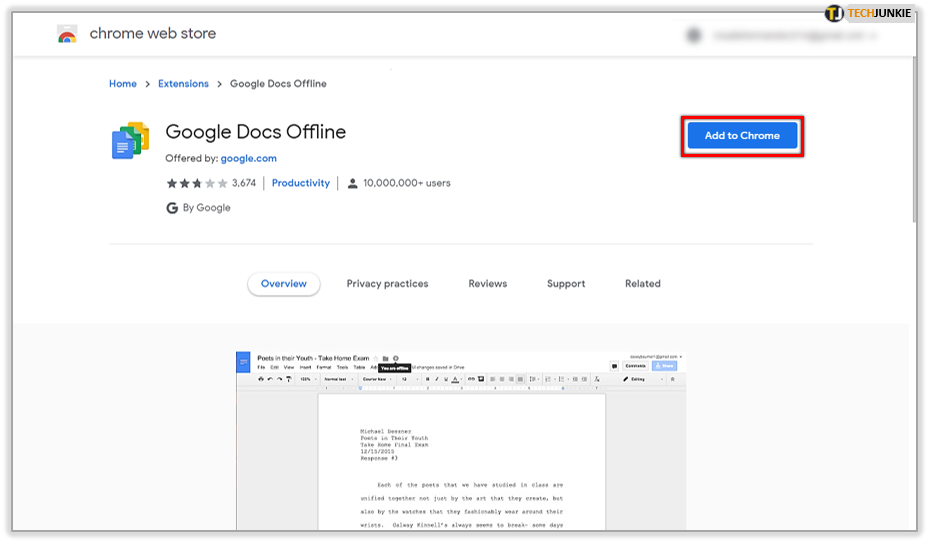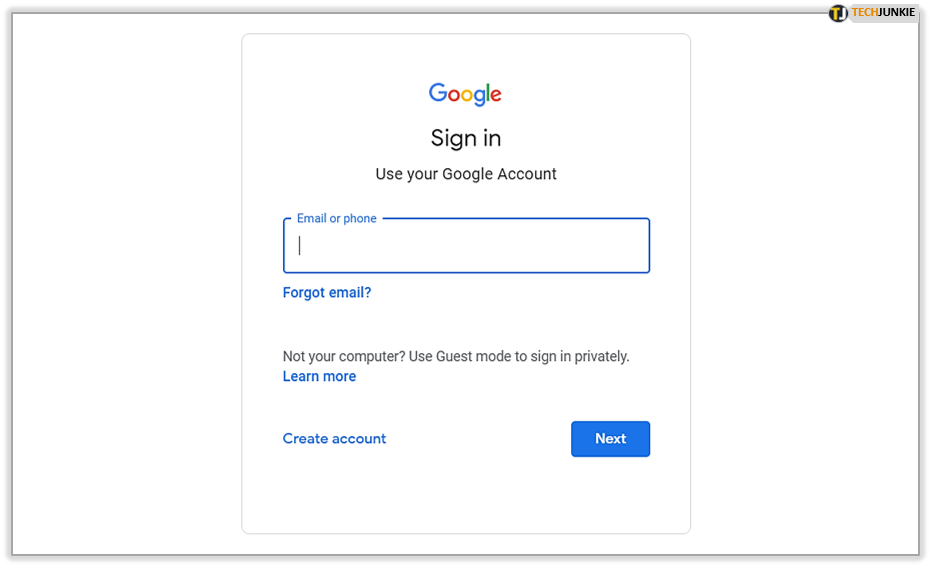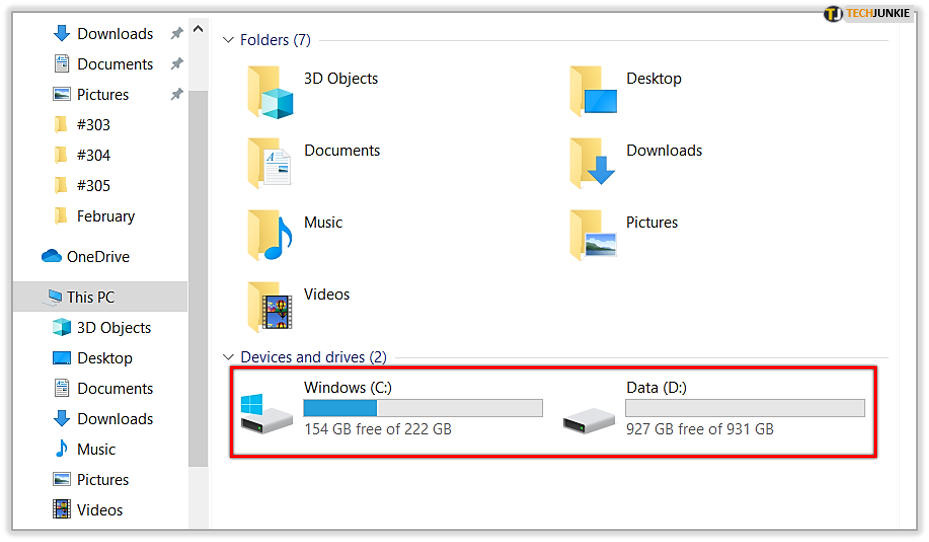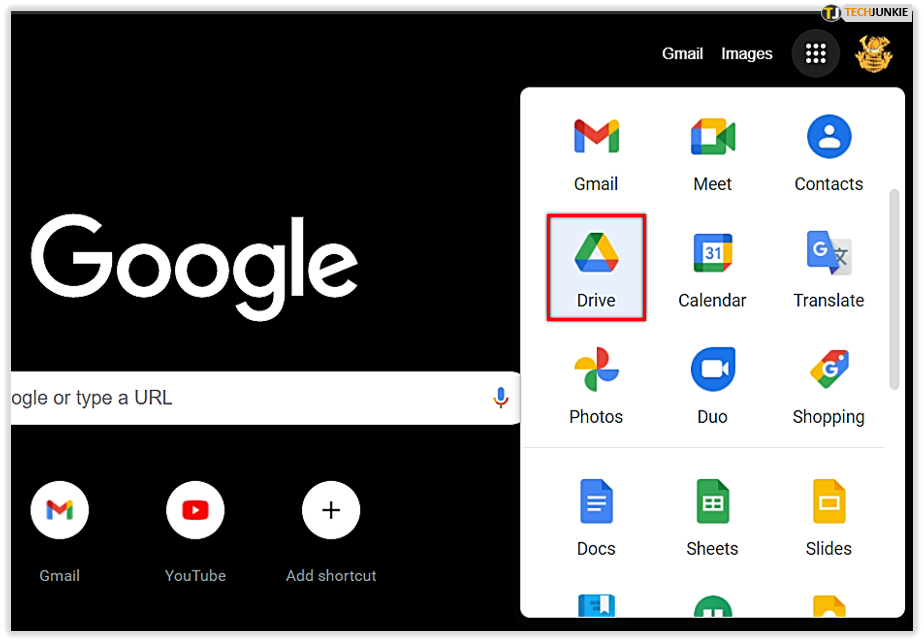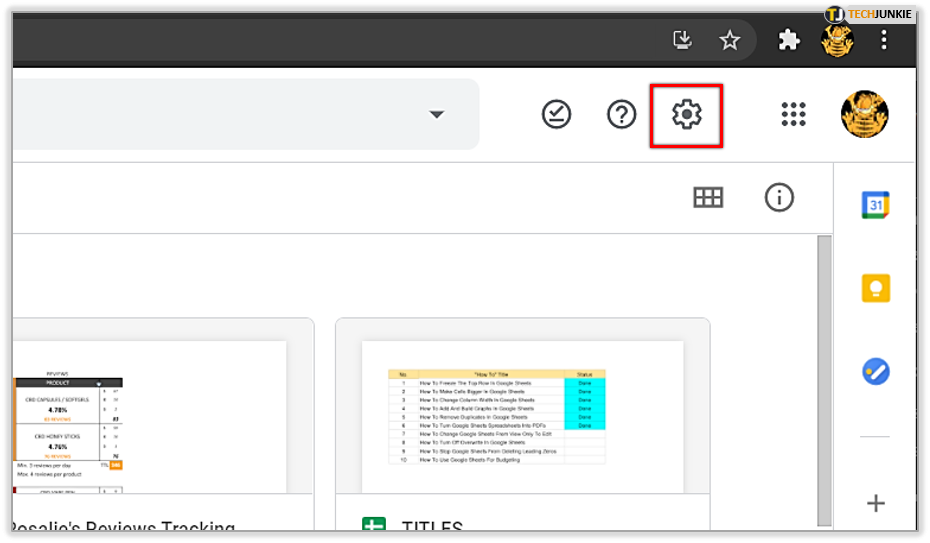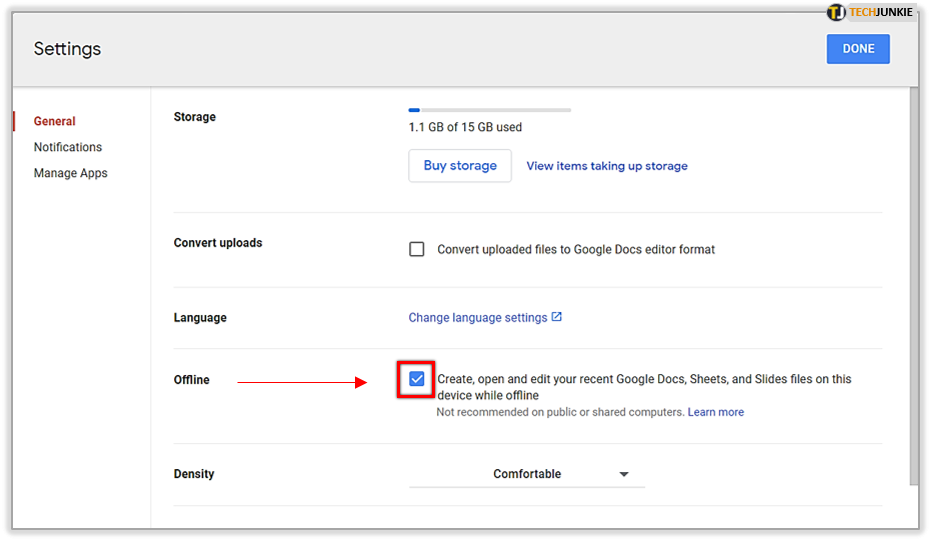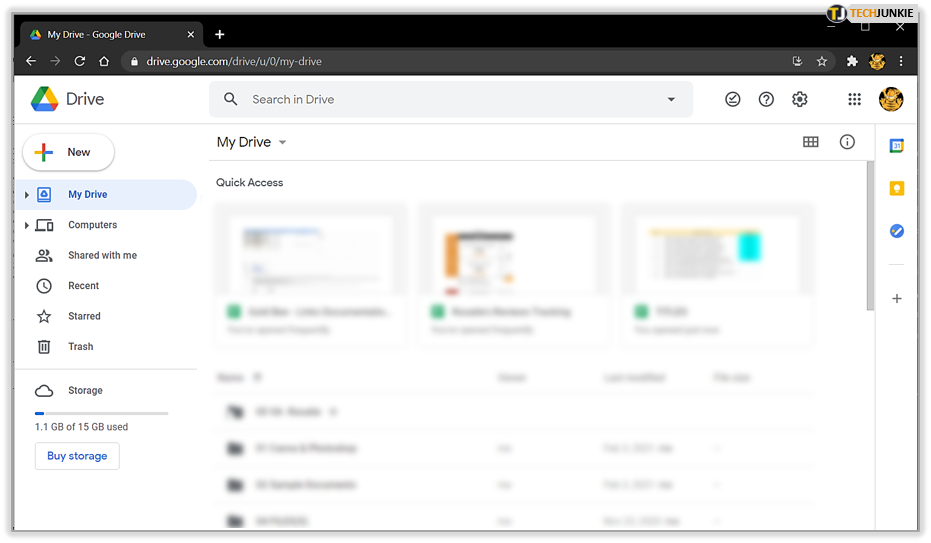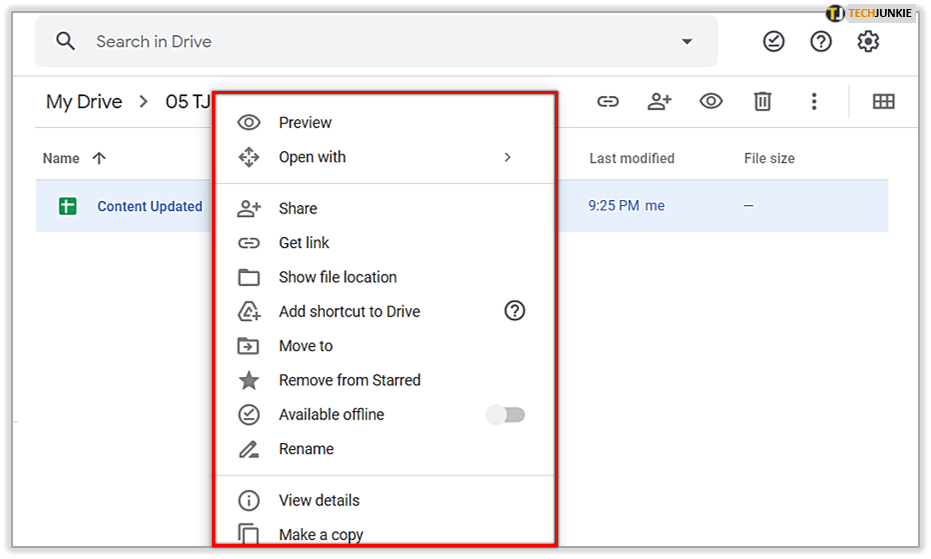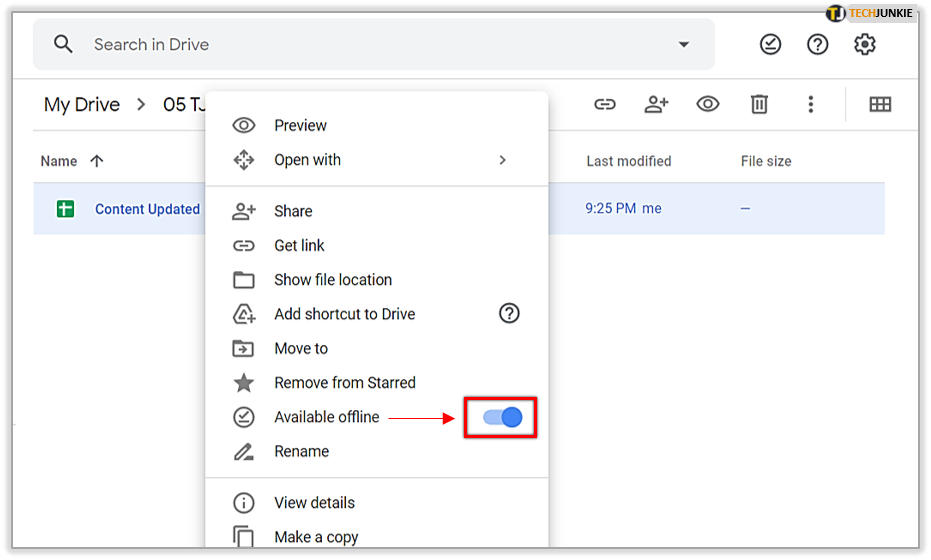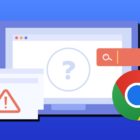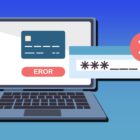How to Download Google Sheets to Your Desktop

Google Sheets makes data entry and sharing more straightforward. It allows you to collaborate with others on the same spreadsheet by using a live chat. As part of Google Drive, it also works well for companies with remote team members.
You can use Google Sheets on personal computers, tablets, and mobile devices. If you’re not sure how to download it to your desktop, here’s all you need to know.
Google Sheets on Your Desktop Computer
The software can have a separate desktop app that you can download and use independently, without opening Google Chrome. That’s not the case with Google Sheets. However, the app is simple to access, even from your Chrome browser.
You need to have an active Google account to use Google Sheets, but that’s it. There are multiple ways to access the app – from the official Chrome web store, or by entering the word “sheets” in your web browser and clicking on the first result. You’ll be taken to the main Google Sheets screen where you can start a new spreadsheet or edit a previously saved one.
You can create a shortcut for Google Sheets on your desktop. You only need to drag the URL to your desktop, and that will create a shortcut icon.
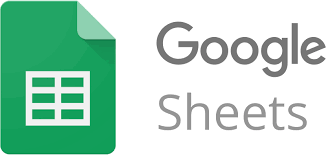
How to Download Google Sheets to Mobile Devices
Google Sheets has apps for smartphones and tablets, too. Here’s how to get it on iOS and Android devices.
Google Sheets for iOS Devices
- Open the App Store.
- Type Google Sheets in the search field.
- Tap on Get when Google Sheets show in your search results.
- Tap on Install.
- When the installation is finished, the icon will appear on the home screen.
Google Sheets for Android Devices
- Open the Google Play Store.

- Enter Google Sheets in the search field.

- Tap on the app from the search results and choose Install.

- When the installation is complete, you’ll see the icon on the home screen.

Note that the app may be preinstalled on your phone.

How to Download a Spreadsheet to Your Computer
Would you like to save a file on your computer? You can do it in a few simple steps, and even choose the format you’d like to save it in. Here’s what to do:
- Open the Google Sheets file you’d like to save.

- Click the File tab in the taskbar at the top.

- Navigate to Download as.

- Choose the desired file from the drop-down list. It can be an Excel spreadsheet, a PDF file, etc.

Which option you choose depends on what you’re planning to do with your spreadsheet. If you’re going to edit it later, for instance, in Excel, that’s the best way to save the file. You’re making sure it will be compatible with the program you’ll be using.
How to Download All the Google Sheets Data
Thanks to the Google Takeout feature, you can download all your Google Sheets data at once. This way, you make sure you can access it any time, regardless of the internet connection.
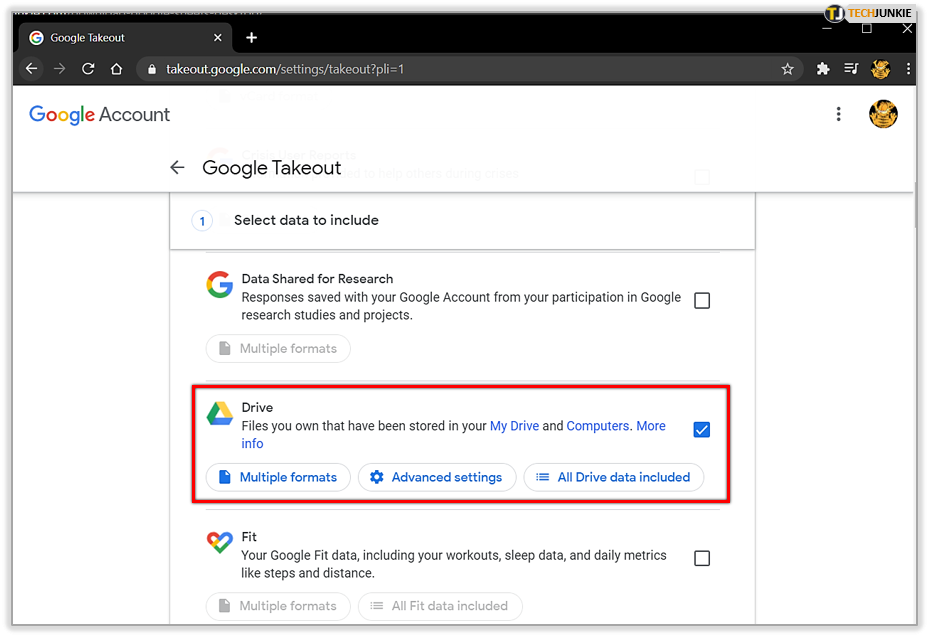
When you open the Takeout page, you can select only Google Drive if you want to speed up the process and skip downloading unnecessary files. After you select Google Drive, choose the format you want to download in – PDF, xlsx, or ods. All your spreadsheets will be downloaded as a zip file.
Can You Work on Google Sheets While Offline?
What if you didn’t have the time to download your files, and your internet connection goes down? Does it mean you’re unable to keep working? Luckily, no. Google Drive had potential technical issues in mind and allows users to keep working on Google spreadsheets offline.
You need to click a few times to enable the offline work mode. Be aware that you can’t use private browsing for this.
- Go to Google Docs Offline to download the corresponding extension for your Chrome browser.

- Open Chrome and sign in to your Google account if you haven’t already.

- Check your computer’s storage to ensure that you have enough space to download the data.

- Go to Google Drive.

- Select the gear icon at the top to open Settings.

- Navigate to the Offline section and check the box next to it.

- Open Google Drive again.

- Right-click the documents you’d like to use offline.

- Turn on the Available offline option.

Using Google Sheets on Your Computer
Even without the desktop app, Google Sheets is very simple to use. You only need to download a Chrome extension, and you’re all set. The program is web-based, but it doesn’t require an internet connection to use it. Just set up the necessary configuration, and you can create and edit documents while offline.
Do you use Google Sheets on your computer? Have you used it offline too? Let us know in the comments section below.