How to Download macOS High Sierra From macOS Mojave
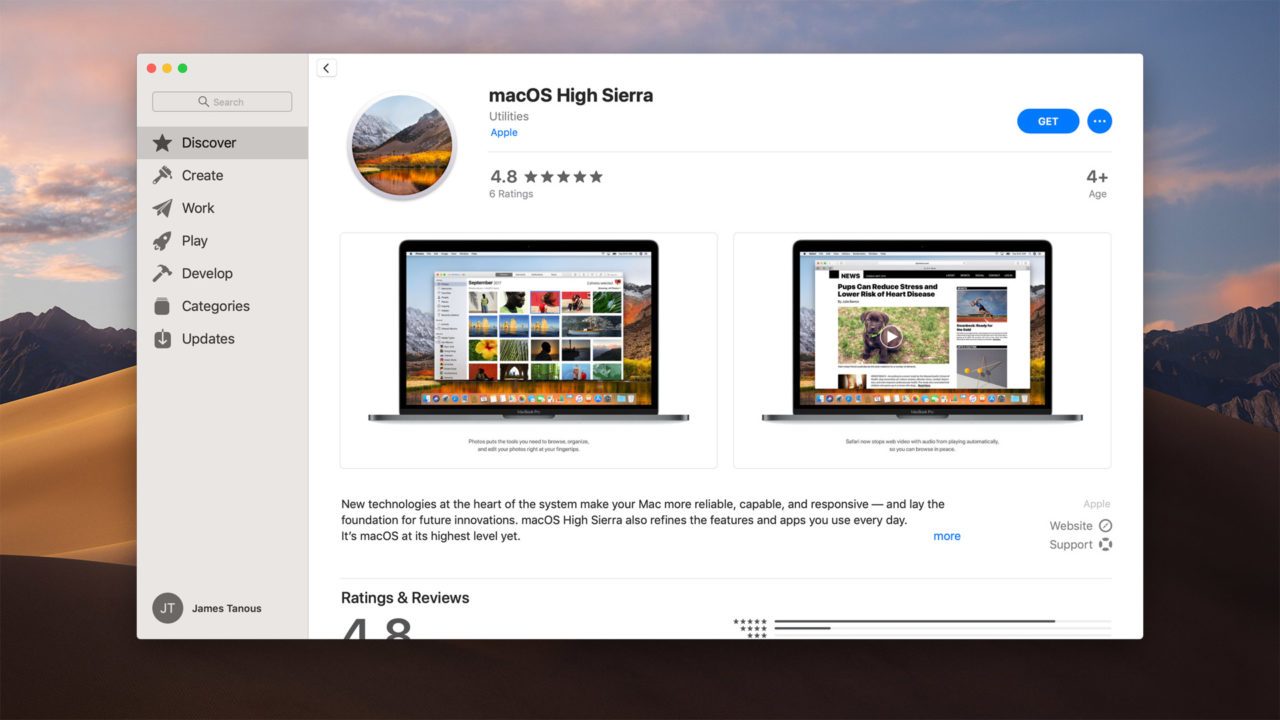
Ever since Apple started using the Mac App Store to distribute operating system updates, the company hasn’t made it particularly easy to access older versions of macOS. For example, once you’re running macOS Mojave, you won’t see the macOS High Sierra page listed in the Mac App Store, nor will it show up in App Store search results. The idea is that once you upgrade to the latest version of macOS there’s no going back to using an earlier version.
While Apple would justify this limitation in the name of simplifying things for consumers, the fact remains that many users may still need to download an older version of macOS at some point. Reasons for doing so may include downloading an installer for another Mac that has limited or no Internet access, troubleshooting another Mac that won’t boot, or even creating a bootable installer for the purpose of downgrading your own Mac if you find that software you rely on has incompatibilities with the latest version of macOS.
We here at TechJunkie even discussed the issue in an article about the problems with frequent updates need for Apple to tap the brakes: Apple’s Frequent Update Experiment Has Failed – It’s Time for Another Snow Leopard.
Thankfully, there’s still a way to download High Sierra on a Mac running Mojave, even if Apple doesn’t make the process clear. This TechJunkie tutorial will show you the process of downloading macOS High Sierra.
Note: These initial instructions are not to downgrade from Mojave to High Sierra but to download High Sierra to use on another Mac. The second part of this article describes how to downgrade macOS Mojave to macOS High Sierra.
Download macOS High Sierra on Mojave
-
- First, make sure you don’t have any existing High Sierra installers already on your Mac, as Mojave’s software update will detect them and refuse to download the latest installer (even if the High Sierra installer you have is an older version from the latest version available on the Mac App Store).
- Even though Apple hides High Sierra from the Mojave Mac App Store, you can still access the High Sierra download page via this direct link. Depending on your browser, you may need to click “allow” or “open” to have the link open in the Mac App Store.
- This should take you to the macOS High Sierra page in the Mac App Store. Click Get.
-
- Since you’re running Mojave, clicking Get will launch the new Software Update interface in System Preferences and start downloading the approximately 5.2GB High Sierra Installer.
-
- Once it’s done downloading, the installer will attempt to run but you’ll receive an error that the installer is “too old” to run (obviously since you’re already running a newer version of macOS). Dismiss the warning and quit the installer app.
- Open Finder and look in the Applications folder to find the installer named Install macOS High Sierra.app. You can now copy this file to another Mac to install the latest version of High Sierra or create a bootable High Sierra installer using a USB drive.
What About Downgrading from Mojave to High Sierra?
The steps above focus on obtaining the High Sierra installer primarily for use on another Mac, not the one that you’ve already installed Mojave on, but they can also be used to downgrade your existing Mac, albeit with some caveats.
You see, there’s no built-in, official way to downgrade nondestructively from one macOS version to another. To do so, you’d need to use the steps above to download the High Sierra installer and create a bootable USB. Then back up all of your data, boot to the USB installer and use Disk Utility to erase the drive, and then install High Sierra from scratch.
For those who don’t like the sound of that, but still fear needing to downgrade, one forward-looking solution is to get into the habit of creating bootable backups of your Mac’s primary drive. Using an app like Carbon Copy Cloner or SuperDuper you can create full bootable backups of your drive. This not only makes normal system recovery much easier, but it also allows you to grab a “snapshot” of your system just before major macOS upgrades.
If you upgrade and find that you don’t like the new version of macOS, or if there are issues with application compatibility, you can simply revert to your bootable backup and be back up and running with the old operating system in a matter of minutes.
Obviously, the bootable backup strategy doesn’t help if you’ve already upgraded, but it’s something to consider adding to your maintenance routine to help prevent issues in the future. With the aforementioned apps, you can even schedule the creation of a bootable backup every night, so that you’ll always have a fallback regardless of what goes wrong.
If you found this article useful, you might want to check out these TechJunkie Mac tutorials:
- How to Change the Default Downloads Folder on Your Mac
- macOS Mojave: Turn Off Recent Applications to Remove Extra Dock Icons
- How To Flush the DNS in Mac Mojave
- How to Disable Gatekeeper and Allow Apps From Anywhere in macOS Sierra
Have you had experience downloading macOS High Sierra from a Mac running Mojave? Have you ever attempted to downgrade to a previous macOS version? If so, please tell us about it in a comment below.




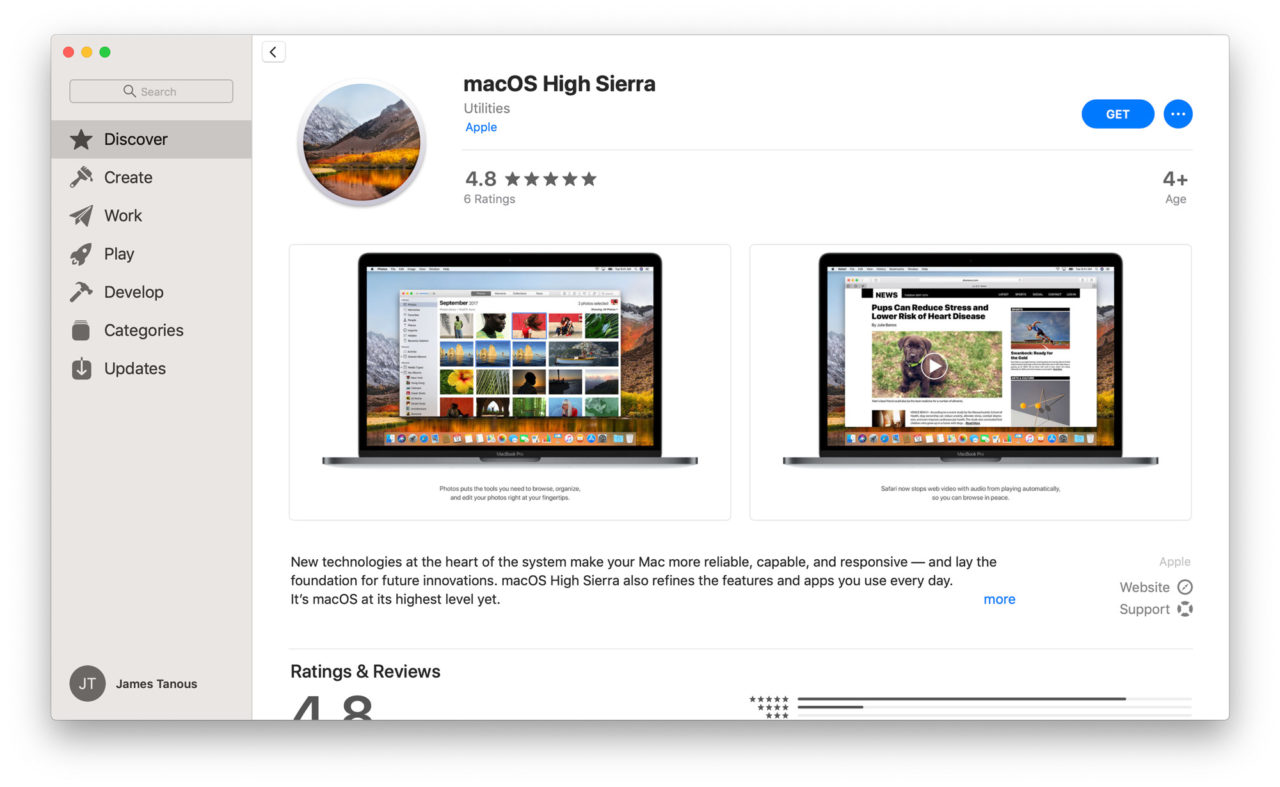
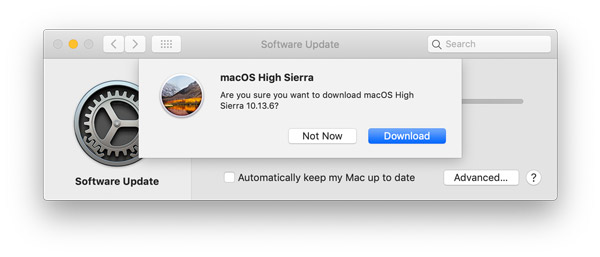
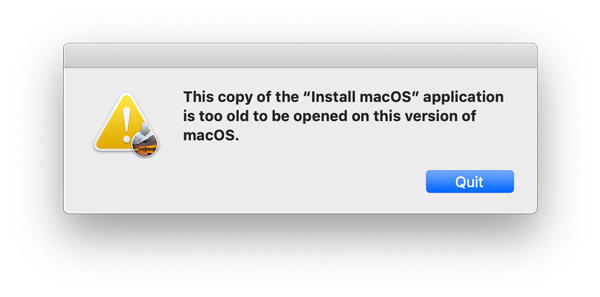
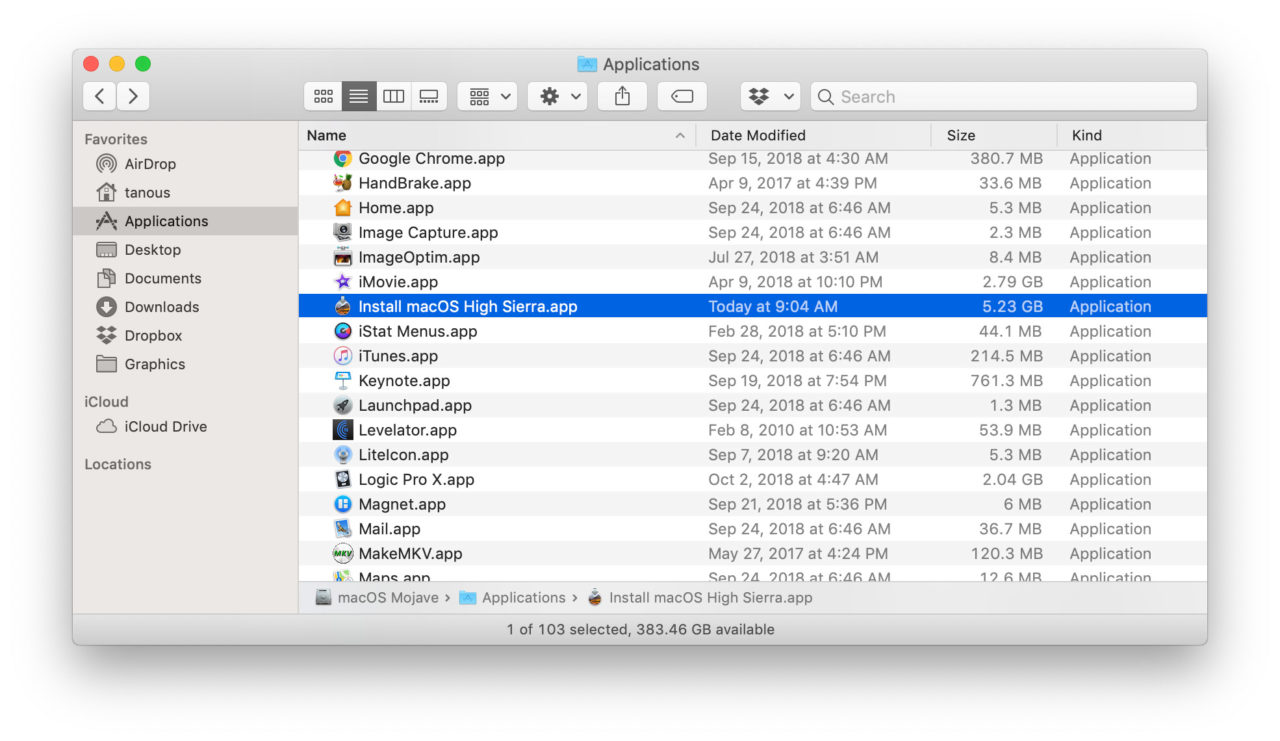
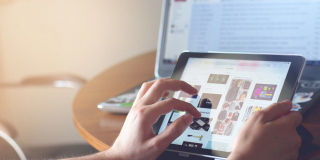


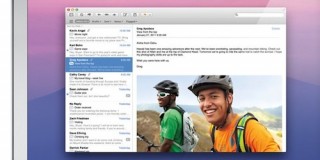









2 thoughts on “How to Download macOS High Sierra From macOS Mojave”