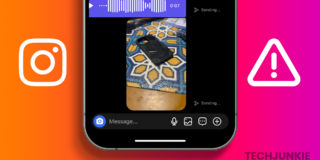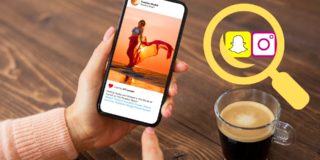How to Download Instagram Stories on Android
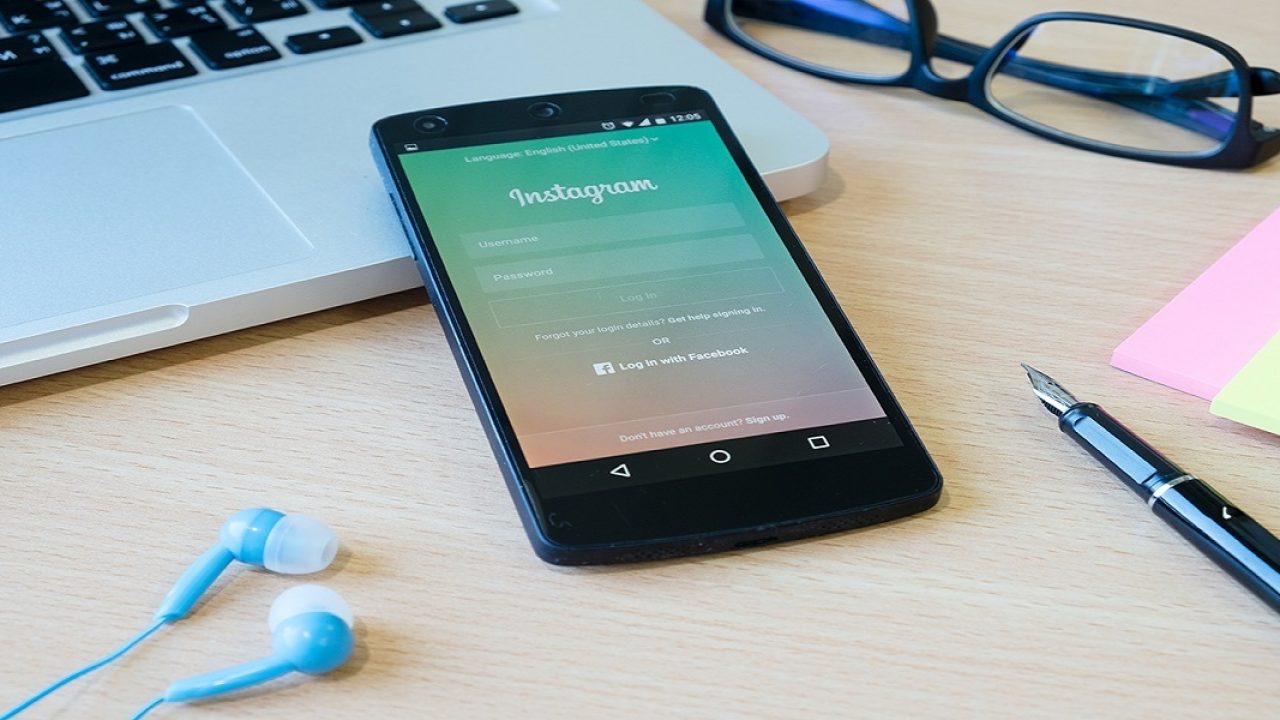
Instagram stories are short clips of either photos or videos that users can share either to their followers or the public. These clips are short-lived though, disappearing only 24 hours after they’re posted unless the user themself chooses to highlight them.
That said, we’ll show you how to download these Instagram stories on Android so that you can keep them long after they should have vanished into the ether.
Using a Third-Party App
One of the easiest methods to download Instagram stories on Android would be to use a third-party app. These apps are made for the purpose of saving other people’s stories to your Android device, and one of the most popular is Story Saver, which you can get from the Play Store and use as follows:
- Open the Google Play Store and search for Story Saver.
- Install the application, then open it when done.
- Log in with your Instagram account. Allow the app to import all the people you’re following in your account so they’re available in the app.
- On the main page, tap on the icon of someone you’d like to download stories from.
- Pick and choose from the stories shown and click on the down arrow to download.
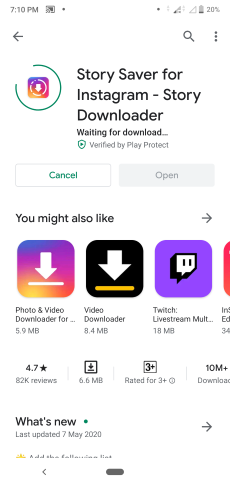
You can find the download folder for the application by doing the following:
- Tap on the menu icon that’s on the upper left corner of the screen beside your profile name.
- Scroll down and tap on Settings.
- Your Download folder will be shown in the menu, which currently can’t be changed.
- There is also an option to download the video cover image, and this is done by tapping on the switch to the left of the menu option.
Downloading Through a Webpage
Another method for downloading Instagram stories, one without using an app, would be to use a web downloader like the Story Saver page. There are a few of these sites available, and there are advantages to using them. The first would be that they don’t require installation of any kind, and the second is that you don’t have to log onto an Instagram account for you to use them. You can even use one of these sites even if you don’t have Instagram. The only downside is that the person you want to download stories from must have a public account.
Because these websites don’t ask for any login information, they can’t access any private Instagram profile. If this isn’t a problem for you, downloading an Instagram story is as simple as typing in the Instagram profile name, clicking Download, choosing a story, and then tapping on Save As. These sites can be easily accessed through an Android phone as it would with a PC.
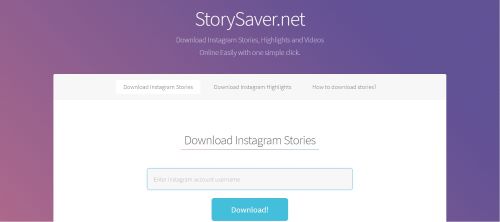
Archiving Your Stories
Instagram has your stories saved to the archive by default. This feature makes sure that you still have access to the stories that you post even after the 24-hour expiration period. You can access the Archive settings by:
- Going to your Profile, then tap on the Menu button on the upper right corner of the screen.
- Tap on Settings at the bottom of the menu.
- Tap on Privacy.
- On the Interactions menu, tap on Story.
- Scroll down to Saving and turn Save to Archive on or off, according to your preference.
Deleting any of your archived stories is also a simple matter. Just head to your profile and swipe left. Choose Archive from the menu. This will show you a list of stories that are already on your archive. From here you can tap on a story you wish to delete by choosing that option on the menu.

Stories Worth Keeping
Some Instagram Stories are worth keeping for far longer than the 24 hours that they are set to expire. Saving them to your own device makes sure that you don’t lose them on the off chance that the poster never bothers to highlight his stories.
Do you know of other ways on how to download Instagram stories on Android? Share your thoughts in the comments section below.