How To Download Showbox Movies to SD Card

One of the most popular and powerful streaming platforms for smartphones has to be Showbox. Whether it’s first-run movies, hit TV shows, or old-but-fold video favorites, Showbox is an efficient and free tool for Android users to take their video on the road. However, phones and mobile devices have only limited built-in storage, and downloaded video streams can take up huge amounts of space; 1 or 2 GB for a movie in high resolution is quite common, and most people prefer to have a bit of space left over for things other than shows and movies. You can upgrade your phone to have more built-in storage, but this usually involves buying a whole new phone and paying a steep price premium for those extra few gigabytes. Fortunately, you can configure Showbox to save your video files to your SD card, which is typically much larger than the phone’s built-in storage and easily expandable by the simple expedient of buying another SD card. In this article, I’ll walk you through the steps necessary to save your favorite movies and shows to an SD card.
How Do I Download Showbox Onto My Phone?
Showbox is not a Google Play app, because the app can be misused to watch copyrighted material. Accordingly, to get Showbox on your device, you will have to sideload it. The APK file for Showbox tends to bounce around the Internet; currently, you can find the APK here, but that may change. The best place to find the current location of the approved official Showbox installer is generally Reddit, specifically the \r\showbox subreddit.
Where Does Download Manager Save Files on Android?
First, let’s review how to download movies using Showbox, just to make sure everyone is on the same page.
- Open the Showbox application, then find a movie you want to download.
- To download a movie, choose the video quality that you would like under the film description.

- Once you’ve found your movie and decided on the quality, tap on the download button and the movie will begin downloading.

- Next, go to the Showbox menu, which is the three horizontal lines in the upper left corner of your Android device’s screen. Tap on it.

- After you’re in the menu, go down to Downloads and tap on it. That’s where you’ll find any movies you’ve saved to your device from Showbox. By default, this is where your download manager puts new files that come to your phone.
All right, now you know how to download Showbox movies and where they go to by default. Let’s move on.
As discussed above, the problem with downloading movies to your phone’s built-in storage is that, while it’s convenient, you also only have very limited space on the phone, especially when compared to a computer or an external drive. By putting your videos onto an SD card, you’ll be able to save space, and you can also remove the SD card and use it to watch the videos on any device that supports the SD interface, which is just about all of them.
How Do I Download Directly to My SD Card
To properly download movies or shows to your SD card, you’ll want to use a download manager. Go to the Google Play Store and download Advanced Download Manager. It’s free and very well-reviewed. Once you’ve downloaded it, open the ADM app.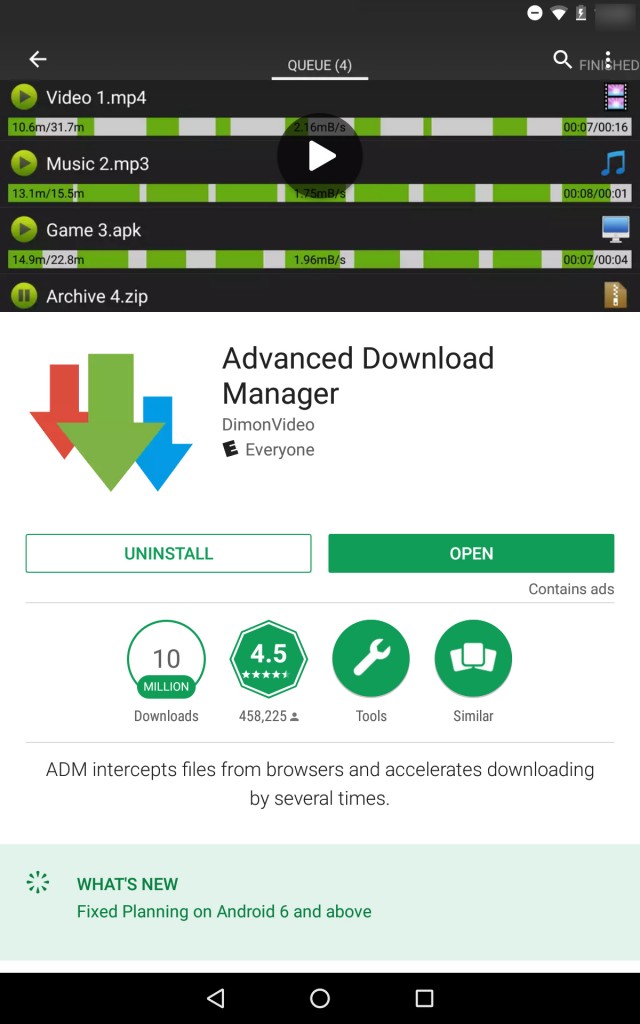
Tap the three horizontal lines in the upper left-hand side of the ADM application. Then, select Settings and go down to Downloading. 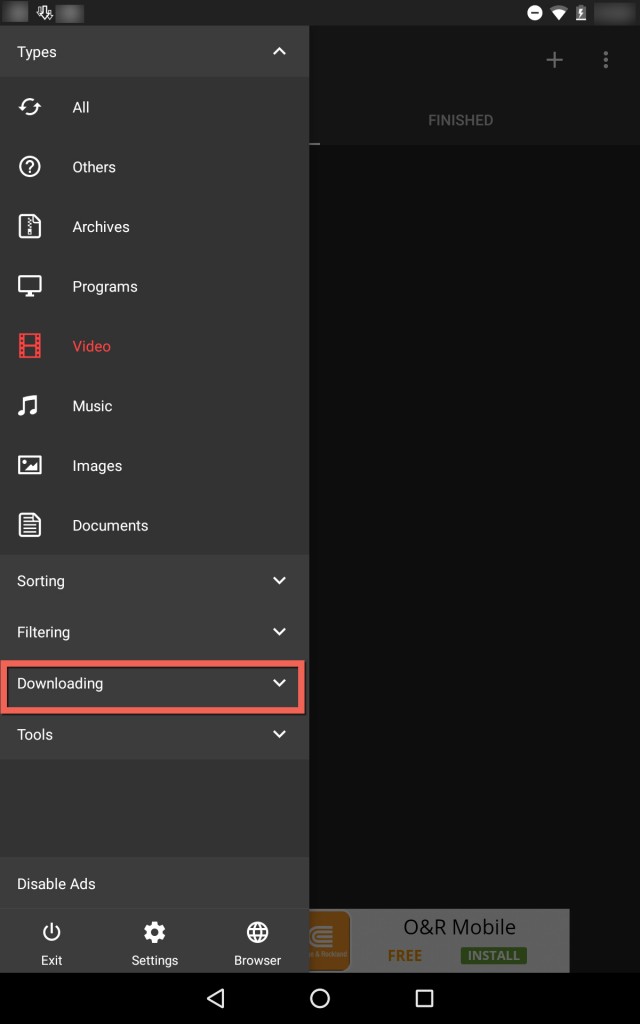 Tap on Downloading, and where it says Folder for Files, tap the first one that appears under it.
Tap on Downloading, and where it says Folder for Files, tap the first one that appears under it. 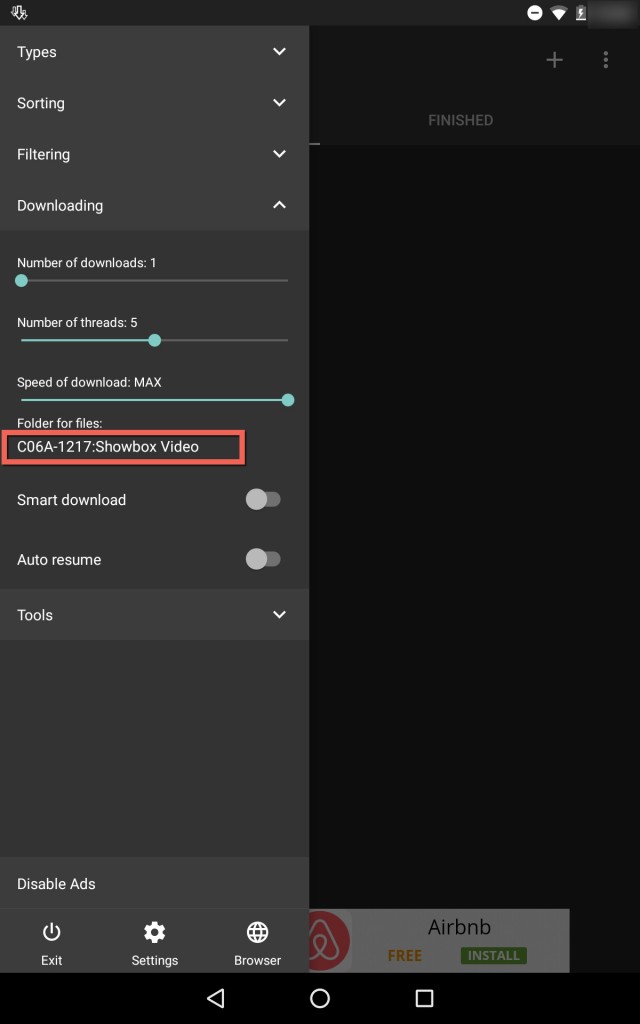
Then, in the box that opens on your screen, choose Access to SD Card. 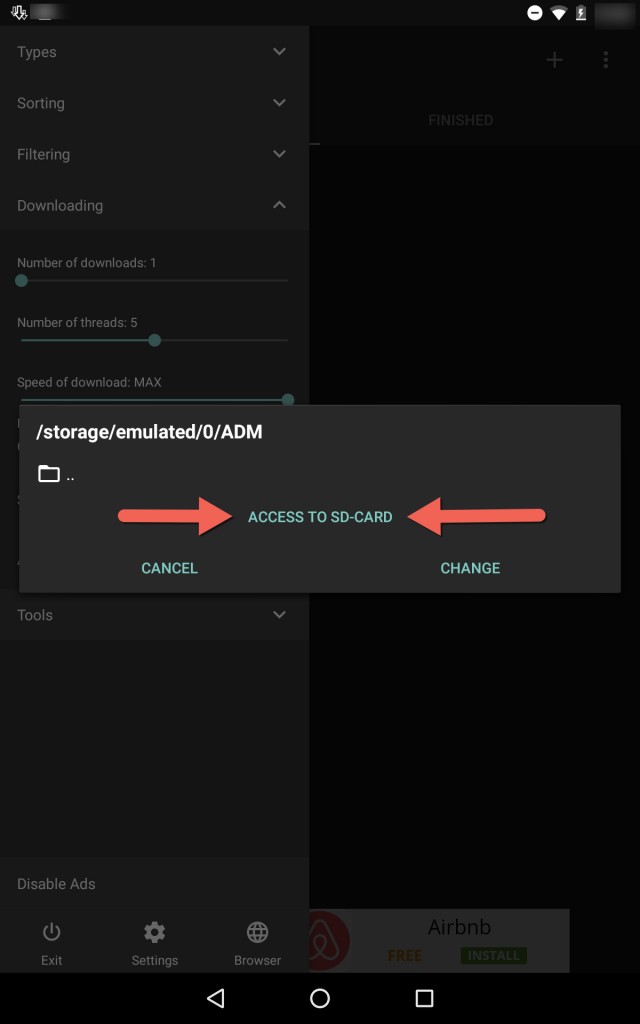 Then, under the Open From… heading, choose your SD card from the list. Go to the top right of your screen and tap the three dots. New Folder is displayed, so go ahead and select it. Name the New Folder ‘Showbox Video,’ or whatever else you would like to name it.
Then, under the Open From… heading, choose your SD card from the list. Go to the top right of your screen and tap the three dots. New Folder is displayed, so go ahead and select it. Name the New Folder ‘Showbox Video,’ or whatever else you would like to name it. 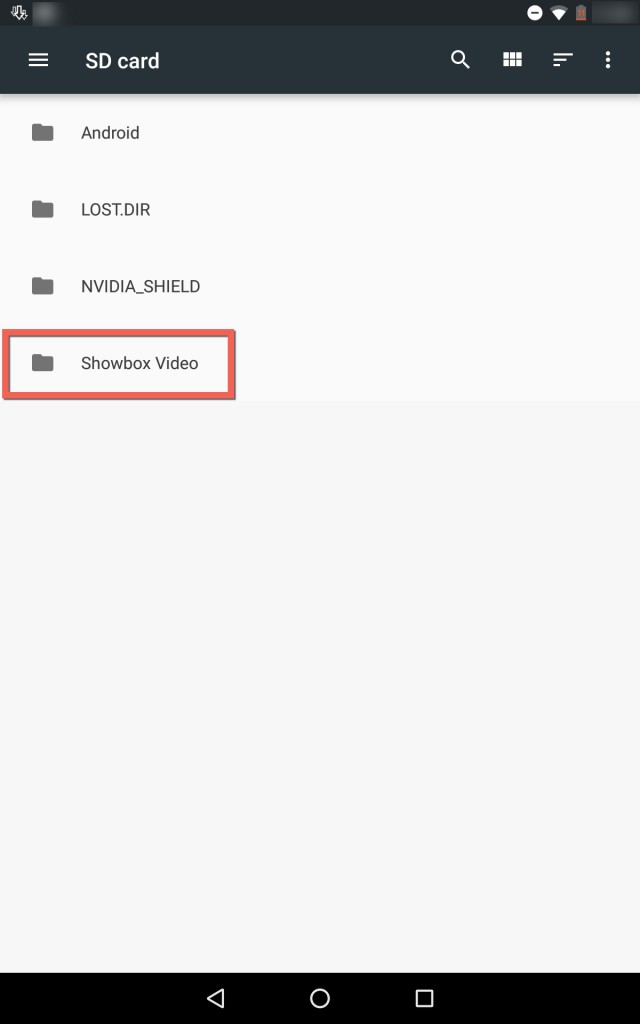
Go back into the Showbox application and find the movie or show you want to download. Then, tap the three dots next to your selected video playback quality. 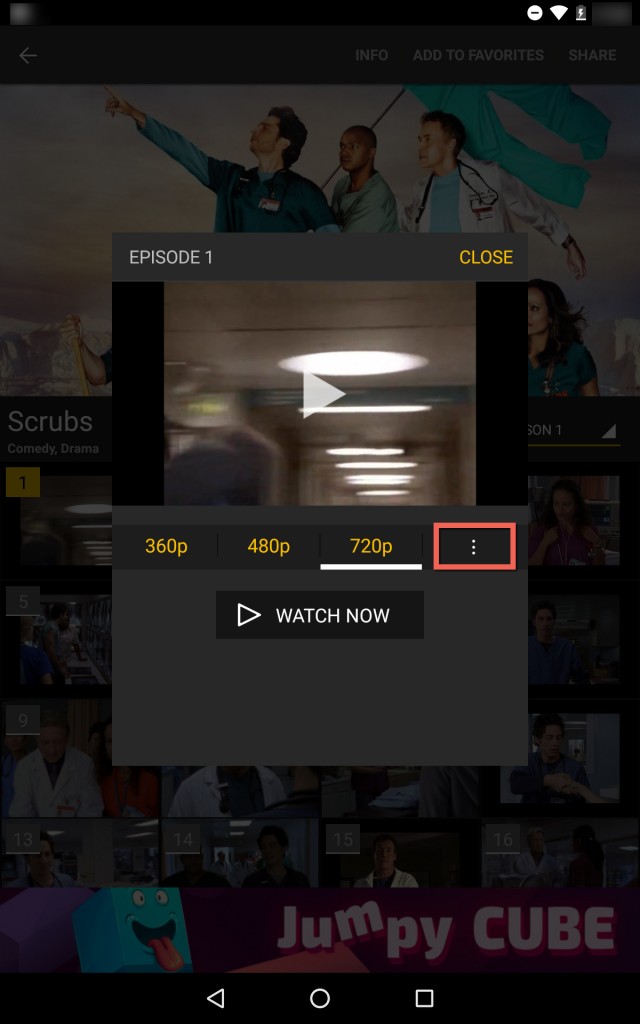
Tap on Other Player… and close that box.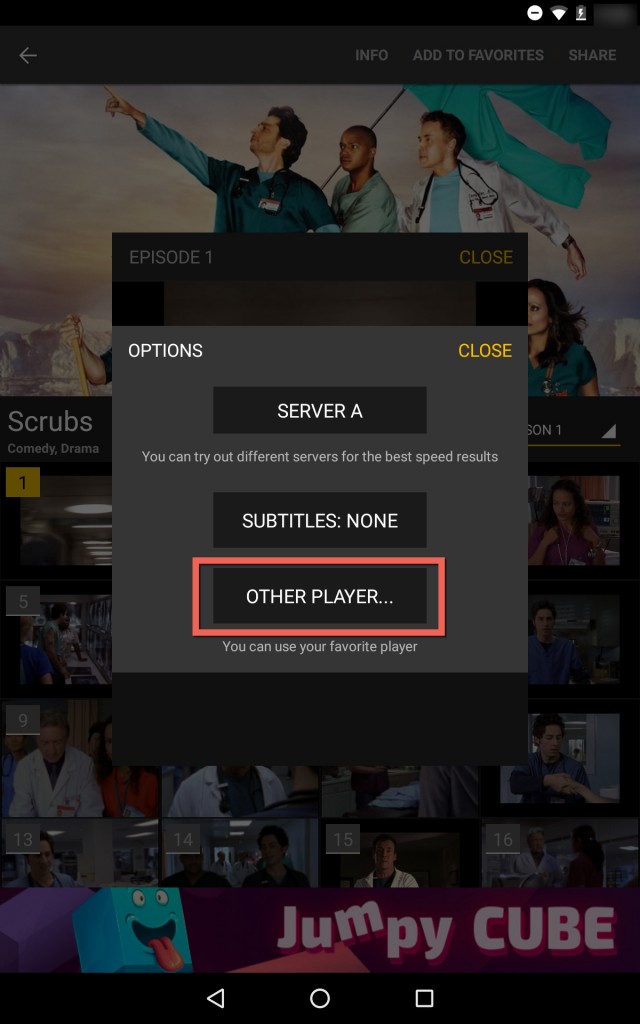
Next, select Watch Now by tapping on it.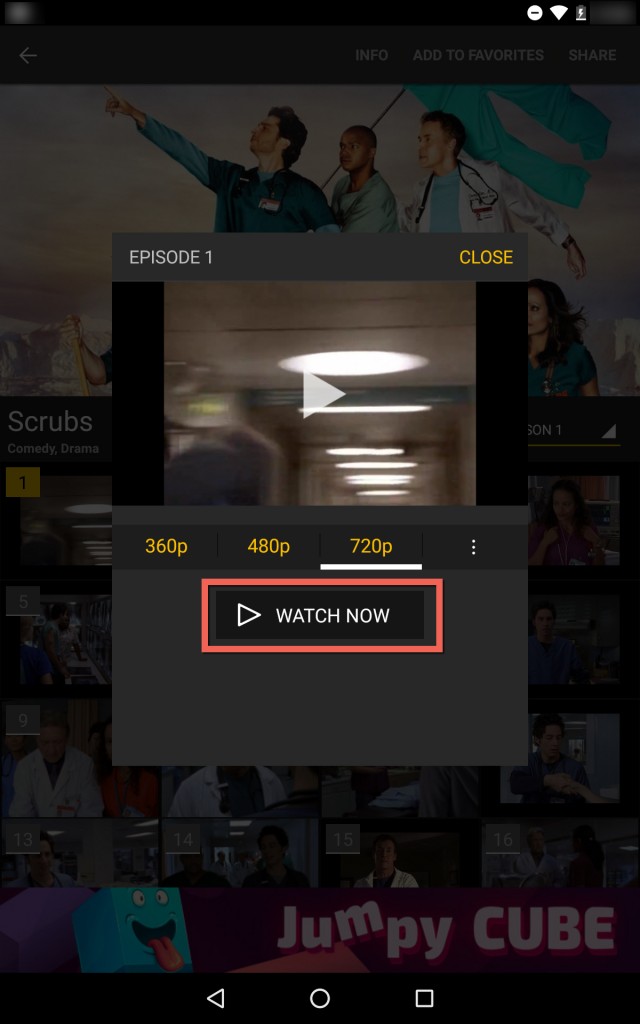
You’ll see a choice of different players you can use. Select the ADM editor, either just once or always. If you would like to just test out this method to see how you like it, go with just once for now.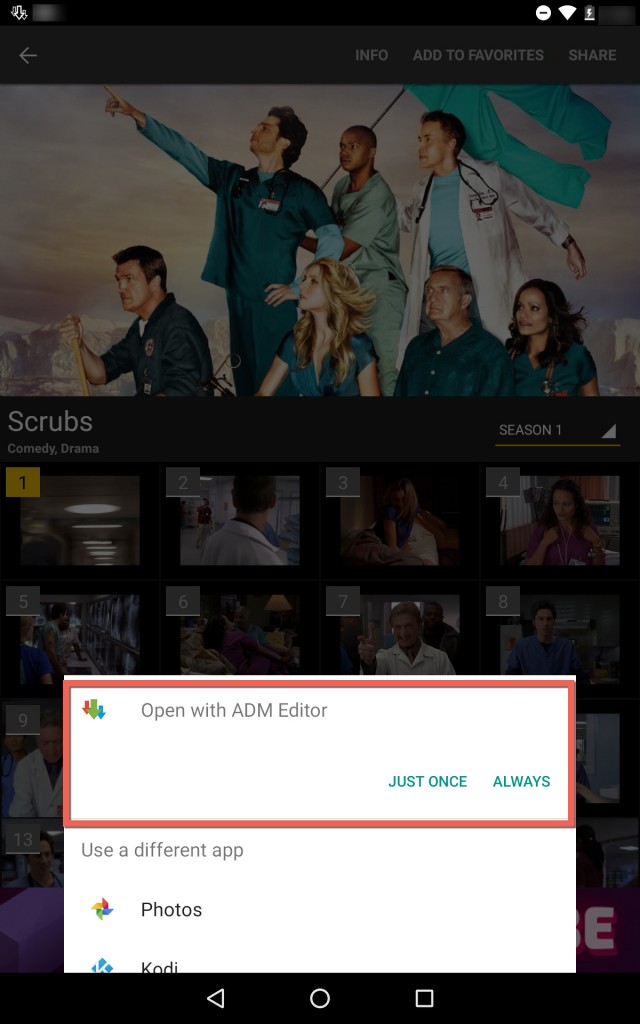
Under the name heading, you can name your MP4 file according to the movie or show you’ve chosen. Finally, tap on Start, and ADM will start downloading the MP4 file to your SD card.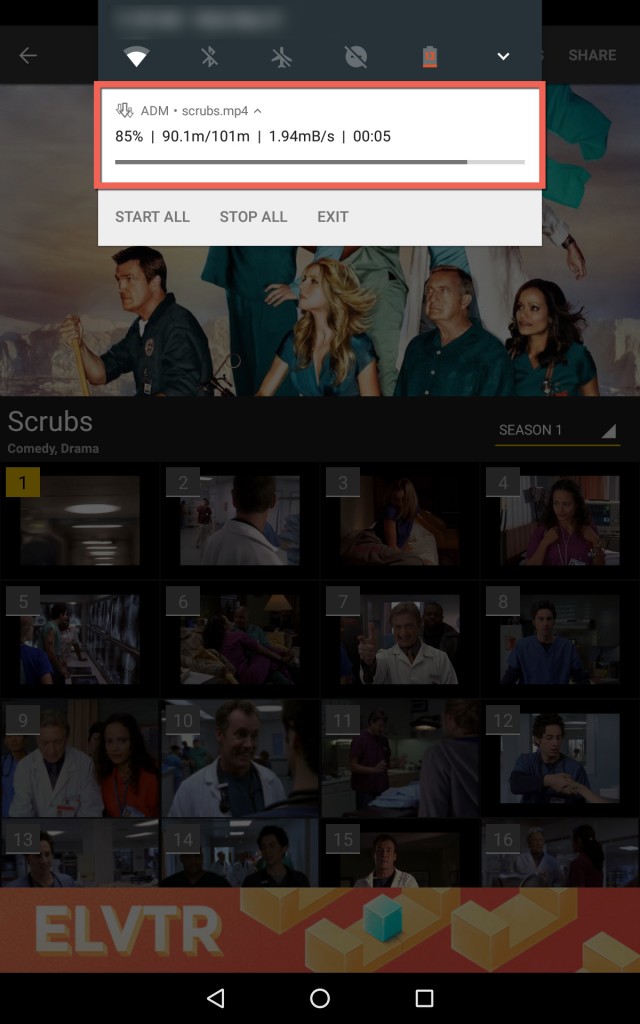
Now you can go to downloads on your Android smartphone or device. You’ll find that the movie or show’s MP4 has gotten downloaded to your SD card. It’s on the SD card, not the device’s internal storage. Go to your downloads and tap the three horizontal lines in the upper left of your screen. Then, select your SD card under Downloads.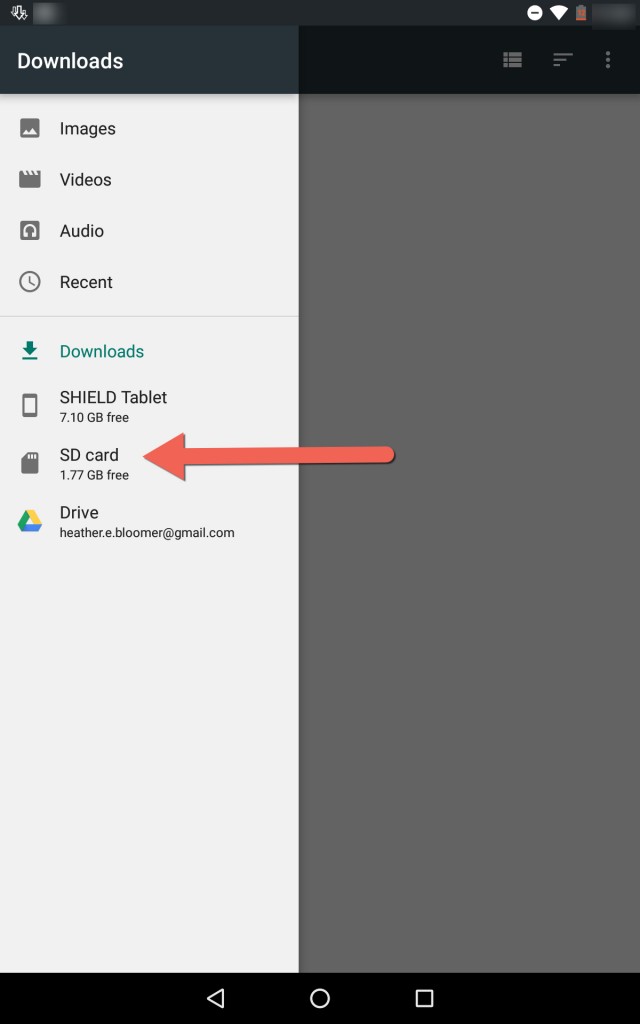
Navigate to the Showbox folder you created earlier. Tap on the folder, and you’ll see the downloaded MP4 located on the SD card.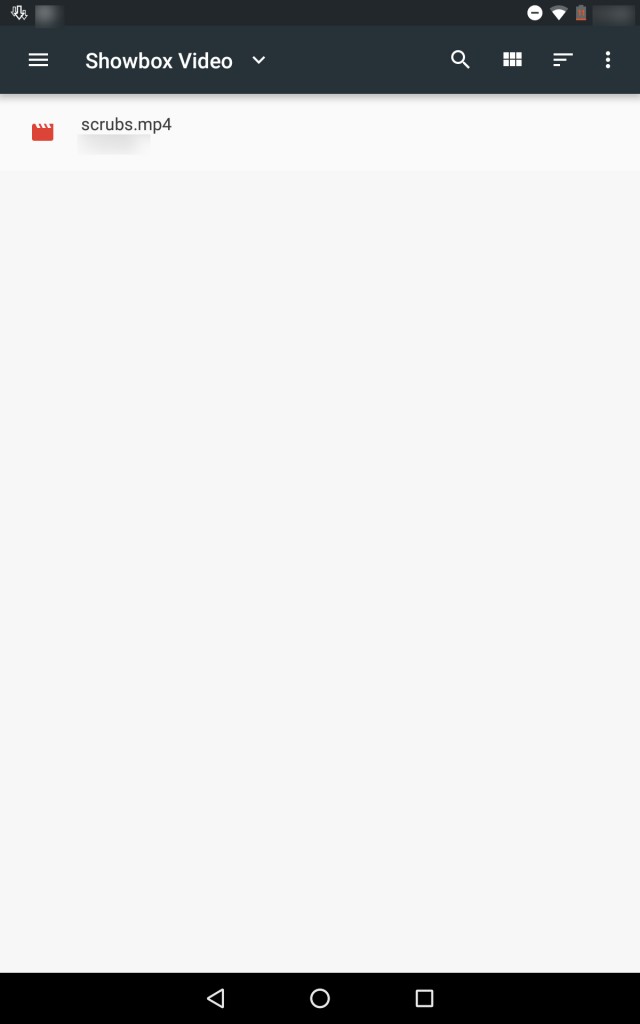
You can now download movies and shows with the Showbox application. Whether you’d like downloads to go straight to your Android device or to your removable SD card, you know how to get it done.
Can You Download Movies From Showbox?
By installing Advanced Download Manager, you have the option to do direct downloads to your SD card. Just create a folder for your Showbox goodies then direct them to ADM, which is directly attached to your SD card. To check and make sure you’ve downloaded Showbox movies or shows to your SD card, it’s easy to see them located on the SD card from the Downloads application on your Android device. Under the downloads from within the Downloads app already on your device, just select your SD card. Then, you’ll see that the MP4 file has gotten stored on your removable storage device. (If you’re having trouble with Showbox, take a look at these great alternatives to Showbox.)
That’s it. You’re ready to watch, download, and take all your favorite movies and shows with you via the Showbox application. Enjoy! If you want a real cinema-friendly device to watch your Showbox streams on, consider the astonishing Galaxy S3 Tab.




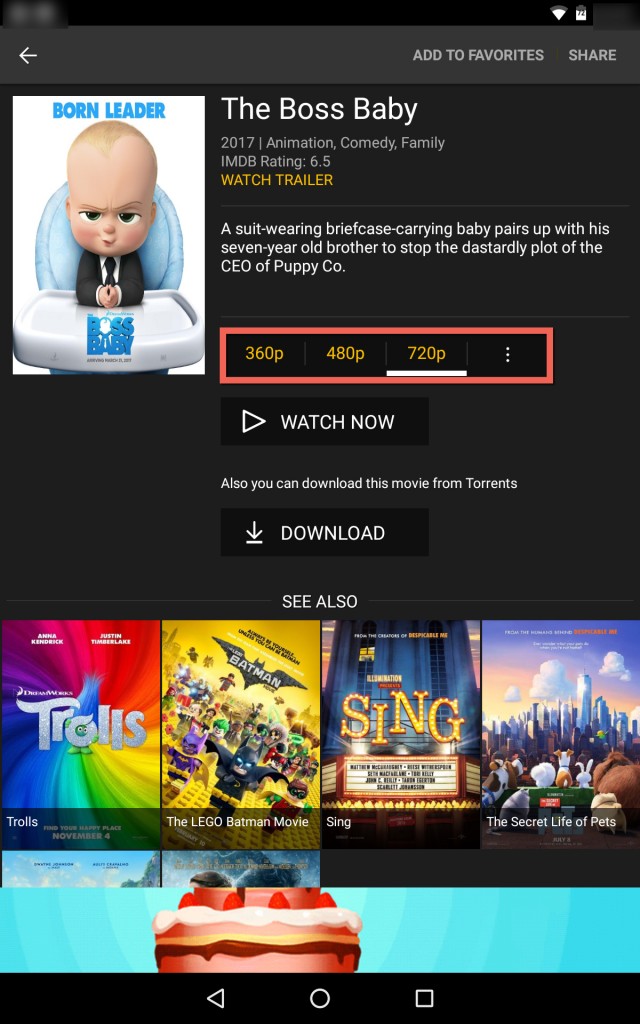
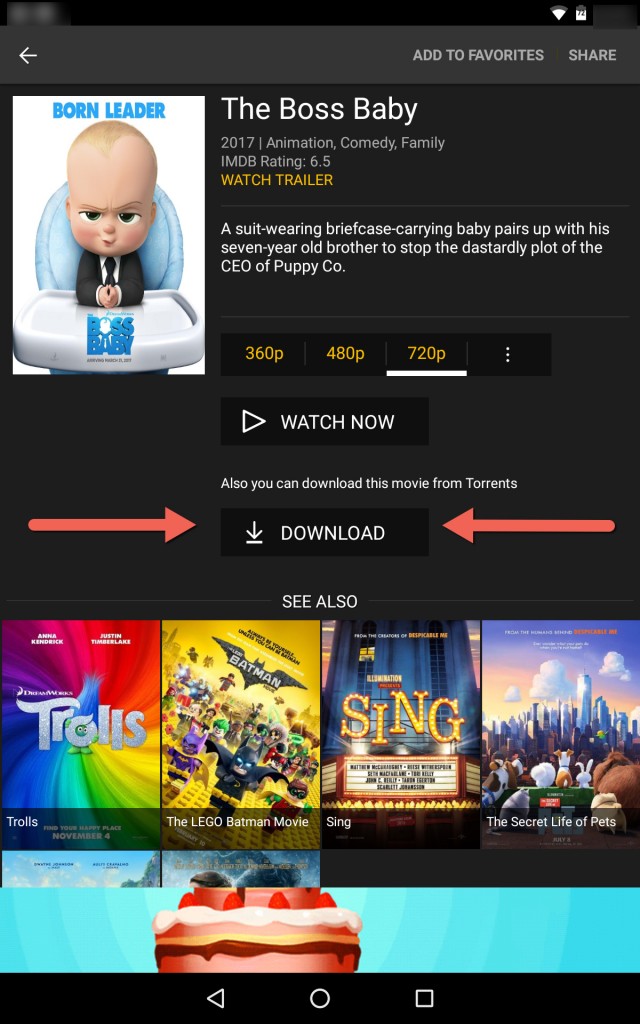
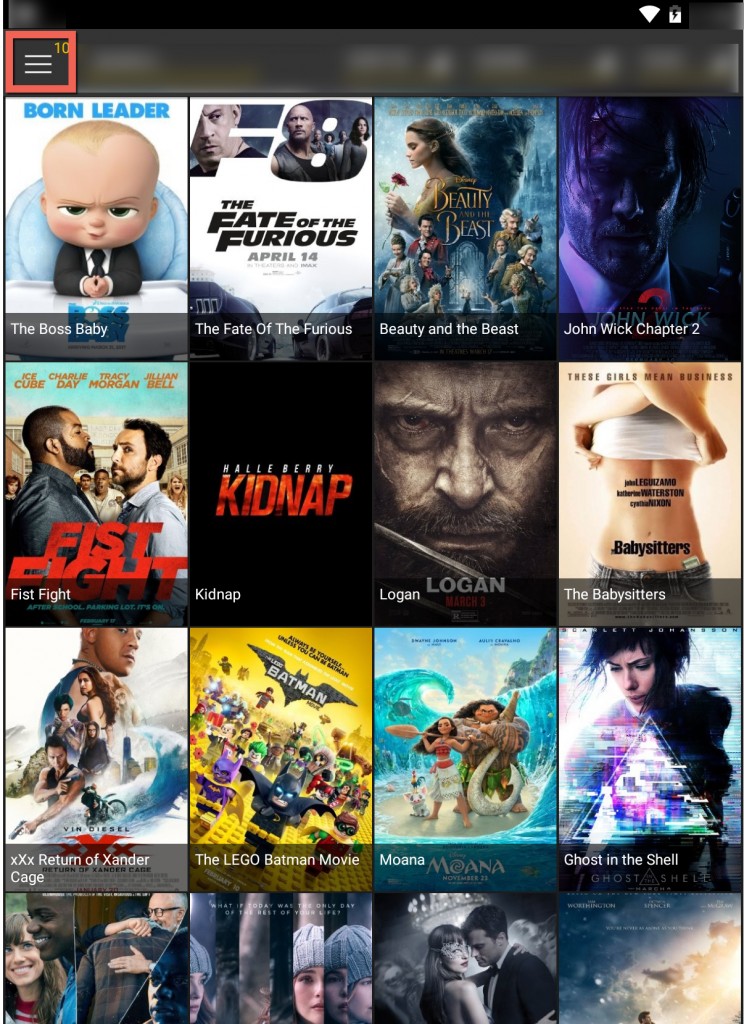













10 thoughts on “How To Download Showbox Movies to SD Card”
Is there a way to get the programmes from the “DOWNLOAD ” menu. ie , 1080 resolution
I’ve downloaded a movie using this method, but when I go back and try to play it, using VLC, MX player, or Kodi, it does not play.
Thanks for a nice tutorial on showbox.
I am currently facing showbox not working error. Would you please help me correcting the issue
I’ve Android 6.0 and showbox apk version version 4.8