How to Download & Use the Wish App on Your Windows PC or Laptop

You’ve probably heard of the Wish App by now. It’s a fantastic eCommerce platform that sells items at a hugely discounted price.
However, browsing through Wish App on your phone can get a bit tiresome after a while. If you want to feel more comfortable while scrolling through Wish categories, you can do it on your Windows PC or laptop.
There are two ways you can get a better view of all the fun and cheap items using your Windows computer. You can download the Wish App from Microsoft Store or use the web portal.
Downloading Wish App from Microsoft Store
It’s a well-known fact that you can download the Wish app from Play Store and App Store, but did you know that you can also get it on Microsoft Store?
You can download and install the Wish app on your Windows computer, but first, you need to make sure that your device has all the necessary system requirements.
Your computer needs to have an OS that’s Windows 10 version 10049.0 or higher or Windows 8.1. It should also have the Architecture that is either x86, x64, ARM, or ARM64.
The app is around 23MB, and it’s rated suitable for all ages. You can click on this link and go directly to the Wish app in the Microsoft Store.
However, the app isn’t available everywhere in the world. If you’re currently in a country where the Wish app is unavailable on Microsoft Store, you’ll see a notification on the page.
It’s probably best to already have a Wish App account before you download it on your computer. That way, all you have to provide is your email and password before you can start shopping. You can create your account on the Wish web portal first.
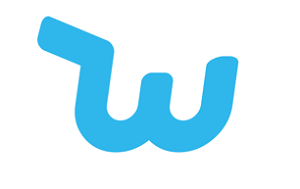
Using the Wish Web Portal
The good news is that if you don’t want to download the app from the Microsoft Store, you can use the web portal instead. It doesn’t matter what Windows OS you have, you can access it by going to the official Wish web page.
From there, creating your account is just a few steps away. You have to provide a valid email and create a password. Wish will also ask you about your gender and your age group. This is to better curate the shopping experience.
But you can always go back and change all of this information. Just log into your Wish account and select “Profile”. You should know that some of your data can become public on Wish. Your wish list is always public, and there’s no way to make it private.
Not yet, anyway. If you leave a review, any Wish user reading that review will be able to see your profile name, image, and even your wish list. Therefore, always proceed with caution, and do anything you can to protect your privacy while shopping for super affordable stuff on Wish.
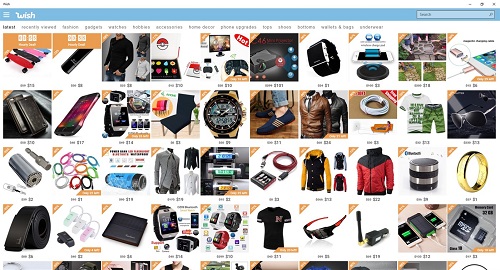
How to Shop on the Wish App
Once you create your Wish account, you might feel a bit overwhelmed trying to navigate the app. There are so many products, many of which are automatically listed on the home page. You can browse popular items and see what Wish is offering.
You can also select one of the categories that range from home décor to gadgets, and of course, clothing and shoes. If you’re not sure how to find what you’re looking for using the category section, you can type in the search bar and hope for the best.
Some of the prices on Wish are staggeringly low, and often the shipping might cost more than the item itself. Keep in mind that Wish serves as the mediator between manufacturers and merchants worldwide and buyers.
Therefore, the shipping will take anywhere between two and four weeks. And if you have a complaint about the product, you’re supposed to take it up with the merchant, not Wish. Figuring out the best way to shop on the Wish app can take some time, and you might end up buying something that could disappoint.
But it’s also important to adjust your expectations because usually the items are not of very high-quality. However, it’s still possible to purchase many great finds and save a lot of money in the process.

Enjoy the Shopping on Your Windows Laptop or PC
If you need a bigger and wider screen to catch all the great deals on Wish, you can do that on your Windows computer. Microsoft Store holds the Wish app, which is easy to install and use. But it’s not available everywhere.
Also, if you’re not too keen on using the app on your computer, the Wish web portal is probably the best way to browse it. That said, it’s entirely up to you which option is preferable. Have you downloaded the Wish app onto your Windows PC or laptop? Let us know in the comments section below.





















2 thoughts on “How to Download & Use the Wish App on Your Windows PC or Laptop”