How to Download YouTube Kids as an App on Your PC
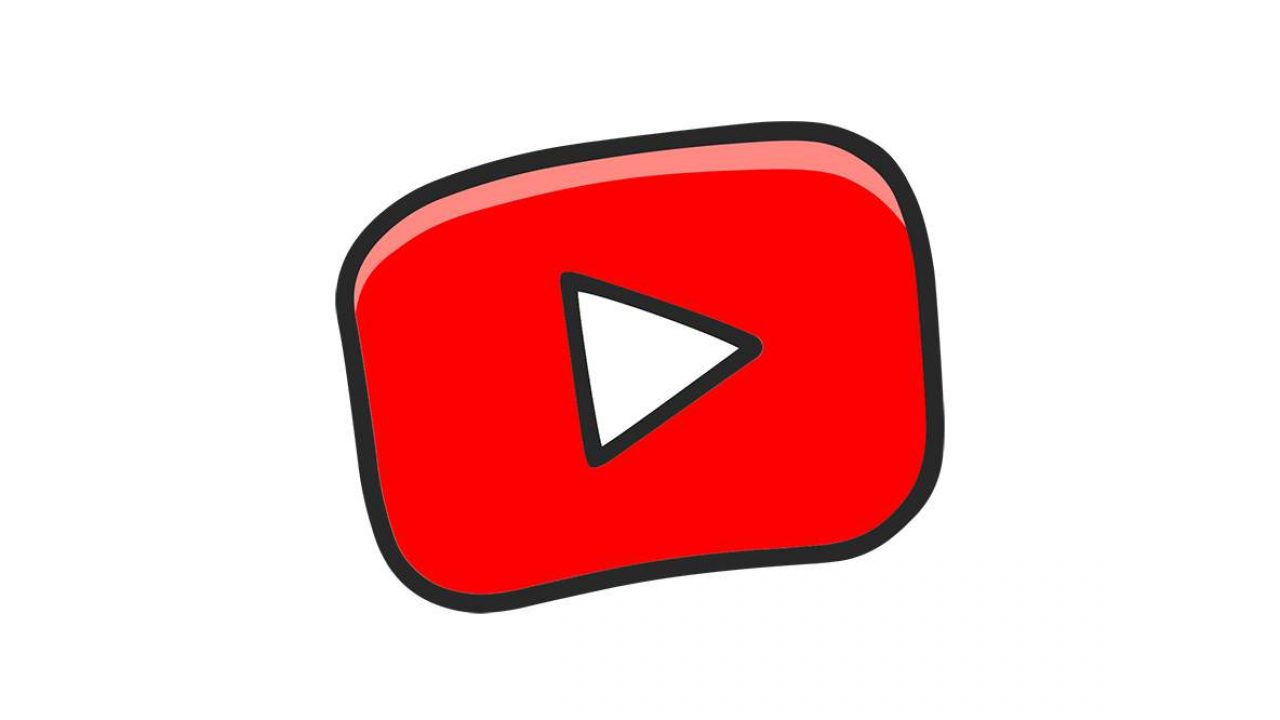
There are so many amazing creative videos and so much fun content for kids on YouTube. But there’s also a lot of inappropriate stuff, too. That’s why the YouTube Kids app is an excellent solution for worried parents.
But YouTube kids is only available as an app for iOS and Android mobile devices. That’s great, but what if you want to use the app on your PC? There’s a way you can download it as an app, but it involves a third-party resolution.
Downloading YouTube Kids to Your PC
If you want to use YouTube Kids on your PC as an app, you have to use an Android emulator. Essentially, that’s an Android app player for your Windows PC.
One of the most popular Android emulators is the BlueStacks. You use it to port the two operating systems, and it works really well.
The installation process is a bit complex and might take a little time. But in the end, you’ll have the YouTube Kids app on your computer.
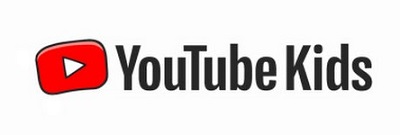
Keep in mind that the BlueStacks app is close to 400MB in size, so you have to have enough storage and RAM in order for it to work. Then you can proceed:
- Download the BlueStacks player and then the YouTube Kids APK file.
- Don’t be alarmed if the download process takes longer than usual. Once it’s done, start the BlueStacks by initiating the installation. Use any folder you want but recommended is the Program Files.
- The installation will take several minutes and will depend on the speed of your computer.
- Once it’s done, you’ll see the BlueStacks icon on your desktop. Double-click the icon.
- You’ll be prompted to log into your Google account. If you don’t have one, make sure to create it.
- When the setup is done, and you have the main BlueStacks interface, go to the YouTube Kids APL file.
- Drag the APK file with your mouse and drop it into the BlueStakcs window.
- Give it a few seconds, and you’ll see the YouTube Kids icon appear in the list of the emulator’s apps.
- Finally, double-click the YouTube Kids app and start watching.
Watching YouTube Kids Using Browser
If you find this installation process complicated, or you simply don’t want to dedicate so much of your storage to the app, you can still use your PC to watch YouTube Kids.
You can use any browser to access it. And it’s even preferable to create YouTube Kids profiles for your children via the web portal. After you set up the profiles, you can download the app if you want to. But how do you setup a profile for your kids using any browser? Just follow these steps:
- Open YouTube and log into your Google account.
- On the right side of the screen, click on the “Apps” icon.
- Select “YouTube Kids”.
- You’ll be asked to confirm that you’re a parent and to enter the year you were born.
- You’ll have to enter your Google Account password again, and then you’ll proceed to set up the profile for your child.
- You can enter the child’s name and age and will continue to curate the settings the way you want.
- You can click on “Add another profile” if you wish to set up YouTube Kids profiles for other children using your own Google Account.
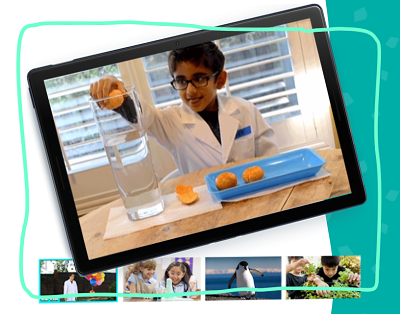
Benefits of Using YouTube Kids App
Keeping your children safe online is incredibly important. And, as mentioned, YouTube can be quite tricky when it comes to the videos it will recommend. If you let your kid roam free on YouTube, they’ll inevitably end up watching something that they’re not supposed to.
And it’s impossible to watch over them while they jump from one video to the next. So, what are some of the perks of using the YouTube Kids app? For one, the algorithm won’t offer anything that’s not child-friendly.
And even if something does slip through the cracks, parents can always block any video or channel that they don’t approve of. You can create up to eight profiles, and each will be uniquely customized for your child.
Also, if you want to be extra careful, you can completely turn off the search bar feature. You can set a timer, which means that you can manage the screen time easier. And finally, you have access to your children’s activity history so you can review if what they’re watching is okay or not.
YouTube Kids Is Great, but Not Perfect
In so many ways, YouTube Kids has made parents’ lives easier. But it’s hardly the perfect app. As you can still stumble upon questionable content. If, after a while, the algorithm will pick up on what you’re looking for and suggest it to your children.
As far as the YouTube Kids app goes, mobile devices are the preferred way to watch it. But if you’re set on downloading it as an app on your computer, now you know how to do it.
Do you use the YouTube Kids app? Let us know in the comments section below.

















One thought on “How to Download YouTube Kids as an App on Your PC”