How to Download a YouTube Playlist with IDM

Internet Download Manager increases download speed up to five times, and it can save you precious time. That’s why it’s a perfect tool for downloading long playlists and HD videos.
Maybe you’ve never used IDM before, or you know how to download a single video, but you’re not sure how to download an entire playlist. It’s not complicated at all. In this article, we’ll show you the quickest way to do it.
Step by Step Guide
This method allows you to download both playlists created by other users and your own playlist. At first glance, it may seem that there are too many things to do, but each step takes only a couple of seconds.
Before we enter IDM, we have to install the ByClick Downloader. You can install the easy-to-use software using this link.
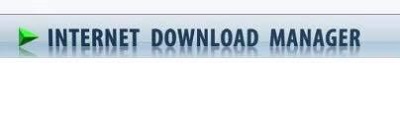
Now, we are going to guide you through the process:
- Go to YouTube and open the playlist.

- Copy playlist URL.

- Open the ByClick Downloader. Click on Paste URL.

- Or, you can select one of the options that appears in the pop-up window.

- Wait for the video or playlist to finish processing.

Now, you’re ready to open Internet Download Manager and download that playlist. Once you open IDM, here’s what you have to do:
- Go to Tool Bar.
- Click on Tasks.
- Click on Add Batch Download from Clipboard.
- That will open the link with all videos from the playlist.
- Click on Check All if you want to download the entire playlist or deselect the videos you’d like to omit.
- Click on OK.
- IDM will now ask you to add a file to the queue. You can select an existing queue, or create a new one.
- Click on OK.
- Click on Start now.
There you have it! The only thing left is to wait until the playlist downloads. This tool has impressive downloading speed, but everything depends on the quality and number of videos on your playlist. If it’s a long list, you might have to wait for a little bit.
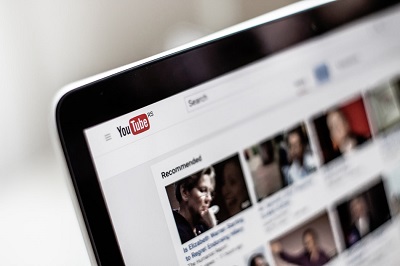
Download Later
If you’ve prepared everything but don’t want to start downloading right now, we’ve got you covered. Among its other amazing features, IMD allows you to schedule a download or postpone it.
All you have to do is click on the Download Later option in the last step. You could also open IDM’s Scheduler and specify when’d you like the download to start.
Time Limit
IDM is a fantastic tool. However, we have to remind you that free trial lasts only thirty days, and at the end of that period, you’ll have to buy the premium version if you want to keep using this service.
Many students install IDM at the beginning of the school year and use it to download all useful material from YouTube. As you know, all kinds of lessons and tutorials can be found on the platform and around the internet.
So, if you have no intention to upgrade to the premium version, make sure to download everything you need before your free trial ends. However, if you download videos and playlists often, the premium version offers excellent value for the money. With it, you can always have access to your favorite content, and you’ll no longer stress over a poor Internet connection.
Wrap Up
We hope that this article was useful and that you’ve managed to download your favorite playlist.
Have you tried any other downloading tool? Do you have any recommendations? We’d love to hear from you in the comments section below.




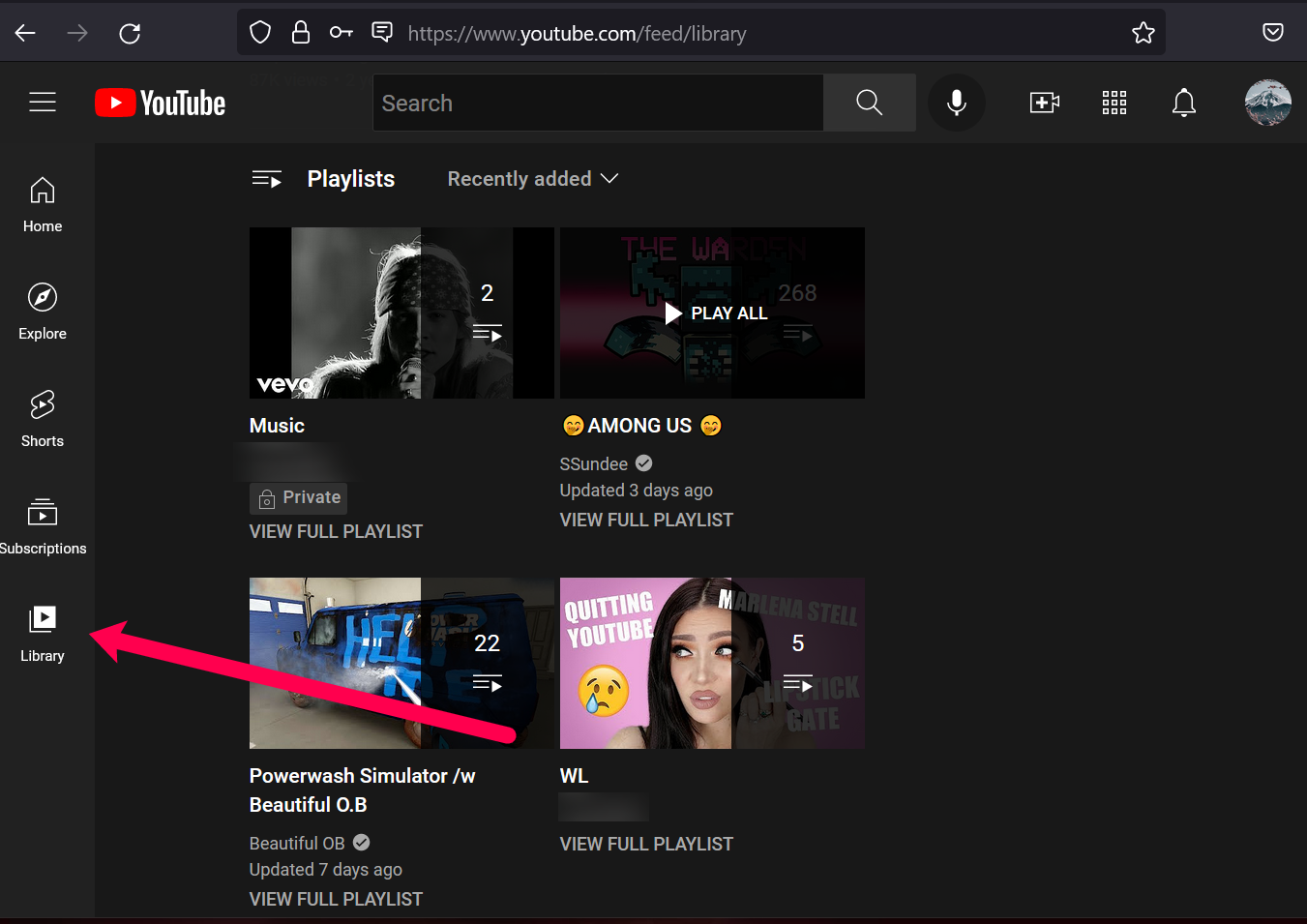
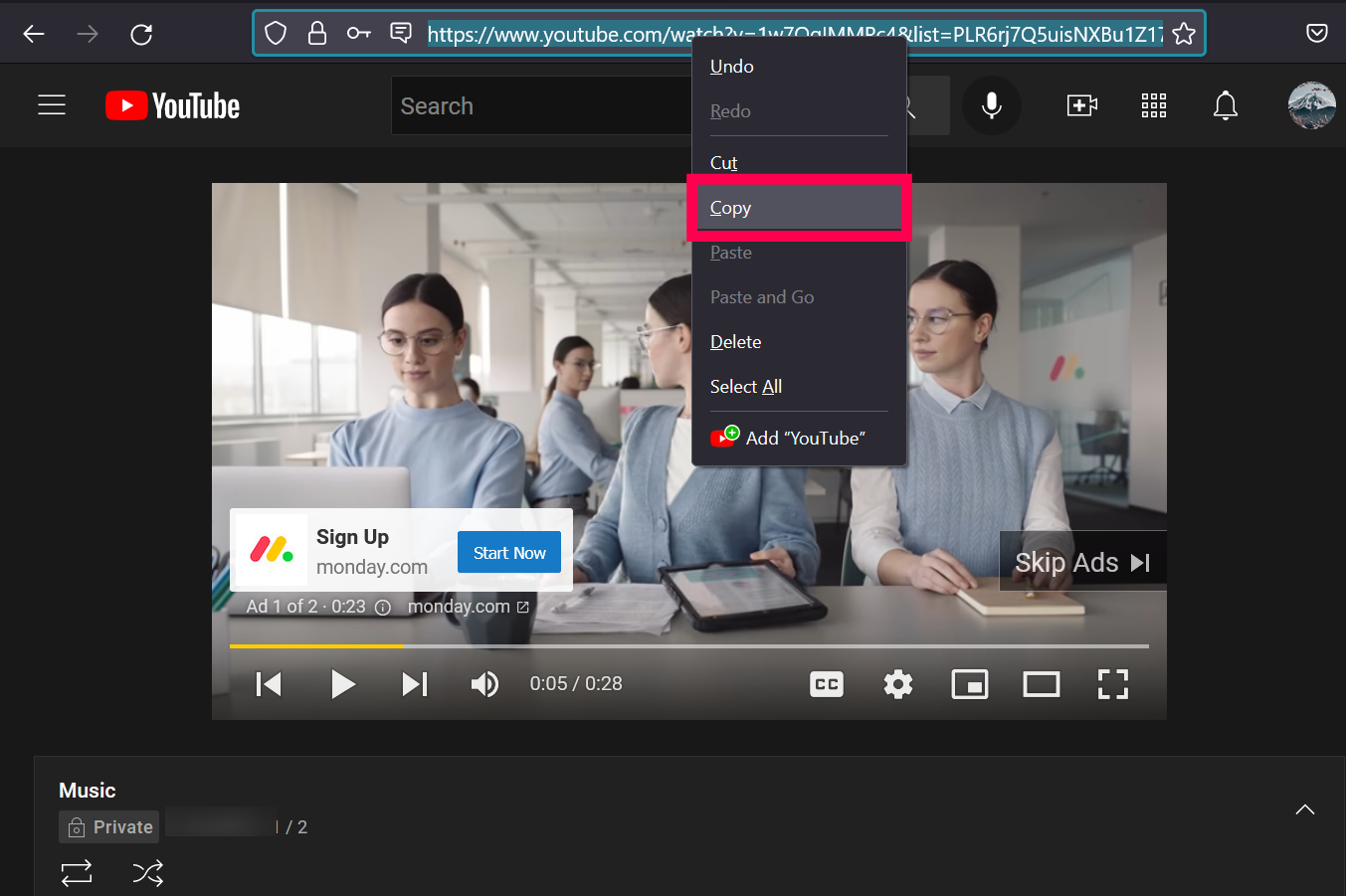
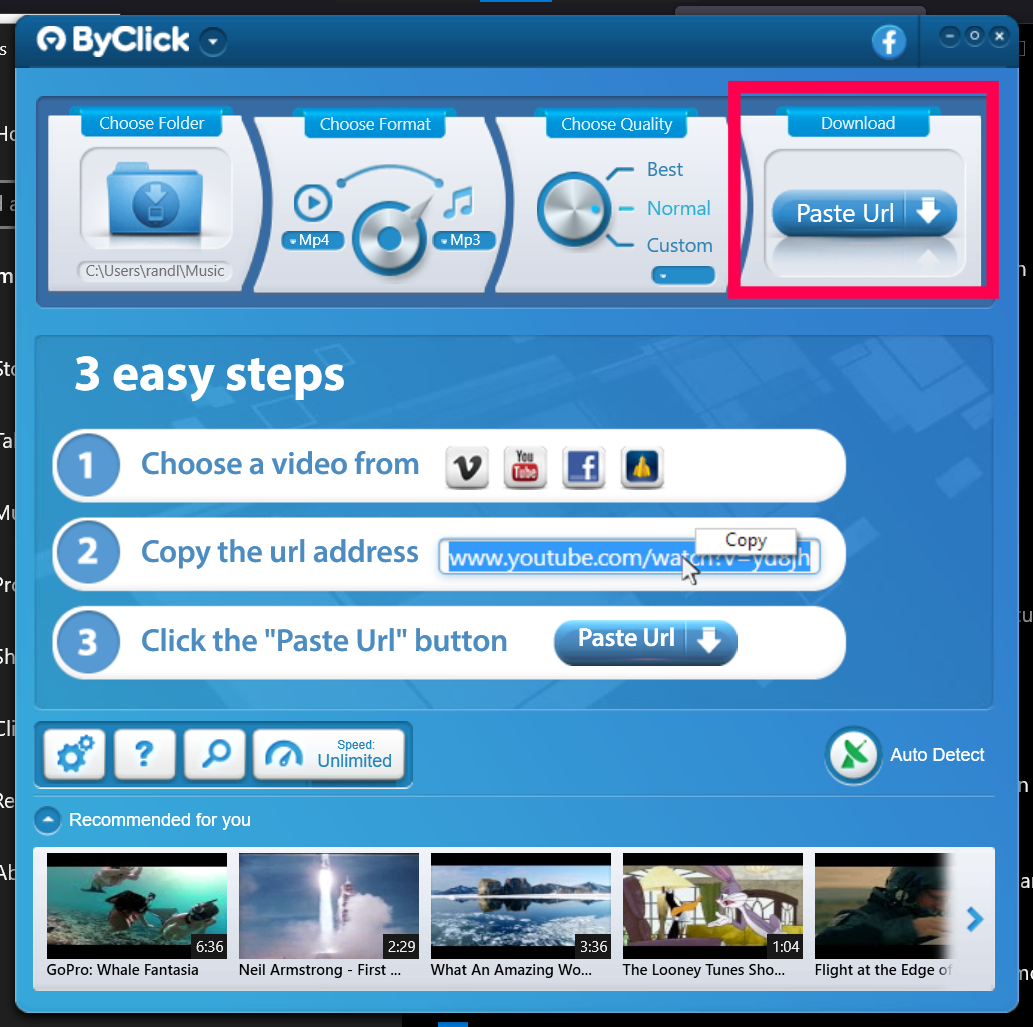
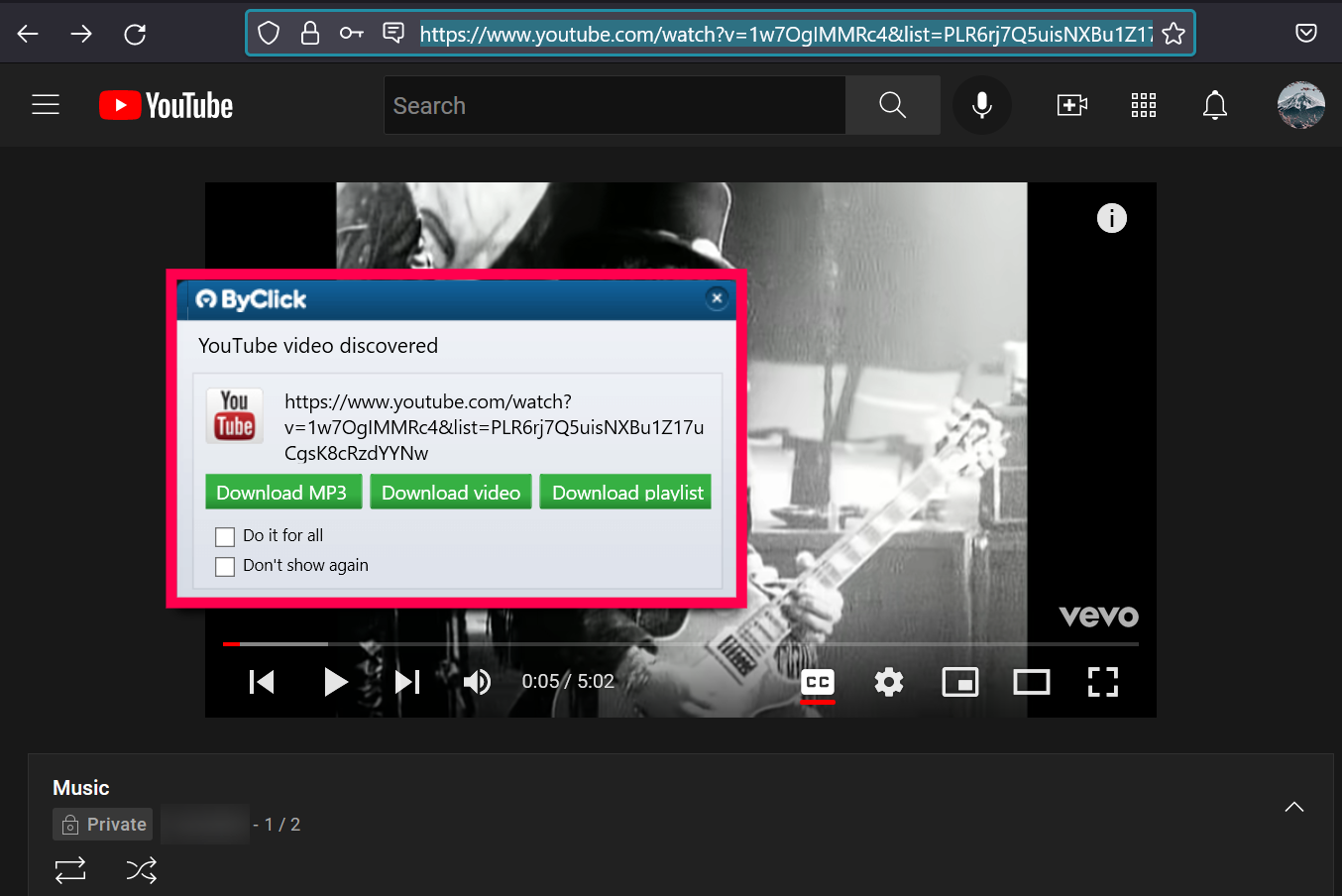
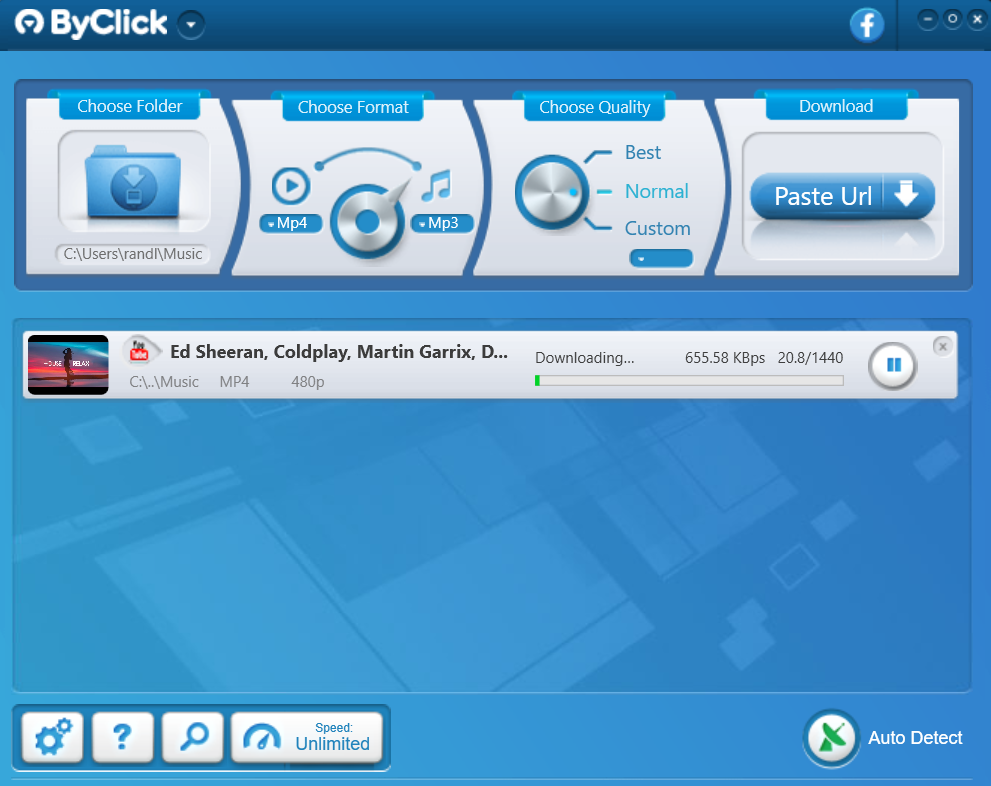

















6 thoughts on “How to Download a YouTube Playlist with IDM”