How to fix DPC Watchdog Violation Errors in Windows 10
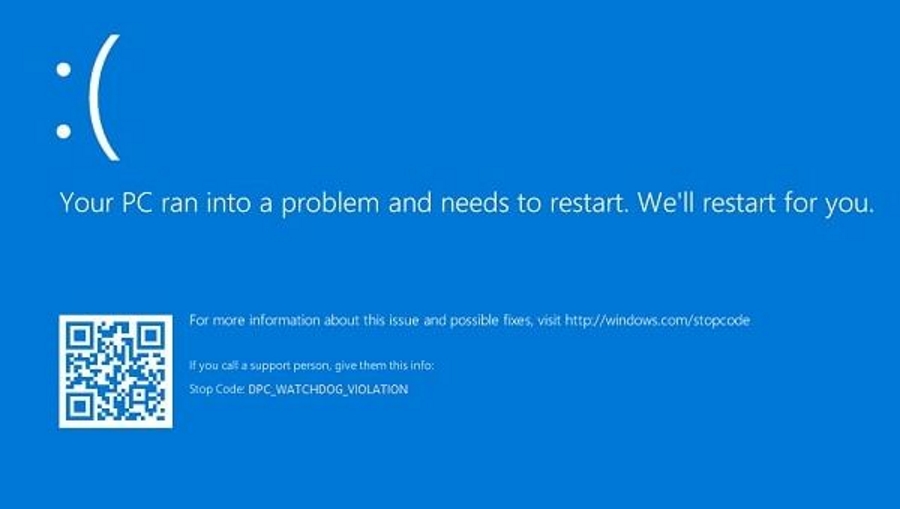
DPC watchdog violation errors used to be very common in Windows 10. They seem to happen less now but still occur. The cause can be incompatible drivers, incompatible hardware or file corruption within Windows itself, usually around drivers. If you’re seeing DPC watchdog violation errors in Windows 10, I’ll show you how to fix it.
DPC stands for Deferred Procedure Call. It’s a system within Windows that allows high priority tasks to interrupt the task queue. Essentially, it allows something Windows regards as important to skip to the front of the queue, holding lower priority tasks until that process has been completed. Watchdog is a software tool that looks for bugs and errors within Windows.
A violation error means the Watchdog had to wait longer than it found acceptable for a response from the operating system. To protect the system, Watchdog forces a blue screen error and shuts down Windows.
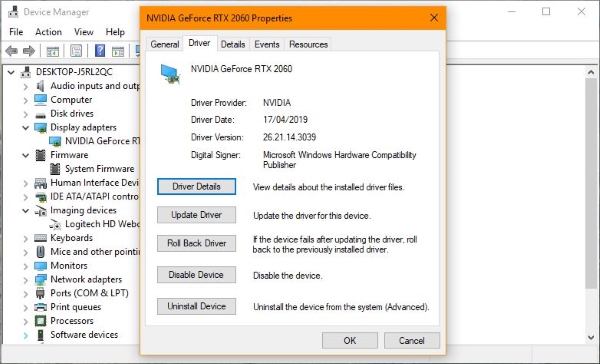
Fixing DPC watchdog violation errors in Windows 10
If you’re seeing DPC watchdog violation errors, you first need to figure out what has changed recently. Have you added any new hardware? Updated any drivers? Added any programs like file cleaners or driver agents? Updated Windows? If you made changes just before the errors began, this is where we begin.
DPC errors cause a blue screen. Reboot your computer into Windows and try the below. Your computer should load normally, even if just for a minute or two.
If you added new hardware:
Remove the hardware if possible and retest. If it’s a replacement component, put the old component back if you still have it. If the error goes away, check hardware compatibility with Windows 10 or remove the driver fully for the old component before adding the new one.
If you updated drivers:
Identify which drivers you updated and roll them back. Start with minor components like audio, printers, mouse, keyboard and work up to graphics and motherboard drivers. Roll back one driver and retest. Repeat until Windows works again. The last driver you removed is likely the candidate.
To roll back a driver, do this:
- Right click the Windows Start button and select Device Manager.
- Select the device you updated, right click and select Properties.
- Select the Driver tab and select Roll Back Driver.
If you performed a Windows Update:
- Right click the Windows Start button and select Settings.
- Select Update & Security and View Update History.
- Look at what Windows updates were installed around the time the errors began.
- Select the update to be taken to the Windows website that describes it.
- Select Uninstall updates to remove one or more of them.
SSD drives and DPC watchdog violation errors
One common cause of DPC watchdog violation errors in Windows 10 are SSD drives. If you recently added a new drive, it may not have the right driver installed. This issue was largely addressed shortly after Windows 10 was released but rears its head occasionally still.
- Right click the Windows Start button and select Device Manager.
- Select the SSD you installed and right click.
- Select Update Driver Software and Browse.
- Select Let me pick from a list of devices.
- Select ‘Standard SATA AHCI Controller’ from the list and install.
If none of those steps worked, there may be a file corruption or damage within the Windows operating system. We need to check that out.
First we should try a drive check to make sure it isn’t a drive error causing DPC to bug out.
- Type ‘cmd’ into the Search Windows box, right click Command Prompt and select Open as Administrator.
- Type ‘CHKDSK C: /F /R and hit Enter.
- Let the process complete.
CHKDSK is a disk checking app built into Windows that will scan your C: drive for errors. If you have multiple drives, repeat this for all of them, replacing C: with D:, E: etc. It will take a while but is a useful tool for checking drive health anyway.
Windows 10 errors causing DPC watchdog violation errors
This is rare but it does happen. It’s easy to find out as Windows has tools built in to check file integrity.
- Type ‘cmd’ into the Search Windows box, right click Command Prompt and select Open as Administrator.
- Type ‘sfc /scannow’ and hit Enter.
- Allow the process to complete.
This process may take a little while to complete but there is a progress counter within the window. SFC, System File Checker will check and verify Windows 10 files and replace any that are damaged, missing or corrupted. If there are issues with your installation, this should fix it.




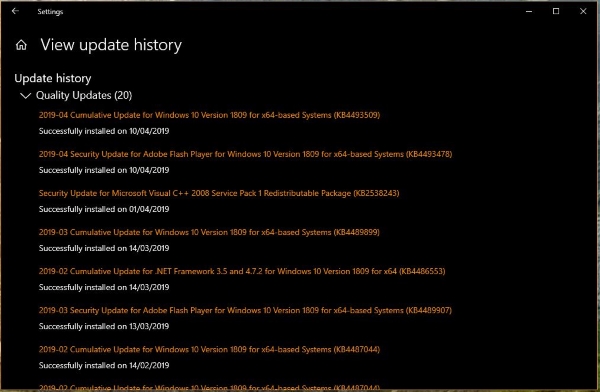













One thought on “How to fix DPC Watchdog Violation Errors in Windows 10”