Draw.io vs. Lucidchart

When it comes to top online diagram makers, Draw.io has been a serious contender for quite a while. What still sets it apart is the price, as well as the fact that it has the offline access option.
On the other hand, Lucidchart also stands firm on the popularity charts. The biggest ace up its sleeve is probably the set of collaboration options it packs.
Of course, the mentioned features are just a portion of power these titans pack. So let’s take a look at the full range of their abilities and what would be the most probable outcome of the clash.
Laying out the Groundwork
When you need to start diagramming quickly and are in desperate need of inspiration, the template gallery is what counts the most. Draw.io has a pretty decent one, whose main strength is a relatively wide selection of professional templates.
All the essentials for both students and business professionals are there, such as floor plans, engineering drawing, etc., which lays down a fair percentage of groundwork.
On the other hand, Lucidchart packs a greater variety of pre-made templates for both beginners and professionals. It’s quite a plethora – besides the usual network drawings, flowcharts, ERDs, and UMLs, it has a vast number of additional diagrams.
You can also throw in a lot of fun elements in the mix, such as family trees or banners. On top of that, great infographics are also there. You’ll get fun diagrams with colorful banners for school projects, cool mind-maps, and the like.
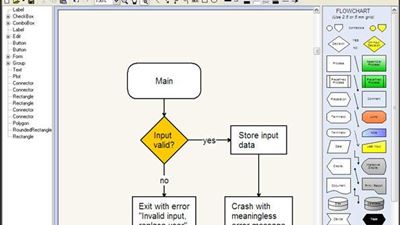
Import/Export Flexibility
Lucidchart used to be in the lead here, but now it seems more of a tie. Part of the Lucidchart’s marketing strategy is the claim to be a Visio alternative, so they’ve made sure you can import Microsoft Visio files right at the start. It supports all three Visio formats -.vdx, .vsd, and .vsdx. You can drag and drop them into the import dialogue box.
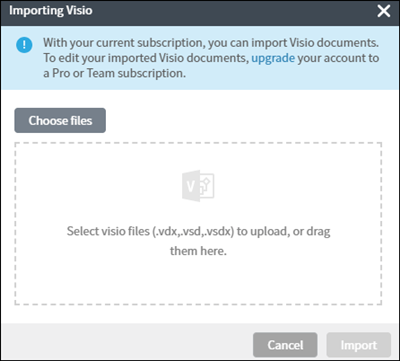
But that’s not the end of Lucidchart’s import flexibility – it also supports import from a lot of other popular diagramming tools. The list includes OmniGraffle, Gliffy, and – Draw.io. Lucidchart also has many export options, such as SVG vectors, image files, PDF, etc.
Regarding Draw.io’s import flexibility, they’ve started with shared platforms such as Google Drive, Trello, Dropbox, and GitHub. But then they’ve picked up the pace and included Gliffy, Visio, and even Lucidchart. Export flexibility has always been pretty much the same.
It’s probably the right place to mention one of Draw.io’s unique features – the offline version. Of course, you’ll have to save the files on your device, not the cloud.
Ease of Use and Beyond Drawing
Draw.io’s interface closely resembles Google’s online office applications and is very easy to learn. A clearly defined grid makes arranging objects incredibly simple. There’s also a pretty cool click-and-get feature: required shapes appear on the canvas right after you click on them. If you know what shapes you’ll need beforehand, this is more than helpful.
Draw.io’s basic shape and line combinations are super easy to use. But Lucidchart’s “Feature find“ tool, intuitive guides, gridlines, dynamic formatting tools, and drag-and-drop shapes will allow users of all experience levels to venture further into more complex diagrams.
Another cool thing is that when you move a particular component, Lucidchart shows you the coordinates. If you’re aiming for perfect symmetry, then Lucidchart’s minor details, such as the distance from margins and the distance between two nearby components are equally important.
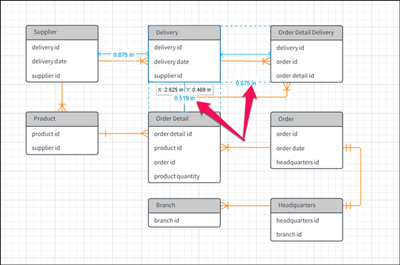
Collaboration & Communication
Collaboration with team members is possible on both diagramming tools, but there are significant differences. Although Draw.io allows multiple users to comment on and update diagrams simultaneously, this feature is not that intuitive. It’s quite hard to tell which users have made the updates, and it doesn’t offer shape-specific comments. Also, users can share content only if they’re connected to their Google Drive accounts.
Although Lucidchart supports real-time collaboration only in the paid version, it has options for version tracking and group chat that takes communication to a whole other level. It’s not any more complicated than Google Docs – you get a shareable link to the documents, or you can enter the email IDs of your team members and pick the type of access you’ll give them. The fact that you can see the edits of all your team members in real-time makes this collaboration not only seamless but also unique.
Moneytalks
What’s great about the free version of Draw.io is that there are no document limitations, and you can draw as much as you like. For a team of 10 people, you’ll pay $10 per year. One hundred users are the maximum, and this subscription costs $795.
The free trial of Lucidchart has many more limitations. There’s only 25MB of space, and you can have only three documents, each allowed to have up to 60 objects. But if you have only occasional diagramming needs, this may be enough since the trial doesn’t expire.
Lucidchart has three paid versions: Basic, Pro, and Team. The Basic one for $5 per month has a space limit of 100MB, but it allows you to use all the available templates and shapes. The Pro plan costs $10 per month, it is limited to a single user, but you can now export and import in Visio formats. Lastly, the Team version costs whooping $27 per month. However, it will unlock all the collaborative features.

You Pick the Winner
With Google account as the only requirement, Draw.io is probably the best tool for simple drawings. But if you need a more comprehensive tool, you’ll probably fall in love with Lucidchart’s intuitive interface.
If you’re already using one of these tools and know something we don’t, we can’t wait to hear about it in the comments.
















