How to Use Drop In on an AmazonEcho Dot
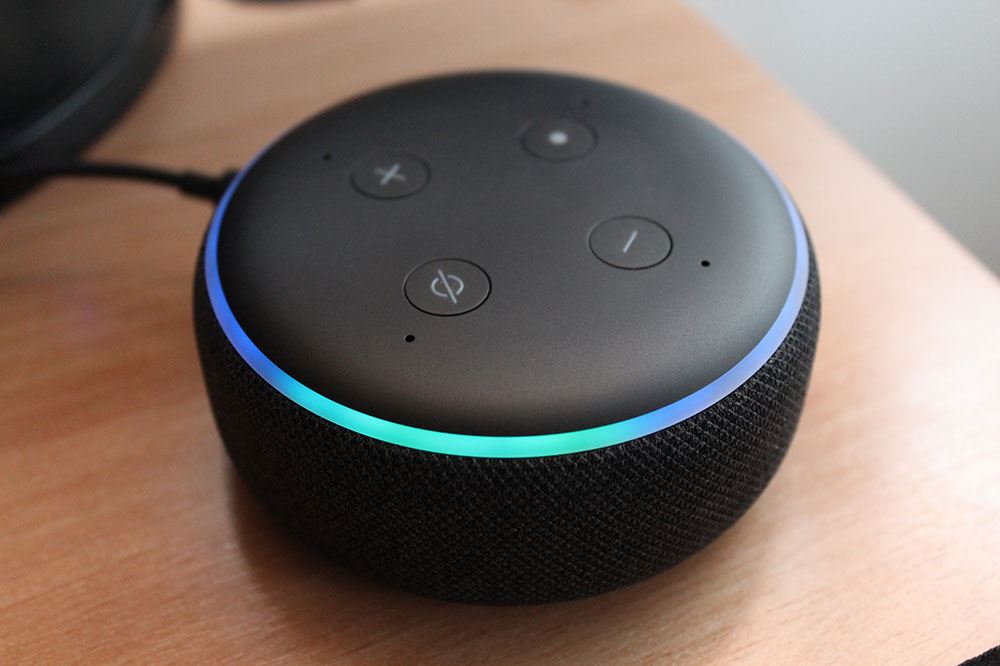
With constantly improving options for their smart home ecosystem, Amazon has enabled communication between the devices connected to your network. You can now make calls and send messages between the Alexa app, Echo devices, and Fire tablets.
A pretty cool additional feature is the Drop In option. It allows you to instantly connect to your Echo device and hear anything that’s within its range. Basically, it works like a two-way intercom. For example, you can use Echo Dot as a baby monitor to check if your baby is awake. Alternatively, you can tell your kids to come downstairs because dinner’s ready. Even if they answer with the obligatory: “Five more minutes, please!”
If you own an Echo Show, you might even see what’s going on around the house. This really comes in useful if your kids are alone at home while you’re at work. You can drop in on them at any time to check everything’s okay.
Furthermore, you can even drop in on your friends and family, those outside your home network. Of course, they’ll need to allow you to do that first, by setting permissions via their Alexa app.
To use the Drop In option, first you’ll have to setup the Alexa app itself. Next, you need to enable Drop In for your devices, as well as select which contacts can drop in on you. With all that set, you’ll be able to initiate and receive Drop In calls.
Setting Up Alexa
The first step is to download the Alexa app for your Android, iOS, or Windows device. If you’ve already installed the app, please make sure it’s updated to the latest version.

Next, you’ll need to setup the Calling and Messaging feature.
- Open the Alexa app from your smartphone or tablet.
- In the bottom menu, tap the “Communicate” icon that looks like a speech bubble.
- Enter your name and phone number.
- Allow the app to access your contact list.
- Verify your phone number via SMS.
Granting access to your contacts will allow the Alexa app to create its own contact list of people that have the Calling and Messaging feature enabled. That way you’ll be able to communicate with each other using this service.
Enabling Drop In on Your Devices
Your Echo Dot, and other compatible devices, don’t have the Drop In option turned on by default. You’ll have to enable that manually.
- Open the Alexa app.
- Tap the “Menu” button in the upper left corner (three horizontal lines).
- Tap “Settings”.
- From the “Devices” section, tap the device you’d like to setup for Drop In.
- In the “General” section, tap “Drop In”.
- Select one of the available options:
- “On” – Lets anyone from your contacts to Drop In on this device, as long as you’ve previously granted them access.
- “Only my household” – Only the devices connected to your home network will be able to drop in on this device.
- “Off” – Disables Drop In for that device.
Granting Drop In Access to Your Contacts
Valuing your privacy, Alexa needs you to select which people you want to drop in on you. That means manually granting access to each contact separately.
- Open the Alexa app.
- On the Home Screen, tap the “Communication” icon at the bottom.
- Tap the “Contacts” icon in the upper right corner.
- Tap the name of a contact you’d like to allow Drop In.
- Toggle the Drop In option to On so that the button turns from grey to blue.
Making Calls
To make a Drop In call, you can use one of the following voice commands:
- “Drop In on Home”.
- “Drop In on [device name]”.
- “Drop In on [device group name]”.
- “Drop In on [contact name]”.

Of course, you can initiate this call from the Alexa app as well.
- In the Alexa app Home Screen, tap the “Communicate” button at the bottom.
- Tap the “Drop In” blue bar in the upper portion of the screen.
- Tap the name of the device.
To finish the Drop In call, simply touch the screen on your device and tap “Hang Up”.
Please note, that while you can use Alexa to make Drop In calls, other devices aren’t able to drop in on the app.
Receiving Calls
With everything set, you’re ready to have others Drop In on your Echo Dot. To indicate an incoming call, you’ll see the light ring pulse green. That means that the connection has been established, and the caller is able to hear everything your Echo device receives.
If you have a device with a screen, like Echo Show for example, and the caller has such device as well, video will appear on both. Thankfully, the device will beep to inform you of this, and the video will be blurred for the first couple of seconds. This feature allows you to stop the video feed if you don’t feel it’s appropriate at the moment.

In that case, just tap the screen and choose the “Video Off” option. Of course, you can use the voice command as well. Just say “Video Off”, and it’s gone.
Whenever you want to prevent Drop In, simply turn on the “Do Not Disturb” mode on your device.
A Useful Intrusion
Although the Drop In feature may feel like it invades your privacy, remember that you’re always in control if a device can receive such a call. The benefits of this system definitely turn Echo Dot and similar devices into a helpful companion, allowing you to instantly communicate with your friends and family.
Have you tried the Drop In option yourself? Did you find it useful? Please share your experiences in the comments section below.

















