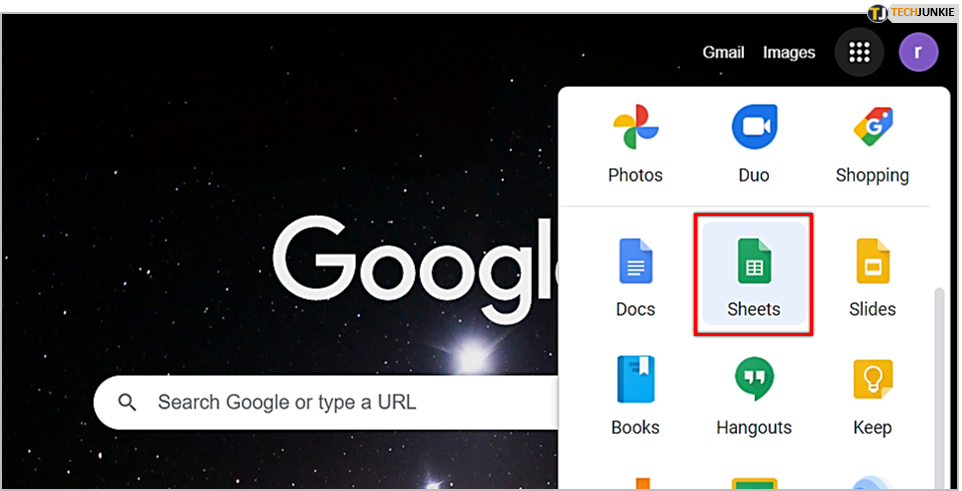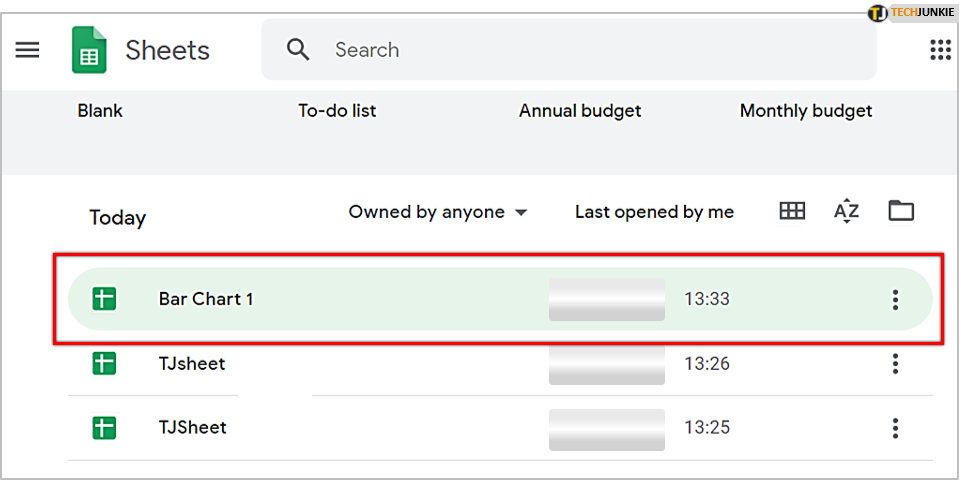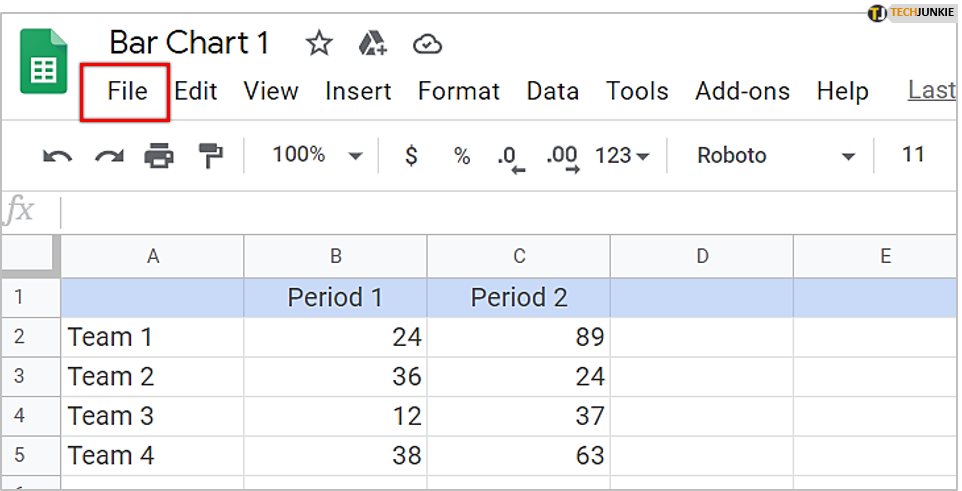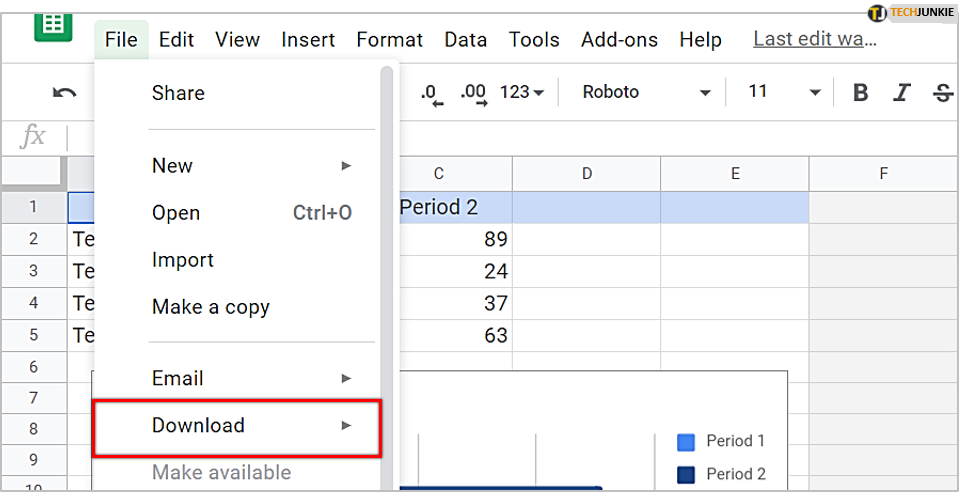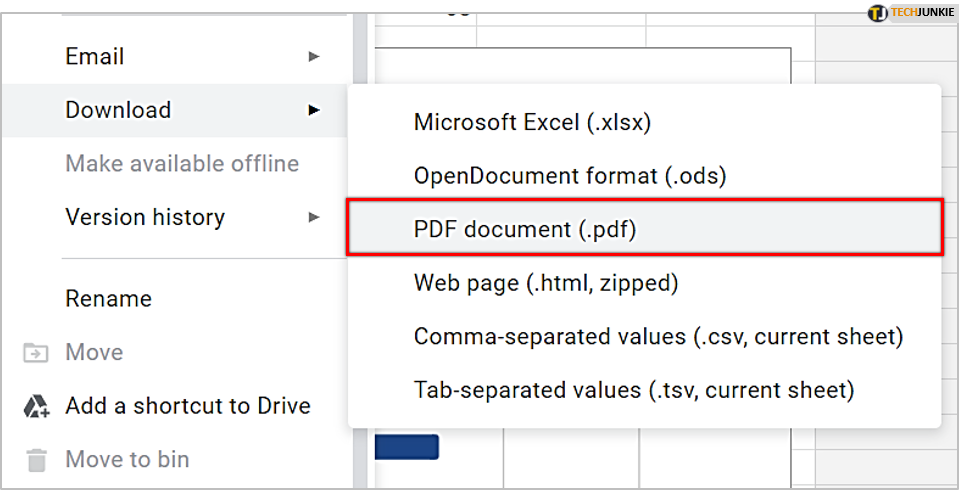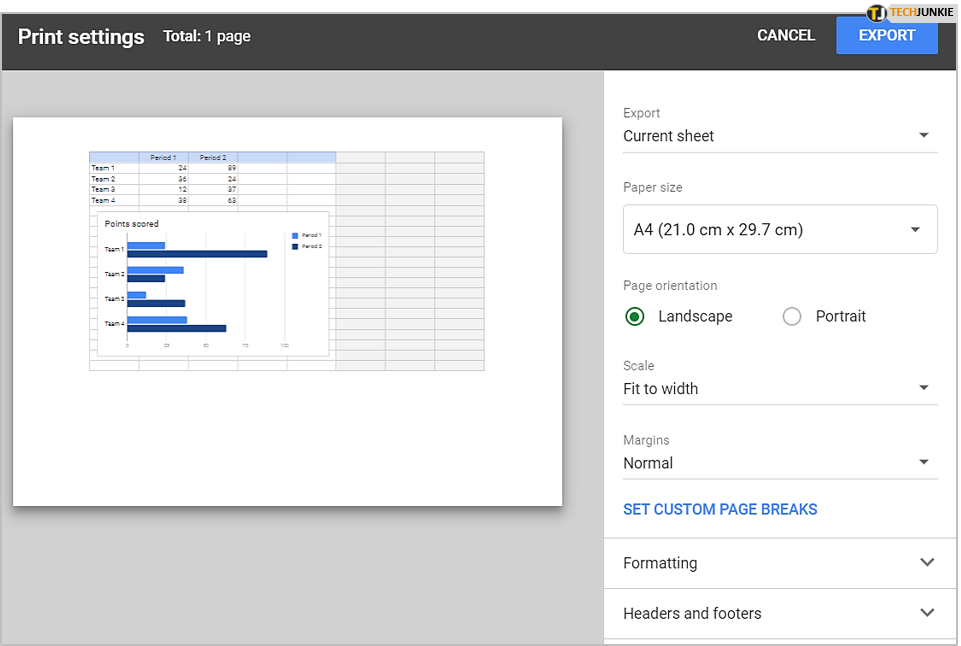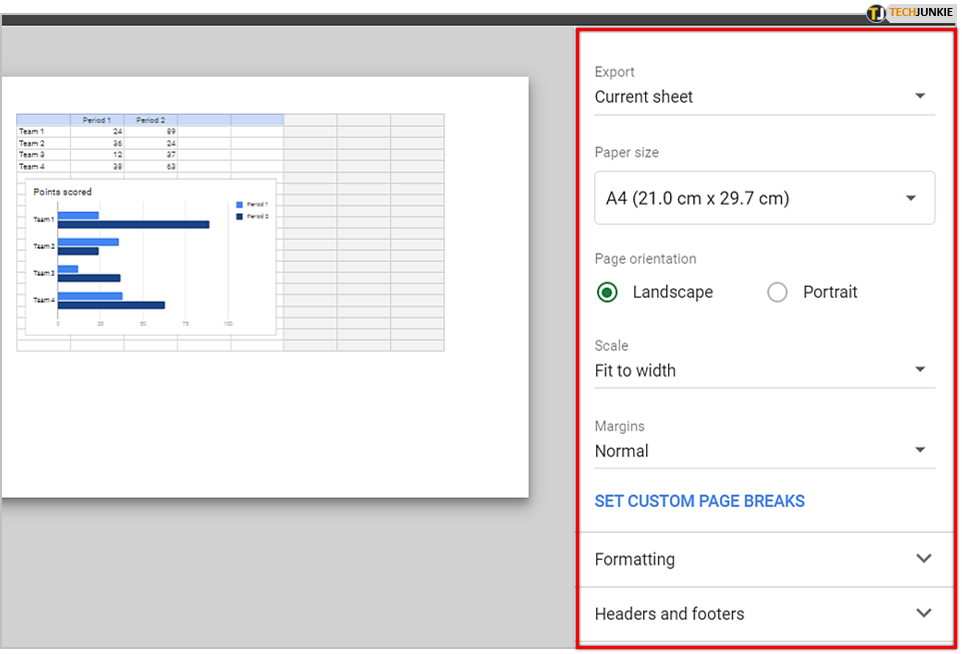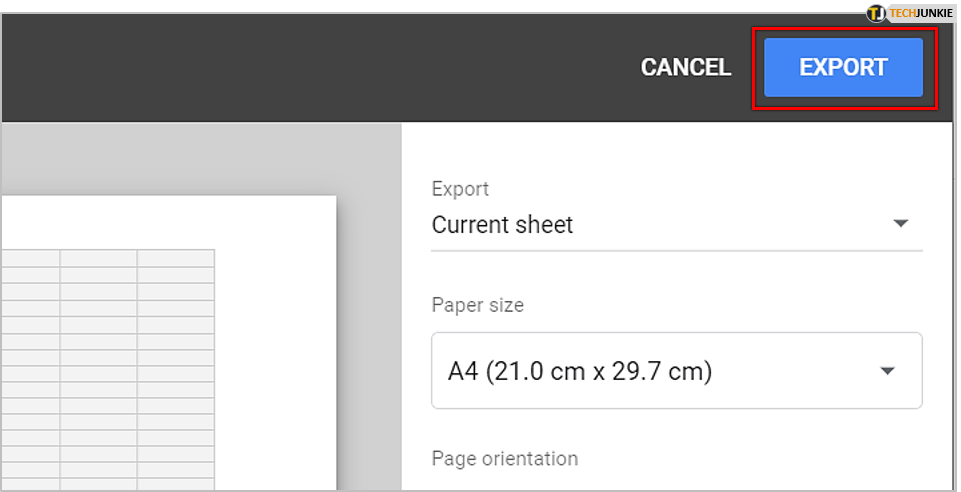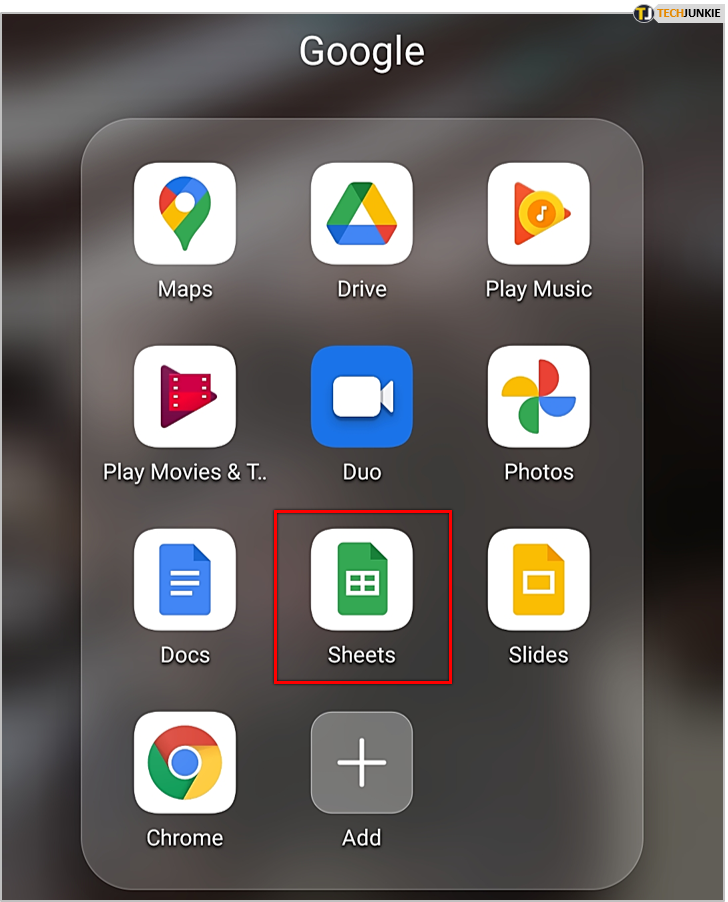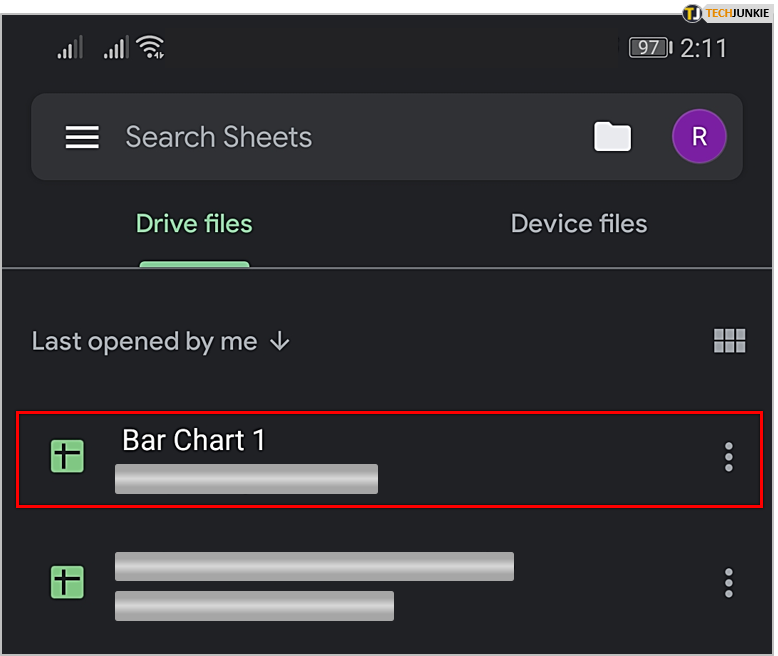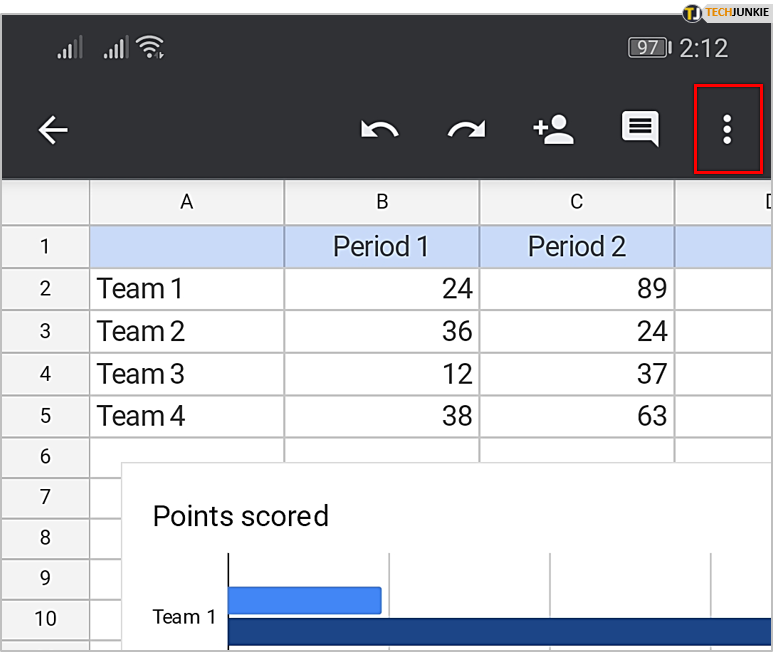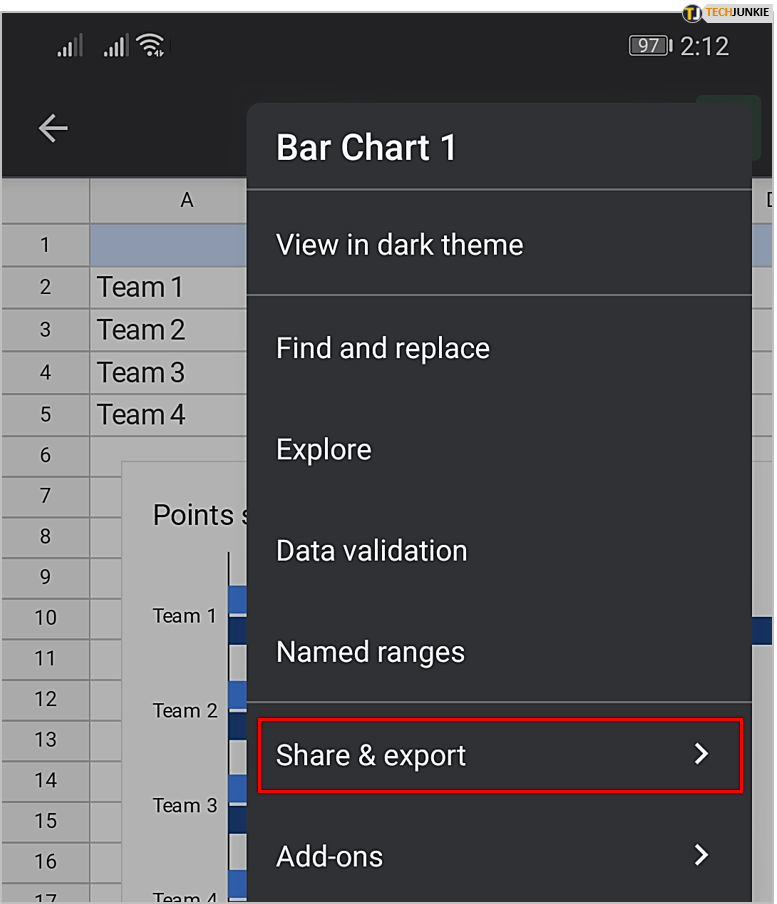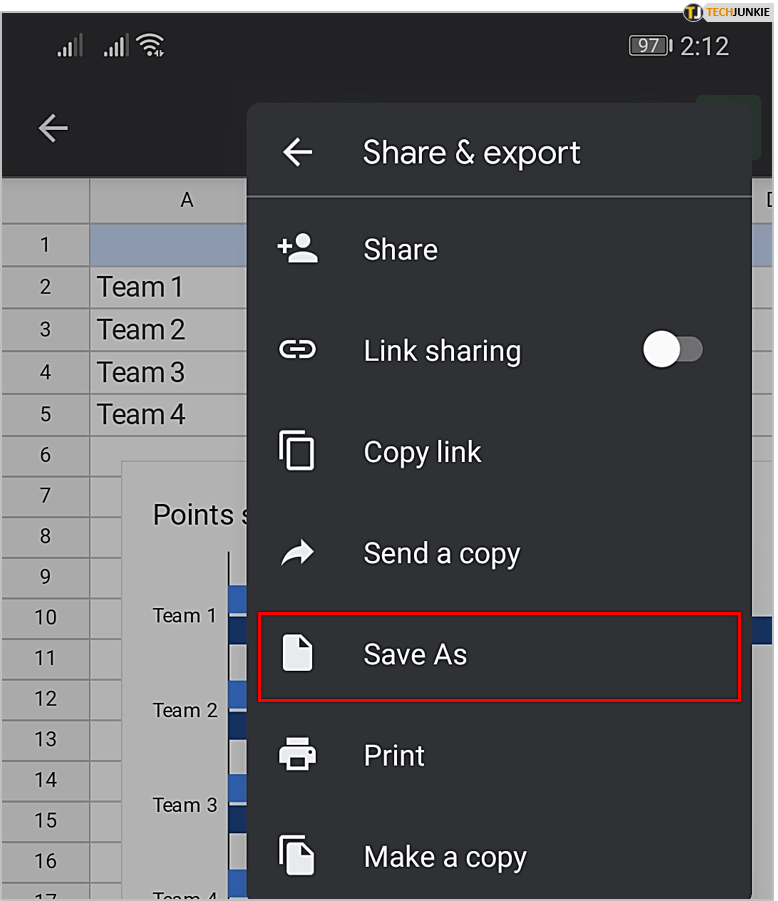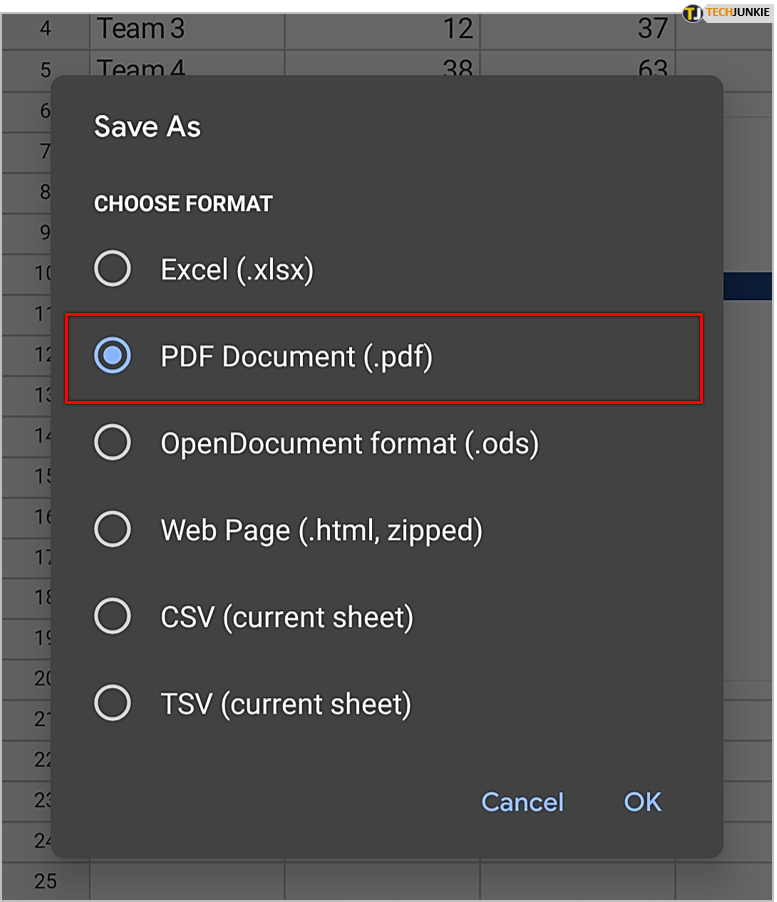How to Easily Convert Google Sheets Into PDFs

You’ve gathered relevant data in Google Sheets and need to send the document to a third party. That shouldn’t be a problem, right? Well, not exactly. If you don’t want other people to interfere with the document and make unwanted changes, it’s better if you don’t send Google Sheets. Instead, convert it into a PDF file.
But how do you do that? In this guide, we’ll show you easy steps to convert Google Sheets into PDFs. Plus, we’ll explore the advantages of sending documents as PDFs. Let’s start!
Ways to Convert Google Sheets Into PDFs
To convert Google Sheets into PDFs, you don’t need to download any particular software. There’s also no need to use online file converters. That said, it’s possible to turn Google Sheets into PDFs, whether you’re using a computer or a smartphone. However, the steps are going to be somewhat different. Let’s see them:
Turning Google Sheets Into PDFs on a Computer
You might be surprised, but the way to turn Google Sheets into PDFs is to save the document in that format. Here’s how you can do so:
- Open Google Sheets.

- Find the document you need to convert and click on it.

- Then, tap on ‘File’ on the top-left corner of the screen.

- Hover over ‘Download.’

- Click on ‘PDF document.’

- The document will now open as a PDF file.

- On the right side of the screen, you’ll see various options. Customize them to suit your needs.

- When you finish adjusting the settings, click on ‘Export.’

That’s it! You’ve now downloaded the spreadsheet as a PDF file. Most likely, it’ll be located in ‘Downloads.’ It’s now possible to send the PDF document without fearing that someone might make unwanted changes to it.
Turning Google Sheets Into PDFs on a Smartphone
When you’re on the road and want to turn a spreadsheet into a PDF and send it to business partners, there’s no need to turn on your computer. It’s possible to convert it using your smartphone. However, before we show you the steps to do so, make sure to download Google Sheets. It’s available for iPhone and Android users. Once that’s all set, here’s what you need to do:
- Launch Google Sheets on your smartphone.

- Open the file you need to convert.

- Click on the three-dot menu on the top right corner of the screen.

- Then, tap on ‘Share and export.’

- Click on ‘Save As.’

- Finally, choose ‘PDF Document.’

There you go! You’ve now successfully converted Google Sheets into PDF on your phone. You can now attach this document in an email or even print it directly from the phone.
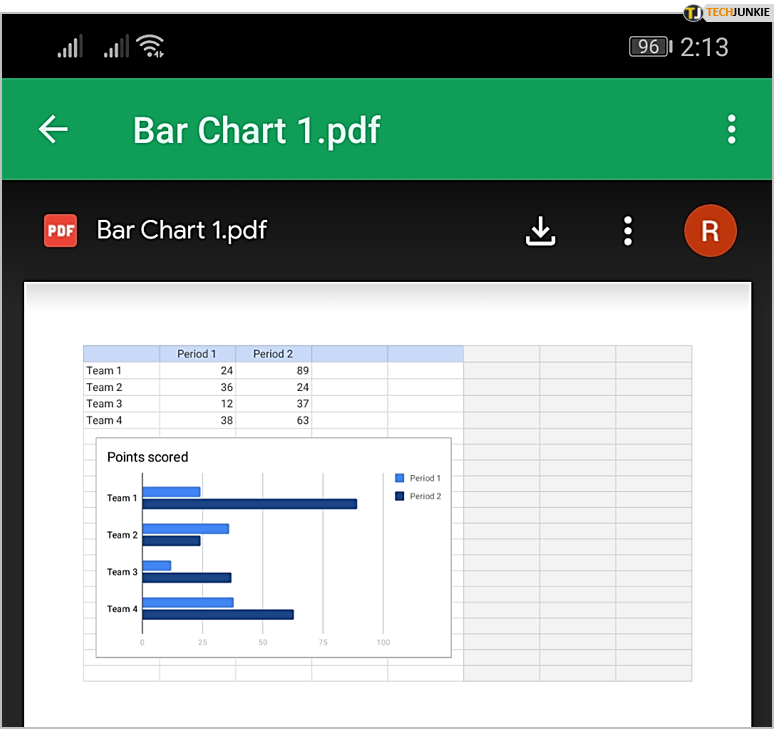
Customizing PDF Settings
If you use a computer to convert Google Sheets into PDF, you know it’s possible to customize the PDF settings before you save the document.
On the right side of the screen, you’ll see the settings. Here you can choose various options:
- Paper size
- Page orientation
- Scale
- Margins
- Formatting
- Headers and Footers
Once you click ‘Paper size,’ you’ll notice various options. The most common paper sizes are ‘Letter,’ ‘Legal,’ and ‘Tabloid.’ Besides, it’s possible to customize the size.
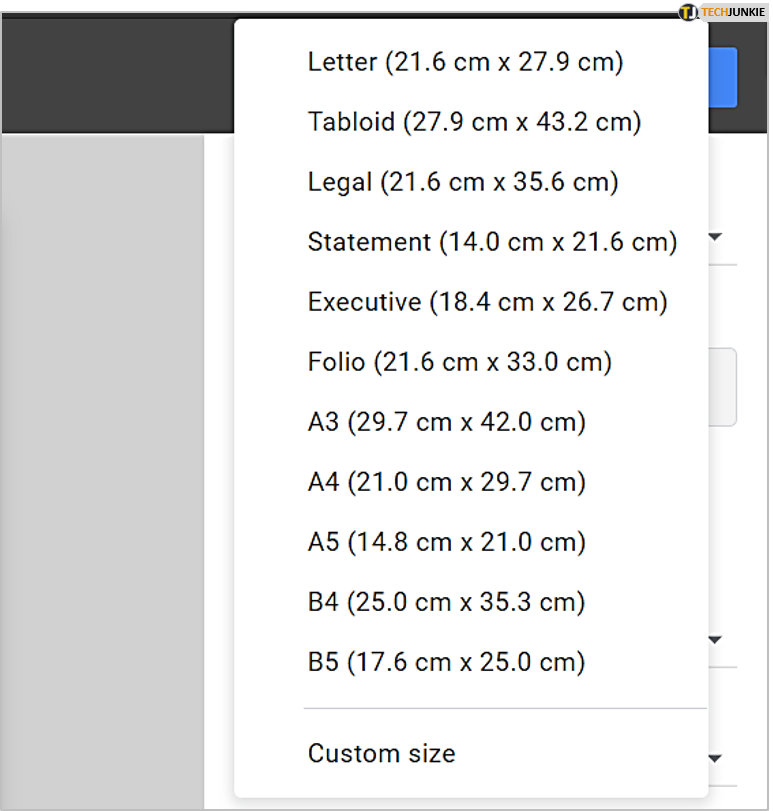

‘Page orientation’ determines the way the document is oriented. If you choose ‘Portrait,’ the document will be vertical. Alternatively, select ‘Landscape,’ and the document will be horizontal.
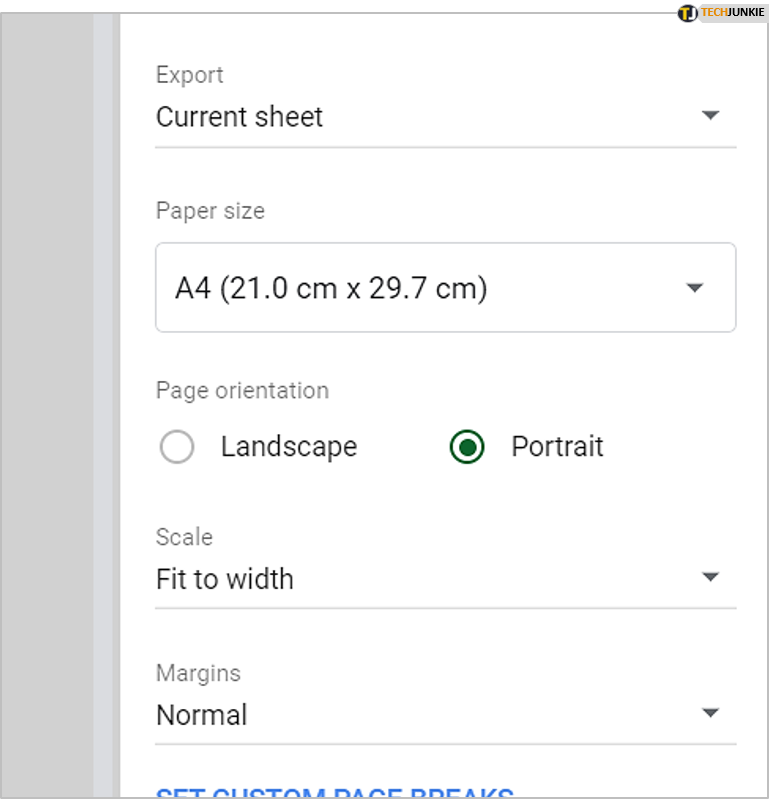
Scale ratio lets users choose how they want the document to fit the page. ‘Margins’ allows you to adjust the size of the marginal space. It can be ‘Normal,’ ‘Wide,’ or ‘Narrow.’
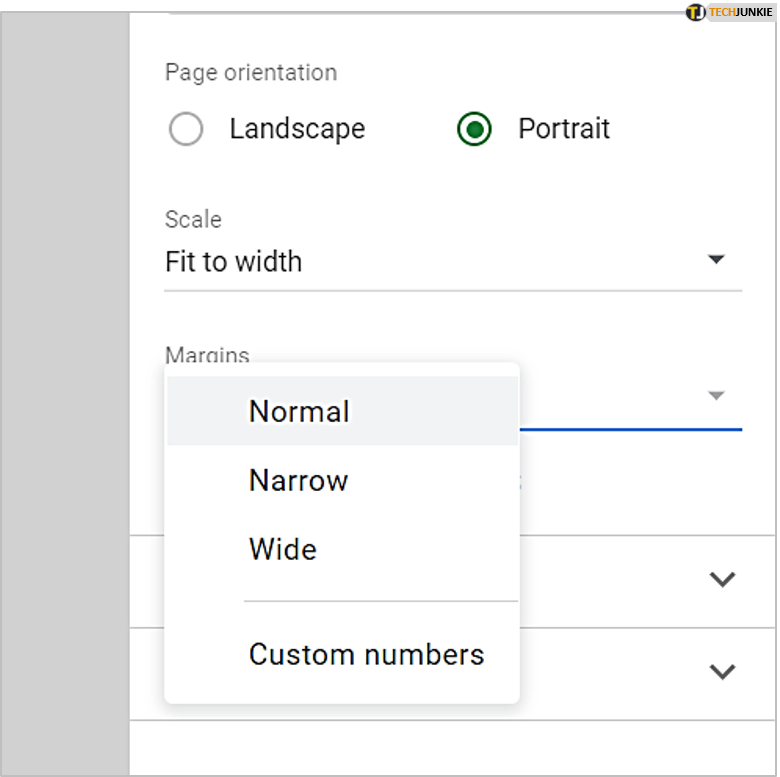
Under ‘Formatting,’ you’ll notice more features. Choose whether you want the notes to show on this document and adjust the page alignment. Finally, ‘Headers and Footers’ are useful if the document has more pages, and you need numbers to show.
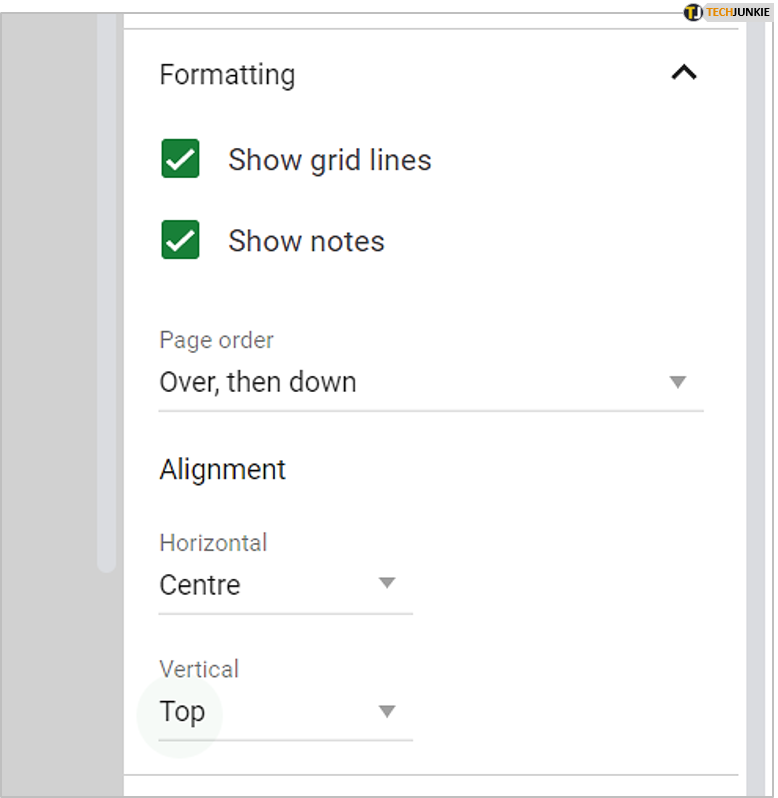
The Advantages of PDF Files
Converting Google Sheets into PDF has many advantages. Let’s explore these:
PDF Is Used Worldwide
One of the major advantages of saving Google Sheets as a PDF is the worldwide acceptance of this format. This means that even if you send the file across the globe, your clients or partners should be able to view it the way you intended. It’s also possible to open the file on any device or operating system.
The Same Format
When you share important documents with colleagues or partners, components of the document must stay the same. You don’t want them to view the document differently from you. That’s why converting Google Sheets into PDFs is useful. Doing so ensures that everybody gets the same format and views the document in the same way.
No Data Interference and Little Space Required
Turning Google Sheets into PDF gives users peace of mind. The receiver can’t make unwanted changes to the document. PDF files are also compact and require little space. They can contain relevant data without compromising the quality of the document.
Multiple Benefits of PDFs
As you can see, there are numerous benefits to converting Google Sheets into PDFs. Firstly, the format is used worldwide. In addition, if third parties receive this document, they won’t be able to make unwanted changes to it.
Converting Google Sheets to PDFs is possible from computers and smartphones. So, you get to choose the option that works the best for you.
What about you? Which format do you prefer? Let us know in the comments section below.