Echo Dot Keeps Disconnecting from Internet Wi-Fi – How To Fix

Smart devices are only smart if they can communicate with home base where the real intelligence lies. If your device keeps losing connection, it is suddenly not quite so smart. So what can you do if your Echo Dot keeps losing internet?
Amazon have invested a lot of time and money into the Echo Dot and are steadily developing the capabilities of the device. Most of the time it’s a reliable smart assistant that makes short work of all manner of tasks such as telling you the traffic conditions, turning on lights, ordering food or even reading to you aloud. Few smart devices have changed the way we live like the Amazon Echo.
Which makes it all the more frustrating when things don’t go according to plan. Like dropping the wireless connection. Without WiFi, the Echo Dot is just a paperweight. Capable of a few things but nowhere near as smart as it could be. If this happens to you, here are a few ways to fix it.
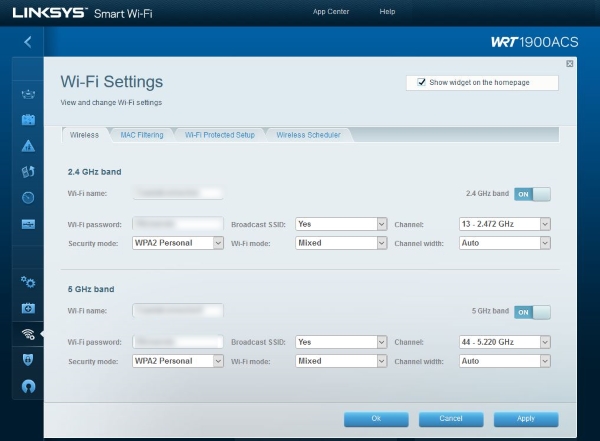
Echo Dot keeps losing internet
Echo Dot dropping a connection is a common problem but it isn’t always the Echo’s fault. There are some things you can do to address the issue and I’ll cover the more popular steps here. Try them in order until your Echo Dot works properly again.
Reboot your Echo Dot
A reboot is always the first thing to try whenever a device doesn’t work properly. It forces a reload of the operating system, drops all temporary files, clears memory and resets the hardware.
If your Echo Dot loses internet only occasionally and all other devices connect fine, just reboot it. If other devices also intermittently lose internet, reboot your router and/or modem at the same time. Give everything a minute to reload and retry.
Check the channel
If you have rebooted and the power LED goes back to orange, there is still an issue with connectivity. The next thing you need to do is check the WiFi channel and strength. Use a WiFi analyzer app on a phone to assess the situation with your wireless. You can get them for Android and iOS and many are free to use.
Install one of these apps onto your phone and stand next to your Echo Dot. Run an analysis to see what’s going on. Pay particular attention to signal strength and other wireless devices nearby.
If the signal is weak, consider moving your Echo Dot closer to your router or try using a wireless extender. If the channel in use is also being used by other devices or WiFi networks, change the channel. This will need to be done on your modem or router, whichever hosts your WiFi. Look at the channels in use using the WiFi analyzer and select one that isn’t being used. Preferably two channels of separation from neighboring networks. Retest the Echo Dot once done.
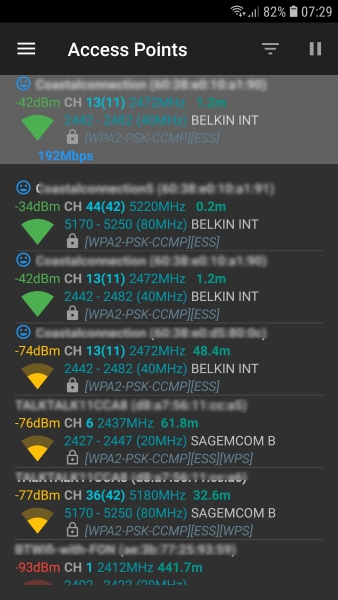
Change wireless frequency
Most newer routers use two frequencies to provide wireless coverage, 2.4GHz and 5GHz. The 2.4GHz channel is usually used as the primary with 5GHz as backup. If you tried the fixes above and your Echo Dot is still losing internet, switch it to 5GHz.
Make sure your two networks are called different things, i.e. have different SSID as this can cause conflicts. If your Echo Dot is on 2.4GHz, switch it to the 5GHz network and retest. If it makes no difference, switch it back.
Make sure to manually set the frequency. Some routers use Dynamic Frequency Selection where the router selects the most likely channel for best reception. Turn DFS to off if you’re manually selecting the frequency.
Factory reset the Echo Dot
If it is the Echo Dot that cannot connect and all other devices that use WiFi are working fine, a factory reset may be in order. This wipes all configuration and added files from the Dot and puts it back to factory fresh. This will mean losing any skills and customizations you may have added but also means you stand a high chance of getting your Dot working again.
Use a paperclip or needle to press the Reset button by the power connector on the base of the Echo. Hold it until the light ring turns orange. Let go the button and wait for the light to turn off and then back on. Open the Alexa app and set up your Echo Dot from scratch again.
A factory reset wipes the Echo Dot clean and uses factory firmware to rebuild it. If this doesn’t work and your device still cannot hold an internet signal, it’s time to send it back and get a replacement.
















