Echo Dot Keeps Losing Connection – How To Diagnose & Fix
Does your Echo Dot keep losing connection to your WiFi network with no good reason? Doe the Dot have trouble maintaining a wireless connection when all your other devices seem fine? If you’re experiencing this, you’re not alone. I have had trouble with my Echo Dot holding onto my wireless network even though signal strength is strong and other devices have no problem with it.
There are a few basic troubleshooting steps you can take to rejoin the network and get Alexa working properly again.
Wireless networking has come a long way in the past few years and is certainly more reliable now than when I first began supporting them back in the 1990s. That said, the technology still isn’t faultless and service can be interrupted by the most random things. Sometimes it isn’t the wireless network at fault but the Echo Dot.

Echo Dot keeps losing connection
I’ll cover the most common causes of an Echo Dot losing connection and hopefully one of these fixes will work for you.
Reboot
Reboot your router and the Dot. This should be the first step you take when troubleshooting any wireless connection issue. Even if other devices are connected fine, there may be some kind of glitch that stops your Echo Dot from doing the same. Reboot your router and the Echo Dot and retest. Nine times out of ten this will get it working again.
Up close and personal
If that doesn’t work, try moving the Echo Dot closer to your wireless router, getting a connection and then moving the Dot back to its original position. Once a device has a network connection it is easier for it to hold that connection than it is to establish a connection. When you first set up your Echo Dot, it is usually best to site it close to your router, perform setup, get a connection and then move the Dot to its permanent position.
Check signal strength
There are a few mobile apps that can measure signal strength. Download a free one to a phone or WiFi device and measure the signal strength where you have put your Echo Dot. If the signal strength is weak or there is interference, look at the channels in use and select a different one on your router. Select a channel between the dominant ones shown on the app and you should be able to establish and maintain a connection.
If you’re seeing a weak signal, boost the signal strength on your router if it has the capability or consider using a signal booster. Depending on the position, move the Echo Dot away from a wall or other electronic devices to minimize interference. Consider changing position towards a stronger signal and see if it helps maintain a connection.
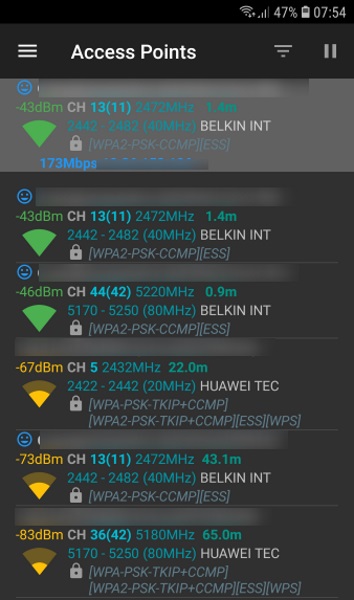
Switch frequencies
If you have a dual band router capable of using both 2.5Ghz and 5Ghz wireless frequencies, try switching the Echo Dot to use the other. If you’re having trouble maintaining a connection at the default 2.5Ghz, switch to 5Ghz and retest. Do the opposite if you’re already using 5Ghz. It should make no difference whatsoever but if lots of other devices are also trying to use the same frequency, using a quieter one can help maintain a connection.
Check firewalls, proxies and VPNs
If you use a proxy server, VPN or firewall on your router, disable them temporarily to see if the Echo Dot can better maintain a connection. This is only relevant if you use any of these on your router, not if you use them on your phone or computer. If you have a router firewall, have a proxy server set up or use a VPN server or client on your router, this could be why the Echo Dot cannot maintain a connection.
Check DNS
I use either Google DNS or OpenDNS on my router depending which is the fastest at the time. When I was using OpenVPN, the Echo Dot would occasionally drop the connection. Once I switched back to default or to Google, the connection would be established and would be maintained. This may not be the Echo Dot’s fault, it could be my router or my configuration but if you use a different DNS provider than the default, check and test.
Factory reset your router
This step really is one of last resort, especially if you have configured the router to work with your network. You can save your router config to your computer and reapply it once the reset has been done but this may bring the problem back again. If all else fails, it may be worth trying.
Different routers have different ways of performing a factory reset but it will often be a small button somewhere on the outside. Press it for a few seconds until the router lights flash and let it reboot. Check your router’s manual for specific instructions. Once rebooted, set up your WiFi network, enable WPA2 encryption, let the Echo Dot join and retest without changing anything else on your network.
Hopefully one of these methods will help you if your Echo Dot keeps losing connection. Let us know below if you have any other fixes that you know work!
















