How to Make an Amazon Echo Dot Stop Flashing Green
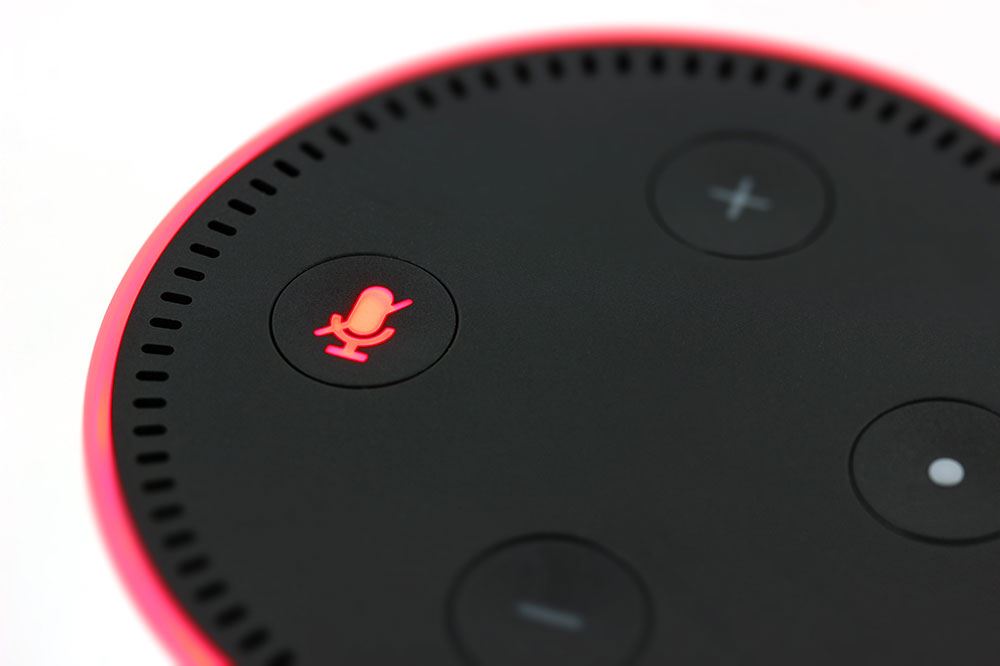
The Echo Dot and other Echo devices can sometimes flash different colors. This can be slightly annoying. If you want to know how to make an Echo Dot stop flashing green, then you’re in the right place.
Read on to find out about that, and the meaning of all colors that sometimes flash on your Echo Dot. You’ll also find out how to disable all of those flashing lights that might be a little irksome. Remember to install the Alexa app on your iOS or Android device.
Make an Echo Dot Stop Flashing Green
Let’s start with the green light –the main topic of the article. Maybe you already know a little about flashing lights on your Echo Dot, but perhaps you’re a new user and still learning all about it.
These lights are there to alert you to a certain Echo device function. The flashing green light indicates that you’re either receiving a call on your Echo Dot or someone is dropping in on your Echo Dot.
You can choose to “answer” or “ignore” the call, using one of these voice commands. If the green flashing light is also spinning, it means that you have an active call or drop in. You can say “Alexa, hang up”, if you want to end it quickly.
But what is a drop in on Echo devices? It’s a feature that allows your trusted contacts to access your Echo device. That means that they can voice call you (or video call you on Echo devices with a display) without you actually accepting the call.
Drop-ins can be authorized on the Contacts menu in the Alexa app. To start a drop-in, say “Alexa, drop in on Jessica Jones”. This feature is very useful for the elderly or family members in general.

Make an Echo Dot Stop Flashing Blue
A blue light on the Echo Dot means that the device is rebooting. Maybe you’ve instructed it to do so. Alternatively, it sometimes restarts on its own, e.g. after an update. If the circle is spinning and it won’t go away, reset your Echo device.
Each generation of Echo device has a different reset path, but on the Alexa app you can reset all Echo devices like this:
- Start the Alexa app on your Android or iOS device.
- Tap on Devices at the bottom-right corner of the screen.
- Choose Echo and Alexa.
- Select your Echo Dot.
- Find the “device is registered to” section, and tap on Deregister.
- Confirm that and your Echo will be reset.
- Setup your device again, like you did the first time.
If the Echo Dot is flashing in blue and cyan, it’s processing a request. If you didn’t ask for anything, or this is taking too long, you can say “Alexa, stop it”. If that fails, again, reboot the device.
Make an Echo Dot Stop Flashing Purple
When an Echo Dot is flashing purple, it means it’s having trouble connecting to the internet. Using the Alexa app, check your Wi-Fi settings and try to fix it from there. A single flash of purple means that you’ve enabled the “Do Not Disturb” mode.
You can turn this off on the Alexa app. Choose your Echo Dot from the list of devices and disable “Do Not Disturb”.

Make an Echo Dot Stop Flashing Yellow
Yellow flashing on an Echo Dot shows that it’s connecting to the internet. If it keeps doing this, open your Alexa app and check the Wi-Fi settings. Maybe you changed the Wi-Fi password. If so, enter the new one.
If your Echo Dot is blinking yellow, you have unread messages. Tell Alexa to read your messages and it will go away.
Make an Echo Dot Stop Flashing Red
When your Echo Dot has a full red circle, it means that the microphone is muted. Press the microphone button at the top of the device to enable it once more.
Make an Echo Dot Stop Flashing White
If your Echo Dot is flashing white, it’s because you’re currently changing the volume. If you’re not, the button might be stuck. Try pressing it. When it frees up, the white flashes should go away.
Color Coding
These color-coded messages on Echo devices are actually really smart and useful. Once you understand what each one does, they’ll become more and more helpful. The lights on all Echo devices have the same meaning, we just used the Echo Dot as an example.
If your device gets stuck and keeps flashing a certain color, follow the reset instructions previously mentioned to resolve the issue. Did your Echo dot ever get stuck and keep flashing green, or any other color? Let us know in the comments section below.

















2 thoughts on “How to Make an Amazon Echo Dot Stop Flashing Green”