How to Use the Camera on Your Amazon Echo Show

You can do many things with your Echo Show, turn it into a Bluetooth speaker, use it as an alarm clock, or control your smart home devices with it. However, what sets the Echo Show apart from other Echo devices is its camera.
There isn’t too much info on that on the internet, and we decided to change that. Read on and find out how to use the Echo Show’s Camera. There are many things you can do with it, take photos, make video calls, and even drop in on your friends’ or family’s Echo devices. Everything’s explained right below.
Echo Show Camera Specs
Before we discuss using the Echo Show’s camera, there are some things you should know about it. The image quality is not that great since the camera is only about 1 megapixel on all variants of the Echo Show.
You can use it for video calling or taking photos, but the images won’t look nearly as good as on newer smartphones. There is no object tracking either, and it is best to stay still while holding the Echo Show. That’s why we recommend mounting it.
You can get a nice fitting holder for the Echo Show from Amazon. The sound quality is actually better than image quality, so don’t worry about that while video calling.
A great addition to the Echo Show is a camera shutter which you can use to block the lens when you are not using the device, or when you want extra privacy.
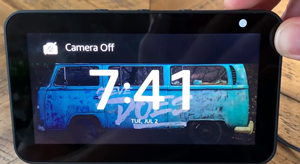
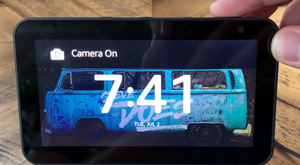
What Can You Do with the Echo Show Camera?
You can do a lot of interesting things with the Echo Show camera. You can take pictures, make video calls, and use the drop-in feature. We’ll go over them in the paragraphs below.
How to Take Pictures on the Echo Show
Echo Show has a built-in camera app that’s easy and simple to use. Just say “Alexa, take a picture” and the camera app will load on the Echo Show screen. It has several different camera modes, so tap on one on the screen, or tell Alexa the number of the camera mode you want to use. After you do that, Echo Show will take a photo.
How to Drop-in on the Echo Show
The drop-in option on the Echo Show devices is very cool. With your permission, other people can access your Echo Show, and vice-versa. Basically, it is an audio or video call with automatic answering.
You need to download the Alexa app for iOS or Android, depending on the type of device you have. Then you can customize the drop-in option following the steps:
- Start the Alexa app on your device.
- Open the Settings menu and choose your Echo Show from the list of devices.
- Then choose Drop-In. Select between the On, Off, and Only my household option.
- Next, you need to give permission to your Echo contacts to use the drop-in feature. Select Conversations at the bottom of the Alexa’s Home screen.
- Choose a contact from the list. Allow them to Drop in at any time.
You can do this for as many contacts as you’d like. We suggest only allowing drop-ins from people you trust, like family members or close friends. This goes the other way around, too. A person needs to allow you to drop in on their Echo device.
That is achieved by saying “Alexa, drop in on Mike” or “Alexa, drop in on the Kitchen”. Remember to use the correct name of the Echo Show you are dropping in on.
How to Video Call with the Echo Show
Video calling is nearly the same as dropping in, except that the receiver of the call has to accept the call, i.e. answer it. You can only call people who have an Amazon Echo device and an Alexa app installed. Here is how to video call with the Echo Show:
- Open the Alexa app on your device.
- Tap on Communications, or the speech bubble at the bottom of your screen.
- Select Contacts. Allow the app to access your Contacts if you haven’t already. Also, allow it to make calls. Give the app your valid phone number.
- Then, you’ll see the list of people you can call using the Echo Show. Tap on the contact you want to call, and select video call.
- If you want to use your Echo to make the call instead of the Alexa app, use a voice command. Say “Alexa, call Janet (replace with the name of the person you want to call).”
- To hang up, say “Alexa, hang up” or “Alexa, end the call.”
Echo Show will actually automatically place video calls, even if you use the Alexa app. If you prefer just using audio, say “Video off” or disable the video option on your screen by pressing on the Video icon.
An Echo with a Camera
Although the camera on the Echo Show is far from impressive, it is functional. Echo Show is very affordable and offers great value for its price. Now you know all that you can do with its camera. Don’t use it just as an alarm clock or a Bluetooth speaker when you can do so much more with it.
Do you like Echo Show? Which one do you have? What do you think of its camera? Tell us in the comments section below.








![what can the echo show do [november 2019]](https://www.techjunkie.com/wp-content/uploads/2019/11/what-can-the-echo-show-do-november-2019.jpg)












5 thoughts on “How to Use the Camera on Your Amazon Echo Show”
“littlelf” to the echo show the instructions are frustratingly
unhelful.