How to Make the Echo Show a Picture Frame

There are several reasons why you should make your Amazon Echo Show device a digital photo frame. It has high display quality, it’s integrated with several photo apps, and for the most part, it remains idle.
Adding one or more images to this compact device will enhance the interior and add warmth and a certain aesthetic touch to your personal space. Better yet, you can choose between displaying one photo or an entire photo album over time while the device remains unused.
How do you do this? Read this article to find out.
Make an Image Slideshow Screensaver on Your Amazon Echo
The Echo Show can use all images from a single album and create a series of photos that will change in the background. If you want to make an ever-changing picture frame of your Echo Show while you’re away, you should integrate it with one of two compatible image tools – Facebook and Amazon Photos (or Prime Photos).
If you don’t have a Facebook account already, you may want to use Amazon Photos instead. It’s easier to manage the photo albums and you don’t have to go through the whole process of creating a Facebook account. However, since Amazon Photos is currently unavailable in many countries, Facebook might be your only option. This article will cover both solutions.
Set a Facebook Album as Echo Show Background
You need an album of at least two images to set up a slideshow via Facebook. If you don’t have one, you should create it before proceeding. When you create an album (or if you already have one), follow these steps:
- Launch the Alexa app on your smartphone.
- Tap ‘More’ (hamburger icon) at the top-left of the screen.
- Tap ‘Settings.’

- Enter the ‘Photos’ menu.
- Tap the ‘Link account’ next to the Facebook sign.

- Log in to your Facebook account. Then switch to your Amazon Echo Show device.
- Slide from the top down on your Echo device.
- Press ‘Settings’ (gear icon) on the right side of the bar.
- Enter ‘Home & Clock’ or ‘Home Screen’ menu.

- Select ‘Background.’
- Tap the ‘Facebook’ menu. A new screen will appear displaying all your Facebook albums.
- Choose one (or more) albums.
- Slide down from the top of the device and tap the home button.
You’ll notice your pictures rotating on the background screen for as long as you’re idle.
Set Amazon Photos Album as Your Echo Show Slideshow
If you can’t see the Facebook option on your Echo, there’s a chance that the device is already integrated with Prime Photos plugin.
The method for setting up a picture slideshow with this app is similar to the Facebook set up. Create an album using the Prime Photos phone app and then locate the same album on your Echo Show settings. If you’re unsure how to do so, follow the steps 7-13 from the previous section (just tap Prime Photos instead of Facebook).
Set a Single Image as Your Echo Show Background
If you have a favorite image that you’d like to see as often as possible, you can set it as a background image on your Echo Show. This way whenever you don’t use the device it will act as a picture frame for your favorite image.
There are two ways to easily set a single image as a background – by using the Alexa phone app, or the Settings menu of the Echo Show device. Let’s go through both methods.
Add a Background Image Using Alexa App
It’s possible to set just one photo to appear on your Echo Show background. If you have an Alexa app installed on your smartphone, you can set an image from your phone storage. To do so, proceed with the following:
- Launch the Alexa app on your phone.
- Tap the ‘more’ icon (hamburger icon) at the top-left of the screen.
- Select ‘Settings’ from the side menu.

- Tap the name of the Echo device.
- Go to the ‘Home & Clock’ background section in the device menu.
- Tap ‘Choose a photo.’

- Choose a photo from the library.
Add a Single Background Image Using Echo Show Settings
It’s fairly simple to set a photo background directly from your Echo device, but you need to have an integrated photo app (Amazon Photos or Facebook) with a one-photo album. If you didn’t connect the app and the device, follow the steps from the previous “Slideshow” section.
Afterward, make a new album on one of these apps (the one you’ve connected with the Echo Show), and add your favorite picture to it. Keep in mind that it won’t work if you add two or more pictures since it will create a slideshow.
When you’re finished, simply follow the same steps as if you’d make a picture slideshow, but instead choose a single-image album. Since there won’t be several images to slide between, the device will only display the single one.
Therefore, whenever you’re idle, the Echo Show will display one single photo, which will resemble a proper picture frame.
New Photo Frame Every Day
With Echo Show, you can change up your room every day with new and fresh images of your favorite places, people, or captured moments. If you get bored of a certain image or album, you can replace it in a matter of seconds.
What’s more, you can just say: “Alexa, show me my photo albums”, to see all your albums. Additionally, you may use: “Alexa, set this album (or image) as background” command, to quickly switch things up.
Exciting, right? Or do you like traditional, analog photo frames more? Leave a comment in the section below to let us know.




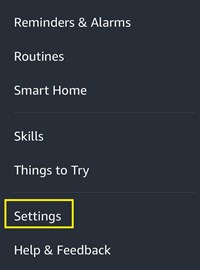
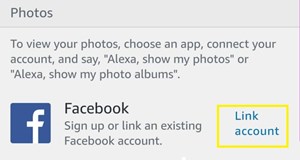
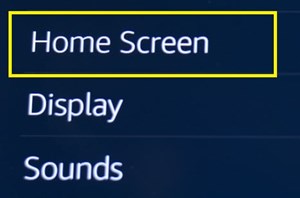
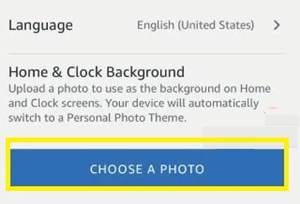













3 thoughts on “How to Make the Echo Show a Picture Frame”