How to Get the Echo Show to Stop Scrolling

Due to its versatile appearance and customizable home screen, Echo Show can be a nice addition to any room. It can constantly display the time, weather, news, and other essential information when idle.
However, since there are plenty of different things to display, the Echo Show needs to scroll through different displays to show you everything. But what if you want this scrolling (rotation) to stop?
Currently, it’s near-impossible to do so completely. That said, there are some minor solutions. But before you learn all about them, you should find out what these visual cards are, exactly. Keep reading and all will be explained.
Visual Cards: The Echo Show Display
To know why your Echo Show scrolls and rotates, you’ve got to understand the visual cards. These cards are a visual response to a voice command given to your Amazon Alexa. For example, if you say: “Alexa, show me the weather for today”, the Echo Show will display a screen that accompanies the voice of Amazon Alexa. This screen is a visual card.
Since Echo Show is compatible with all Amazon Alexa skills, these skills all have an interface in the form of visual cards. Some are only displayed when you initiate the skill, such as Amazon Music, YouTube, and others. However, plenty of enabled skills display your visual card on the rotating screen while you’re idle. Some of them include weather, calendar, clock, thermostat, and plenty of others.
Unfortunately, Echo Show is yet to launch a feature that allows you to get rid of rotating display cards. They will scroll on your home screen for as long as you’re idle. There’s only one way that you can temporarily stop the rotation and make the screen stay on one particular card – the clock.
Set Card Rotation to ‘Only Once’
By default, the Echo Show is set to rotate the screen continuously. Although you can’t completely turn off the rotation, you can adjust the settings so it scrolls until the end only once. Afterward, the display will stop on the clock display card for the time it remains idle.
You can access the rotation options from the settings. Follow these steps:
- Swipe down from the top of the device to reach the quick-access menu.
- Tap the ‘Settings’ icon (gear icon) on the right of the menu.

- Select the ‘Home Screen’ menu.

- Tap the ‘Home Screen Preferences’.
- Choose ‘Rotate Once’ from the ‘Rotation’ section.
When finished, swipe down to the quick access menu again and return to the home screen. Now you can just wait for the display cards to rotate, and once the screen shows the clock card, it won’t rotate anymore.
Note that this solution is only temporary. The first time you activate the home command or you use the Echo Show device, the screen will return to the first card and start rotating back to the clock. However, once it reaches the clock card, it will stop.
You can enable the continuous cycling again if you follow the steps 1-5 from above and choose ‘Rotate Continuously’ under the ‘Rotation’ section.
Are There Any Other Ways to Stop Scrolling?
Unfortunately, the Echo Show screen will always rotate at least once after you use it.
If you’re annoyed by the moving display, the only thing that you can do is issue a voice command to turn off the display. Say: “Alexa, turn off the display” and your Echo Show will go black.
There Might Be a Rotationless Feature in the Future
As you can see, you have to go through the home screen cycling at least once before it stays on a specific card. However, this shouldn’t be a big problem as the device is idle for the most part.
Nevertheless, plenty of users reported the frustration in their inability to freeze the home screen, so there should be improvements on this front in the future.
Do you find it frustrating that you can’t completely stop the home screen from rotating? Will it be different in the future? Share your experiences with this device in the comments section below.




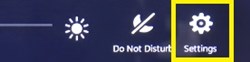
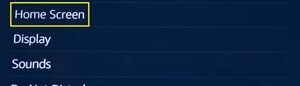













One thought on “How to Get the Echo Show to Stop Scrolling”