How to Edit My Feed on Roku

Roku is a fantastic, easy to use streaming platform. All Roku devices offer extensive customization options. You can add and remove channels, change themes, and even rename your devices.
However, there are many lesser known ways to customize a Roku device. For example, you can edit your feed. How? We’ll explain in this article.
What Is Roku Feed
You probably like a lot of different movie genres and watch various TV shows, and some of them are running on the same network. But, most likely, the ones you like the most are scattered across channels and networks. And, the odds are, you can’t keep up with all the new episodes and sequels.
Roku’s solution to that problem is “My Feed.” This is a section of your Home screen that notifies you when new episodes of the shows you are following become available. This applies to all the channels you have installed. You can also use this feature to get notifications when a movie you’re eagerly expecting becomes available for streaming.
The “My Feed” option on Roku might be something a lot of users neglect because it doesn’t seem relevant. But, actually, for those who like to keep up with their programs of choice, this is a very useful tool. Now, you’re probably asking yourself how to edit your feed and how does it work.
How Does It Work
You know that superhero movie you’re interested in, the one that is still playing in theaters? Well, “My Feed” on Roku can let you know when it becomes available for streaming. And, remember how the mid-season break of your favorite show is ending soon, but you don’t know exactly when? No worries, you will get notified about the new episode as soon as it’s ready. All you have to do is set up your feed follow your favorite movies and TV shows for you. This is what you need to do:
- Take your Roku remote and press the Home button.

- Scroll down and select “Search”.
- Type in the title you’re looking for.
- When you see what you’re looking for, select the title.
- Now, select the “Follow this on Roku” option – click the OK button on your remote.


After that, you’ll see a message on the screen to confirm that you’ll be getting updates about that particular movie or TV show. You can also follow actors and directors via you Roku feed. Just type in their names in the search box and repeat the same procedure.
Do not be concerned if after you’ve added a title or an actor to your feed, you don’t see them listed. It doesn’t mean anything is wrong, just that there are no available updates for that particular title or name. When you get a new update, a number will appear next to “My Feed” on the Home screen.
Unfollowing
Maybe you’ve realized a particular movie franchise is not what you’re expecting, and you’re not very excited about the next sequel. Or, they’ve killed off your favorite character in the TV show and now you’re just done. And, just maybe you did end up going to the movies, after all, so you don’t need to stream the upcoming movie. Whatever it may be, you can just unfollow an item from “My feed” and forget about it.
You can type in the title or the name in the search box and when it appears on the screen you will also see the “Unfollow this” option appear next to it. Go ahead and select that. Or, you can just go to “My Feed” on your Roku, scroll through the items you follow and find the one you no longer want on the list. Open the details screen and choose “Unfollow this.” You’ll no longer receive updates on that item.
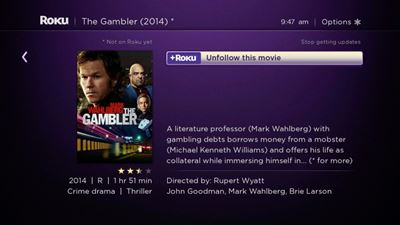
Sometimes, it happens that you run into an issue with unfollowing an item. It’s rare, but sometimes you continue to receive updates, and you can’t find the “Unfollow this” option on the screen. In those cases, the best course of action is to restart your Roku device.
Embrace My Feed
You might think there is no way that you’ll forget about shows you like or let that anticipated movie slip by. But, it happens, though it doesn’t need to. Some may find this feature redundant, but it can be immensely helpful. If you want to stay on top of celebrity news, and fresh releases, embrace it and you won’t regret it.
Let us know what you think about My Feed on Roku in the comments section below.




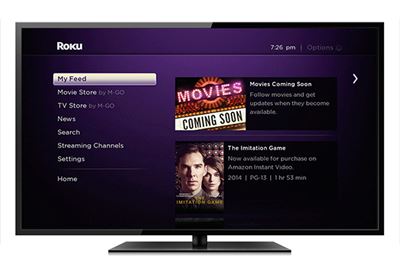
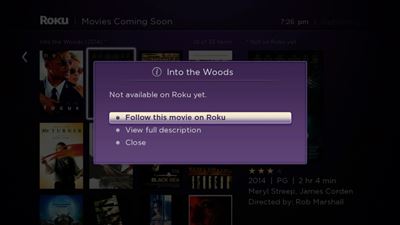













3 thoughts on “How to Edit My Feed on Roku”