How To Edit Video On a Chromebook
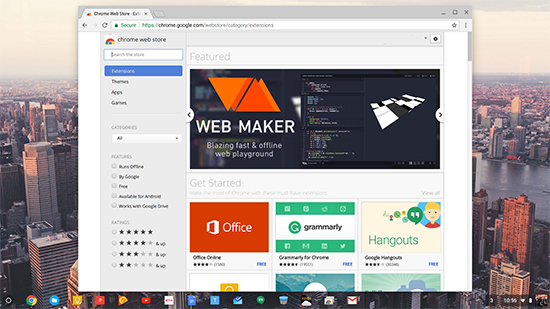

If you’ve ever used a Chromebook before, you know how limited in capacity Chrome OS is. The operating system itself is essentially a Web browser, allowing you to extend functions through plugins. There’s not much more you can do on it besides navigate the Web, use Cloud applications, and send emails. However, in recent days Chrome OS has become a whole lot more useful with the advent of the Google Play Store. Yes, Google has brought the Play Store to most Chrome OS devices, so now you can use Android apps with the Chromebook, too. Whether it’s playing games or using software tools for work, the Google Play Store has made Chrome OS a whole lot more useful.
Another element you might’ve noticed: Chrome OS is severely underpowered — it mostly has hardware to power the Web browser, as it doesn’t really need to do anything else. Despite this, did you know that you can still edit video on a Chromebook? With the Google Play Store now here, and despite having low-end hardware, you can still do heavy tasks like video editing on it.
If you stick with us below, we’ll show you how you too can edit video on the Chromebook.
Video Editing and Chrome OS
To start editing video on Chrome OS, we’ll first need to download a video editing application. There are at least two top-rated ones on the Google Play Store — both have a ton of features that allow you to edit almost every aspect of your video or movie. It’s certainly not as professional as something like Final Cut Pro or many professional software, but it’ll certainly get the job done and then some. It’s worth noting that both apps we listed below are free, but they do offer a subscription for access to extra features.
PowerDirector
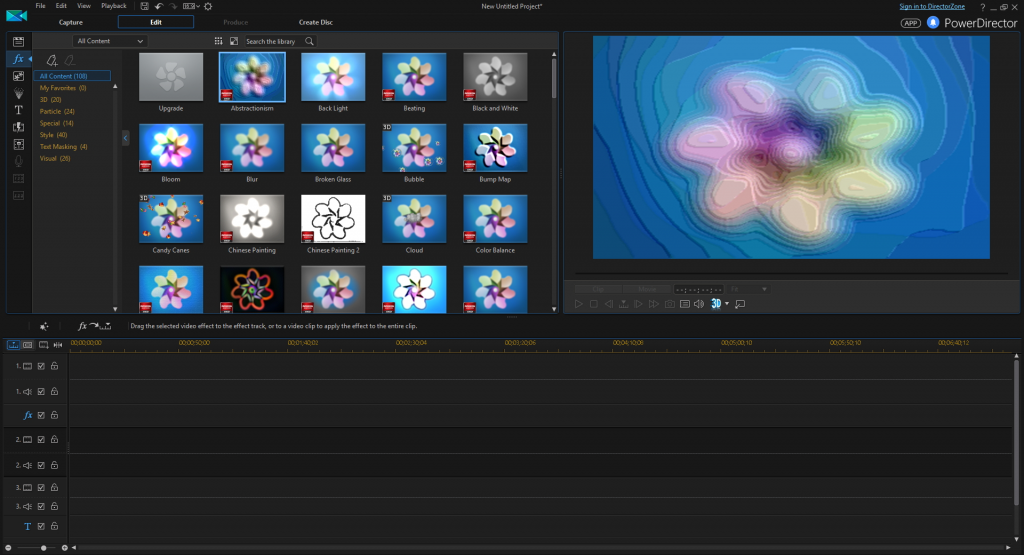
First up, we have a video editing application known as PowerDirector. It was originally designed for Android, but it works flawlessly on the Chromebook. PowerDirector was designed to be used by touch, but it works just as well through a mouse or touchpad. When you open it, you’ll first notice how it looks similar to a full size desktop video editor. It’s very professional in that sense, but it’s also easy to use.
PowerDirector makes it easy to load up video into the app, and then they even let you edit multiple tracks below the video. You can edit phone footage, footage you took with your camera, and really, anything you can load up into PowerDirector, including plain ol’ stills.
PowerDirector is free and will allow you to use its most basic functions, such as trimming video clips and audio tracks, add slow motion, etc. When you purchase the subscription is when this tool shows you its full power: you can edit 4K video clips, add videos to your timeline, create powerful video effects like, and even edit and make backgrounds. If you’ve ever heard of PowerDirector on Windows, this is essentially a slightly dumbed down version of, but still with extremely powerful tools. Check it out for yourself at the link below.
Download it here: Google Play
KineMaster
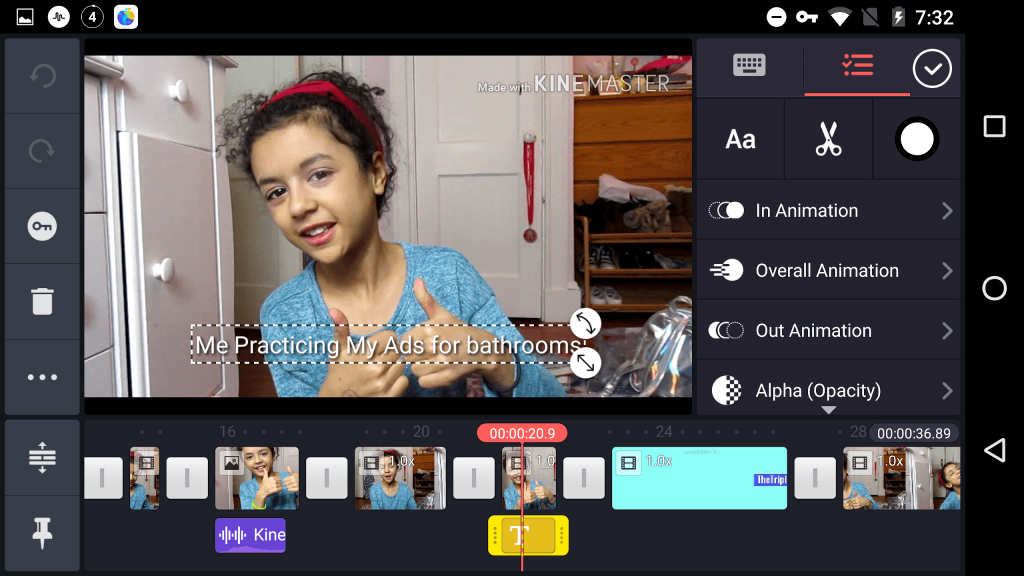
Next up, we have KineMaster. This is another on that was originally designed for Android, but seems to function well on the Chromebook as well. Unfortunately, the user interface isn’t everything it could be — things aren’t organized well and the UI overall is hard to navigate. Still, KineMaster has a ton more features than what PowerDirector has, giving you a much better suite for editing your class project or home based video.
Some of the features you’ll find that PowerDirector doesn’t have in KineMaster is being able to edit video by individual frames and adjust audio. There’s more than that, but you get all of the usual features as well — adding and editing audio, creating 3D transitions, and adding blur, mosaic, and countless other features.
Like PowerDirector, KineMaster is free to use, at least it’s most basic features; however, it ends up being a little more expensive than PowerDirector with its subscription-based cost. It costs $5 per month, or you can subscribe for $40 a year. Without the subscription, you’ll have to wade through ads as you use the video editor and put up with watermarks in your video content.
Download it now: Google Play
Storage Problems
It’s worth noting that, even though we have been able to move past many of the hurdles that Chrome OS has due to the addition of the Google Play Store, there’s still one you might run into when video editing. That problem would be storage space. Chromebooks notoriously have ridiculously small amounts of available space for other files, and at the same time, videos are known for being extremely large in size, especially after adding effects, 3D transitions, and other special additions. There’s no real way to get past this at a native level either.
With that in mind, we recommend editing video on your Chromebook with an external storage drive or large USB stick plugged in. It’s best to save your video files in either one of those storage devices instead of the Chromebook. If you overfill the Chromebook’s own drive — or even get close — you’ll be able to do virtually nothing. You might be surprised at just how sluggish Chrome OS becomes when there’s little storage space available!
Closing
By using PowerDirector or KineMaster, you’ll be able to edit all of your videos without having to go out and purchase an expensive laptop or computer. The Chromebook will be able to handle the demands of either program without a hitch, but do remember: watch your storage space carefully, and ideally, use an external hard drive or USB stick, otherwise you’re going to have a difficult time returning your Chromebook to its traditional speedy and snappy responses.

















One thought on “How To Edit Video On a Chromebook”