How To Edit Videos on Your iPhone
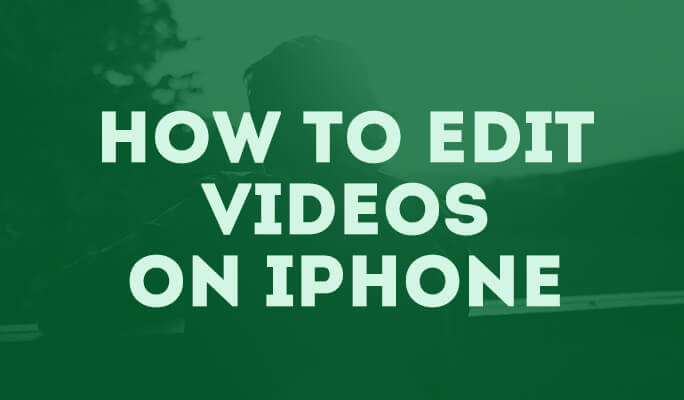
The iPhone and the iPad each have a built-in camera app that not only allows you to take pictures, but also videos. In addition to being able to shoot and save videos, the iPhone also allows you to edit them, without the need of using a computer or traditional video editor. While there may not be as many editing tools available to you that there would be on a computer, the fact you are able to edit at all on an iPhone is impressive.
However, the editing capabilities on the iPhone aren’t on every single different device in existence. In order to edit on the iPhone, you need to have an iPhone 3GS or newer, and have iOs 6 or newer. Thankfully, most iPhones out there in the modern day will check off both of those requirements. So now you know the requirements, let’s get into how to actually edit down your videos on the iPhone.
Before you can edit a video, you must actual record a video. Recording a video is just as easy as taking a picture, just change the view in the camera app from photo to video and then you are able to record a video. Once you have the video recorded, you are ready to begin editing on the camera app. However, the only option you have for editing video on the iPhone is to trim the video down from it’s original length.
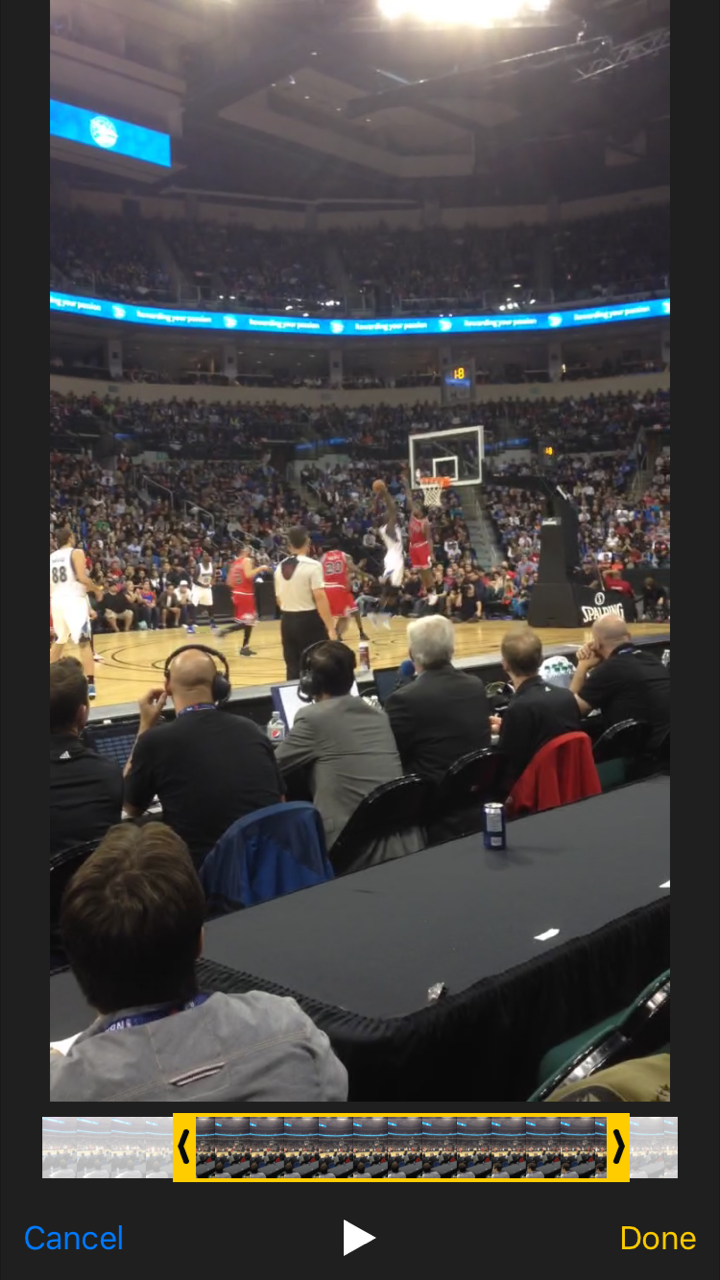
Editing a Video on the Camera App
Step 1: Launch the Photos app and click on the video you would like to trim down.
Step 2: After you hit the edit button on the bottom right-hand side of the screen, you will be able to see a bar that includes anchors on each sides which can be dragged.
Step 3: All you have to do is drag the start and end anchors to the desired placements. Basically, the section of the video you’d like to keep is inside the two anchors.
Step 4: Once completed, hit the Done button, which will allow you to save the edited video as a new clip.
As you can see, while you can technically edit down the video on the camera app, it is seriously lacking in features and it doesn’t allow you to do very much at all in terms of actually editing your video into something new via transitions, filters, stabilisation and much more. Thankfully, there are other apps available in the App Store that allow you to edit in a more in-depth fashion. Here I will go over a couple of the more popular apps for editing directly on the iPhone. There are many more out there to choose from if you want, as well.
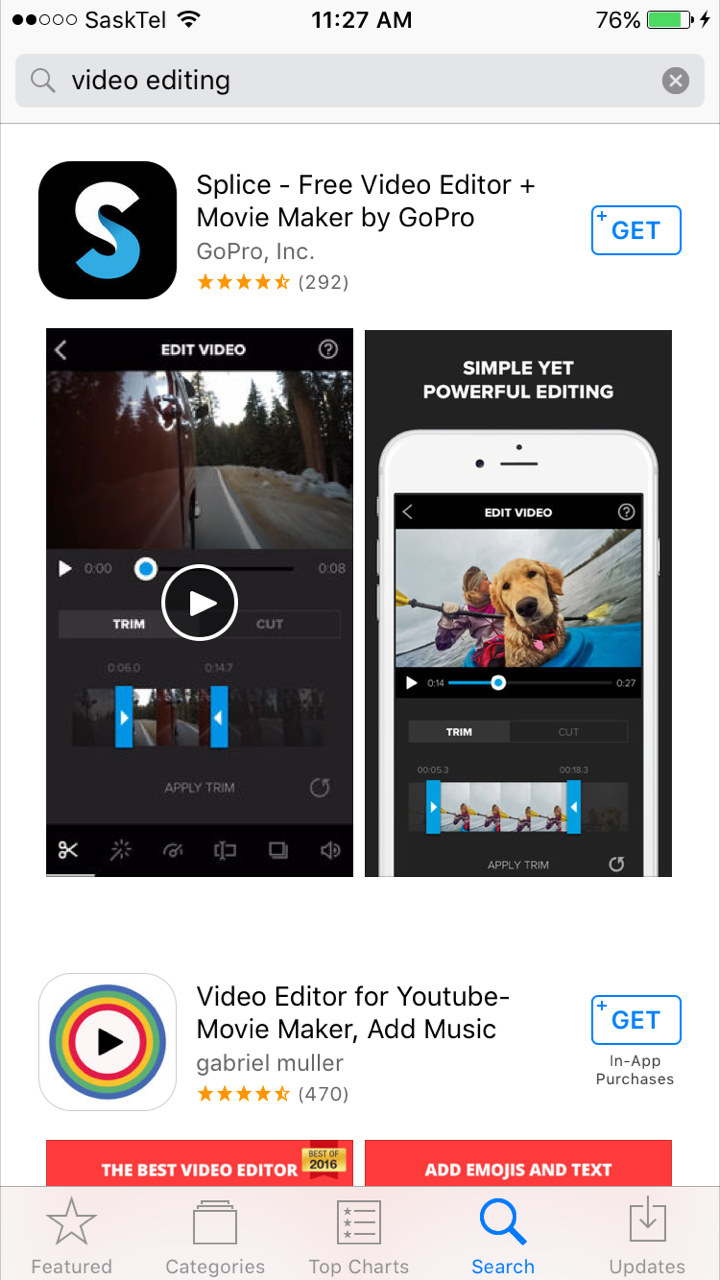
IMovie
This app is basically the standard when it comes to video editing software both on the iPhone and on Mac computers. IMovie allows you to add filters, titles, soundtracks and more to your videos. Things like slow-mo, fast forward and various other features are included in this app. This app can help turn a regular old video into a stunning movie in a relatively short period of time. If you decide to go with this app, it will cost you $6.99.
Splice
If you do not feel like paying for a video editor on your iPhone, this is the app for you. Splice is available completely free and features no ads either. This app makes it simple to create professional-looking videos right on your iPhone. There are so many different editing tools available such as transitions, cropping, text overlays, filters and more. This will work on photos, videos and even GoPro footage.
So whether you just want to trim down videos and cut off some of the fat, or full-on edit your videos in a professional manner, there are many different options for this on the iPhone.
















