Emails Keep Disappearing – Why?

There’s no shortage of ways to communicate with your friends, family, colleagues, and businesses. From using Facebook Messenger for instant messaging to loading iMessage on your iPhone or Mac, messaging in 2020 is easier than ever. Despite its age, there’s nothing more reliable than email. As a universal standard, every single device on the market today can access email, making it easy to reach out to anyone around the world and speak to them instantly. It’s even possible to improve your security with email, sending messages from temporary email accounts or keeping your identity anonymous.
Of course, just because email is usually reliable doesn’t mean it’s infallible. When you manage your email from multiple clients and devices, things might not always go smoothly. If you notice your emails are disappearing from your inbox before you’ve deleted them, don’t worry. There’s a chance that your internet protocol removes all emails once it downloads them from your server. Let’s take a look at why your emails disappear, and how to stop this from happening in the future.
Why Do My Emails Disappear?
There are different ways you can access your email. You can log in to your email account through the web browser, use an app on your device, or use a desktop app. Depending on the settings of your email service you can access your mail in two ways.
- POP3 (Post-Office Protocol 3): This means that you are downloading an email to your device to use it locally and offline.
- IMAP (Internet Message Access Protocol): The common setting that syncs your email account with all of your devices.
If your email settings are set to POP3, it is possible that your email will disappear from the server.
What Is POP3?
POP3 is an email service protocol that clients used frequently in the past. However, it isn’t as common today.
With POP3 you connect to the internet, retrieve your email from a server, and save it to your hard drive. When you download an email to your computer, POP 3 will delete it from the server.
This type of email protocol was convenient back when you didn’t have internet access all the time. You could download your email and use it offline with all of its attachments.
How Do Emails Disappear With POP3?
Let’s say that you have a Gmail account that links via POP3 to your Outlook desktop app. This is what happens.
- Outlook checks a server (Gmail) to see if there are any new emails.
- It downloads all new emails to your computer’s hard drive.
- Once it finishes downloading, it removes the downloaded emails from the server.
- If you open your Gmail inbox from any other device and find that it’s empty.
This often happens if you have had a Gmail for a long time since in the past POP3 was the only email protocol.
You can continue with POP3, but change the settings so it doesn’t remove the emails from the server.
It can be useful if you have a limited data plan or no wireless connection. With it, all your emails will be accessible offline. Also, if you like to keep all your emails but your server has limited storage space with POP3 you can store everything to your personal drive.
How to Set POP3 to Keep Emails
If you’re using Yahoo, AOL, Gmail, or any other online email service, there’s a chance that it is set up to POP3.
To check if your POP3 is removing emails from your inbox, follow these simple steps. The process is almost the same no matter which email service you use. We will use Gmail as an example.
- Login to Your Gmail Account.
- Click on the “Settings” icon at the top right corner of the screen (gear icon).
- Select “Settings”.

- Select ‘Forwarding and POP/IMAP’ by tapping on the tab.

- Find the ‘POP download’ section.
- Set the status to ‘2.When messages are accessed with POP’ to ‘keep [username]’s copy in the Inbox’.

This way POP3 won’t delete the messages from the server once it downloads them to your drive.
You can also follow steps 1-5 and disablePOP3 on your Gmail account. Keep in mind that you will still have to use IMAP to sync your email service with other clients.
What Is IMAP?
IMAP is the default email protocol today. When you set up an email client, it will usually automatically set to IMAP. Unlike POP, when you download a message to your drive, it won’t remove it from the server.
Since IMAP syncs all your email clients, all the changes on your email server will automatically happen on all the other clients. If you mark a message as read in a client, it will also be marked as read on the server. Also, if you create or modify a folder in a client, it will also change on the server.
This also means that if you delete an email from your client, it will also disappear from the server.
Keep Your Servers Intact
While POP3 has its benefits, it is usually better to use IMAP. With IMAP you get all the perks of POP3 while also being able to sync multiple clients with an email server.
With POP3, there’s always a risk that your messages will disappear from the server once you download them to a drive. So, make sure that you have the correct settings and your emails will never disappear.




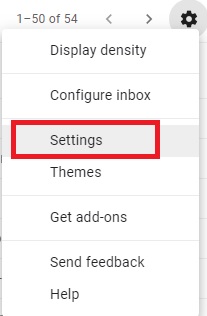
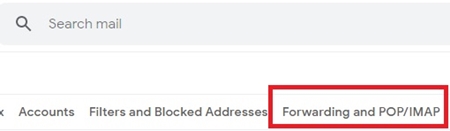














4 thoughts on “Emails Keep Disappearing – Why?”
Than you have full control, and you don’t have to BUY anything. You can even drop your virusscanner.