Embedded Videos Not Playing in Google Chrome – How to Fix
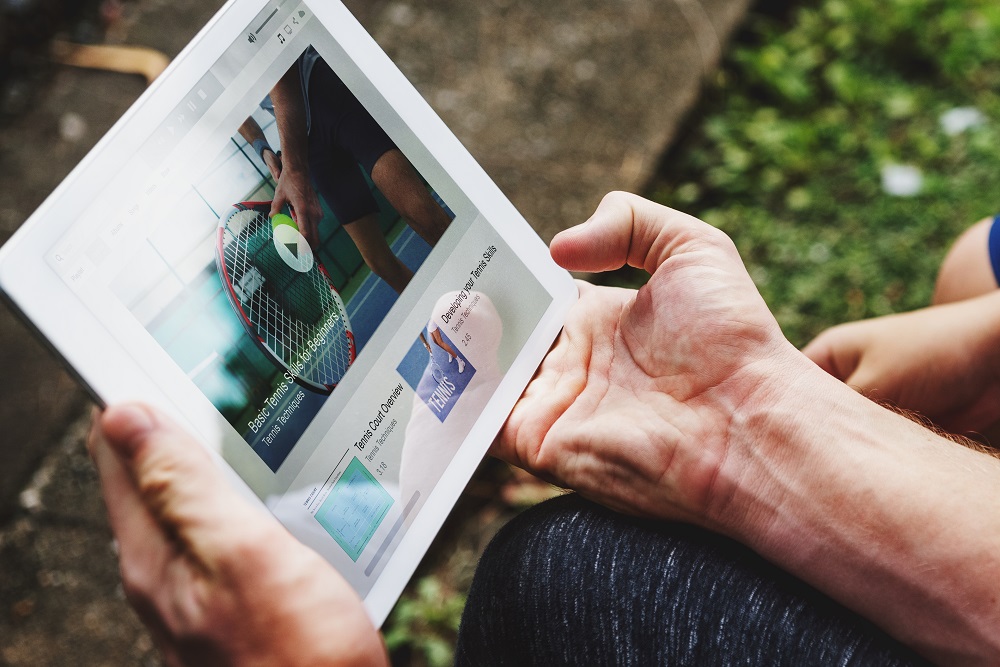
According to the NetMarketShare, Google Chrome is by far the most popular browser with a whopping 65.8% market share. But despite its popularity, Chrome is not immune to some hiccups, especially when it comes to playing videos.
Since you are reading this article, you’ve already noticed that videos occasionally refuse to load, take forever to start, or black out completely. On top of that, the entire browser might sometimes freeze or crash when you try to play a video.
There are a few reasons the embedded videos won’t play. Luckily, you should be able to quickly find the culprit and fix the issue. Check out the following sections to find out how.
Check Your Internet Speed
Some videos can be demanding for your broadband. If the connection slows down they might keep loading forever or not load at all.
To see if there’s an issue with the connection, go to speedtest.net and run a speed test. Of course, you can use any other website you prefer.
Update Chrome
Chrome gets regular updates and you shouldn’t ignore the “Update Your Chrome” messages that pop up under the bookmarks bar. You should also know that websites update to keep up with Chrome, so you might not be able to play a video on older versions.
Now, you are probably wondering how to check if you are running the latest version of Chrome. Click on three vertical dots and choose “Update Google Chrome”. When asked, you’ll need to restart the browser.
Note: If Chrome is up to date, the option won’t be available and you should look for the culprit elsewhere.
Get Adobe Flash
Google, along with a few other developers, moved away from Flash due to security concerns. But there are still some websites that use it for their videos.
After you install Flash, you’ll need to enable it as well. A lock or an “i” icon will appear in the address bar and you need to click on it to open the menu. Choose arrows next to Flash and click “Always allow”. It enables the Flash player for that website.
JavaScript
Chrome might sometimes disable JavaScript for security reasons. To check if JavaScript is disabled, select the More menu (three vertical dots), click Settings, then choose Advanced at the bottom of the page.
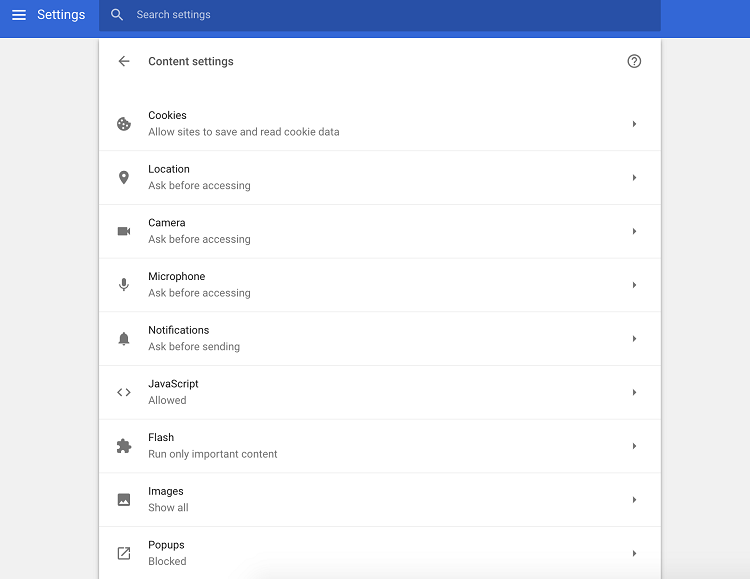
Open Content Settings under Privacy and Security, scroll down, and make sure JavaScript is allowed.
Turn off Plug-ins and Extensions
Some of the extensions and plug-ins may prevent videos from playing, especially if you have a lot of them installed and running. You can uncheck them one by one to see if it helps.
And again, launch the More menu, go to More tools and select Extensions. This brings up a new tab with the list of all installed extensions.
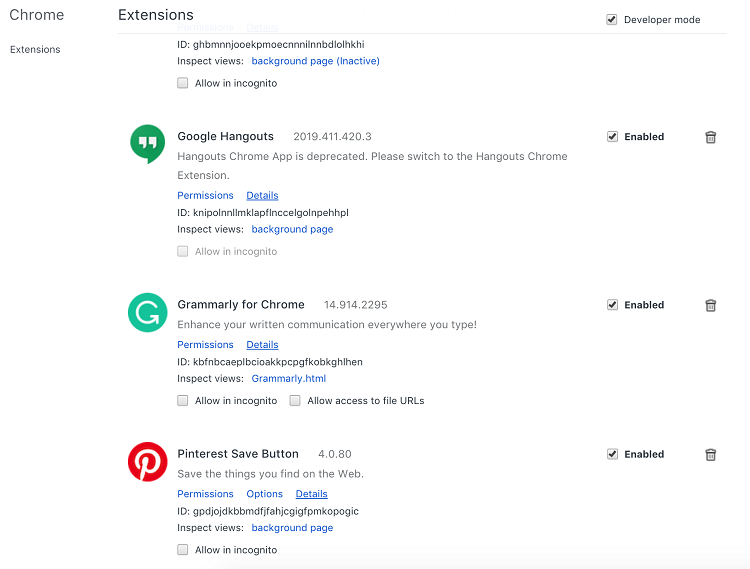
It’s advisable to try playing the video after you uncheck each extension to see if it fixes the issue.
Check Video’s Availability
Some videos come with viewer restrictions like age gate, for example. This means you need to enter your date of birth to play it.
A simple way to check availability is to search the video on Google. If there are no matching results, chances are the video can be seen by only a select few.
Note: The issue usually occurs when you get a video’s link from a friend inside a messaging app.
Clear Chrome Cache
The more you browse the web, the more junk files Chrome collects. These files can slow the browser down and prevent you from playing a video.
Go into Chrome’s Advanced Settings, scroll down to Privacy and Security, and select “Clear browsing data”.
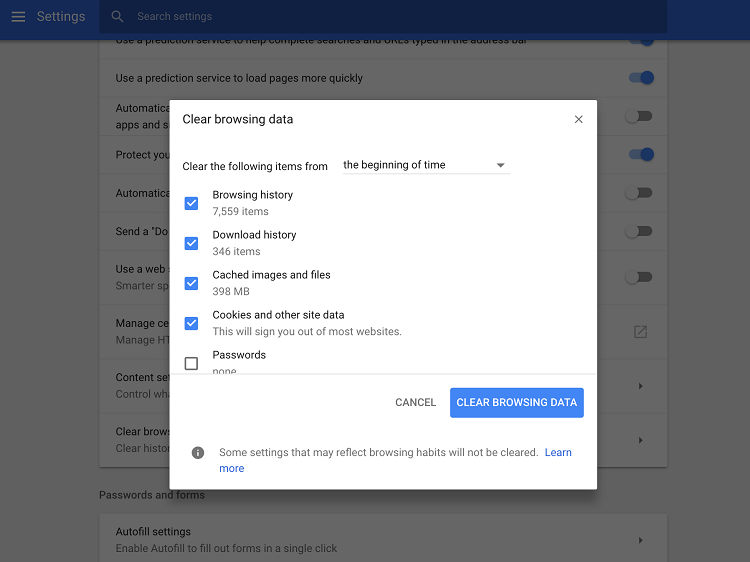
The pop-up window allows you to select the type of data and time-frame. There is no need to make any changes, except maybe the time-frame. Just click on Clear Browsing Data and refresh the page to check if the video is going to play.
Hardware Acceleration
To quickly render webpages, Chrome sometimes utilizes your GPU. However, this may sometimes affect or prevent video playback. This might happen because GPU drivers need an update, the resources are used for other tasks, or the video format is not supported.
By now, it’s easy to guess that you’ll need to go into Advanced Chrome Settings. From there, scroll to System and click on the button next to “Use hardware acceleration when available”. Though, you should know that this might affect the speed at which Chrome loads some pages.
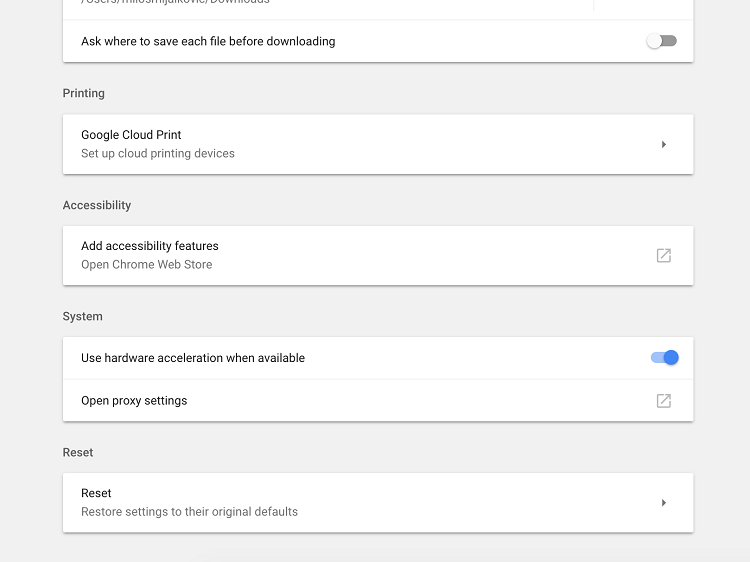
Extra Tips
The usual suspects are outdated Chrome versions and a lot of accumulated cache, so you should try dealing with those first. Lack of Flash player and disabled JavaScript are not uncommon as well. However, you should only enable Flash for the websites you trust.
Hit Play and Enjoy
What happens when videos won’t play on Chrome for mobile? There’s no need to worry since similar tips and tricks should solve the issue. Try updating Chrome from Play or App Store, and clear the browser cache to give it some room to breathe. And if that doesn’t help, a quick device restart might.
















