Enable Caller ID Between Your Fitbit Charge HR and iPhone
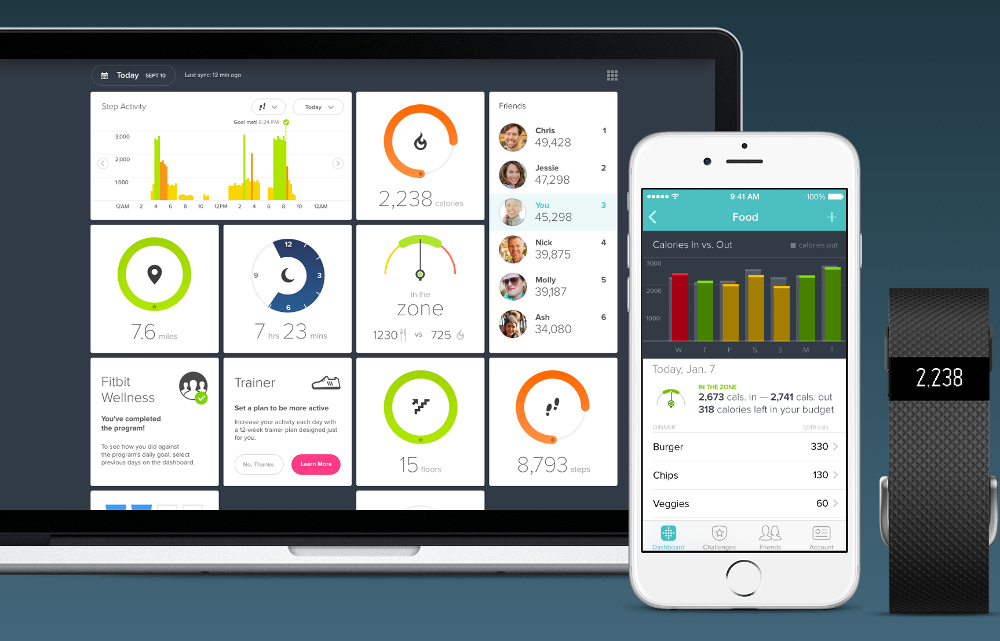

Whether you’re at work or on the move, you still want to receive important call notifications. The Fitbit Charge HR lets you do just that with Caller ID (Fitbits aren’t just for counting your steps!).
You may not always be able to hear your mobile phone ring, especially in a noisy environment. And while working in the office, your phone is probably on silent so as not to disrupt your concentration and workflow (or your coworkers).
Want to learn how to see a caller’s ID on your Fitbit Charge HR? Your caller’s name scrolls across the Fitbit display and gently—but noticeably—vibrates on your wrist. Then you can decide whether to answer a crucial call or wait until later to get back to the caller if it is less urgent.

Is your iPhone compatible with the Fitbit supported devices? Check the provided link to see if your phone is listed. Caller ID works only with the approved iPhone devices.
Let’s outline the steps to see Caller ID on your Fitbit Charge HR display.
- Turn on Bluetooth through the Settings icon on your iPhone, or via the quick pull-up menu on the home screen.
- Settings > Bluetooth > switch button On; OR
- Swipe up at the bottom of your home screen > select Bluetooth symbol (third in from left on top)
- Turn on phone call notifications.
- Go to Settings icon > Notifications > Phone > switch on Allow Notifications button
- Place your Fitbit Charge HR near your iPhone to finish setup.
Next, have you downloaded and installed the Fitbit app on your iPhone? If not, now would be a good time to do so. Already have it? Carry on.
- Open the Fitbit app.
- Tap on the “Charge HR” pictured at the top of the app dashboard.
- Select “Notifications.”
- Switch the “Call Notifications” button on.
- When your iPhone initially connects to your Fitbit Charge HR, follow the instructions that appear to link the two together. Make sure you are within the specified distance of 20 feet (6 meters) from iPhone to Fitbit for receiving Caller ID notifications.
You should now be able to see Caller ID on your Fitbit Charge HR display and feel a vibration alert on your wrist. Give it a spin and do a test call. Another way to ensure that your Fitbit Charge HR tracker is linked to your iPhone is to check the list of Bluetooth devices connected; it should appear.
Once the initial connection and link are established between your Fitbit and iPhone, to re-establish the connection later, you simply have to turn on Bluetooth on your mobile phone to get things up and running.
Keep an eye out for future posts as I give you more insight into how to get more out of your Fitbit Charge HR and iPhone.
















