How to Enable Dashboard in OS X Yosemite
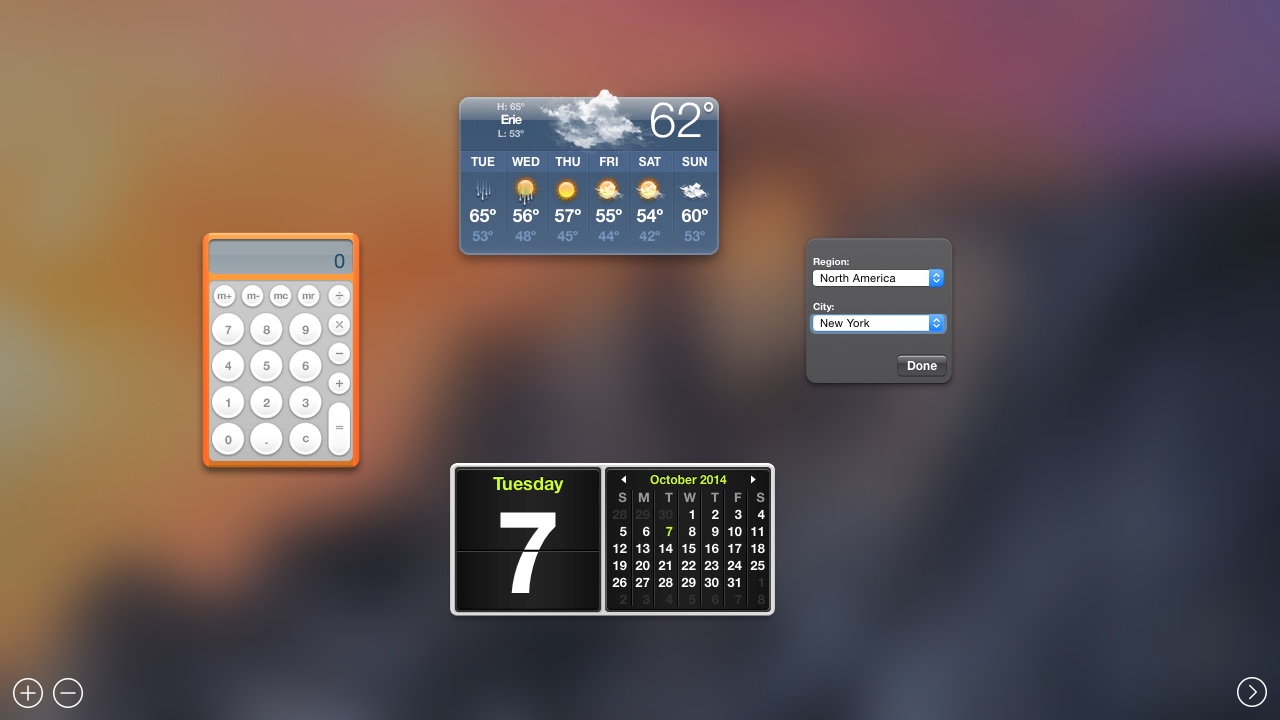
The OS X Dashboard, now 10 years old, is an afterthought for most Mac users. We’ve previously written about how to disable Dashboard in OS X Mavericks, although it required the use of a Terminal command. In OS X Yosemite, Apple has chosen to keep Dashboard as part of the operating system, but the feature is disabled by default. If you’re a longtime Mac user who still uses and loves Dashboard, here’s how to enable it in OS X Yosemite.
Although Dashboard is disabled by default in Yosemite, Apple has elected to provide an easy to use System Preference option to enable and disable it — no need for Terminal commands here! If you’ve just installed Yosemite and want to enable Dashboard, head to System Preferences > Mission Control.
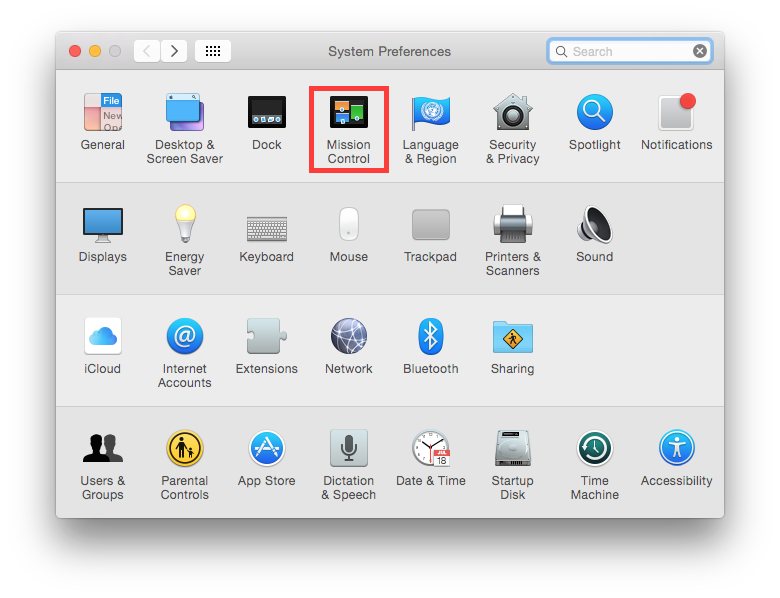
Here, you’ll see a new drop-down menu labeled Dashboard. Options include Off, As Space, and As Overlay.
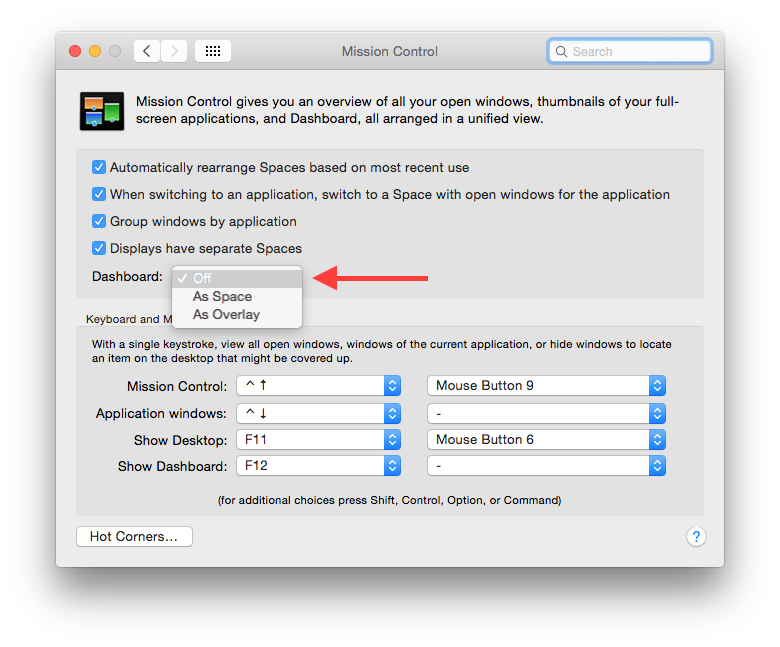
Off, as you may guess, completely disables the feature, while the other two options provide different ways of viewing the Dashboard. As Space displays Dashboard in its own special Mission Control space, to the left of your primary desktop. In order to view any of your Dashboard widgets while in this mode, your screen will slide to the left to view the Dashboard space.
As Overlay is the “traditional” Dashboard view, which dims your current desktop and brings your Dashboard widgets down on top of the window. Its main advantage is that it allows you to still see your Desktop and apps in the background while you work with Dashboard widgets.
To make your choice and enable Dashboard, simply select the desired option from the System Preferences drop-down menu. There’s no need to reboot or log out for the change to take effect. We can’t say for sure how long Apple will keep Dashboard around, but if you find yourself in need of the service in Yosemite, you can quickly enable it with just an easy trip to System Preferences.




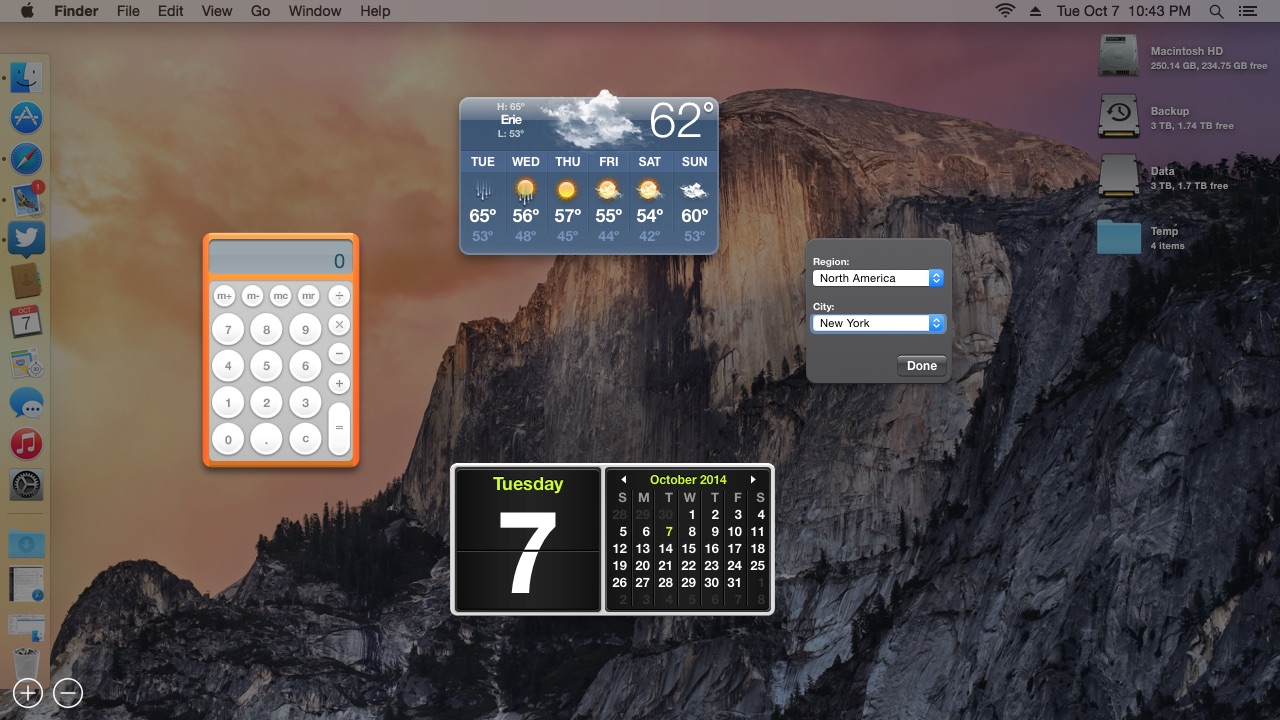













6 thoughts on “How to Enable Dashboard in OS X Yosemite”
Ooooh, why did they not up date the look, the colors, ooooh.. your a Pillock!!