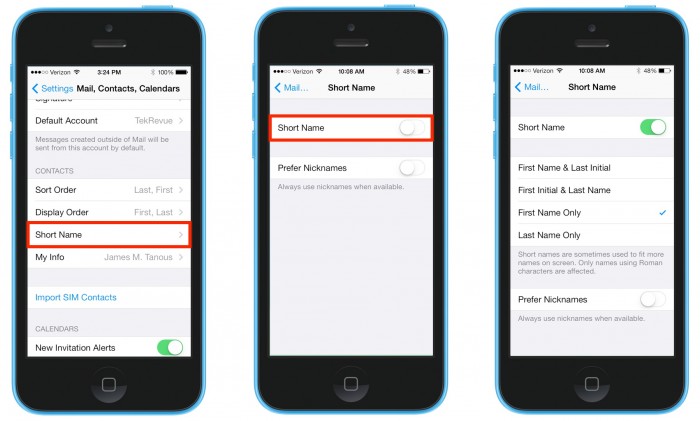How to Enable Full Names in iOS 7 Messages

iOS 7, released last week, introduces a number of changes to Apple’s familiar mobile operating system. Not all of them are popular, however. One frustrating change is the use of “short names” in the Messages app. Instead of a contact’s full name, only the first name is displayed at the top of each conversation by default.
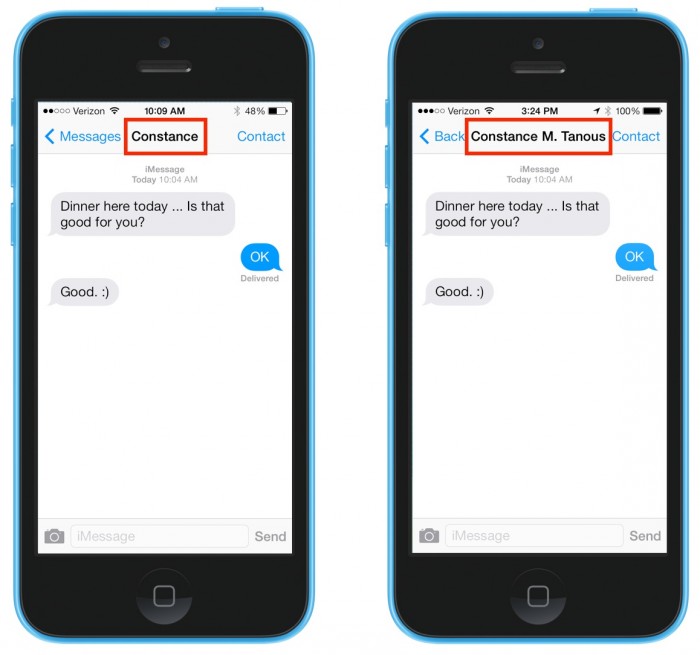
If you have relatively few contacts, this change is unlikely to cause any concern. But for iOS users with lots of contacts, many of whom share first names, it can quickly become frustrating to keep track of your iMessage and SMS conversations. Here’s how to fix it.
Head to Settings > Mail, Contacts, Calendars > Short Name. By default, the “Short Name” toggle will be enabled and configured to display a contact’s first name only. To restore the default behavior of previous versions of iOS and use a contact’s full name, simply disable the “Short Name” toggle.
Here at TekRevue, we prefer to use the full names of our contacts but, as you can see from the screenshots, Apple provides a few additional options. If you don’t want to use full names but still want to be able to distinguish between contacts with the same first name, you can choose to display the first name with a last initial, a first initial with a last name, or just a contact’s last name. Between these four options (five, if you count disabling the feature to use the full name), every user should be able to strike a balance that works best.
Note that the iOS Contacts app now includes a field for “nicknames” (nicknames can also be edited using the OS X and iCloud web apps). If you wish to display a contact’s nickname instead of their full or partial name, simply enable the “Prefer Nicknames” toggle at the bottom of the Short Name settings page. Unfortunately, this is an “all or nothing” option; there is no current way to enable nickname display only for specific contacts.