How to Enable Offline Access of Google Drive Documents on the Mac
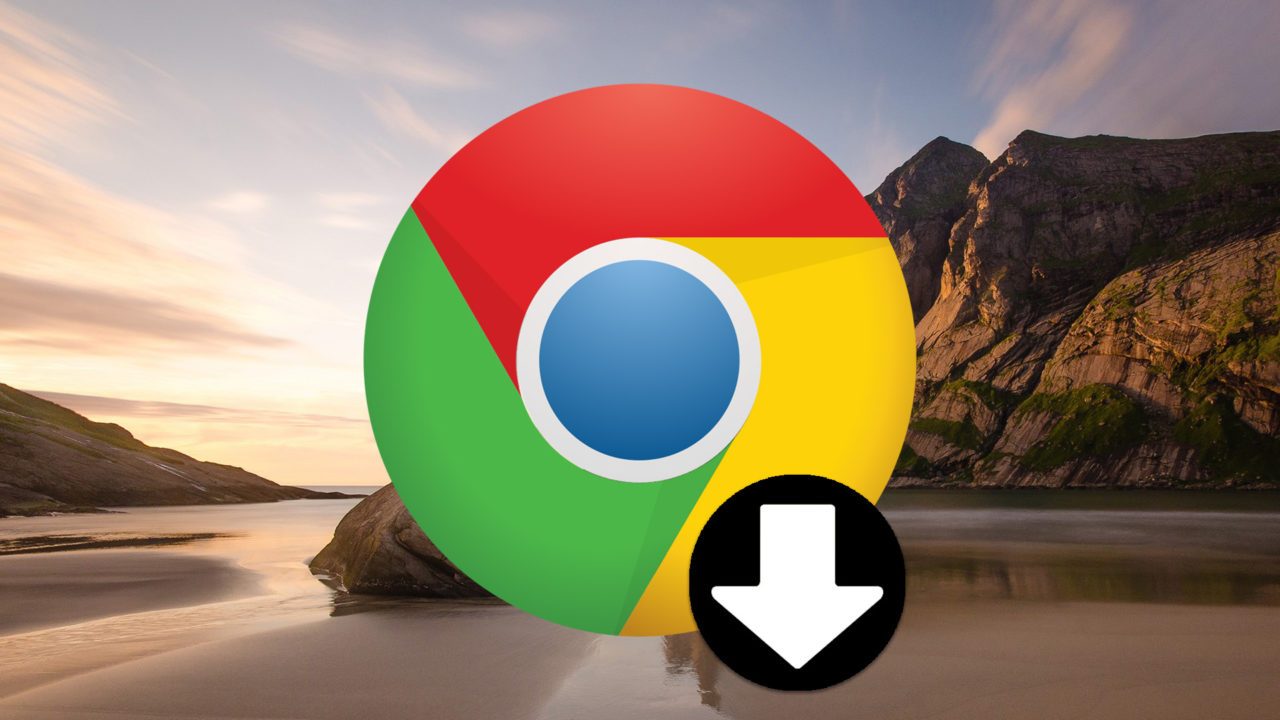
If you’re using the Google Drive app on your Mac to sync your Docs, Sheets, and Slides data, then you may think that you can’t access any of those proprietary Google file types when you’re offline. Well, you can, and enabling offline viewing for Google Drive is as simple as checking a box! Let’s go over what you have to do.
First, in order to view Drive files offline on the Mac, you must configure Google Chrome as your default browser, and the changes to your settings that I discuss below have to be applied within Chrome, as well. If you don’t like using Chrome as your full-time browser, though, then you could consider just changing your default one whenever you need offline access—say, when you’re hopping on an airplane.
To change your default Web browser in macOS, head to System Preferences > General. There, you’ll see an option labeled Default web browser. By default, this is set to Safari, Apple’s own built-in browser on the Mac. Once Chrome is installed, just open this drop-down menu and select it to make Chrome your default browser.
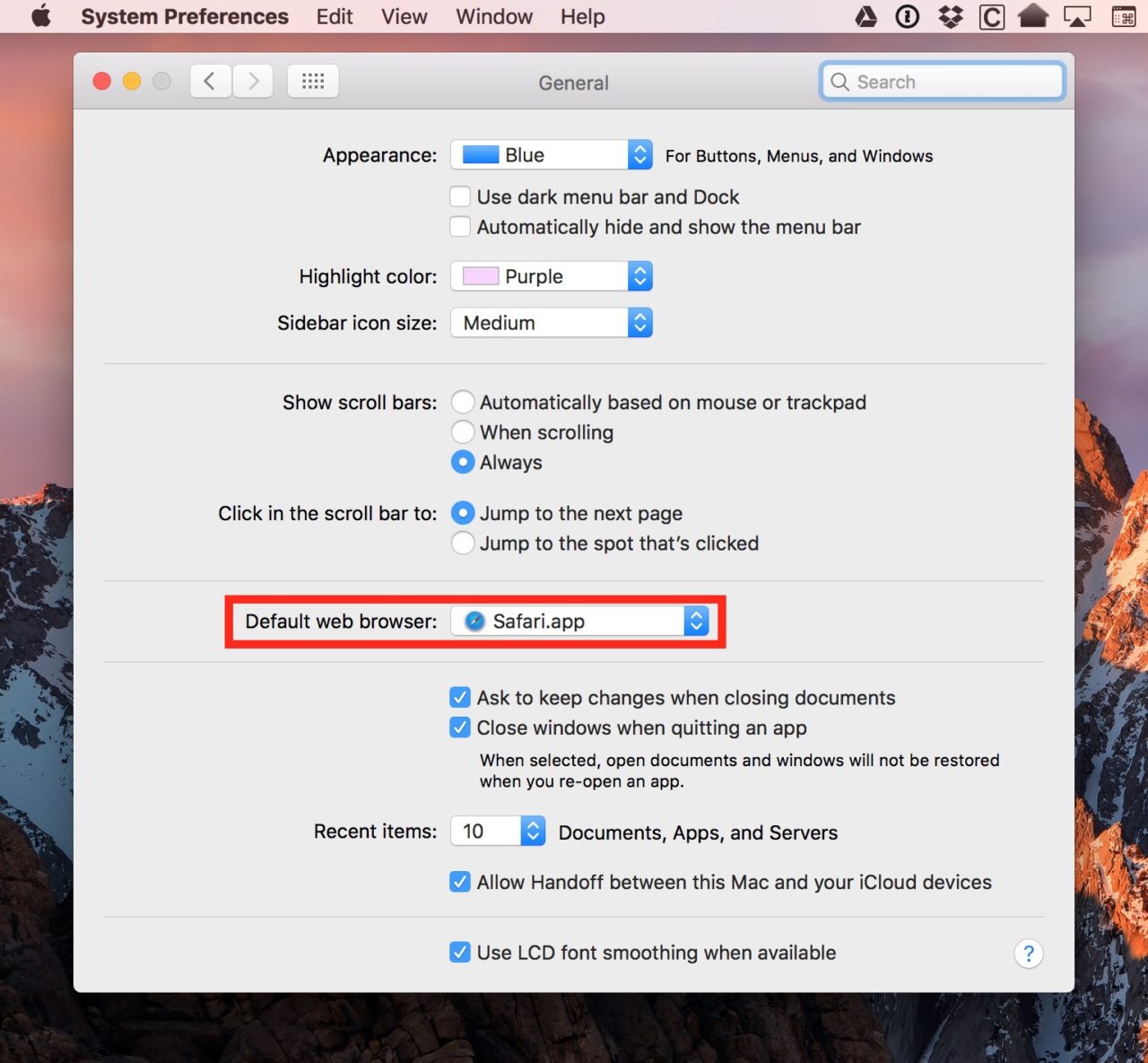
The reason for making this change is because any offline attempt to open a Docs, Sheets, or Slides file with Safari set as your default browser will result in an error page.
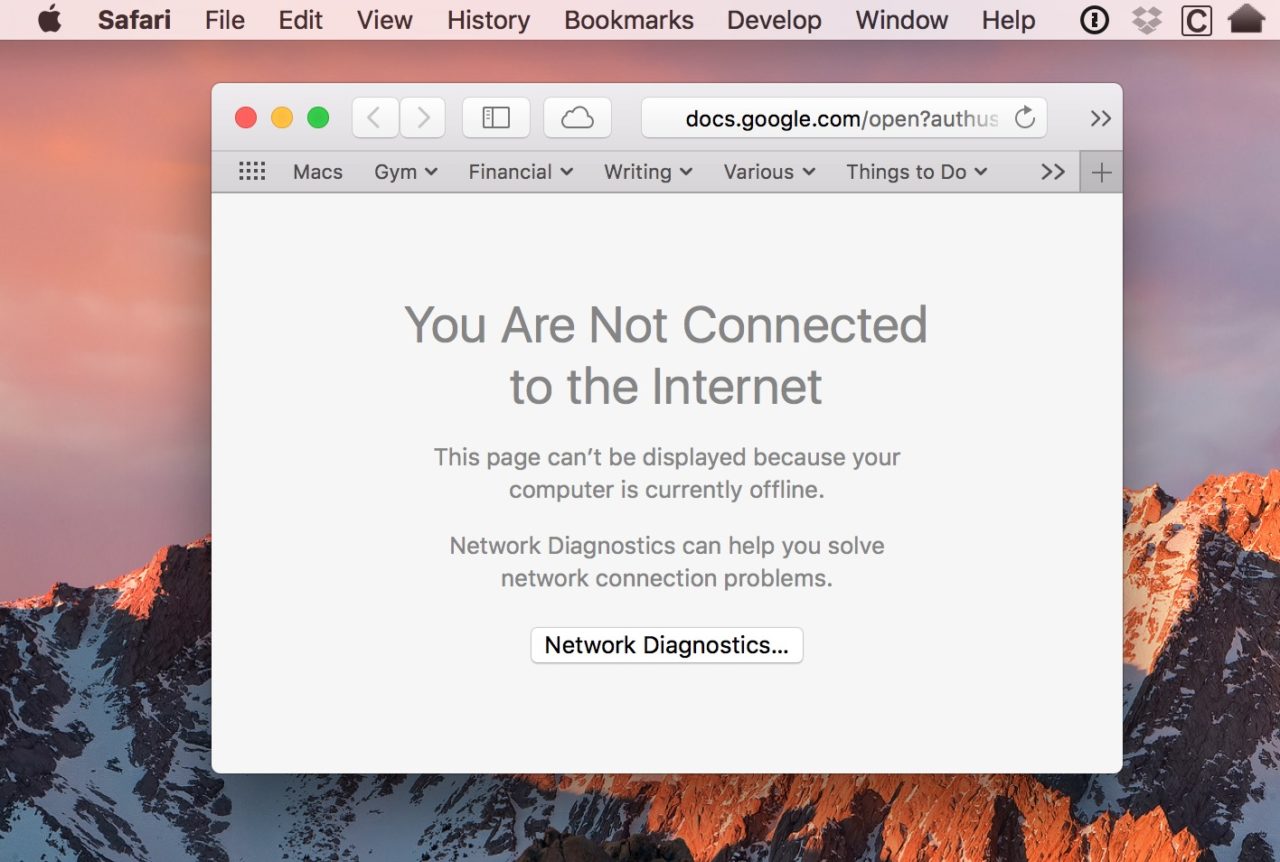
Once Chrome is configured as your default browser, you’ll need to open Chrome, go to the Google Drive website, and sign in with your Google account. If you have multiple Google accounts, you can verify that you’re logged in with the correct account by clicking the Google Drive icon in your Menu Bar and checking the email address at the top of the menu.
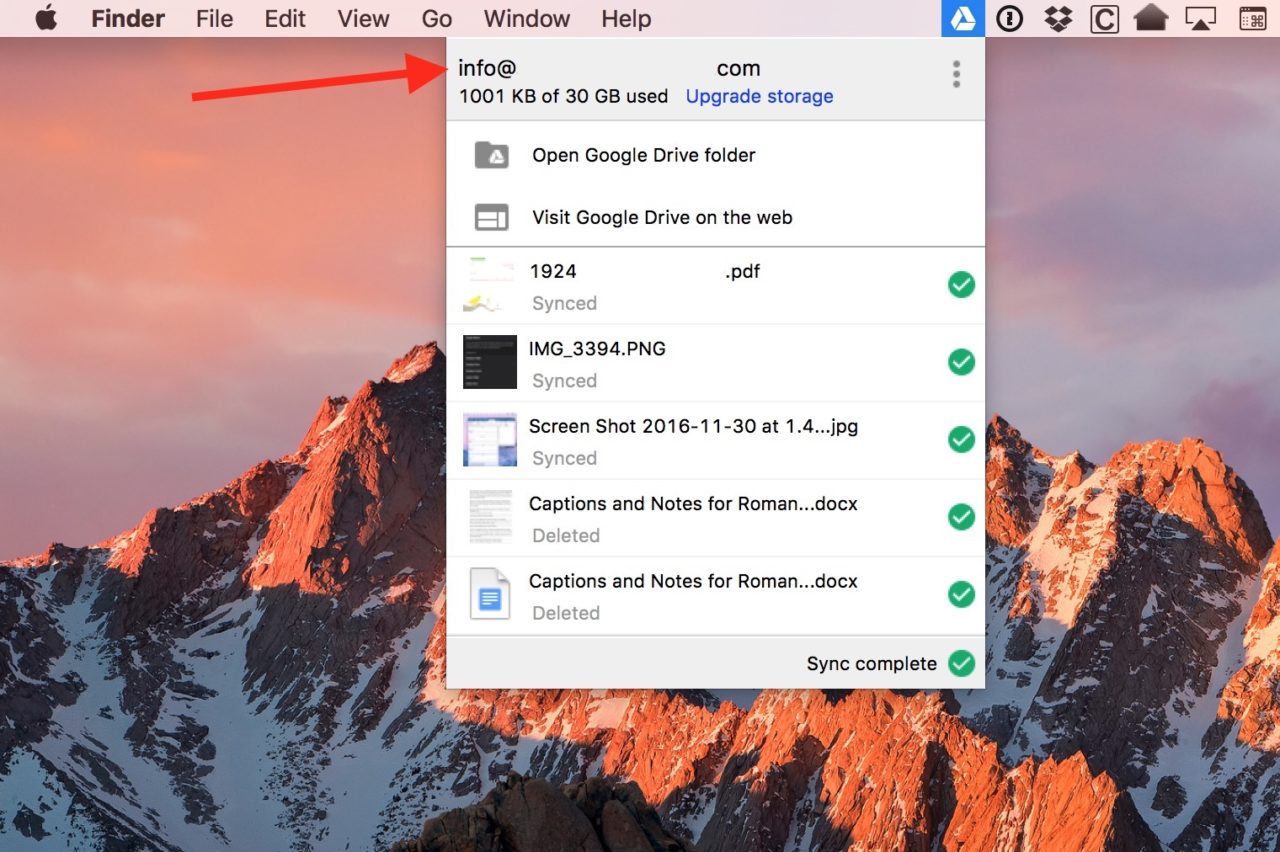
Now that you’re logged in to your preferred Google Drive account, look for the gear icon near the upper-right of Chrome’s window when you’re on the Drive website. Click that and choose Settings.
![]()
In the Settings window, click General from the list on the left. The option to sync your Google Drive documents for offline viewing will be in the list on the right.
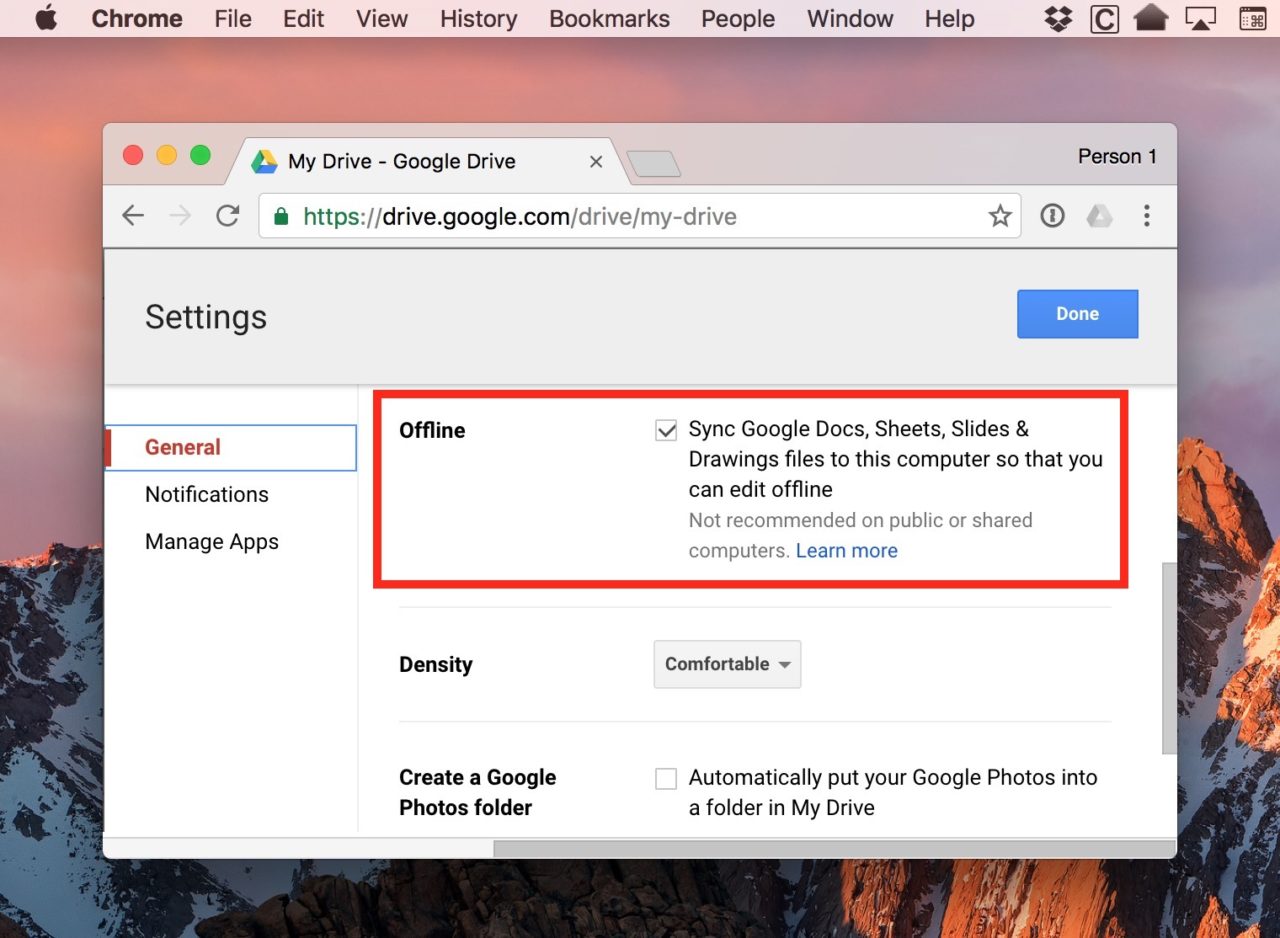
Check that box, click Done on the Settings, and you’re…well, done! After configuring offline access, you can double-click to open, view, and edit any Google document synced to your Drive account, even when you’re offline.
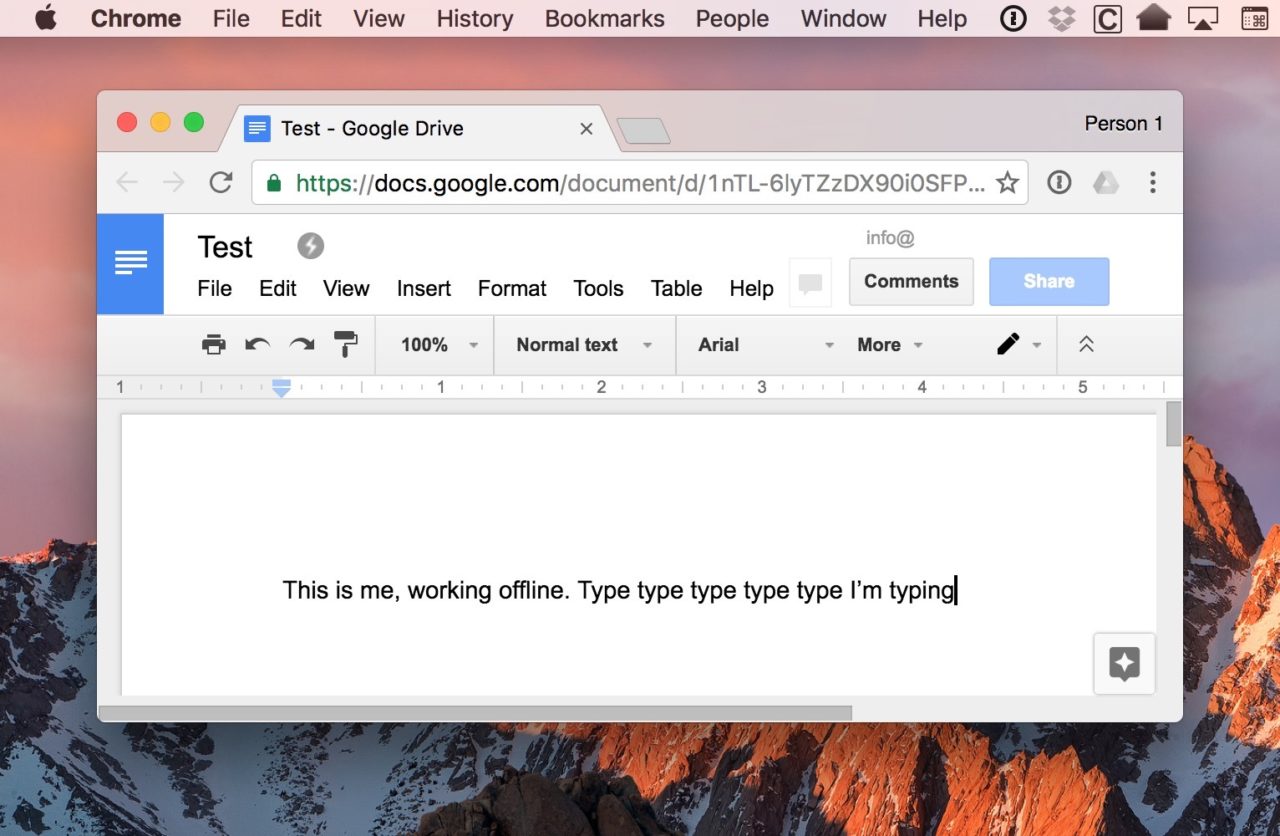
Isn’t this just, like, the BEST screenshot ever? So illuminating. I see why TekRevue keeps me around.
Any changes you make while offline will be cached locally on your Mac. The next time your Mac has an active Internet connection, your changes will be automatically synced back to your Google Drive account.
















