How to Enable Common iOS Accessibility Options via iTunes
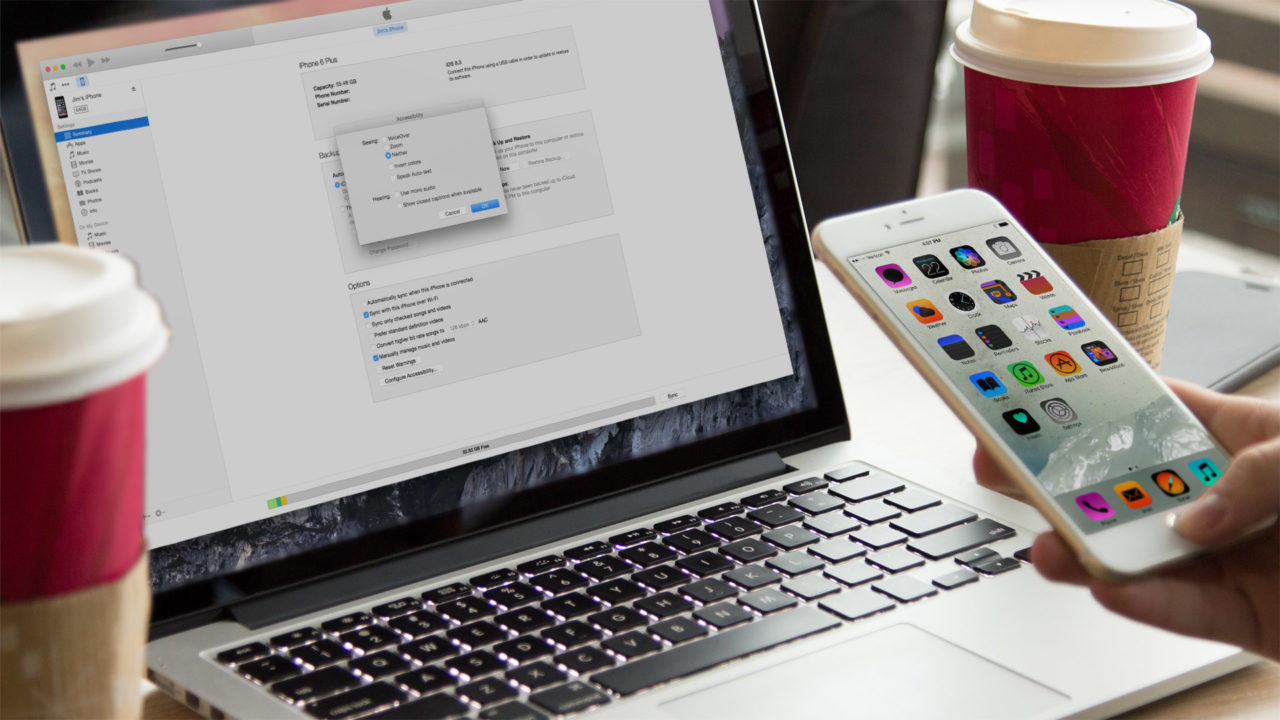
We’ve previously discussed the various accessibility features offered in iOS. You can find the options for these features on your iPhone or iPad located at Settings > General > Accessibility. But if your device is connected to iTunes, you can also easily enable and disable many accessibility features with a few clicks on your Mac or PC.
To manage iOS accessibility features from your computer, make sure you’re running iTunes 11 or higher, and then connect your iPhone or iPad to your computer via a Lightning or 30-pin USB cable. Open your iDevice management page in iTunes and click Summary, which shows you an overview of your device’s info, backup settings, and storage usage.
In the Options section of the Summary page, click Configure Accessibility (called “Configure Universal Access” in iTunes 11). A new window will appear giving you one-click control over most of your iDevice’s accessibility options. These include:
- VoiceOver
- Zoom
- Invert Colors
- Speak Auto-Text
- Use Mono Audio
- Show Closed Captions
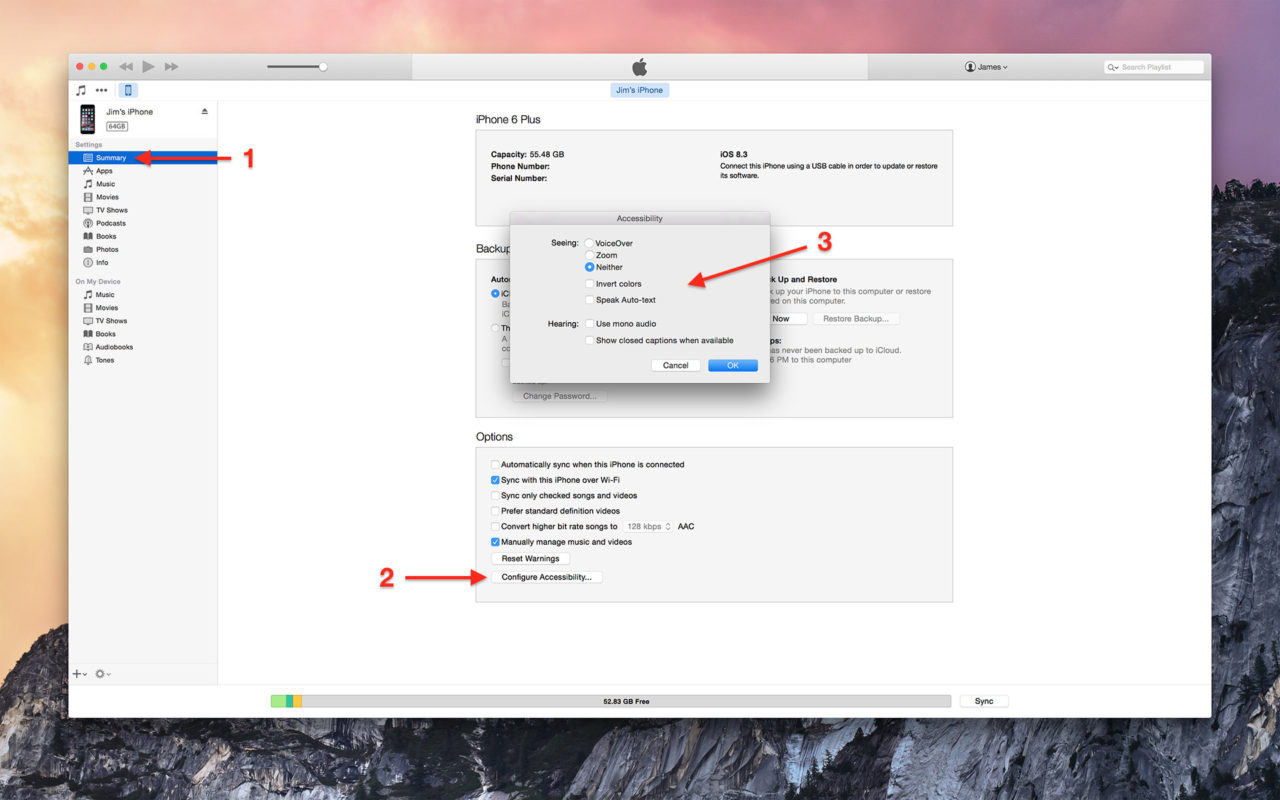
Just click the button or box for the desired option, such as Invert Colors, and the change will almost instantly happen on your device. This makes it a lot faster to test out the various iOS accessibility features without tapping through menus on your iPhone or iPad.

You can enable or disable common iOS accessibility features, like the Invert Colors option, directly in iTunes.
Note that iTunes control over your iPhone or iPad’s accessibility features also works via Wi-Fi. If you’re not already using Wi-Fi syncing, connect your compatible device to iTunes via USB and then check the box labeled Sync with this iPhone/iPad over Wi-Fi.” Once that option has been configured, you can change accessibility options whenever your device is on the same Wi-Fi network as your computer.
As mentioned, iTunes doesn’t offer access to every accessibility feature. You’ll still need to directly access your device to enable other options such as grayscale colors, larger or bolded text, button shapes, and reduced motion. But if you need quick access to common features like zoom and VoiceOver, iTunes may be the fastest method, especially if you need to configure multiple devices at once.

















One thought on “How to Enable Common iOS Accessibility Options via iTunes”
http://www.leawo.org/tutorial/how-to-sync-iphone-6-with-windows-8-laptop.html