How to Enable Title Bar Color for Desktop Apps in Windows 10

Think application windows look a bit boring in Windows 10? Having issues clicking in the correct place when moving windows around? If so, you may want to bring some color into the mix. Here’s how to turn on title bar color in Windows 10.
Older versions of Windows used various visual effects to clearly denote the title bar area of an application window. This made it easier to see which application window was currently active. It also helped you know where to click when moving and resizing windows, and added a bit of visual flair to the desktop experience.
Windows 10 tosses title bar color out the window, however, at least in terms of default settings. In Microsoft’s pursuit of a cleaner, “flatter,” more modern look, title bars in Windows are the same color as the rest of the window’s background.
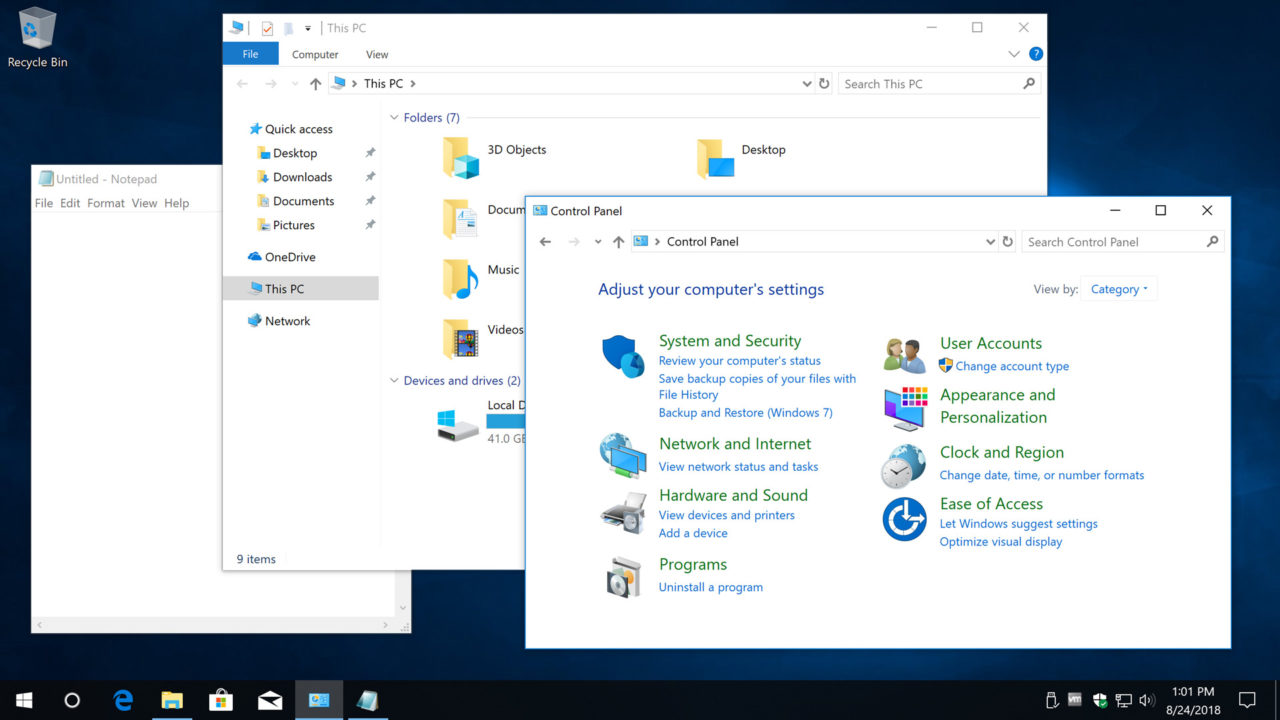
But good news for those who miss the distinct title bar designs of earlier versions of Windows. You can turn on title bar color with a quick trip to the Windows 10 Settings.
Enable Title Bar Color in Windows 10
Launch the Settings app and head to Personalization > Colors. At the top of the screen you can select the color you want for your application title bars. The color you choose will also be used elsewhere in Windows, such as the background for icons in the Start Menu. You can manually choose a color or have Windows automatically choose a color based on your current desktop wallpaper image.
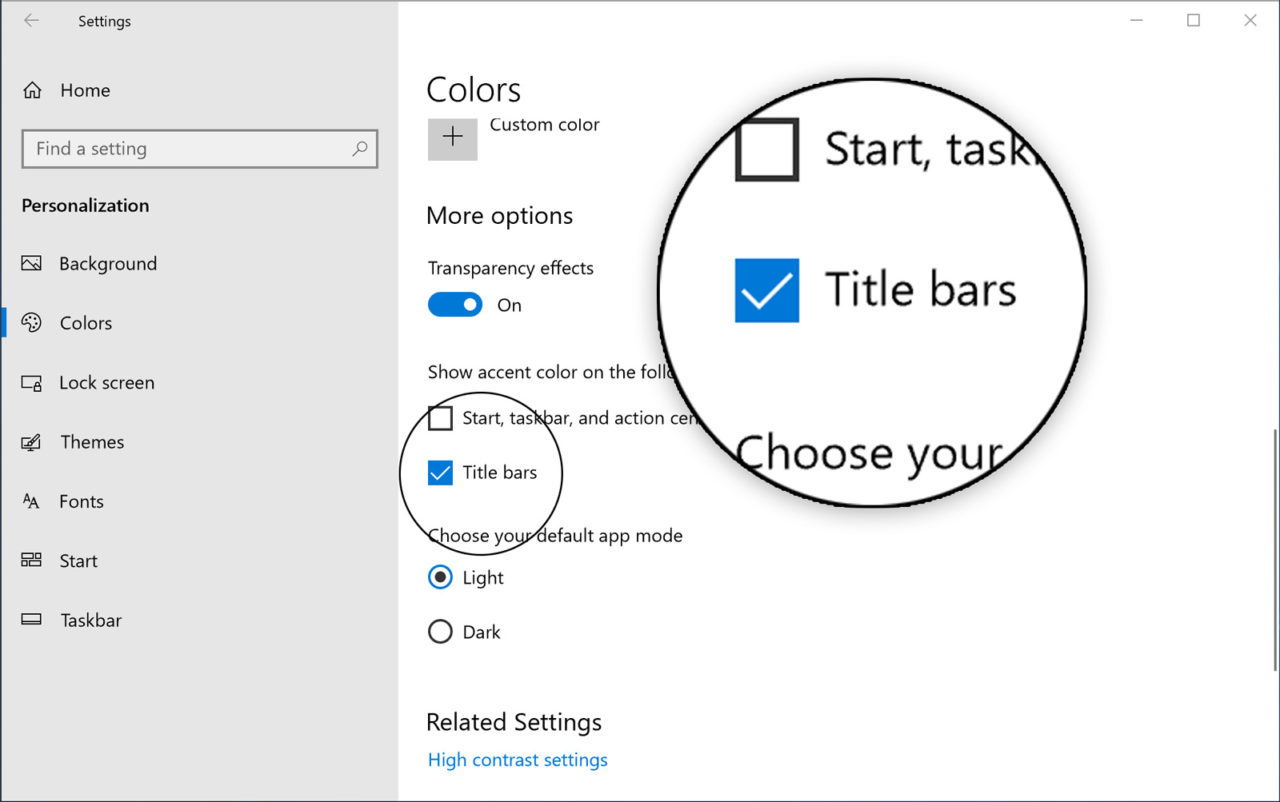
With your color selected, scroll down until you see the option labeled Show accent color on the following surfaces. Check the box for Title bars.
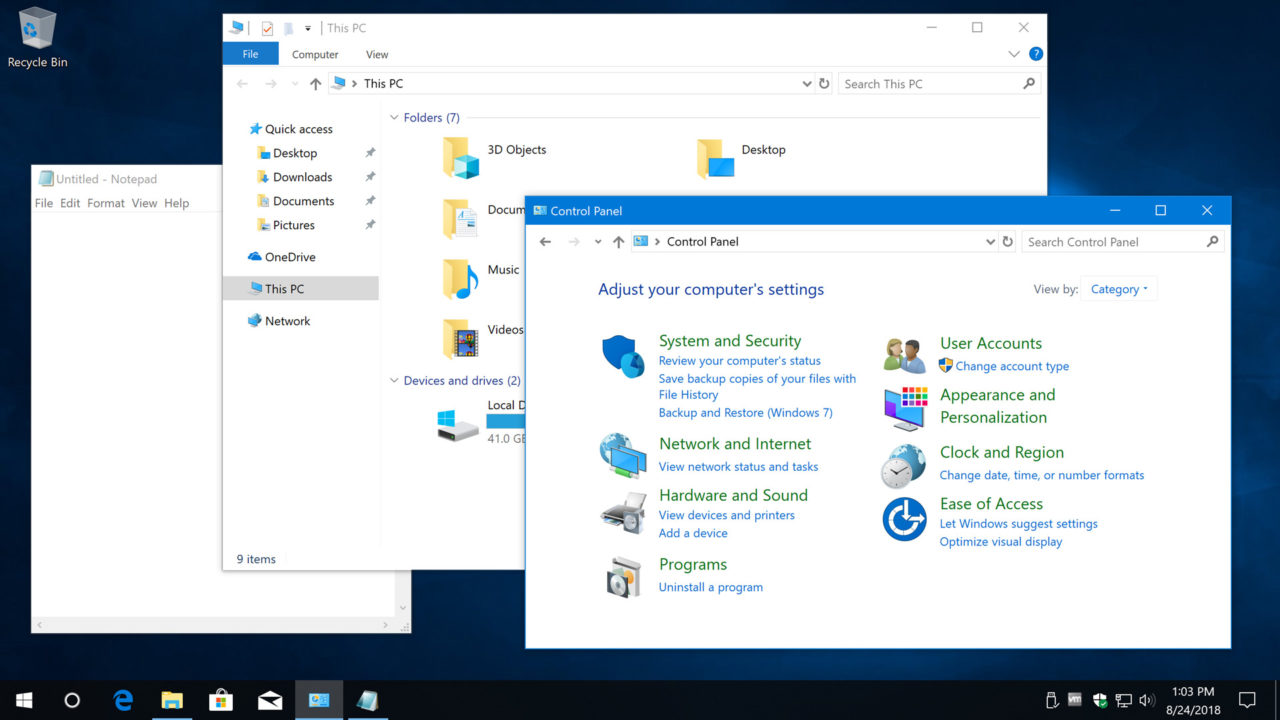
There’s no need to save or reboot; the change will take effect immediately. Now, open a compatible* desktop application. You’ll see the color you chose earlier prominently displayed in the application’s title bar.
*It’s important to note that this option is only relevant for traditional “desktop” applications such as File Explorer, Notepad, Control Panel, and some third party apps that use Microsoft’s traditional design elements such as Google Chrome. This won’t work for UWP apps or third party apps that use custom window designs such as Adobe Photoshop, as they don’t have standard title bars.
The title bar color will only appear for the active application, while background apps will retain the same white color. This makes it easy to see at a glance which app is currently in the foreground. Of course, if you find that you prefer Microsoft’s default flat look without the title bar color, you can simply return to Settings and uncheck the aforementioned option.




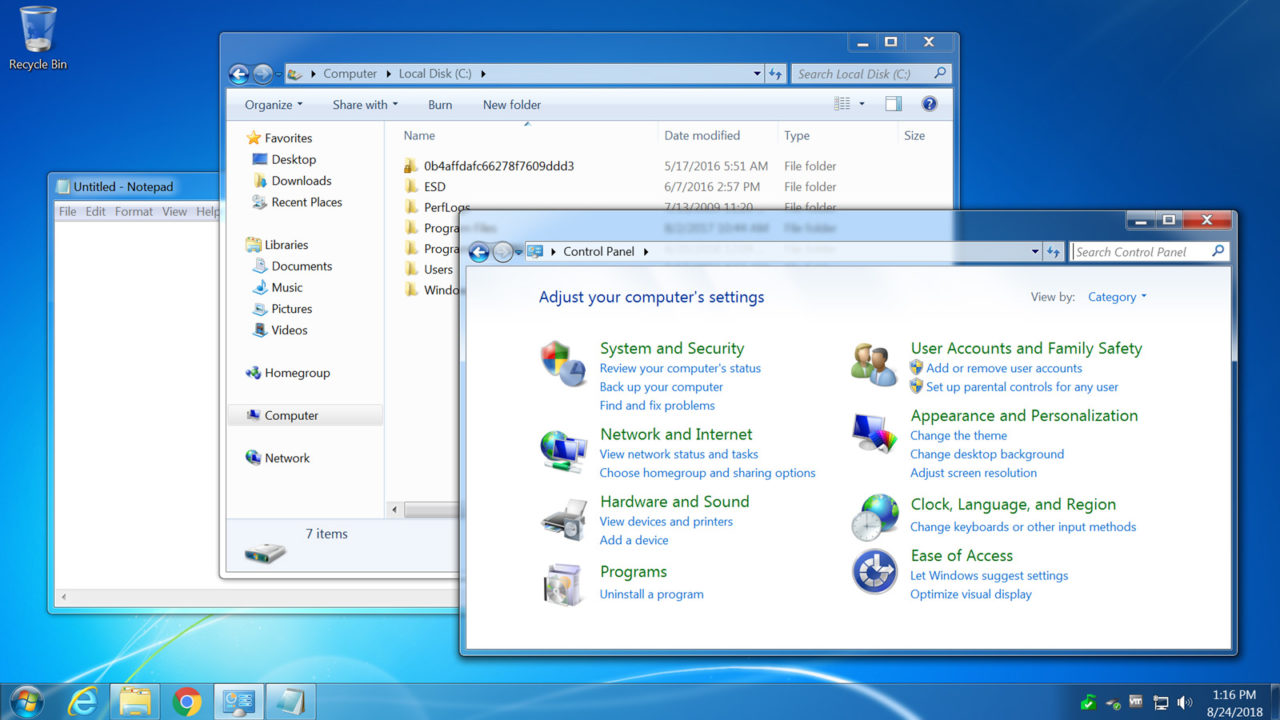













One thought on “How to Enable Title Bar Color for Desktop Apps in Windows 10”