How to Enable Wyze Cam Person Detection

Wyze Cams enable you to equip your home with affordable, easily-accessible surveillance. The Wyze app connects the Wyze cameras with your smartphone, allowing you to quickly gain access to the live home feed, from the palm of your hand.
In addition to allowing two-way audio communication between you and your visitors, Wyze cameras are equipped with a motion sensor that can be instructed to notify you every time there is movement in front of the Wyze camera in question. Yes, you’ll receive a notification on your smartphone, wherever you are. Can Wyze cameras do person detection, though?
How Good Are They?
Wyze Cams bring full HD footage to the table (1080p) that is capable of detecting movement to the tiniest of details. You can customize the sensitivity, though, so you don’t have to worry about being notified about trivial things such as pigeons, sparrows, or leaves. Wyze cameras are very good, but would they be able to do person detection? The short answer is – yes.
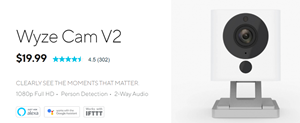
What Is Person Detection?
There is an optional and free service, called Person Detection, that works with the Motion Detection feature on Wyze cams, allowing you to do just that – identify whoever it is that triggered a Motion Event.
This is a great tool that can be used, for instance, to only notify you when there is an actual human in front of the camera; very useful for people with pets, who would otherwise trigger the Motion Sensor, notifying you more often than necessary.
Enabling Person Detection
By default, the AI’s firmware will remain dormant, meaning that you won’t get this feature by merely hooking up the Wyze device. However, you don’t need to buy or download anything third-party in order to use Person Detection. To use this built-in software, you’re going to have to activate it first.
How to Do It?
Here’s a thorough guide on how to activate Person Detection on your Wyze Cam. Keep in mind that this feature isn’t supported on the original, Wyze Cam v1. This will only work with Wyze Cam v2 and Wyze Cam Pan.
First, open the Wyze app and navigate to the Account tab. From this screen, tap Wyze Service and the Person Detection option. Towards the bottom of the page, you’ll see a Get Started button. Tap it. Now, you should see a list of cameras that are connected to your Wyze account. Again, Wyze Cam v1 doesn’t support Person Detection, so you won’t be able to find it on the list. If another camera isn’t displayed and you are certain that it isn’t the v1, you should upgrade the firmware.
Now, activate each camera that you want to activate Person Detection on by toggling the corresponding slider to its right. Select Enable at the page’s bottom. If you select Get it Now, the Person Detection feature will be activated automatically, without affecting other features, such as CO, sound, and smoke alarm notifications. If you select Get Later in Notification Settings, nothing will be applied and you’ll be able to activate Person Detection from the Notification Settings menu.
If your Motion Detection sensor isn’t turned on, the Person Detection feature won’t work, even if you’ve enabled it like previously instructed. To enable Motion Detection, select the camera in question, tap the gear icon in the top-right corner, and select Event Recording. Toggle the Detects Motion slider to On.
Person Notifications
First of all, in the Events tab, every time motion is detected, you’ll get to review an event tagged as a person detected event. You can also set your Wyze Cam to only send you Push Notifications should a person be detected. To do this, open the Wyze app, select the Wyze Cam that you want to set this for, tap the gear icon in the top-right corner, and then tap Notifications.
Choose when you want to receive notifications by toggling the offered notification types. Deactivate everything except for Person Notifications if you only wish to receive these Push Notifications.
Person Detection as a Trigger
If you are using other Wyze devices, such as the Wyze Bulb, with Person Notifications, you can essentially make the Bulb turn on only when a person is detected. This works brilliantly with the Wyze Cam’s night vision mode. Mess around with the shortcuts feature in the Wyze app to set this and other types of shortcuts.
Additional Tips
Make sure that your Wyze camera is standing upright, providing you with a clear and broad view of the entire area. The ideal height is about six feet. The distance between the “area of interest” and the camera goes from two to twenty feet. Make sure that the camera is set so that the human features like the face, hands, legs, and feet can clearly be analyzed by the algorithm.
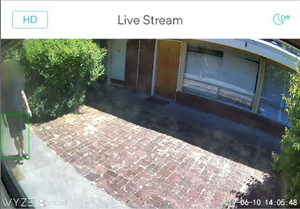
On the other hand, don’t place your Wyze Cam turned towards a screen door or a window – reflections and blurry materials can easily confuse the AI algorithm. Avoid places that are too far from the area of interest and try and avoid dim light. The dimmer the view the less effective the detection range.
Finally, bear in mind that the Person Detection AI will detect people on the TV screen, in mirror reflections, in pictures, photos, as well as human statues.
Wyze Cam and Person Detection
Although the AI algorithm isn’t perfect, it does a fantastic job of notifying you when a person is in front of the camera. You can use it in combination with other Wyze devices, such as the Wyze Bulb. Set it up properly, keep the additional tips in mind, and make your Wyze equipment even smarter than it already is.
Are you using the Person Detection feature? How do you like it? Has this tutorial helped you set it up properly? If you have any thoughts, ideas, suggestions, tips, or questions, feel free to join in on the discussion in the comments section.






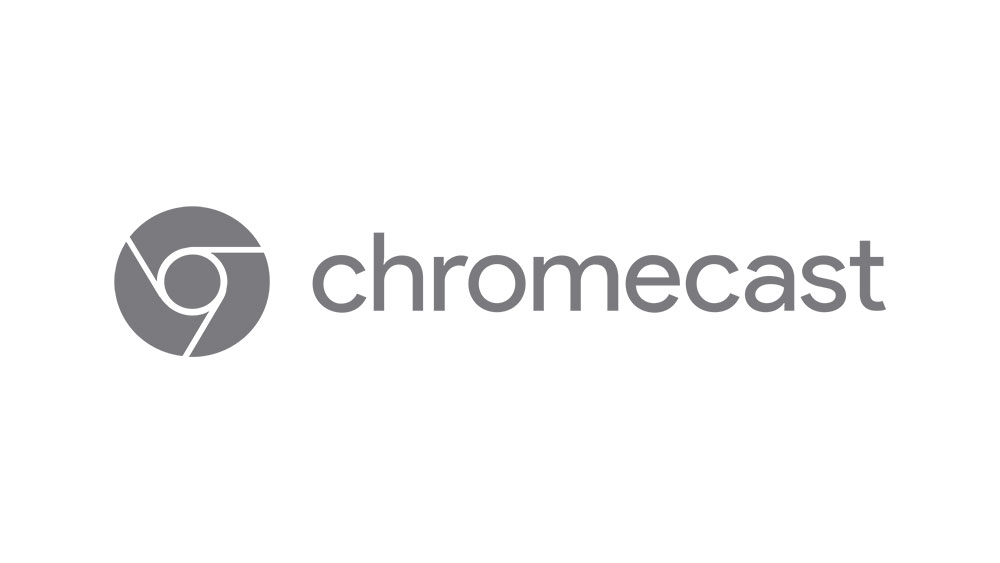










2 thoughts on “How to Enable Wyze Cam Person Detection”