How To Equalize Sound In Windows
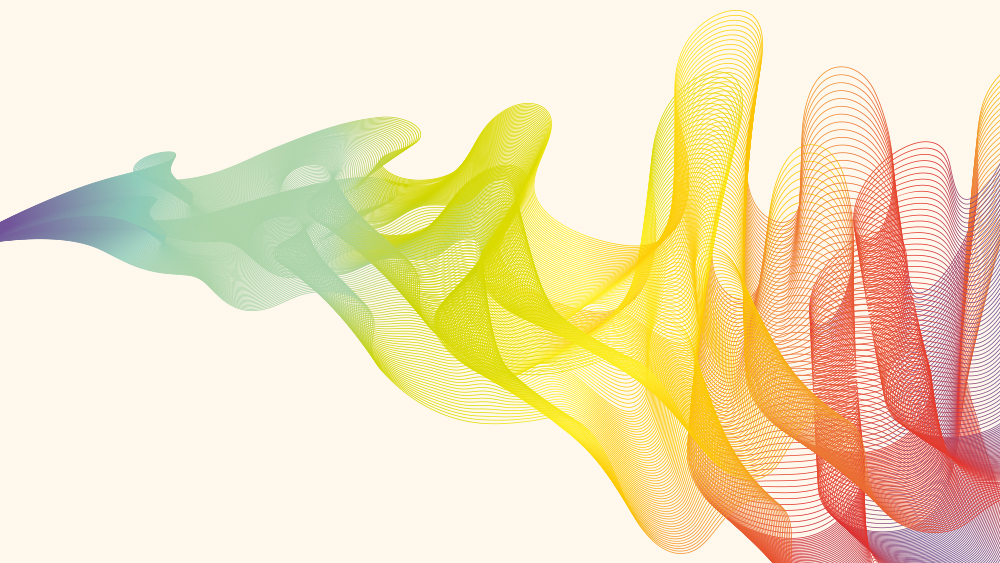
In this article, we’ll be discussing how to enable sound/loudness equalization in Windows. What exactly is loudness equalization? Loudness Equalization exists on audio equipment to even out the range of sounds that you hear. For instance, you may listen to music- some of which that’s really quiet, and some of which that’s really loud, depending on how it was produced. Loudness equalization in this context will make the loud quieter, and make the quieter louder. In other words, it…equalizes!
Windows Loudness Equalization
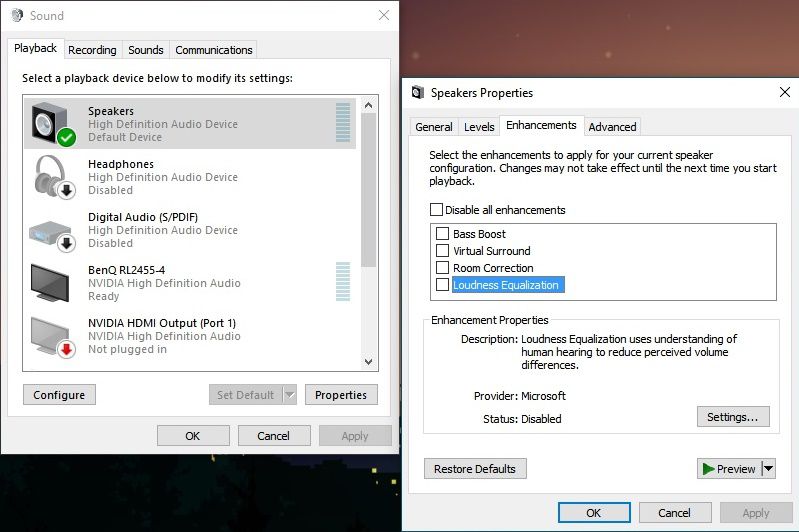
In Windows, most audio devices already support Loudness Equalization. In order to enable Loudness Equalization, though, you’ll need to open up the properties of your Sound devices. To do this, simply right-click the Speaker icon in your taskbar, and then left-click “Playback devices”.
Once you’ve done that, you should have something that looks similar to the left window in the screenshot seen above. Right-click the playback device you’re using (in my case, my speakers), and then left-click Properties.
Doing this will present you with the window you see on the right of the screenshot. Click the “Enhancements” tab, select “Loudness Equalization”, then click “Apply” to apply the setting. Note that if this option doesn’t appear, it means your sound hardware doesn’t support the feature. This is incredibly unlikely, but realistically shouldn’t be something for you to worry about too much.
Application Loudness Equalization
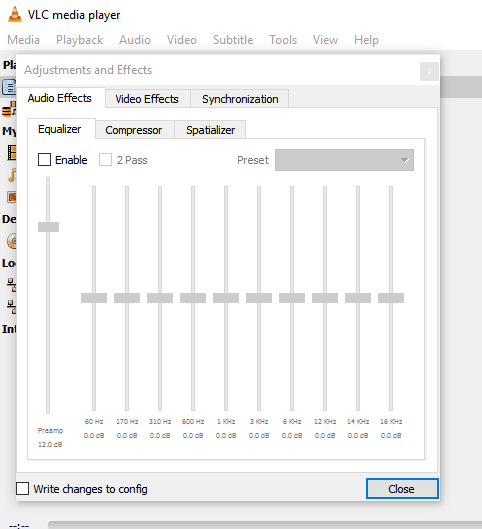
Finally, there’s application-end loudness equalization. You may recognizes these as the equalizers you see on a set of speakers, or in mobile apps on your phone. That’s actuaally the purpose of an equalizer! Loudness equalizers like these require much more careful configuration to sound just right, but most applications with them have plenty of presets to choose from.
Use whichever one you find the most comfortable! Did this article help you figure out how to use Loudness Equalization, or raise any other questions? Feel free to sound off in the comments below, and I’ll get back to you as soon as I can with any help that you need.
















