How To Completely Erase Your iPhone
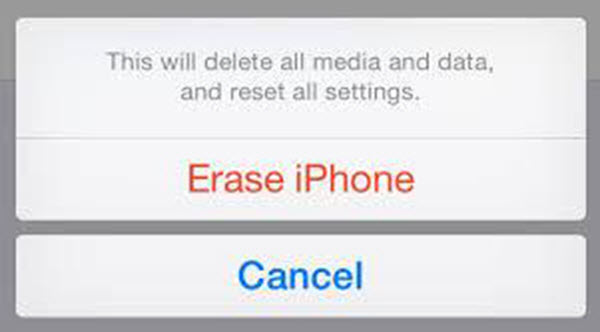
Whether you want to sell or give away your phone or whether you want to start fresh, there could be a number of different reasons why you need to completely erase the information on your phone. If you just sell your phone with your information still on it, that could get in the wrong hands and really come back to bite you. As a result, you should always know how to completely erase your phone. Thankfully, it is a fairly simple process.
If you haven’t had to do it before and have no idea the steps to take, you’ve come to the right place. In this article, I will give you a detailed, step by step breakdown on how to completely erase your iPhone. However, before you completely erase your phone, you should make a Back Up, just in case.
There is nothing worse than completely deleting your device and then realizing you didn’t need to or that you need to get some information from the phone. Without a backup, you will have zero chance or recovering anything from that phone, which is why you should always make a backup before tinkering with reseting or erasing your phone. Thankfully, this is also a fairly easy process. In fact, both the backing up process and the process of erasing your phone can both be done directly on the device.

Step 1: Make sure your phone is connected to WiFi and if your power is low, make sure you are plugged in and charging.
Step 2: Click on the Settings app icon from the home screen.
Step 3: From there, locate iCloud and tap on it.
Step 4: Once there, find the Backup button and then click Back Up Now, and your phone will begin the process of saving a backup of your information for if you may need it in the future.
Sometimes backups are kept automatically, but manually doing a backup on your phone is a great way to ensure that your backup is up to date with your phone’s most recent information. Now that you know how to back up your device, we can move to the steps on how to erase it. Remember, erasing your phone cannot be undone (which is why having a backup is absolutely necessary).
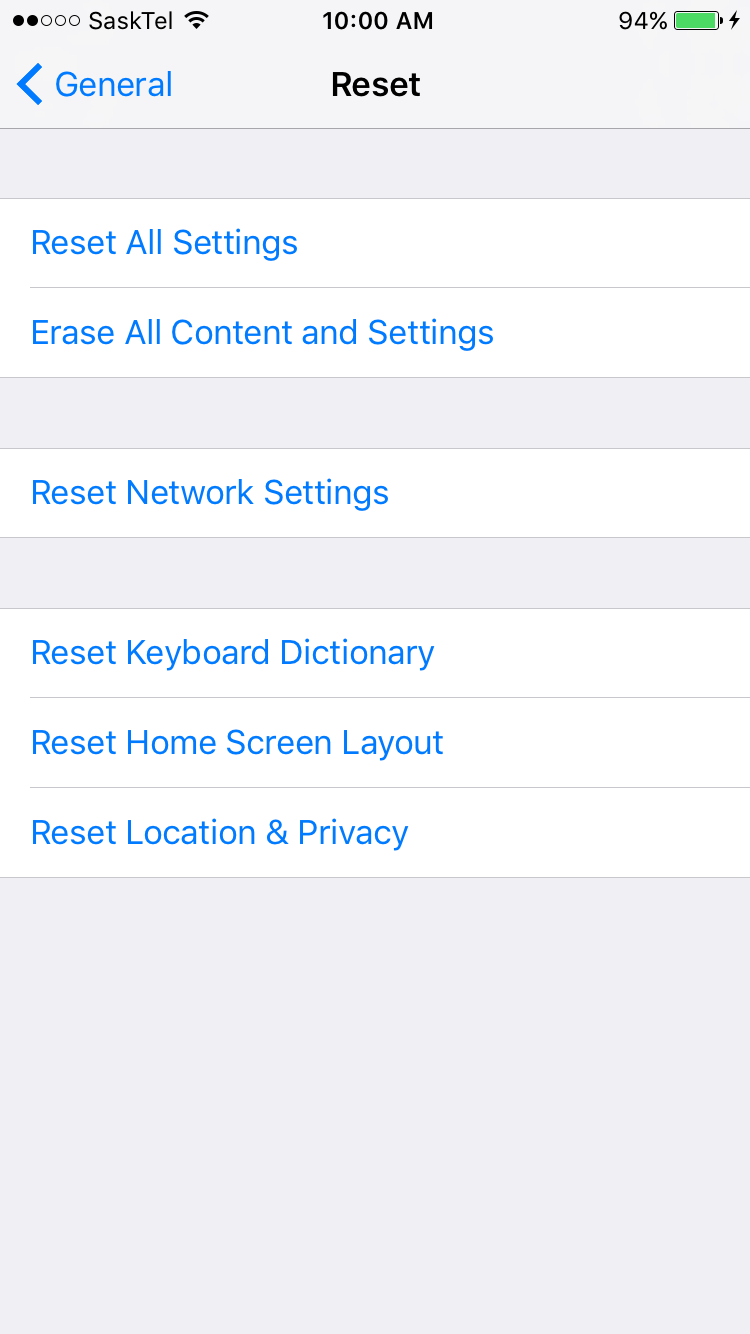
Step 1: Launch the Settings app from the Home screen on your device.
Step 2: Once there, tap on the General icon.
Step 3: Scroll all the way to the bottom of the menu and select the Reset button.
Step 4: In that menu, search for the Erase all Content and Settings button
Step 5: Before you can completely erase your device, you must enter your passcode to ensure the phone is yours.
Step 6: Then, you will finally be able to hit Erase iPhone which will completely wipe the device. The process should only take a couple of minutes.
Once the device has been erased, it will start up again like it is straight out of the box for the first time. From here you will be able to start from scratch, restore from a previous backup or simply nothing at all if you are selling the phone or giving it away.
No matter what you do with your phone from now on, you know that your information is completely wiped off all your personal information.
















