How to Fix Error 0x80004005 in Windows 10
If you see error 0x80004005 in Windows 10, it means an update has failed. This particular error code seems specific to Internet Explorer Flash Player and is noted in a Microsoft KnowledgeBase article KB3087040. Unfortunately, the article doesn’t actually tell you much about the error or how to fix it. It doesn’t even mention it happening in Windows 10!
Fortunately, this is something I have seen myself on a client machine and have successfully fixed it.
There three ways to address error 0x80004005 in Windows 10. You can either reset Windows Update or download the files manually. If neither of those work, the Windows Update Troubleshooter might do the trick. The second option seems a bit hit and miss with a few users saying it didn’t work for them, so let’s begin with resetting Windows Update.
Reset Windows Update to fix error 0x80004005
It helps to be comfortable in the command line to use this method but the steps are quite straightforward.
Open a Command Prompt as an administrator and type or paste the following commands. Press Enter after each command.
- net stop wuauserv
- net stop cryptSvc
- net stop bits
- net stop msiserver
- ren C:\Windows\SoftwareDistribution SoftwareDistribution.old
- ren C:\Windows\System32\catroot2 Catroot2.old
- net start wuauserv
- net start cryptSvc
- net start bits
- net start msiserver
This stops the Windows Update services, renames the update folders and then restarts the services again. Renaming (ren) the folders forces Windows Update to recreate them and start the update cleanly. In the vast majority of cases I have seen, this fixes the error.
If it doesn’t work or you aren’t comfortable using the command line, you could try downloading the file manually and setting it up.
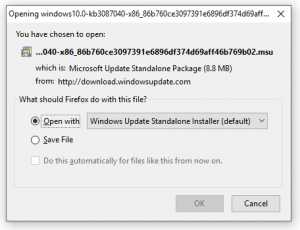
Direct download
Sometimes, direct action is the only way to go. Downloading and installing the files manually has helped a lot of users but many have also said this hasn’t worked. It won’t hurt to try it for yourself.
Download the file directly from here:
Choose the file that matches your version of Windows, x86 is for 32-bit versions and x64 is for 64-bit. The file will not work if you get the version wrong.
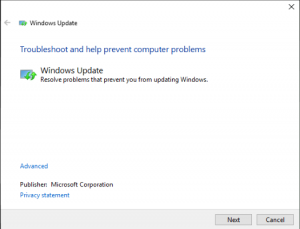
Windows Update Troubleshooter
The Windows Update Troubleshooter is actually pretty good a picking up file errors within its systems. If the previous two methods don’t work, it is definitely worth a try.
- Type ‘troubleshooting’ into the Search Windows (Cortana) box.
- Select ‘View all’ in the left pane of the new window.
- Select Windows Update
- Click Next and allow the troubleshooter to complete.
If the Windows Update Troubleshooter finds an issue it will automatically download and replace the file(s) at fault. You need do nothing until it is complete.
Finally, if none of those methods work, just leave it and use a different browser. Flash is on its way out soon anyway with most other browsers dropping support for it because of its inherent vulnerability. Microsoft will follow suit eventually.
















