How to Use ES File Explorer Effectively
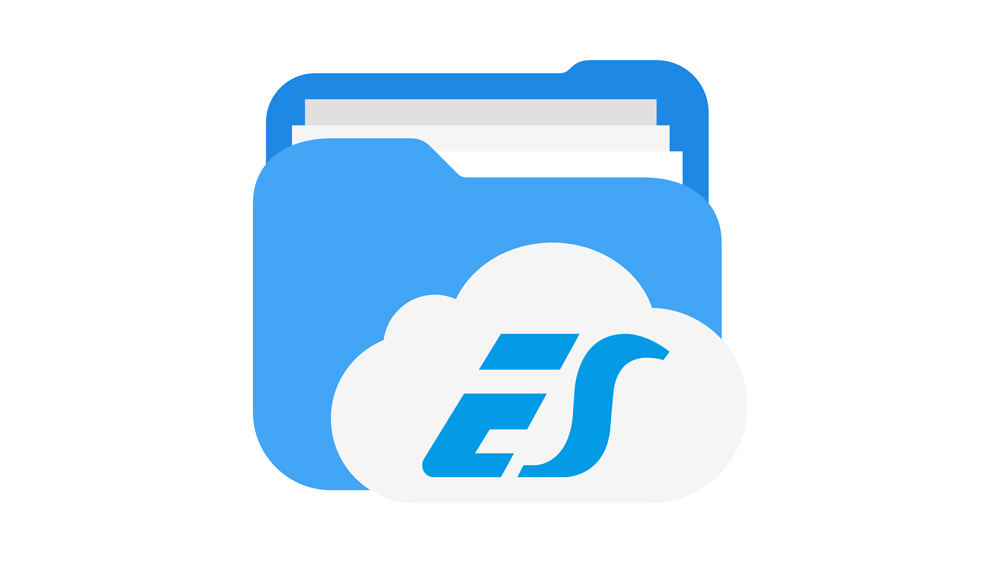
Every device needs some sort of a file explorer for navigating through files and folders. For Mac, that is Finder. For Windows, it’s File Explorer, and for Android, things are more complicated.
Unfortunately, many Android devices don’t have a built-in file explorer, which takes away a lot of the device’s functionality. That’s why a lot of Android users resorted to ES File Explorer to fill in the gap. This app has been amazing and very useful… perhaps up until very recently.
Find out what ES File Explorer can do, and what other Android apps you can use as an alternative.
ES File Explorer – How to Install
It’s a real shame that ES File Explorer got booted from the Google Play Store. You’ll find out everything regarding this scandal if you keep reading, but for now, let’s focus on the app’s features. Remember not to download the app named ES Explorer and ES File Manager File Commander 2019 from the Play Store because it is a fake.
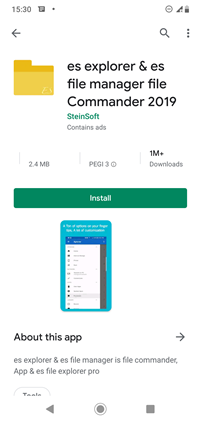
Currently, that’s the only ES File Explorer you can find on the Google Play Store, and it’s nowhere near the original. Instead, you can use the following link to download the ES File Explorer APK file directly from the official ES APP Group page.
This app is free to download and install, and even though there was a premium version of the app, all features have since been unlocked for all. After installing the app following the instructions on your Android device, start the app.
ES File Explorer Features Summary
On the home screen of the app, you will see its many features. There are various categories and options. The most basic are the file management options for cutting, deleting, copying, and pasting files.
The storage management features of ES File Explorer are amazing, with which you can see exactly what takes up all the space. Also, there is a cloud storage management for Dropbox, Google Drive, OneDrive, and other cloud accounts.
You can also connect to other devices on your local area network and share files between devices. Finally, there are various tools such as the task manager, viewing hidden files on your Android, etc.
ES File Explorer – How to Navigate
On the left side of the main menu, you will see all the main categories such as Movies, Images, Music, Apps, etc. When you open one of these items, you will open a new window. You can have up to twelve windows open at a time.
At the top right corner of your screen can be found the search option. Tap it and you will get an empty field where you can enter your query, and the app will search your SD card for it. The options menu is located at the right.
You can choose New for creating a new file in the current folder that you are using, Refresh, list all your open Windows, or view the History of your visited folder locations on the SD card or the cloud.
ES File Explorer – How to Use
ES File Explorer works the same way as any desktop file explorer. You can access your Local files by selecting the SD card icon from the dropdown menu at the top. From this window, you can go to home screen, your device root directory, the download folder, or internal storage.
Once you start browsing the files, you will see that it’s easy to navigate, where you’ll find a list of all previous folders at the top. You can retrace your steps at any time by tapping on any of the folders.
If you want to move files around, tap on them and hold your finger. You can do this for multiple files –they are selected if they have a checkmark next to the name. When you are done selecting the files, you can copy, paste, or cut them as you please.
You can tap on the More menu for additional options, such as sharing, compressing, encrypting files, etc.
ES File Explorer Gone from Play Store
ES File Explorer was one of the best-rated file manager apps on the Play Store, with millions of downloads and positive reviews. However, it all changed in April 2019 when Google decided to remove the app from the Play Store.
By then, the once-great app had become bloated with unnecessary content and too many ads. Some users reported that ads were opening on their own without any user input. Also, there were vulnerability claims where some users allegedly had their personal data stolen.
ES File Explorer switched from one developer to another. It was the property of DO Global, a Chinese tech giant, at the time of these unflattering events. The company later apologized for the irregularities involving ES File Explorer and some other apps in their portfolio.
Google rightfully removed this app for numerous policy violations.

Alternative File Explorer Apps
Luckily for you, there are other file manager apps on the Google Play Store. Here are some of the best ones:
ASUS File Manager
ASUS File Manager is a great file manager that’s compatible with most Android devices. The interface is sleek and simple. The list of supported file types is huge. There are archiving features, cloud storage features, support for LAN and SMB, and all of those are free. The ads are few, but unfortunately, root access is not available. Finally, you can use this file manager to decompress and compress zip and rar files and transfer them from your phone to PC, and vice versa.
Xiaomi File Manager
Mi File Manager is a great file manager from the Chinese tech company Xiaomi. This manager is pre-installed on most Xiaomi Android phones. It is also free to download and use, although there are some ads.
You’ll find basic features like opening, copying, renaming, unzipping, sharing, deleting, searching for files, etc. The supported file formats support are extensive, including documents, videos, music, images, zip files, and APKs.
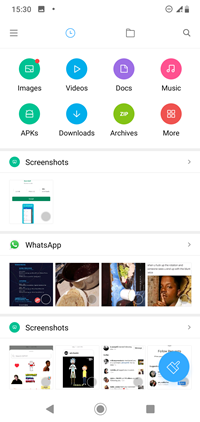
File Exploration and Management
Sadly, ES File Explorer is no longer available on the Google Play Store. Maybe that will change in the future, but until then, there are some great alternatives. Besides the above, honorable mentions go to MiXplorer, Total Commander, and Astro File Manager.
Are you still using ES File Explorer? How is it working for you? Let us know in the comments.
















