How To Exit Fastboot Mode in Xiaomi Redmi Note 3

All Xiaomi Redmi devices come with a locked bootloader. That means that you need to unlock it from the Fastboot mode. If you tried to unlock your Xiaomi device by yourself, or if you entered Fastboot mode for any other reason, there is a chance that your phone remained stuck in Fastboot screen.
This happens because most of the devices don’t unlock the first time you try to root them, and they remain in the Fastboot mode until you manually exit it. If replacing the battery doesn’t help, you will need to find a different method.
In this article, we will cover some of the methods you can use to exit the Redmi’s Note 3 Fastboot mode.
How to Exit the Fastboot Mode in Xiaomi Redmi Note 3
To exit the Xiaomi Redmi Note 3’s Fastboot screen, you need to make sure that the phone actually is in this particular mode. You’ll know this if the Fastboot mode image appears. In Redmi Note 3, the image looks like a Xiaomi bunny (official Xiaomi mascot) repairing an Android bot.

If so, try out some of these methods.
Method 1 – Power Key
To exit the Fastboot mode, you should:
- Press the ’Power’ key. It’s in the back of the device.
- Hold the key until the screen disappears. This may take up to 40 seconds.
- The screen should disappear and your phone should reboot.
Method 2 – Power Key + Volume Keys
If the screen doesn’t disappear, there is a different method you should try. Instead of holding just the ’Power’ key, you should:
- Press the ’Volume Down’ along with the ’Power’ key.
- Hold the two keys at the same time until the screen disappears. The device should reboot automatically.
In some versions of Redmi Note 3, you may have to press the ’Volume Up’ key in place of the ’Volume Down’. So, if the former doesn’t work, try this out instead.
Method 3 – Releasing Only the Power Button
There are cases where your phone will start loading Android’s operating system, and you may even see the Xiaomi logo. However, after a few seconds, it will lead you back to the Fastboot screen.
If this issue is occurring to you, you should try this out:
- Use the previous method (the ’Volume key’ and the ’Power’ button) to exit the Fastboot mode.
- Wait after the Xiaomi logo disappears, and a new screen starts appearing.
- When you see ’Android is starting’, you should release the ’Power button’ but still hold the ’Volume Up/Down’ key.
- The operating system should boot now.
What If My Keys Are Broken?
If some of your keys are stuck, broken, or don’t function for other reasons, you may need help to exit the Fastboot mode. Since the only way to access and exit this mode is with the keys, you should repair them as soon as possible.
If you can’t take your phone to a repair shop, or if neither of the above methods helped, you can use a third-party app.
Using a Third-Party app to Exit Fastboot Mode
If you have a laptop and a smartphone USB data cable to connect your device, you may exit the Fastboot mode via third-party apps.
For example, Android Multi Tools enables you to enter and exit the Fastboot mode with your computer, wipe out all the data from your smartphone, check the device info, and other useful things.
So, to use this app you should:
- Connect your phone and your computer with the USB cable.
- Download and extract Android Multi Tools.
- Launch the app.

- Press ’1’ on your keyboard.
- Press ’Enter.’
- This will execute the ’1. Check Device’ command to make sure that your phone is connected.
- If not, reconnect the data cable.
- If yes, type ’9’ (Exit Fastboot mode) and press Enter.
- The program will execute the command on your phone.
- Disconnect the device.
When you turn on your mobile phone it should boot up to Android instead of automatically entering the Fastboot mode.
Using ’Minimal ADB and Fastboot Tool’ to Exit Fastboot Mode
Minimal ADB and Fastboot tool is open-source software for Android developers and users. It can unlock bootloader, flash custom ROMs or other third-party apps, and it allows you to customize your system in various ways.
However, this is one of the most complicated methods for exiting the Fastboot mode. To do this, closely follow these instructions:
- Download and install ’Minimal ADB and Fastboot tools’.
- Navigate to the installation folder.
- Hold Shift.
- Right-click on any empty space within the folder.
- Select ’Open command window (or PowerShell window) here’ from the dropdown menu.

- Connect your device with your Windows computer using the data cable.
- Type ’fastboot devices’ in the command window.
- Hit Enter. This should display the info of your device in the command window.
- Type ’fastboot reboot.’
- Press Enter to execute the command.
This should exit the Fastboot mode.
Fastboot at Your Own Risk
If you accidentally entered the Fastboot mode, you shouldn’t worry too much. As you can see, there are many methods to exit the screen and return back to your usual operating system.
However, if you got stuck in Fastboot because you wanted to unlock bootloader, you may have to be careful. There is a reason why bootloader is locked, and unlocking it can make your phone prone to espionage, data theft, and easy bypass of the security.
Did you unlock your bootloader and, if so, and why? Leave a comment and let other readers know more about this process.




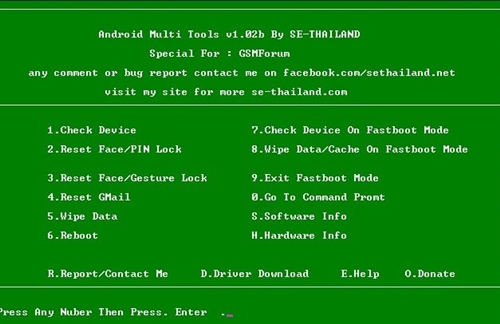
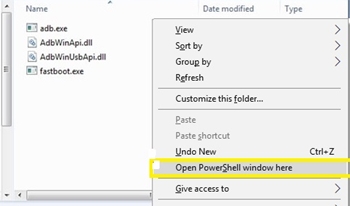













7 thoughts on “How To Exit Fastboot Mode in Xiaomi Redmi Note 3”