External Hard Drive Not Showing Up On Mac Computer (Solution)
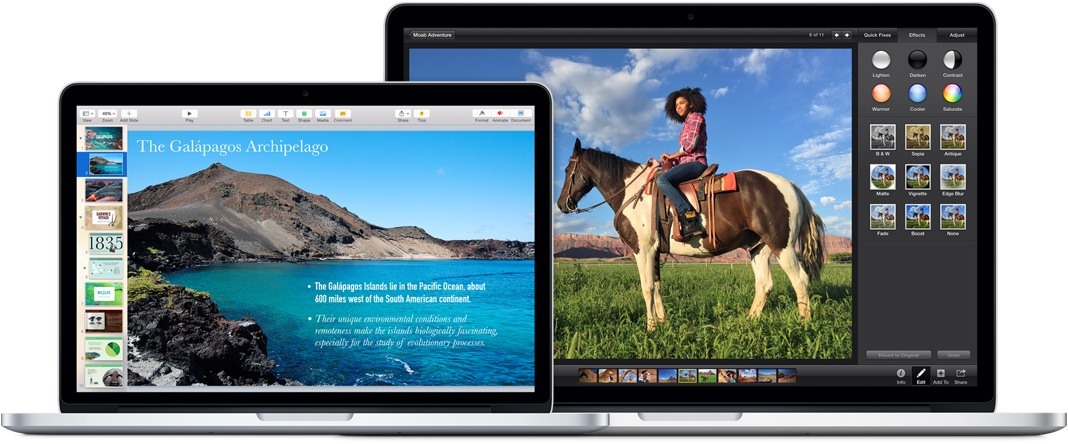
In the Apple support communities, many Mac OS X users reported having this issue. The problem of external hard drives not showing up on Mac in disk utility is an easy fix. There have also been problems with Seagate external hard drive not showing up on Mac after OS X Yosemite, OS X El Capitan or macOS Sierra update.
The solutions below will help fix problems with Seagate disk utility and Toshiba disk utility
Solution 1:
Go to Settings -> Finder Preferences . Under the General tab, once there, select External drive in “Show these items on the desktop”.
Solution 2:
Click Disk utility and then select the external drive that you see on the left sidebar. Choose verify disc. Doing this will correct errors that were missed.
Solution 3:
Check the USB hub first if you are trying to connect your external hard drive with Mac using an USB Hub
Solution 4:
- Open Disk Utility(either Seagate disk utility, Toshiba disk utility or some other brand disk utility) Connect another external drive or pen drive to your computer if you’re external USB drive drive faded/greyed out and unmountable
- Make sure to not eject from the Finder window list.
- Connect your external drive and restart your computer.
Solution 5:
- Turn on your computer to use the Finder solution.
- Click on the Finder menu, and then select “Go to Finder”.
- Whatever appears on Disk utility is what is needed to be typed on the external drive path.
Ex: /Volumes/sleekdisk
Solution 6:
If you’re having difficulty with Finder not showing up, Click on favorite list once clicked the finder window and viewed below. If the drive is greyed out, then select the drive if it is visible.
Solution 7:
- Shut down your Mac computer .
- Unplug the power cord.
- Unplug all USB connections.
- Wait 30 seconds or 5 minutes then plug it back in.
- Then turn on your MacBook Pro or iMac.
- Plug the external drive only to the USB port. Open Finder and check your drive.
Solution 8:
Either install and run Kext_Utility.app.v2.6.1 or Onyx. Then restart your Mac machine.
Solution 9:
This issue could arise from an unsupported drive format.
Install Fuse for OS X, NTFS-3G for Mac OS X and Fuse wait.
Restart your computer and check the issue.
If the above methods not working?
- Make sure to install fresh OS X Yosemite, OS X El Capitan, or macOS Sierra.
- Try to connect your Windows computer to your WD passport or Segate external hard drive not showing up on Mac to fix this problem.




















