Save Your Eyes and Improve Your Sleep with f.lux for OS X and Windows
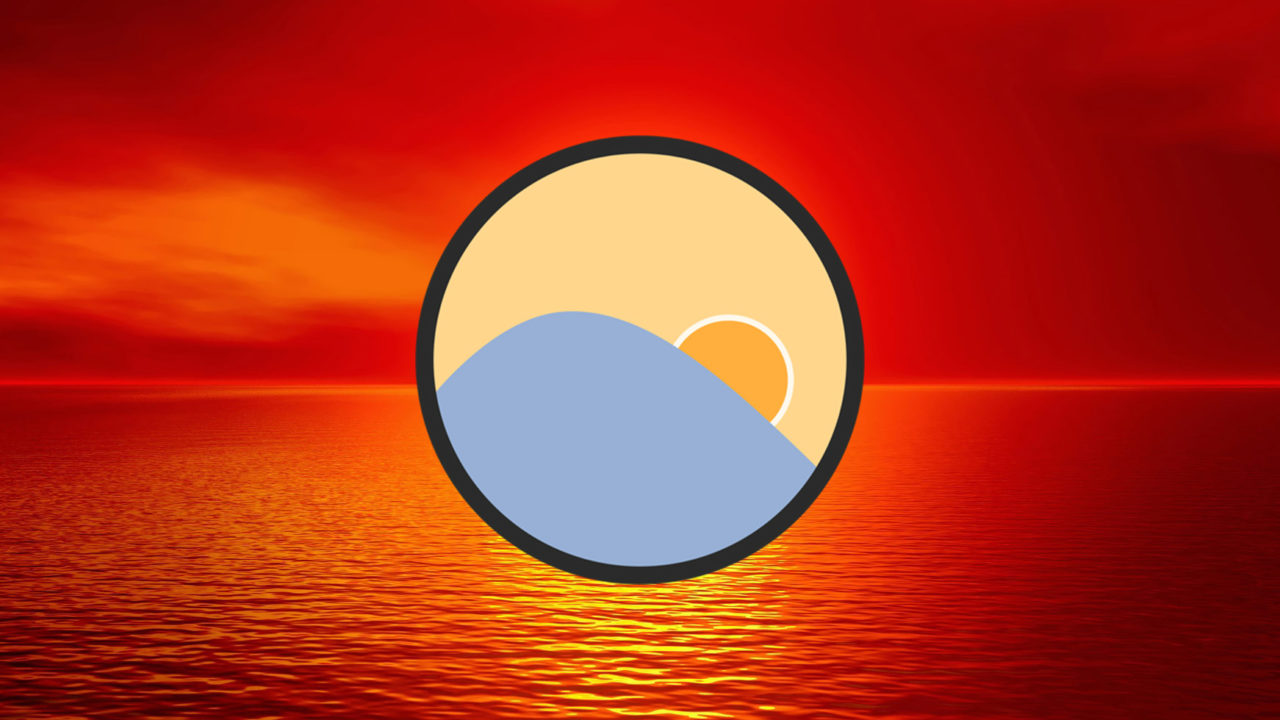
It’s well known that the light emanating from your computer’s display can cause eye strain during the day, but did you know that it can also cause sleeping problems at night? A significant volume of research has revealed that the cool blue light that is common to the displays of our computing devices “can disrupt sleep or exacerbate sleep disorders, especially in children and adolescents,” when used at night. This is bad news for those who prefer, or are required, to burn the midnight oil in front of their computers.
Doctors and researchers hypothesize that using displays with warmer color temperatures set to match the time of day can counter the negative effects that backlit screens may have on nighttime eye strain and normal Circadian rhythms. Mac and Windows users can do this themselves by adjusting the color calibration of their desktop and laptop screens, but doing so can be a time-consuming manual process, requiring users to set a warmer color temperature at night, and then revert to a cooler color temperature the following day.
A better solution for reducing eye strain and minimizing the risk of disrupting your sleep cycle is f.lux, free software available for OS X, Windows, and Linux. f.lux automatically adjusts the color temperature of your computer’s display based on location and time of day, bringing your display from a bright 6500K to as low as a nearly all-red 1200K.
Users can customize f.lux to match their preferences, with separate user-definable presets for daytime, sunset, and bedtime scenarios. Simply lowering a screen’s color temperature won’t be a good fit for every computing task, however, so there are also custom modes including a “Movie Mode” that raises the temperature for 2 hours in order to provide more accurate colors while watching films, and a “Darkroom” mode, which inverts the display to a high contrast red-on-black color scheme.
Apart from these custom modes, users can “set it and forget it” once initial parameters are set. f.lux will automatically adjust color temperature in the background as the day progresses, hopefully reducing your chances of eye strain and disrupted sleep cycles. Although it’s impossible to completely convey the look of a color temperature-adjusted display without seeing it in person, the image below simulates a warmer color temperature (right) to the default setting (left):
Those accustomed to their display’s default settings may be taken aback when first launching f.lux. The warmer color temperature is jarring at first, almost ugly. But after a few minutes of usage, your eyes adjust to the new white point and color cast, and you quickly get used to the new look. At night or in dark rooms, the warmer color temperature is indeed easier on the eyes, and after using f.lux for a few hours, you’ll be shocked at how unnaturally “blue” your screen looks when you quit the app or raise the color temperature back to the default value.
The benefit of f.lux’s automatic adjustments is that you may not even notice the change in your display’s color temperature. While you can manually shift color temperature in immediate and dramatic intervals, if left to its own devices f.lux will slowly reduce color temperature as night falls and the day nears its end, moving just a few degrees at a time over the course of several hours. While using f.lux, we’ve frequently finished our work at the end of the day and found the color temperature several thousand degrees warmer than when we started, but we never noticed the change as it occurred so gradually.
Of course, f.lux isn’t for everyone. Those who depend on color accuracy for their work, such as photographers, video editors, and graphic artists, will want to stick to properly calibrated displays and color temperatures. But the best part about f.lux is that it makes no permanent system changes; all of its color temperature magic is contained within the app itself. That means you can quit the app at any time to return to your display’s default values, or completely uninstall the app if you don’t like it without having to reset any of your computer’s display settings.
As a free app with broad platform support, there’s really nothing to lose by trying f.lux. As mentioned, it might take you some time to get used to a warmer color temperature on your PC or Mac, but the potential benefits for your sleep, eye strain, and health are too strong to ignore. So grab f.lux and give it a shot. Your eyes will thank you.




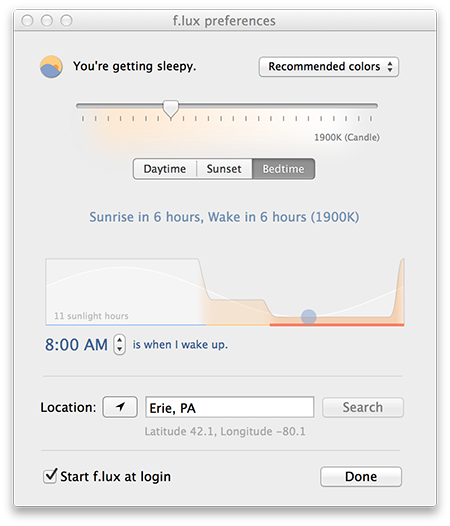
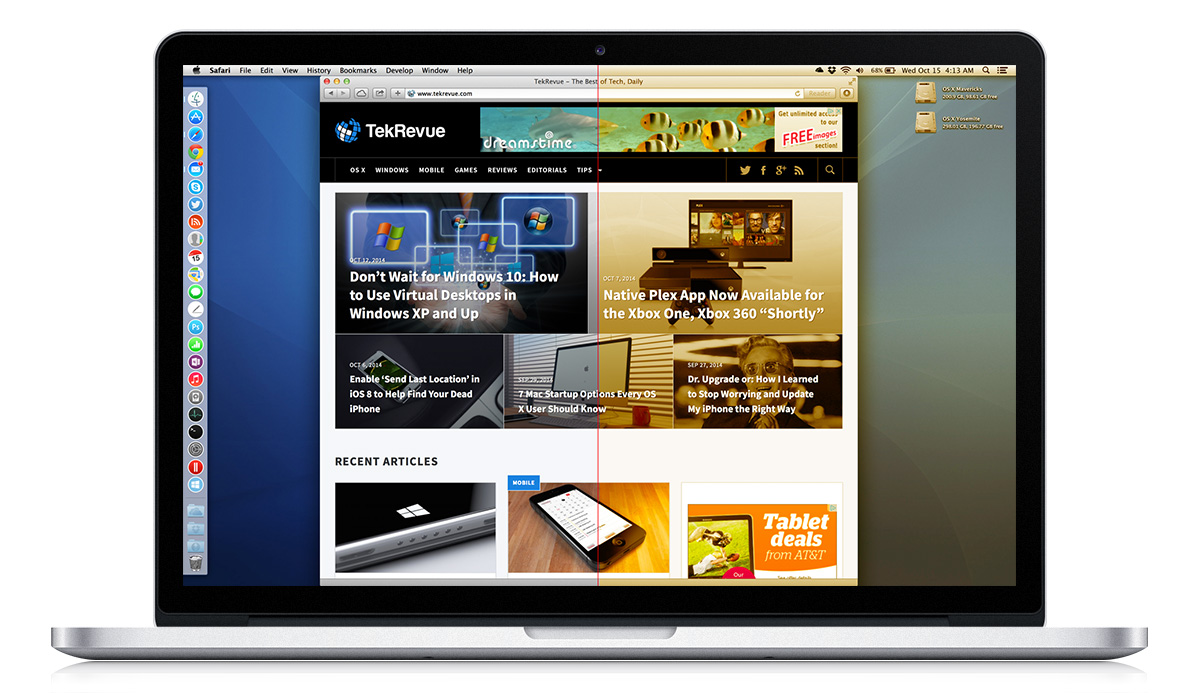













One thought on “Save Your Eyes and Improve Your Sleep with f.lux for OS X and Windows”