How To Factory Reset a Belkin Router

Factory resetting a router is usually only necessary for troubleshooting or for if you’re making big changes to your network. It isn’t something to do lightly as it will wipe all your settings and return all the router config to defaults. If you do need to factory reset a Belkin router, this tutorial will show you how to do it.
First let us consider how a router works and what a factory reset will do.
Router config
All routers contain hardware similar to a PC but on a much smaller scale. There will be a CPU, memory, network card(s), solid state memory and a power supply. There is no need for a graphics or sound card but the rest is largely the same. Instead of running a Windows or Mac OS, the router will use firmware.
Firmware is a much smaller, tighter version of an operating system that is mostly non-configurable. This allows it to run faster and more reliably as there are fewer options to code and fewer error corrections needed. Those options you can change are limited to outside the core OS such as ports, firewall, network addresses and so on.
The config file is where all those user changes are stored. There is a default config file and a copy that you as the router administrator can modify. All changes are made to this copy with the default remaining untouched.
When the router boots the firmware will read the config file after loading the core to implement the specific configuration options you set. Every time you make a change to a router setting, it is written to the config file and implemented every time the router reboots.
When you perform a factory reset, the working copy of the config file is deleted and replaced with a copy of the default file. All of your changes and network settings are deleted along with it. That’s why a factory reset is a task of last resort.
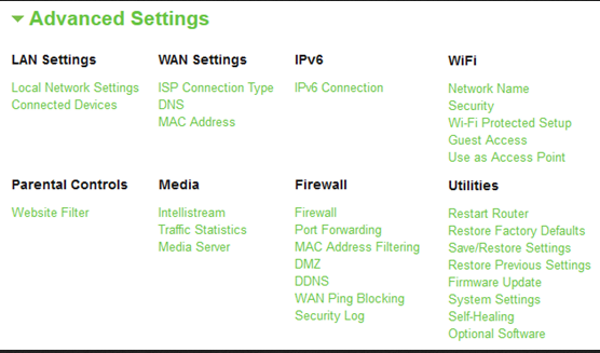
Factory reset a Belkin router
There are two ways to factory reset a Belkin router, a software reset and a hard reset.
Soft factory reset a Belkin router:
- Log into your router as an administrator through 192.168.2.1.
- Navigate to Administration, select Advanced Settings and select Restore Factory Defaults.
- On some routers, the options are ‘Router Maintenance’ and ‘Settings’. Then you will need to select Reset Belkin Router instead of Factory Restore.
- On other Belkin models, the options are Utilities and Restore Factory Defaults or Restart Router.
- Confirm your choice and allow the router to reboot and restore factory settings.
Hard factory reset a Belkin router:
- Turn the router around so you are looking at the back.
- Either press the reset button or use a thin implement to press the recessed reset button for around 20 seconds.
- Allow the router to reboot and reload the default config. This should take around 1 minute.
- Reset your modem once the router has rebooted.
Remember, once you factory reset your Belkin router, the password you were using will no longer work. You will need to log in using the default username and password and change the password to something more secure. Do this immediately.
Default logins for Belkin routers are usually admin or Admin for the username and either admin, password or nothing for the password.
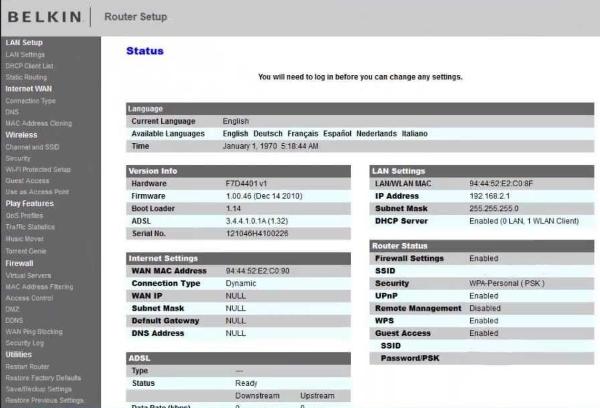
Updating firmware after a factory reset
It is always a good idea to look for a firmware update when you perform a factory reset. Router manufacturers regularly offer updated firmware for their routers as they develop new features, fix bugs or improve the code. After a factory reset, log into your router and select Firmware Update. Allow the router to search for updated firmware and download if it finds some.
Sometimes it can be months between updates so don’t worry if your router cannot find one. You can either leave the current firmware alone or check manually on the Belkin website for any new firmware.
First config changes
Once you have factory reset your Belkin router, you should log in and make some changes. Some are essential, some are optional.
- Change the login name and password. You may not always be able to change the login name, but always change the password to something more secure.
- Change the SSID (optional) so your devices can better recognize your wireless network.
- Change the default wireless password to something secure.
- Turn off the Guest Network unless you’re going to use it.
- Change the wireless channel (optional) to a less congested one, most people leave it at defaults, so the airwaves at other frequencies are usually clear.
- Change the DNS servers to Google (8.8.8.8 and 8.8.4.4) or OpenDNS (208.67.222.222 and 208.67.220.220) – (optional).
So now you know how to factory reset a Belkin router. It is a painless process but does take a little while to reconfigure the router again unless you made a backup of the config. Hope it helps!
















