How To Fake Your Location on Find My Friends
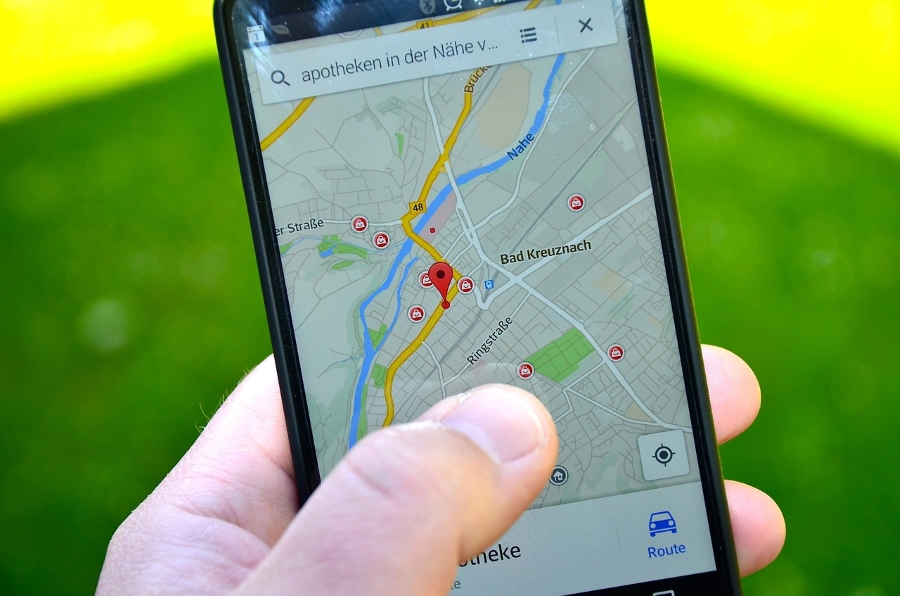
If you’re an iOS user, you’re probably familiar with Find My Friends. Find My Friends lets any group of people share locations with one another so that you can see if your friends are on the way to the movie theater, or check to find out if your spouse has left the house yet.
The app is simple to use and easy to figure out. Anyone in your contact list who installs the app on their phone becomes able to share their location with you, and vice-versa. When you both turn on location sharing, you appear on the interactive map at your current location. Find My Friends tracks your location and updates the map when you move using your smartphone’s GPS capability.
The Find My Friends app offers several different functions to help you coordinate your group of friends. You can share locations between friends on your contacts list or by entering email addresses, phone numbers, or using AirDrop. Find My Friends supports location-based alerts which lets you automatically notify your friends when you arrive at a destination, leave a location, or get home safe. The alerts are customizable and configurable. Find My Friends has a built-in chat client to let you communicate quickly with your friends.
How Do You Hide Your Location On Find My Friends Without Them Knowing?
So what do you do if you don’t want to be tracked by Find My Friends? Well, it’s pretty simple – you just turn location tracking off for your phone within the app, or uninstall the app if you want a more permanent solution. You can toggle the location feature on and off within the app using a simple switch. Easy and straightforward.
However, there are times when you might want Find My Friends to tell your friends an incorrect location rather than showing them nothing at all. This way, they think they know where you are, allowing you to go wherever you want privately without turning off your location completely.
Hey, we’re not judging. Here’s how to do it.
Use a Burner Phone
The easiest and most straightforward way to provide false information to Find My Friends without it looking like you’re being sneaky is to use a burner phone. A burner phone is just a secondary smartphone (usually cheap) that you use only for, shall we say, less than legitimate transactions.

Install the App
Install Find My Friends on your burner phone under the same account as you are using for your primary phone, and then log out of Find My Friends on your primary. Then just leave the burner phone in whatever location you want to appear to be visiting, and go about your business.
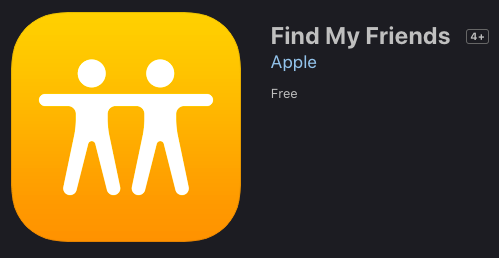
Using a burner phone does have some drawbacks. Find My Friends does have a built-in chat feature, and that means if people try to contact you on the app, they’ll be talking to your unattended burner phone, sitting on a desktop at your office. That could cause people to become suspicious.
In addition, keeping track of which phone is which and making sure you have the right phone and that everything is set up properly can also be exhausting. Despite these drawbacks, using a burner phone is an easy way to fool Find My Friends.
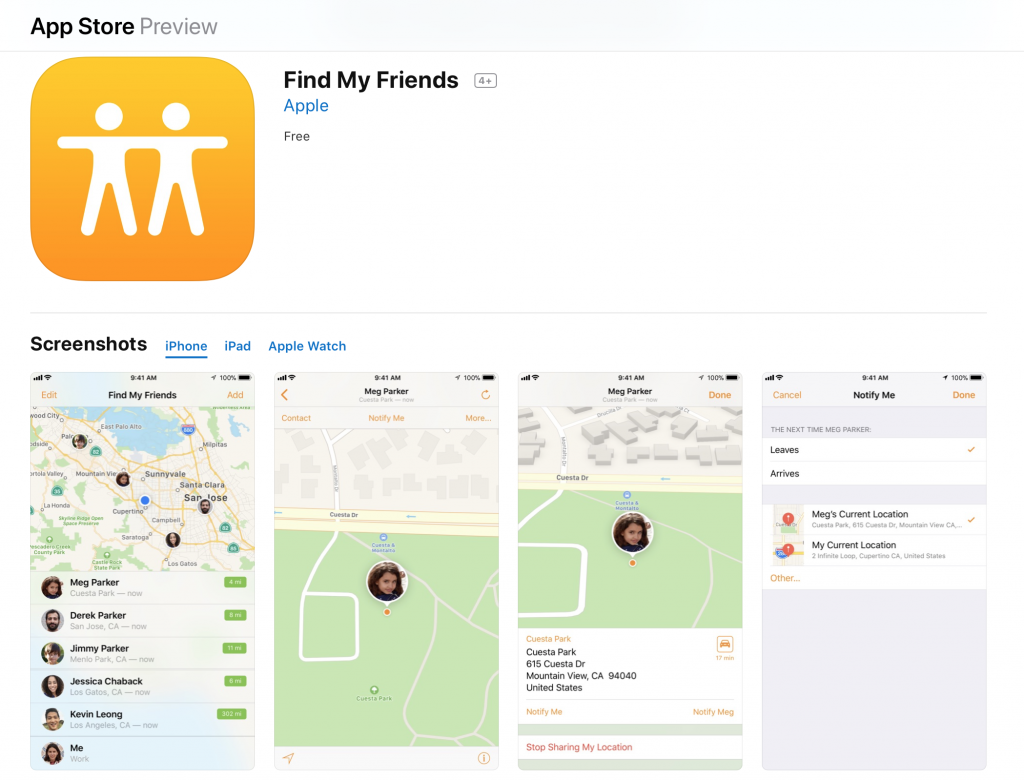
iPhone – Spoof Find My Friends Using FMFNotifier
If you have an older iPhone, one that has been jailbroken, then you can use FMFNotifier, a standalone app for iPhones that lets you spoof your location within the Find My Friends app. Just download the latest version from the web and install it.
FMFNotifier has a number of interesting features. For example, it notifies you when someone is pinging your location. This gives you the opportunity to use a fake location or your real one depending on your needs. You can choose any location and even configure presets to send with a tap of an icon.
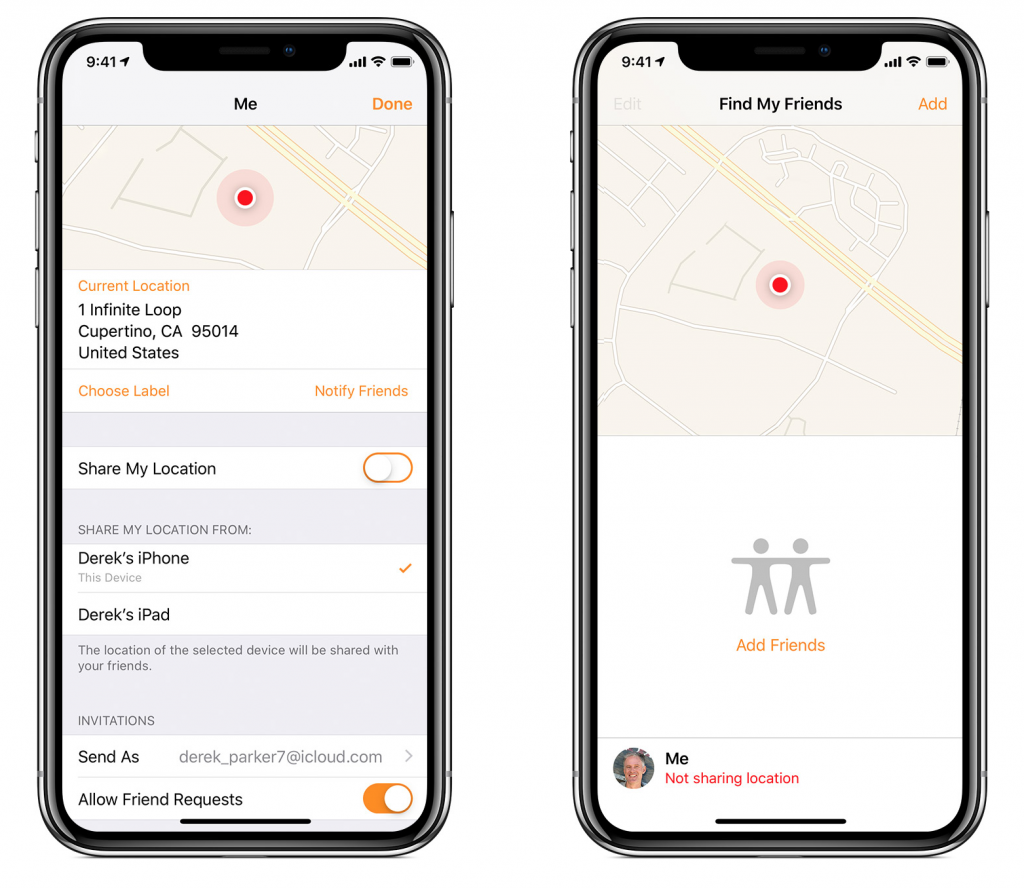
iPhone – Spoof Find My Friends with iTools
Newer iPhones can no longer be jailbroken, so if you have a late-model iPhone, you can’t run FMFNotifier. The iOS operating system is very secure and locked down, and doesn’t allow you to play games with GPS location the way you can on an Android. However, there is still a way to spoof your GPS location on the iPhone, although it is more difficult and less flexible.
Unfortunately, there is not a free tool for this functionality, but there is a commercial program called iTools which will allow you to spoof your Find My Friends location data. iTools has features besides GPS spoofing, but that’s the only feature we’ll talk about today. You can get a free trial of iTools to see if it will work for you, but after that, a single-user license costs $30.95. You run iTools on a Windows PC or a desktop Mac, and then connect your iPhone to that computer using a cable (like you would do if you were connecting to iTunes). So your iPhone will have to stay with the host computer to make this work.
Once you have iTools installed, follow these steps to set up GPS spoofing on your iPhone.
Click the Toolbox icon on the iTools panel.

Click the Virtual Location button on the Toolbox panel.

Enter the location you want to spoof your location to in the text box and click “Move Here”.

Do whatever you wish to do in your “new” location.
To end the GPS spoofing, select “Stop Simulation” in iTools.

Find My Friends In iOS 13
If you’re on the latest version of iOS, iOS 13, you’ve likely noticed that the Find My Friends app is nowhere to be found. That’s because Apple combined this app with the Find My iPhone app in iOS into a single app that is now known as “Find My.” Find My has all of the same functionality as Find My Friends and Find My iPhone, though using it is a little different.
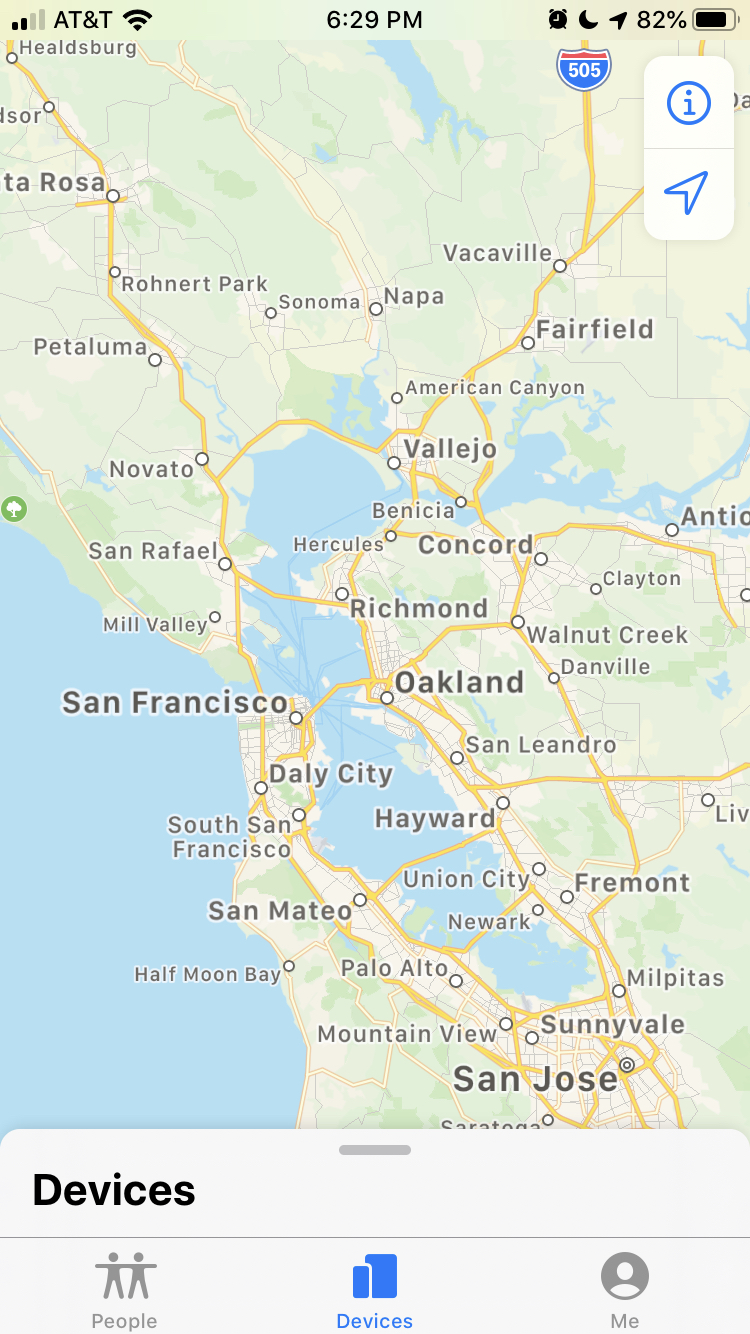
The left tab on the bottom, ‘People’, is where you’ll find your friends just like before. You can hide your location and fake your location in all the same ways as before, it’s just now condensed into a single app.
Keep in mind, though, that someone will easily be able to see if you have another device on you with this new app. Meaning that if you’re trying to fake your location on iPhone, it’s probably best to leave your Apple Watch at home.

















5 thoughts on “How To Fake Your Location on Find My Friends”